Auto Reverse in Xamarin NumericUpDown (SfNumericUpDown)
19 May 20212 minutes to read
While incrementing, the control will start from Minimum value once it reaches the Maximum value and vice-versa.
NOTE
By default the property value is false.
SfNumericUpDown numericUpDown=new SfNumericUpDown();
numericUpDown.AutoReverse = true;<numeric:SfNumericUpDown x:Name="numericUpDown" AutoReverse="true"/>Continuous Spinning Between Ranges
User can restrict the Values between a specific range by setting Maximum and Minimum property value.
NOTE
By default, the value of minimum property is Double.MinValue and the value of maximum property is Double.MaxValue.
In iOS, if typed value is less than minimum value, the minimum value will be validated.
<numeric:SfNumericUpDown x:Name="numericUpDown" Minimum="10" Maximum="100"/>SfNumericUpDown numericUpDown=new SfNumericUpDown();
numericUpDown.Minimum = 0;
numericUpDown.Maximum = 100;
this.Content = numericUpDown;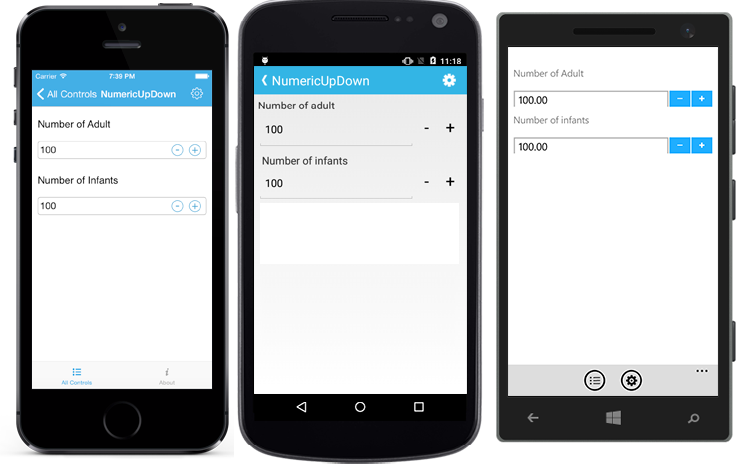
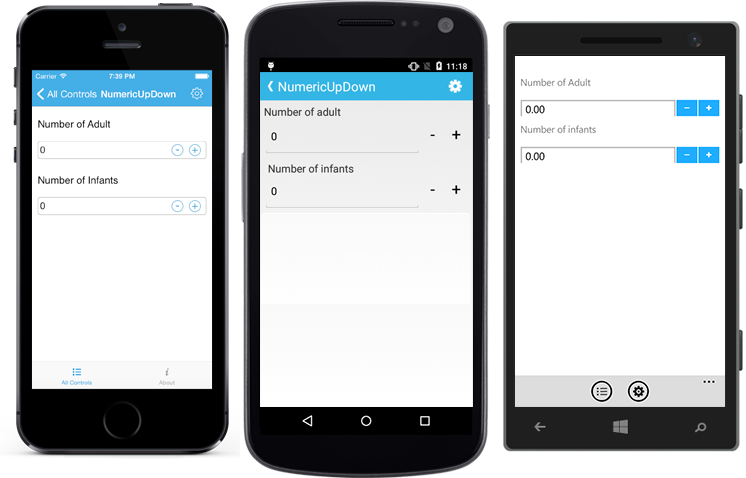
Set Increment
Frequency in which values gets incremented can be decided using StepValue property.
NOTE
By default the property value is 1.
<numeric:SfNumericUpDown x:Name="numericUpDown" StepValue="6"/>SfNumericUpDown numericUpDown=new SfNumericUpDown();
numericUpDown.StepValue = 6;
this.Content = numericUpDown;Set IsEditable
This property is used to decide whether users need to perform edit operation in input field.
NOTE
By default, the value of IsEditable property is true.
<numeric:SfNumericUpDown Value="123" IsEditable="True"/>SfNumericUpDown numericUpDown=new SfNumericUpDown();
numericUpDown.IsEditable = true;See also
How to restrict the values of SfNumericUpDown within certain range