Attachment button in Xamarin Chat (SfChat)
13 May 202114 minutes to read
You can show the attachment button in SfChat by setting the SfChat.ShowAttachmentButton to true.
<?xml version="1.0" encoding="utf-8" ?>
<ContentPage xmlns="http://xamarin.com/schemas/2014/forms"
xmlns:x="http://schemas.microsoft.com/winfx/2009/xaml"
xmlns:sfChat="clr-namespace:Syncfusion.XForms.Chat;assembly=Syncfusion.SfChat.XForms"
xmlns:local="clr-namespace:ChatSample"
x:Class="ChatSample.MainPage">
<ContentPage.BindingContext>
<local:ViewModel/>
</ContentPage.BindingContext>
<ContentPage.Content>
<sfChat:SfChat x:Name="chat"
ShowAttachmentButton="True"
CurrentUser="{Binding CurrentUser}"
Messages="{Binding Messages}"
ShowOutgoingMessageAvatar="True">
</sfChat:SfChat>
</ContentPage.Content>
</ContentPage>//MainPage.cs
public partial class MainPage : ContentPage
{
SfChat sfChat;
ViewModel viewModel = new ViewModel();
public MainPage()
{
InitializeComponent();
sfChat.Messages = viewModel.Messages;
sfChat.CurrentUser = viewModel.CurrentUser;
sfChat.ShowAttachmentButton = true;
this.Content = sfChat;
}
}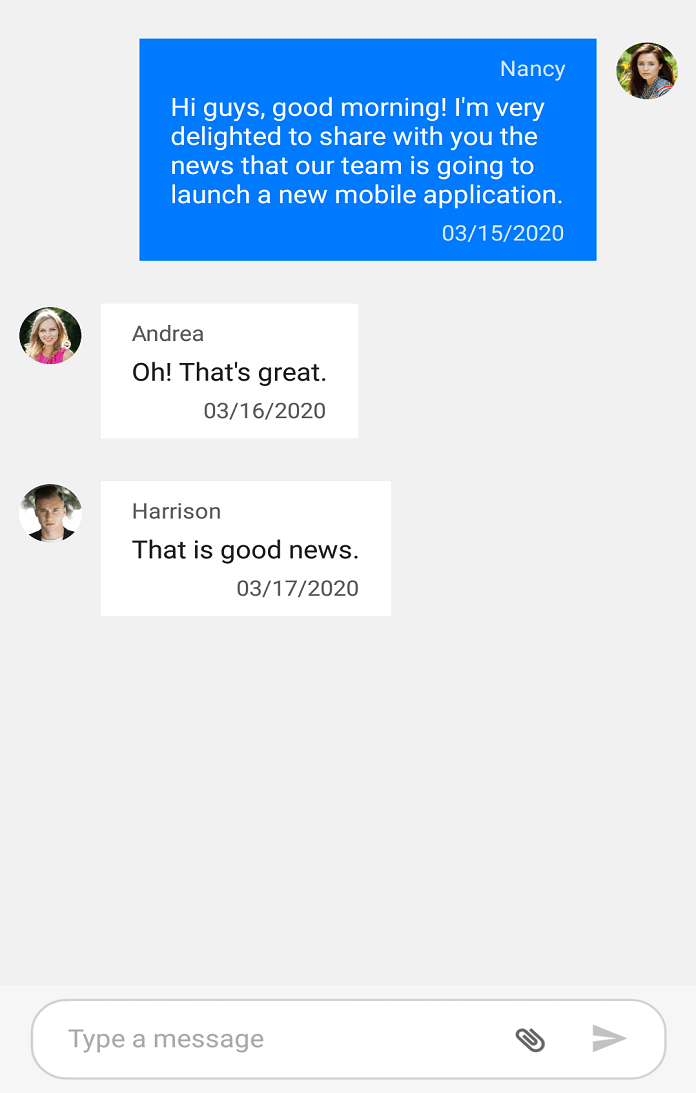
Event and command
The SfChat.AttachmentButtonClicked event and SfChat.AttachmentButtonCommand will be executed upon tapping the attachment button. You can pass the desired object as parameter to the SfChat.AttachmentButtonCommand using the SfChat.AttachmentButtonCommandParameter. You can provide options for the users to upload files, images, pdf and other media as messages in SfChat from the event handler and action of the SfChat.AttachmentButtonClicked event and SfChat.AttachmentButtonCommand respectively.
AttachmentButtonClicked Event
<?xml version="1.0" encoding="utf-8" ?>
<ContentPage xmlns="http://xamarin.com/schemas/2014/forms"
xmlns:x="http://schemas.microsoft.com/winfx/2009/xaml"
xmlns:sfChat="clr-namespace:Syncfusion.XForms.Chat;assembly=Syncfusion.SfChat.XForms"
xmlns:local="clr-namespace:ChatSample"
x:Class="ChatSample.MainPage">
<ContentPage.BindingContext>
<local:ViewModel/>
</ContentPage.BindingContext>
<ContentPage.Content>
<sfChat:SfChat x:Name="chat"
Messages="{Binding Messages}"
CurrentUser="{Binding CurrentUser}"
ShowOutgoingMessageAvatar="True"
ShowAttachmentButton="True"
AttachmentButtonClicked="Chat_AttachmentButtonClicked">
</sfChat:SfChat>
</ContentPage.Content>
</ContentPage>//MainPage.cs
public partial class MainPage : ContentPage
{
public MainPage()
{
InitializeComponent();
}
private void Chat_AttachmentButtonClicked(object sender, EventArgs e)
{
//Adding an image message to the chat.
this.Messages.Add(new ImageMessage()
{
Aspect = Xamarin.Forms.Aspect.AspectFill,
Source = "Car1.jpeg",
Author = new Author() { Name = "Andrea", Avatar = "People_Circle23.png" },
Text = "Sports Car Type-1",
DateTime = new DateTime(2020, 10, 02),
});
}
}AttachmentButtonCommand
<?xml version="1.0" encoding="utf-8" ?>
<ContentPage xmlns="http://xamarin.com/schemas/2014/forms"
xmlns:x="http://schemas.microsoft.com/winfx/2009/xaml"
xmlns:sfChat="clr-namespace:Syncfusion.XForms.Chat;assembly=Syncfusion.SfChat.XForms"
xmlns:local="clr-namespace:ChatSample"
x:Class="ChatSample.MainPage">
<ContentPage.BindingContext>
<local:ViewModel/>
</ContentPage.BindingContext>
<ContentPage.Content>
<sfChat:SfChat x:Name="chat"
Messages="{Binding Messages}"
CurrentUser="{Binding CurrentUser}"
ShowOutgoingMessageAvatar="True"
ShowAttachmentButton="True"
AttachmentButtonCommand="{Binding Command}"
AttachmentButtonCommandParameter="{x:Reference chat}">
</sfChat:SfChat>
</ContentPage.Content>
</ContentPage>//ViewModel.cs
...
public ViewModel()
{
this.messages = new ObservableCollection<object>();
this.CurrentUser = new Author() { Name = "Nancy", Avatar = "Nancy.png" };
Command = new Command(Tapped);
this.GenerateMessages();
}
private void Tapped(object args)
{
//Adding an image message to the chat.
this.Messages.Add(new ImageMessage()
{
Aspect = Xamarin.Forms.Aspect.AspectFill,
Source = "Car1.jpeg",
Author = new Author() { Name = "Andrea", Avatar = "People_Circle23.png" },
Text = "Sports Car Type-1",
DateTime = new DateTime(2020, 10, 02),
});
}
...Attachment button template
You can load custom view/buttons as attachment button using SfChat.AttachmentButtonTemplate property. You can also specify the width of your template view to load more than one button as shown below.
<?xml version="1.0" encoding="utf-8" ?>
<ContentPage xmlns="http://xamarin.com/schemas/2014/forms"
xmlns:x="http://schemas.microsoft.com/winfx/2009/xaml"
xmlns:sfChat="clr-namespace:Syncfusion.XForms.Chat;assembly=Syncfusion.SfChat.XForms"
xmlns:local="clr-namespace:ChatSample"
x:Class="ChatSample.MainPage">
<ContentPage.BindingContext>
<local:ViewModel/>
</ContentPage.BindingContext>
<ContentPage.Content>
<sfChat:SfChat x:Name="chat"
ShowAttachmentButton="True"
CurrentUser="{Binding CurrentUser}"
Messages="{Binding Messages}"
ShowOutgoingMessageAvatar="True">
<sfChat:SfChat.AttachmentButtonTemplate>
<DataTemplate>
<StackLayout WidthRequest="58" HeightRequest="17" Orientation="Horizontal">
<Image Source="AttachmentIcon.jpg" WidthRequest="22" HeightRequest="17" Rotation="225" Margin="0,0,8,0"/>
<Image Source="CameraIcon.jpg" WidthRequest="22" HeightRequest="17"/>
</StackLayout>
</DataTemplate>
</sfChat:SfChat.AttachmentButtonTemplate>
</sfChat:SfChat>
</ContentPage.Content>
</ContentPage>//MainPage.cs
public partial class MainPage : ContentPage
{
DataTemplate attachmentDataTemplate;
Image image = new Image();
SfChat sfChat;
ViewModel viewModel = new ViewModel();
public MainPage()
{
InitializeComponent();
sfChat.Messages = viewModel.Messages;
sfChat.CurrentUser = viewModel.CurrentUser;
sfChat.ShowAttachmentButton = true;
attachmentDataTemplate = new DataTemplate(() =>
{
StackLayout layout = new StackLayout();
Image cameraImage = new Image();
cameraImage.Source = "CameraIcon.jpg";
cameraImage.WidthRequest = 22;
cameraImage.HeightRequest = 17;
Image attachmentImage = new Image();
attachmentImage.Source = AttachmentIcon.jpg;
attachmentImage.WidthRequest = 22;
attachmentImage.HeightRequest = 17;
attachmentImage.Margin = new Thickness(0,0,8,0);
attachmentImage.Rotation = 225;
layout.Orientation =StackOrientation.Horizontal;
layout.HeightRequest = 17;
layout.WidthRequest = 58;
layout.Children.Add(attachmentImage);
layout.Children.Add(cameraImage);
return layout;
});
sfChat.AttachmentButtonTemplate = attachmentDataTemplate;
this.Content = sfChat;
}
}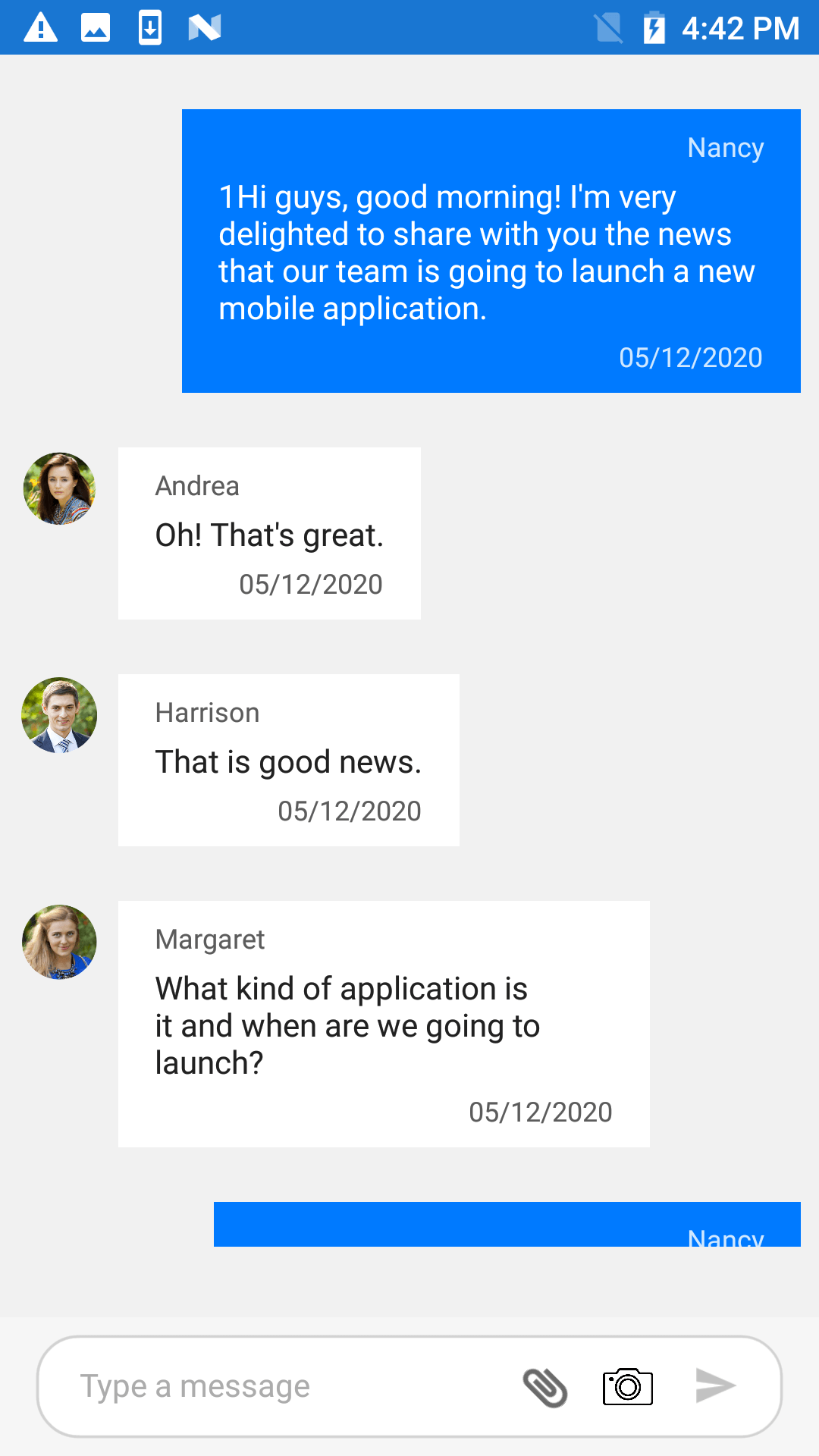
Attach image from gallery in Xamarin.Forms chat (SfChat)
You can add the desired image in to the chat by opening the device’s gallery when AttachmentButton is tapped. You can download the entire project demo of adding an image from gallery in to SfChat from GitHub here.
Display attachments in left and editor in right like Facebook messenger
You can display attachments in left and editor in right like Facebook messenger by writing custom control template to MessageInputView using TargetStyle.
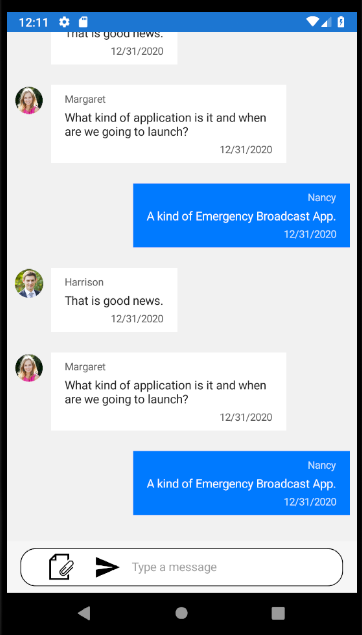
You can also download the entire source code of this demo here