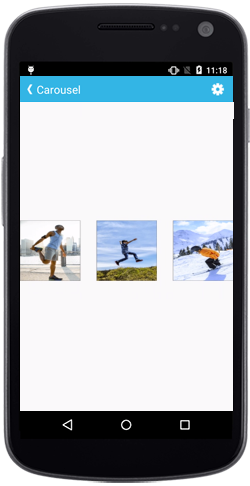Linear Arrangement in Xamarin Carousel View (SfCarousel)
25 Nov 20246 minutes to read
The Carousel items can be populated in the view in a stacked linear layout by setting the ViewMode property to Linear. The present option is Default.
<?xml version="1.0" encoding="utf-8" ?>
<ContentPage xmlns="http://xamarin.com/schemas/2014/forms"
xmlns:x="http://schemas.microsoft.com/winfx/2009/xaml"
xmlns:carousel="clr-namespace:Syncfusion.SfCarousel.XForms;assembly=Syncfusion.SfCarousel.XForms"
xmlns:local="clr-namespace:CarouselSample"
x:Class="CarouselSample.MainPage">
<ContentPage.BindingContext>
<local:CarouselViewModel/>
</ContentPage.BindingContext>
<ContentPage.Resources>
<ResourceDictionary>
<DataTemplate x:Key="itemTemplate">
<Image Source="{Binding Image}"
Aspect="AspectFit"/>
</DataTemplate>
</ResourceDictionary>
</ContentPage.Resources>
<ContentPage.Content>
<carousel:SfCarousel x:Name="carousel"
ItemTemplate="{StaticResource itemTemplate}"
ItemsSource="{Binding ImageCollection}"
HeightRequest="400"
WidthRequest="800"
ViewMode="Linear"/>
</ContentPage.Content>
</ContentPage>using Syncfusion.SfCarousel.XForms;
using System.Collections.Generic;
using Xamarin.Forms;
namespace CarouselSample
{
public partial class MainPage : ContentPage
{
public MainPage()
{
InitializeComponent();
CarouselViewModel carouselViewModel = new CarouselViewModel();
SfCarousel carousel = new SfCarousel()
{
HeightRequest = 400,
WidthRequest = 800,
ViewMode = ViewMode.Linear
};
var itemTemplate = new DataTemplate(() =>
{
var grid = new Grid();
var nameLabel = new Image();
nameLabel.SetBinding(Image.SourceProperty, "Image");
grid.Children.Add(nameLabel);
return grid;
});
carousel.ItemTemplate = itemTemplate;
carousel.ItemsSource = carouselViewModel.ImageCollection;
this.Content = carousel;
}
}
public class CarouselModel
{
public CarouselModel(string imageString)
{
Image = imageString;
}
private string _image;
public string Image
{
get { return _image; }
set { _image = value; }
}
}
public class CarouselViewModel
{
public CarouselViewModel()
{
ImageCollection.Add(new CarouselModel("carousel_person1.png"));
ImageCollection.Add(new CarouselModel("carousel_person2.png"));
ImageCollection.Add(new CarouselModel("carousel_person3.png"));
ImageCollection.Add(new CarouselModel("carousel_person4.png"));
ImageCollection.Add(new CarouselModel("carousel_person5.png"));
}
private List<CarouselModel> imageCollection = new List<CarouselModel>();
public List<CarouselModel> ImageCollection
{
get { return imageCollection; }
set { imageCollection = value; }
}
}
}NOTE
It is important to include Xamarin.Android.Support.v17.Leanback library to use carousel linear mode in Android platform.