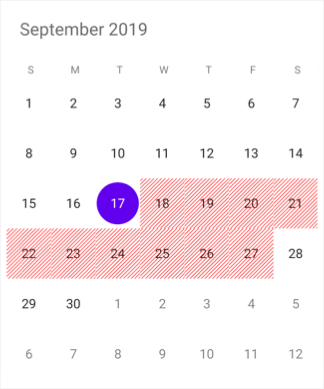Restrict Dates From Selection in Xamarin Calendar (SfCalendar)
8 Jan 20253 minutes to read
Dates can be restricted or a collection of dates can be blacked out in SfCalendar Control.
Range of Min / Max Dates
Visible dates can be restricted between certain range of dates using MinDate and MaxDate properties available in SfCalendar control. It is applicable in all the calendar views.
The inline feature in month view will work only within the min max date range.
Beyond the min max date range, following restrictions will be applied.
- Date navigation features of move to date will be restricted.
- Cannot swipe the control using touch gesture.
- Selection does not work for month view.
- The tapped delegates will not be triggered while tapped on the MonthCell.
SfCalendar calendar = new SfCalendar();
DateTime minDate=new DateTime(2015,1,1);
calendar.MinDate=minDate;
DateTime maxDate=new DateTime(2040,12,12);
calendar.MaxDate=maxDate;
this.Content = calendar;Blackout Dates
In SfCalendar, BlackoutDates refers the disabled dates that restrict the user from selecting it. These dates will be marked with slanted Stripes and Strikethrough, by using the BlackoutDatesViewMode property. By default, the value of this property is set to Strikethrough.
The Blackout dates can be achieved in two ways.
A date collection can be provided to set the BlackoutDates. This is useful when one wants to block dates where holidays or any other events occur.
By invoking the AddDatesInPast method, all past dates will be blacked out till current date.
SfCalendar calendar = new SfCalendar();
calendar.BlackoutDatesViewMode = BlackoutDatesViewMode.Stripes;
List<DateTime> black_Dates = new List<DateTime>();
black_Dates.Add(new DateTime(2019, 09, 18));
black_Dates.Add(new DateTime(2019, 09, 19));
black_Dates.Add(new DateTime(2019, 09, 20));
black_Dates.Add(new DateTime(2019, 09, 21));
black_Dates.Add(new DateTime(2019, 09, 22));
black_Dates.Add(new DateTime(2019, 09, 23));
black_Dates.Add(new DateTime(2019, 09, 24));
black_Dates.Add(new DateTime(2019, 09, 25));
black_Dates.Add(new DateTime(2019, 09, 26));
black_Dates.Add(new DateTime(2019, 09, 27));
calendar.BlackoutDates= black_Dates ;
this.Content = calendar;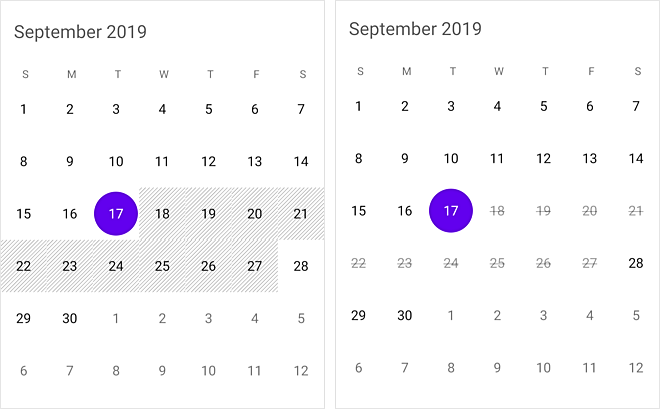
Dynamic Blackout dates rendering
UsingOnMonthCellLoaded event you can render the black out dates.
private void Calendar_OnMonthCellLoaded(object sender, EventArgs e)
{
List<DateTime> blackoutDates = new List<DateTime>();
var dayOfWeek = e.Date.DayOfWeek;
if(dayOfWeek==DayOfWeek.Saturday || dayOfWeek == DayOfWeek.Sunday)
{
blackoutDates.Add(e.Date);
calendar.BlackoutDates = blackoutDates;
}
}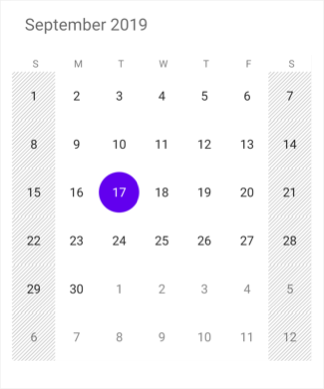
Customize the blackout dates Color
You can customize the color of BlackoutDates in month view mode using the BlackOutColor property of MonthViewSettings.
<syncfusion:SfCalendar x:Name="calendar">
<syncfusion:SfCalendar.MonthViewSettings>
<syncfusion:MonthViewSettings BlackOutColor="Red">
</syncfusion:SfCalendar.MonthViewSettings>
</syncfusion:SfCalendar>SfCalendar calendar = new SfCalendar();
calendar.BlackoutDatesViewMode = BlackoutDatesViewMode.Stripes;
MonthViewSettings monthViewSettings = new MonthViewSettings();
monthViewSettings.BlackOutColor = Color.Red;
calendar.MonthViewSettings = monthViewSettings;
this.Content = calendar;