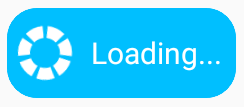Add the custom view for button
3 Sep 20201 minute to read
You can customize the appearance of the button by adding your custom view in the Content property. The following code sample demonstrates how to apply the busy indicator control as custom view for a button.
xmlns:busyindicator="clr-namespace:Syncfusion.SfBusyIndicator.XForms;assembly=Syncfusion.SfBusyIndicator.XForms"
. . .
<buttons:SfButton HeightRequest="60" CornerRadius="20" HorizontalOptions="Center" VerticalOptions="Center">
<buttons:SfButton.Content>
<StackLayout Orientation="Horizontal">
<busyindicator:SfBusyIndicator AnimationType="SingleCircle" IsBusy="True" TextColor="White" WidthRequest="50"/>
<Label Text="Loading..." FontSize="20" VerticalTextAlignment="Center" TextColor="White" />
</StackLayout>
</buttons:SfButton.Content>
</buttons:SfButton>using Syncfusion.SfBusyIndicator.XForms;
. . .
SfButton button = new SfButton();
button.HeightRequest = 60;
button.CornerRadius = 20;
button.HorizontalOptions = LayoutOptions.Center;
button.VerticalOptions = LayoutOptions.Center;
StackLayout stackLayout = new StackLayout();
stackLayout.Orientation = StackOrientation.Horizontal;
SfBusyIndicator busyindicator = new SfBusyIndicator()
{
AnimationType = AnimationTypes.SingleCircle,
IsBusy = true,
TextColor = Color.White,
WidthRequest = 50
};
Label label = new Label()
{
Text = "Loading...",
FontSize = 20,
VerticalTextAlignment = TextAlignment.Center,
TextColor = Color.White
};
stackLayout.Children.Add(busyindicator);
stackLayout.Children.Add(label);
button.Content = stackLayout;