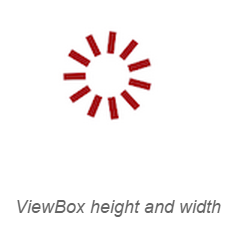Sizing in Xamarin Busy Indicator (SfBusyIndicator)
25 Nov 20242 minutes to read
Sizing in Xamarin BusyIndicator (SfBusyIndicator)
Drawing size can be customized in SfBusyIndicator. ViewBoxHeight and ViewBoxWidth properties can be used to set height and width of the Indicator.
<?xml version="1.0" encoding="utf-8" ?>
<ContentPage xmlns="http://xamarin.com/schemas/2014/forms"
xmlns:x="http://schemas.microsoft.com/winfx/2009/xaml"
xmlns:local="clr-namespace:GettingStarted"
xmlns:busyindicator="clr-namespace:Syncfusion.SfBusyIndicator.XForms;assembly=Syncfusion.SfBusyIndicator.XForms"
x:Class="GettingStarted.MainPage">
<ContentPage.Content>
<busyindicator:SfBusyIndicator x:Name="busyindicator"
AnimationType="SlicedCircle"
ViewBoxWidth = "20"
ViewBoxHeight="20"
TextColor="Maroon"/>
</ContentPage.Content>
</ContentPage>using Syncfusion.SfBusyIndicator.XForms;
using Xamarin.Forms;
namespace GettingStarted
{
public partial class MainPage : ContentPage
{
public MainPage()
{
InitializeComponent();
SfBusyIndicator busyIndicator = new SfBusyIndicator()
{
AnimationType = AnimationTypes.SlicedCircle,
ViewBoxHeight = 20,
ViewBoxWidth = 20,
TextColor = Color.Maroon
};
this.Content = busyIndicator;
}
}
}