Populating Data in Xamarin AutoComplete Control
4 Jun 202424 minutes to read
SfAutoComplete control can be populated with a list of string or business objects, which assists the user while typing. Users can choose one item from the filtered suggestion list.
DataSource property is used to populate data in SfAutoComplete control. This section explains populating AutoComplete with list of string and list of Employee details separately.
Populating String Data
Create an instance of string list and populate items as shown below:
<?xml version="1.0" encoding="utf-8" ?>
<ContentPage xmlns="http://xamarin.com/schemas/2014/forms"
xmlns:x="http://schemas.microsoft.com/winfx/2009/xaml"
xmlns:autocomplete="clr-namespace:Syncfusion.SfAutoComplete.XForms;assembly=Syncfusion.SfAutoComplete.XForms"
xmlns:ListCollection="clr-namespace:System.Collections.Generic;assembly=netstandard"
xmlns:local="clr-namespace:AutocompleteSample"
x:Class="AutocompleteSample.MainPage">
<StackLayout VerticalOptions="Start"
HorizontalOptions="Start"
Padding="30">
<autocomplete:SfAutoComplete x:Name="autoComplete"
HeightRequest="40">
<autocomplete:SfAutoComplete.AutoCompleteSource>
<ListCollection:List x:TypeArguments="x:String">
<x:String>India</x:String>
<x:String>Uganda</x:String>
<x:String>Ukraine</x:String>
<x:String>Canada</x:String>
<x:String>United Arab Emirates</x:String>
<x:String>France</x:String>
<x:String>United Kingdom</x:String>
<x:String>China</x:String>
<x:String>United States</x:String>
<x:String>Japan</x:String>
<x:String>Angola</x:String>
</ListCollection:List>
</autocomplete:SfAutoComplete.AutoCompleteSource>
</autocomplete:SfAutoComplete>
</StackLayout>
</ContentPage>using Syncfusion.SfAutoComplete.XForms;
using System.Collections.Generic;
using Xamarin.Forms;
namespace AutocompleteSample
{
public partial class MainPage : ContentPage
{
public MainPage()
{
InitializeComponent();
StackLayout stackLayout = new StackLayout()
{
VerticalOptions = LayoutOptions.Start,
HorizontalOptions = LayoutOptions.Start,
Padding = new Thickness(30)
};
SfAutoComplete autoComplete = new SfAutoComplete()
{
HeightRequest = 40,
DataSource = new List<string>()
{
"India",
"Uganda",
"Ukraine",
"Canada",
"United Arab Emirates",
"France",
"United Kingdom",
"China",
"United States",
"Japan",
"Angola"
}
};
stackLayout.Children.Add(autoComplete);
this.Content = stackLayout;
}
}
}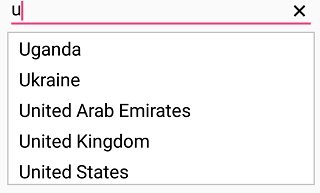
Populating Business Objects
Apart from string data, SfAutoComplete can deal with business object data also. Now let us create Model and ViewModel classes to populate AutoComplete with Employee details.
Create and Initialize Business Models
Define a simple model class Employee with fields ID, Name and populate employee data in ViewModel.
namespace AutocompleteSample
{
public class Employee
{
private int id;
public int ID
{
get { return id; }
set { id = value; }
}
private string name;
public string Name
{
get { return name; }
set { name = value; }
}
}
public class EmployeeViewModel
{
private ObservableCollection<Employee> employeeCollection;
public ObservableCollection<Employee> EmployeeCollection
{
get { return employeeCollection; }
set { employeeCollection = value; }
}
public EmployeeViewModel()
{
employeeCollection = new ObservableCollection<Employee>();
employeeCollection.Add(new Employee() { ID = 1, Name = "Eric" });
employeeCollection.Add(new Employee() { ID = 2, Name = "James" });
employeeCollection.Add(new Employee() { ID = 3, Name = "Jacob" });
employeeCollection.Add(new Employee() { ID = 4, Name = "Lucas" });
employeeCollection.Add(new Employee() { ID = 5, Name = "Mark" });
employeeCollection.Add(new Employee() { ID = 6, Name = "Aldan" });
employeeCollection.Add(new Employee() { ID = 7, Name = "Aldrin" });
employeeCollection.Add(new Employee() { ID = 8, Name = "Alan" });
employeeCollection.Add(new Employee() { ID = 9, Name = "Aaron" });
}
}
}Populate data in AutoComplete and Setting DisplayMemberPath
Now populate this EmployeeViewModel data in SfAutoComplete control by binding with DataSource property. At this point, the control is populated with the list of employees. But the Employee model contains two properties ID and Name so it is necessary to intimate by which property it should filter suggestions. DisplayMemberPath property specifies the property path with which filtering is done on business objects.
<?xml version="1.0" encoding="utf-8" ?>
<ContentPage xmlns="http://xamarin.com/schemas/2014/forms"
xmlns:x="http://schemas.microsoft.com/winfx/2009/xaml"
xmlns:autocomplete="clr-namespace:Syncfusion.SfAutoComplete.XForms;assembly=Syncfusion.SfAutoComplete.XForms"
xmlns:ListCollection="clr-namespace:System.Collections.Generic;assembly=netstandard"
xmlns:local="clr-namespace:AutocompleteSample"
x:Class="AutocompleteSample.MainPage">
<ContentPage.BindingContext>
<local:EmployeeViewModel/>
</ContentPage.BindingContext>
<StackLayout VerticalOptions="Start"
HorizontalOptions="Start"
Padding="30">
<autocomplete:SfAutoComplete x:Name="autoComplete"
HeightRequest="40"
DisplayMemberPath="Name"
DataSource="{Binding EmployeeCollection}" />
</StackLayout>
</ContentPage>using Syncfusion.SfAutoComplete.XForms;
using System.Collections.ObjectModel;
using Xamarin.Forms;
namespace AutocompleteSample
{
public partial class MainPage : ContentPage
{
public MainPage()
{
InitializeComponent();
EmployeeViewModel employee = new EmployeeViewModel();
StackLayout layout = new StackLayout()
{
VerticalOptions = LayoutOptions.Start,
HorizontalOptions = LayoutOptions.Start,
Padding = new Thickness(30)
};
SfAutoComplete autoComplete = new SfAutoComplete()
{
HeightRequest = 40,
BindingContext = employee,
DataSource = employee.EmployeeCollection,
DisplayMemberPath = "Name"
};
layout.Children.Add(autoComplete);
this.Content = layout;
}
}
}NOTE
Set the EmployeeViewModel instance as the BindingContext of your control; this is done to bind properties of EmployeeViewModel to
SfAutoComplete.
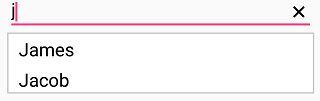
Setting ItemTemplate
ItemTemplate property helps to decorate suggestion items with custom templates. The following code explains the steps to add an image to the suggestion list item.
<?xml version="1.0" encoding="utf-8" ?>
<ContentPage xmlns="http://xamarin.com/schemas/2014/forms"
xmlns:x="http://schemas.microsoft.com/winfx/2009/xaml"
xmlns:autocomplete="clr-namespace:Syncfusion.SfAutoComplete.XForms;assembly=Syncfusion.SfAutoComplete.XForms"
xmlns:ListCollection="clr-namespace:System.Collections.Generic;assembly=netstandard"
xmlns:local="clr-namespace:AutocompleteSample"
x:Class="AutocompleteSample.MainPage">
<ContentPage.BindingContext>
<local:EmployeeViewModel/>
</ContentPage.BindingContext>
<StackLayout VerticalOptions="Start"
HorizontalOptions="Start"
Padding="30">
<autocomplete:SfAutoComplete x:Name="autoComplete"
HeightRequest="40"
DisplayMemberPath="Name"
DataSource="{Binding EmployeeCollection}">
<autocomplete:SfAutoComplete.ItemTemplate>
<DataTemplate>
<StackLayout Orientation="Horizontal"
Padding="2,0,0,0">
<Image Source="User.png"
WidthRequest="12"/>
<Label Text="{Binding Name}"
VerticalOptions="Center"
WidthRequest="500"/>
</StackLayout>
</DataTemplate>
</autocomplete:SfAutoComplete.ItemTemplate>
</autocomplete:SfAutoComplete>
</StackLayout>
</ContentPage>The ItemTemplate in above XAML code is translated to C# and given below:
using Syncfusion.SfAutoComplete.XForms;
using System.Collections.ObjectModel;
using Xamarin.Forms;
namespace AutocompleteSample
{
public partial class MainPage : ContentPage
{
public MainPage()
{
InitializeComponent();
EmployeeViewModel employee = new EmployeeViewModel();
StackLayout layout = new StackLayout()
{
VerticalOptions = LayoutOptions.Start,
HorizontalOptions = LayoutOptions.Start,
Padding = new Thickness(30)
};
SfAutoComplete autoComplete = new SfAutoComplete()
{
HeightRequest = 40,
BindingContext = employee,
DataSource = employee.EmployeeCollection,
DisplayMemberPath = "Name"
};
DataTemplate itemTemplate = new DataTemplate(() =>
{
StackLayout stack;
Image image;
Label label;
stack = new StackLayout();
stack.Orientation = StackOrientation.Horizontal;
image = new Image();
image.Source = (FileImageSource)ImageSource.FromFile("User.png");
label = new Label();
label.SetBinding(Label.TextProperty, "Name");
label.WidthRequest = 500;
stack.Children.Add(image);
stack.Children.Add(label);
return new ViewCell { View = stack };
});
autoComplete.ItemTemplate = itemTemplate;
layout.Children.Add(autoComplete);
this.Content = layout;
}
}
}Refer this link to learn more about the customizing options available in SfAutoComplete control.
NOTE
Add the required image in drawable folder(Android), Resources folder(iOS) and at project location for UWP.
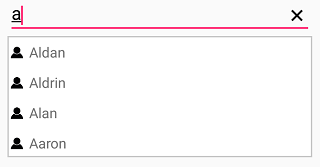
Populate a particular column of the items in DataTable using ItemsSource.
The ItemsSource property helps to populate the DataTable items by using the DisplayMemberPath property. The following code explains the steps to add the data table items.
Create, initialize, and add items in DataTable
Define a DataTable with order details data in ViewModel.
public class ViewModel
{
public ViewModel()
{
DataTableCollection = GetDataTable();
}
public DataTable DataTableCollection { get; set; }
private DataTable GetDataTable()
{
DataTable dataTable = new DataTable();
dataTable.Columns.Add("Order ID", typeof(double));
dataTable.Columns.Add("Customer Name", typeof(string));
dataTable.Columns.Add("Customer ID", typeof(string));
dataTable.Columns.Add("Country", typeof(string));
dataTable.Rows.Add(1001, "Maria Anders", "ALFKI", "Germany");
dataTable.Rows.Add(1002, "Ana Trujilo", "ANATR", "Mexico");
dataTable.Rows.Add(1003, "Antonio Moreno","ENDGY", "Mexico");
dataTable.Rows.Add(1004, "Thomas Hardy", "ANTON", "UK");
dataTable.Rows.Add(1005, "Christina Berglund", "BERGS", "Sweden");
dataTable.Rows.Add(1006, "Hanna Moos", "BLAUS", "Germany");
dataTable.Rows.Add(1007, "Frederique Citeaux", "BLONP", "France");
dataTable.Rows.Add(1008, "Martin Sommer", "BOLID", "Spain");
dataTable.Rows.Add(1009, "Laurence Lebihan", "BONAP", "France");
dataTable.Rows.Add(1010, "Kathryn", "BOTTM", "Canada");
dataTable.Rows.Add(1011, "Tamer", "XDKLF", "UK");
dataTable.Rows.Add(1012, "Martin", "QEUDJ", "US");
dataTable.Rows.Add(1013, "Nancy", "ALOPS", "France");
dataTable.Rows.Add(1014, "Janet", "KSDIO", "Canada");
dataTable.Rows.Add(1015, "Dodsworth", "AWSDE", "Canada");
dataTable.Rows.Add(1016, "Buchanan", "CDFKL", "Germany");
dataTable.Rows.Add(1017, "Therasa", "WSCJD", "Canada");
dataTable.Rows.Add(1018, "Margaret", "PLSKD", "UK");
dataTable.Rows.Add(1019, "Anto", "CCDSE", "Sweden");
dataTable.Rows.Add(1020, "Edward", "EWUJG", "Germany");
dataTable.Rows.Add(1021, "Anne", "AWSDK", "US");
dataTable.Rows.Add(1022, "Callahan", "ODKLF", "UK");
dataTable.Rows.Add(1023, "Vinet", "OEDKL", "France");
return dataTable;
}
}Add the column name in the DisplayMemberPath property, to display all the data of the corresponding column, which is given as following code.
<?xml version="1.0" encoding="utf-8" ?>
<ContentPage xmlns="http://xamarin.com/schemas/2014/forms"
xmlns:x="http://schemas.microsoft.com/winfx/2009/xaml"
xmlns:autocomplete="clr-namespace:Syncfusion.SfAutoComplete.XForms;assembly=Syncfusion.SfAutoComplete.XForms"
xmlns:ListCollection="clr-namespace:System.Collections.Generic;assembly=netstandard"
xmlns:local="clr-namespace:AutocompleteSample"
x:Class="AutocompleteSample.MainPage">
<ContentPage.BindingContext>
<local:EmployeeViewModel/>
</ContentPage.BindingContext>
<StackLayout VerticalOptions="Start"
HorizontalOptions="Start"
Padding="30">
<autocomplete:SfAutoComplete x:Name="autocomplete"
SelectedIndex="2"
DisplayMemberPath="CustomerID"
ItemsSource="{Binding DataTableCollection}">
<autocomplete:SfAutoComplete.ItemTemplate>
<DataTemplate>
<DataTemplate>
<Grid>
<StackLayout Orientation="Horizontal">
<Label Text="{Binding}" HeightRequest="200" WidthRequest="200"></Label>
</StackLayout>
</Grid>
</DataTemplate>
</DataTemplate>
</autocomplete:SfAutoComplete.ItemTemplate>
</autocomplete:SfAutoComplete>
</StackLayout>
</ContentPage>using Syncfusion.SfAutoComplete.XForms;
using System.Collections.ObjectModel;
using Xamarin.Forms;
namespace AutocompleteSample
{
public partial class MainPage : ContentPage
{
SfAutoComplete autoComplete;
public MainPage()
{
InitializeComponent();
autoComplete = new SfAutoComplete();
autoComplete.HeightRequest = 40;
autoComplete.SelectedIndex = 2;
autoComplete.DisplayMemberPath="CustomerID";
ViewModel viewModel = new ViewModel();
StackLayout layout = new StackLayout()
{
VerticalOptions = LayoutOptions.Start,
HorizontalOptions = LayoutOptions.Start,
Padding = new Thickness(30)
};
DataTemplate itemTemplate = new DataTemplate(() =>
{
Grid grid;
Label label;
grid = new Grid();
label = new Label();
label.SetBinding(Label.TextProperty, ".");
label.WidthRequest = 200;
label.HeightRequest = 200;
grid.Children.Add(label);
return new ViewCell { View = grid };
});
autoComplete.ItemTemplate = itemTemplate;
autoComplete.ItemsSource = viewModel.DataTableCollection;
layout.Children.Add(autoComplete);
this.BindingContext = viewModel;
this.Content = layout;
}
}
}NOTE
You can refer to our Xamarin AutoComplete feature tour page for its groundbreaking feature representations. You can also explore our Xamarin.Forms AutoComplete example to knows the functionalities of each feature.