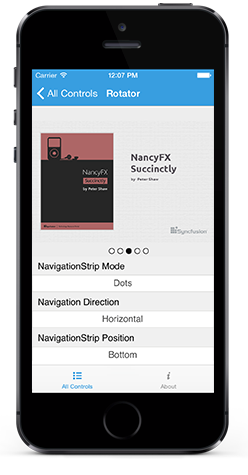Getting Started
17 Jan 20251 minute to read
This section explains you the steps to configure a Rotator control in a real-time scenario and also provides a walk-through on some of the customization features available in Rotator control.
Referencing Essential Studio® Components in Your Solution
After installing Essential Studio® for Xamarin, you can find all the required assemblies in the installation folders, typically:
{Syncfusion Installed location}\Essential Studio {version number}\lib
You have to add the following assembly reference to the iOS unified project
iOS-unified\Syncfusion.SfRotator.iOS.dll
Add SfRotator
- Adding namespace for the added assemblies.
using Syncfusion.SFRotator.iOS;- Now add the SfRotator control with a required optimal name by using the included namespace.
SFRotator rotator = new SFRotator();
this.AddSubview(rotator);Setting Navigation Mode
SfRotator provides option to display the navigating items either in Thumbnail or Dots mode. The navigation mode for navigating items can be decided using NavigationMode property.
rotator.NavigationStripMode = SFRotatorNavigationStripMode.Dots;Customizing Position
The placement position of navigation strip items such as Thumbnail or Dots can be customized in SfRotator. This can be specified using NavigationStripPosition property.
rotator.NavigationStripMode = SFRotatorNavigationStripMode.Dots;
rotator.NavigationStripPosition = SFRotatorNavigationStripPosition.Bottom;