Getting Started with Xamarin.iOS Rating
17 Jan 20251 minute to read
This section explains how to configure the SfRating control in a real-time scenario and also provides a walk-through on some of the customization features available in the SfRating control.
Referencing Essential Studio® Components in Your Solution
After installing Essential Studio® for Xamarin, you can find all the required assemblies in the installation folders,
{Syncfusion Installed location}\Essential Studio {version number}\lib
Add the following assembly references to the iOS unified project,
iOS-unified\Syncfusion.SfRating.iOS.dll
Add SfRating
- Adding namespace for the added assemblies.
using Syncfusion.SfRating.iOS;- Now add the SfRating control with a required optimal name by using the included namespace.
SFRating rating;
public override void ViewDidLoad()
{
base.ViewDidLoad();
rating = new SfRating();
rating.Frame = new CGRect(10, 310, this.View.Frame.Width, 60);
this.Add(rating);
}Set number of rating items
The number of rating items to be displayed can be customized in the SfRating control. Users can create a rating application with 5 rating items as follows.
NOTE
The default value of this property is 5.
rating.ItemCount = 5;SetValue
Display value can be set in SfRating control which is selected among the items. The following example shows the display value of 3 with 5 rating items.
NOTE
By default, property value is 0.
rating.Value = 3;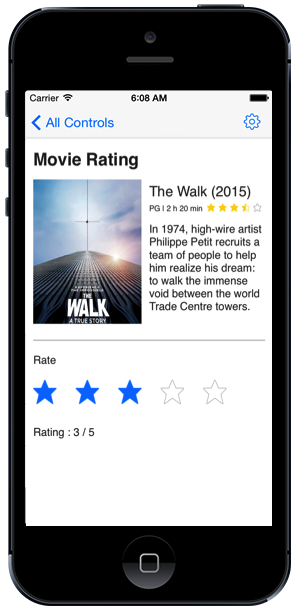
Please find the sample from this link: Sample.