Customizing PullableContent
8 Jul 20219 minutes to read
SfPullToRefresh supports various views as its pullable content.
This section explains how to refresh the following views by hosting as a pullable content of SfPullToRefresh:
CollectionView
SfPullToRefresh can host the CollectionView as its pullable content and refresh the view.
CollectionView customizations
Refer to the following code example for creating and customizing a CollectionView:
//MyViewController.cs
UICollectionView collectionView;
CollectionViewSource collectionViewSource;
UICollectionViewFlowLayout collectionViewFlowLayout;
public MyViewController()
{
....
this.collectionViewFlowLayout = new UICollectionViewFlowLayout()
{
MinimumLineSpacing = 0.5f,
ScrollDirection = UICollectionViewScrollDirection.Vertical,
};
this.collectionView = new UICollectionView(CGRect.Empty, collectionViewFlowLayout);
this.collectionView.ShowsHorizontalScrollIndicator = false;
this.collectionViewSource = new CollectionViewSource();
this.collectionView.DataSource = this.collectionViewSource;
this.collectionView.RegisterClassForCell(typeof(CollectionViewCell), CollectionViewCell.CellID);
....
}The example code of the CollectionViewSource and the CollectionViewCell of the CollectionView are not displayed here. However, the source code of this sample can be downloaded here.
Adapting CollectionView in SfPullToRefresh
To add CollectionView as a pullable content and to refresh the pullable content, refer to the following code example:
//MyViewController.cs
SfPullToRefresh pullToRefresh;
public MyViewController()
{
....
pullToRefresh = new SfPullToRefresh(this);
pullToRefresh.TransitionType = TransitionType.Push;
pullToRefresh.Refreshing += PullToRefresh_Refreshing;
pullToRefresh.PullableContent = collectionView;
View.AddSubview(this.pullToRefresh);
....
}
private async void PullToRefresh_Refreshing(object sender, RefreshingEventArgs e)
{
await Task.Delay(3000);
this.collectionViewSource.repository.RefreshItemSource();
this.collectionView.ReloadData();
e.Refreshed = true;
}
//InboxRepository.cs
private Random random;
public ObservableCollection<Mail> InboxItems{ get; set; }
public void RefreshItemSource()
{
int count = random.Next(1, 6);
for (int i = 0; i < count; i++)
{
int randomNumber = random.Next(0, 9);
Mail mail = new Mail();
mail.Sender = sender[random.Next(0, 24)];
mail.Subject = subject[randomNumber];
mail.Details = details[randomNumber];
mail.BackgroundColor = colors[randomNumber];
InboxItems.Insert(i, mail);
}
}The final output of the sample of SfPullToRefresh adapting CollectionView as its pullable content is as follows:
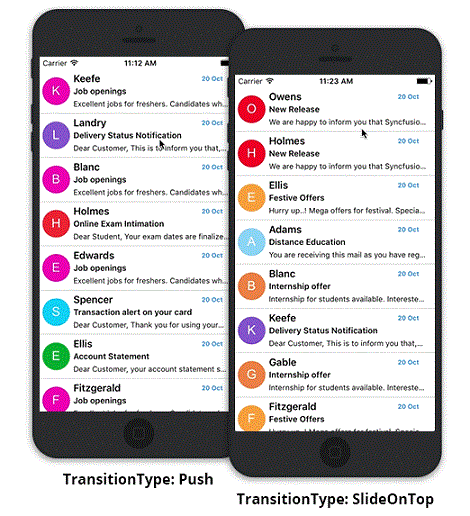
SfDataGrid
SfPullToRefresh can host the SfDataGrid as its pullable content and refresh it.
SfDataGrid customizations
Click here to explore SfDataGrid. Refer to the following code example to create and customize SfDataGrid:
//MyViewController.cs
SfDataGrid SfGrid;
GridGettingStartedViewModel viewModel;
public MyViewController()
{
....
sfGrid = new SfDataGrid(this);
SfGrid.ItemsSource = viewModel.OrdersInfo;
SfGrid.HeaderRowHeight = 45;
SfGrid.RowHeight = 45;
viewModel = new GridGettingStartedViewModel();
sfGrid.AutoGenerateColumns = false;
GridGenerateColumns();
sfGrid.ColumnSizer = ColumnSizer.Star;
....
}
void GridGenerateColumns()
{
sfGrid.Columns.Add(new GridTextColumn() { MappingName = "OrderID", HeaderText = "Order ID" });
sfGrid.Columns.Add(new GridTextColumn() { MappingName = "CustomerID", HeaderText = "Customer ID", TextAlignment = GravityFlags.CenterVertical });
sfGrid.Columns.Add(new GridTextColumn() { MappingName = "Freight", Format = "C", CultureInfo = new CultureInfo("en-US"), TextAlignment = GravityFlags.Center });
sfGrid.Columns.Add(new GridTextColumn() { MappingName = "ShipCity", HeaderText = "Ship City", TextAlignment = GravityFlags.CenterVertical });
}The example code of the ViewModel is not displayed here. However, the source code of this sample can be downloaded here.
Adapting SfDataGrid in SfPullToRefresh
To add SfDataGrid as a pullable content and to refresh the pullable content, refer to the following the code example:
//MyViewController.cs
SfPullToRefresh pullToRefresh;
public MyViewController()
{
....
pullToRefresh = new SfPullToRefresh(this);
pullToRefresh.Refreshing += PullToRefresh_Refreshing;
pullToRefresh.RefreshContentThreshold = 45;
pullToRefresh.PullableContent = sfGrid;
View.AddSubview(this.pullToRefresh);
....
}
private async void PullToRefresh_Refreshing(object sender, RefreshingEventArgs e)
{
await Task.Delay(3000);
viewModel.ItemsSourceRefresh();
e.Refreshed = true;
}The final output of the sample of SfPullToRefresh adapting SfDataGrid as its pullable content is as follows:
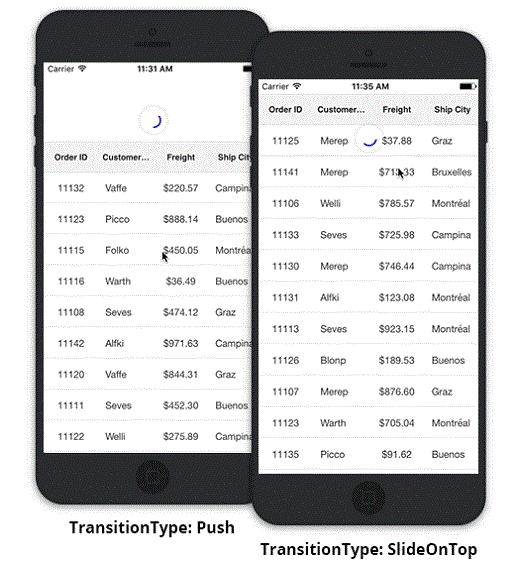
Custom view
A view can be customized and added as the pullable content of SfPullToRefresh.
The code example of the customized view is as follows:
public class CustomView : UIView
{
BaseView baseView;
CustomScrollView customScrollView;
UILabel cityLabel;
public CustomView(BaseView view, CustomScrollView scrollView, UILabel city) : base()
{
baseView = view;
customScrollView = scrollView;
cityLabel = city;
this.AddSubview(view);
this.AddSubview(scrollView);
this.AddSubview(city);
}
public override void LayoutSubviews()
{
base.LayoutSubviews();
cityLabel.Frame = new CGRect(0, 20, this.Frame.Width, 50);
baseView.Frame = new CGRect(0, (Frame.Height / 4), Frame.Width, Frame.Height / 2);
customScrollView.Frame = new CGRect(0, this.Frame.Height - 150, this.Frame.Width, 150);
}
}The example code of the other custom views are not displayed here. However, the source code of this sample can be downloaded here.
Adapting custom view in SfPullToRefresh
To add the above custom view as a pullable content and to refresh the pullable content, refer to the following code example:
public MyViewController()
{
....
pullToRefresh = new SfPullToRefresh();
//The custom view is set as the pullable content of SfPullToRefresh.
pullToRefresh.PullableContent = customView;
pullToRefresh.Refreshing += PullToRefresh_Refreshing;
....
}
private void PullToRefresh_Refreshing(object sender, RefreshingEventArgs e)
{
NSTimer.CreateScheduledTimer(TimeSpan.FromSeconds(3), new Action<NSTimer>(delegate {
baseView.model.Temperature = (NSString)new Random().Next(10, 40).ToString();
baseView.UpdateBaseView();
baseView.selectedView.SelectView();
baseView.selectedView.UpdateTemperature();
e.Refreshed = true;
}));
}The final output of the above sample is as follows:
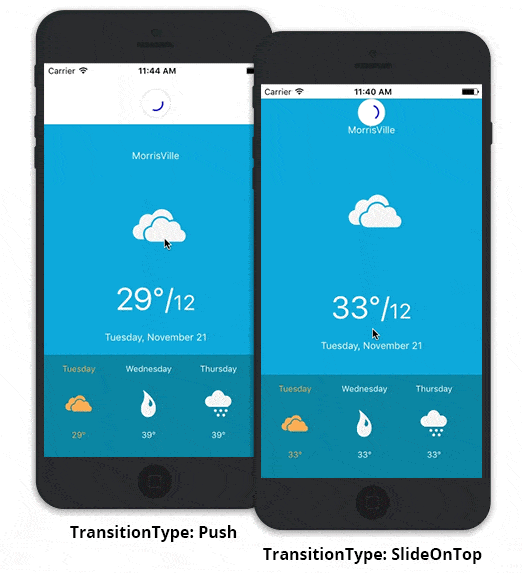
Samples
Download the source code of the sample from the following link: