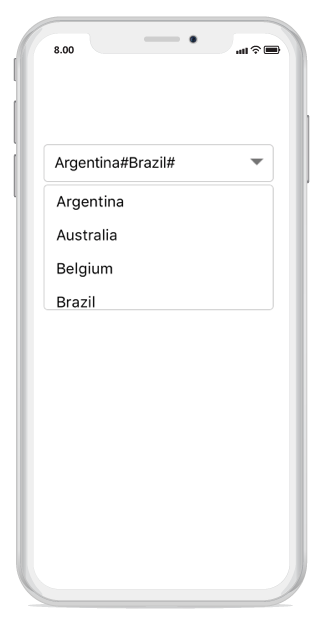Multiple Selection
17 Jan 20257 minutes to read
You can select multiple items from a drop-down list by following two ways.
-
Token representation
-
Delimiter
Token representation
Selected items will be displayed with a customizable token representation and the users can remove each tokenized item with the close button.
combobox.MultiSelectMode = MultiSelectMode.Token;Wrap mode of token
The selected item can be displayed as token inside the combo box in the following two ways.
-
Wrap- When theTokensWrapModeis set toWrapthe selected items will be wrapped to the next line of the combo box. -
None- When theTokensWrapModeis set toNonethe selected item will be wrapped in horizontal orientation.
//Create instance for SfComboBox
{
SfComboBox combobox = new SfComboBox();
combobox.IsEditable = true;
combobox.SuggestionMode = SuggestionMode.StartsWith;
combobox.Frame = new CoreGraphics.CGRect(25,100, UIScreen.MainScreen.Bounds.Width-50, 100);
combobox.MultiSelectMode = MultiSelectMode.Token;
combobox.TokensWrapMode = TokensWrapMode.Wrap;
combobox.ItemHeight = 60;
this.GetEmployeeData();
combobox.DisplayMemberPath = (NSString)"Name";
combobox.ImageMemberPath = "Image";
combobox.DataSource = EmployeeDetails;
combobox.DropDownItemChanged += SfCombo_DropDownItemChanged;
combobox.MaxDropDownHeight = 250;
}
string[] EmployeeNames = new string[]
{
"Alan",
"Alexander",
"Arthur",
"Benjamin",
"Bobby",
"Carter",
"Caleb",
"Clara",
"Elena",
"Evelyn",
"Elizabeth",
"Freddie",
"Gracie",
"James",
"John",
"Joseph",
"Jacob",
"Victoria",
"Joy",
"Zachary",
"Ivy",
"Zara",
};
void GetEmployeeData()
{
EmployeeDetails = new ObservableCollection<Employee>();
for (int i = 1; i <= EmployeeNames.Length; i++)
{
EmployeeDetails.Add(new Employee(EmployeeNames[i-1], "Image"+i+".png"));
}
}
UIView SfCombo_DropDownItemChanged(object sender, DropDownItemEventArgs e)
{
UIView parentView = new UIView();
SfComboBox auto = (sender as SfComboBox);
parentView.Frame = new CGRect(0, 0, auto.Bounds.Width, auto.ItemHeight);
UIImageView imageView = new UIImageView();
imageView.Frame = new CGRect(5, 5, 50, auto.ItemHeight - 10);
UILabel resultLabel = new UILabel();
resultLabel.Frame = new CGRect(60, auto.ItemHeight / 4, auto.Bounds.Width - 65, auto.ItemHeight / 2 - 5);
resultLabel.Font = UIFont.FromName("Helvetica", 20f);
resultLabel.TextAlignment = UITextAlignment.Left;
var item = auto.DataSource.ElementAt((int)e.Index);
var selectedObject = (item as Employee);
imageView.Image = new UIImage(selectedObject.Image);
resultLabel.Text = selectedObject.Name;
parentView.AddSubview(imageView);
parentView.AddSubview(resultLabel);
e.View = parentView;
return e.View;
}
public class Employee
{
private string name;
public string Name
{
get
{
return name;
}
set
{
name = value;
}
}
private string image;
public string Image
{
get
{
return image;
}
set
{
image = value;
}
}
public Employee(string name, string image)
{
this.Name = name;
this.Image = image;
}
}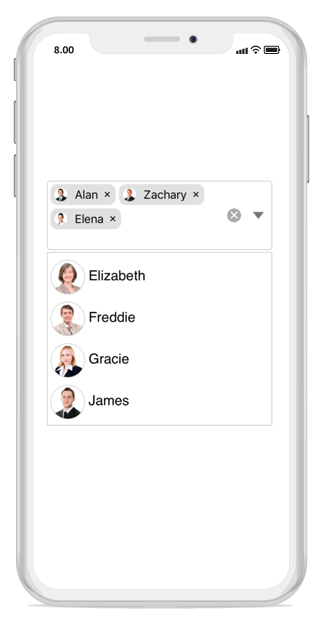
Token customization
Token can be customized in the following ways.
-
TextColor- Sets the color of the text inside the token. -
FontSize- Sets the size of the font inside the token. -
FontFamily- Sets the font family for the text inside the token. -
BackgroundColor- Sets the background color of the token. -
SelectedBackgroundColor- Sets the background color of the token when it is selected. -
IsCloseButtonVisible- Enables and disables the close button inside the combo Box. -
DeleteButtonColor- Sets the color of the close button inside the combo box. -
CornerRadius- Sets the corner radius for the token.
// Token Customization
TokenSettings token = new TokenSettings();
token.FontSize = 16;
token.BackgroundColor = UIColor.FromRGB(102,204,255);
token.TextColor = UIColor.White;
token.SelectedBackgroundColor = UIColor.FromRGB(255,255,224);
token.DeleteButtonColor = UIColor.Black;
token.FontFamily = "Times New Roman";
token.IsCloseButtonVisible = true;
token.CornerRadius = 10;
combobox.TokenSettings = token;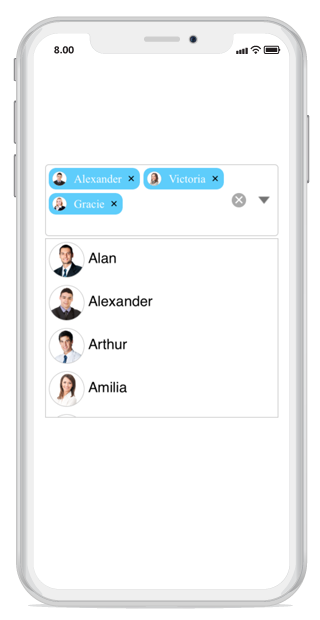
Delimiter
When selecting the multiple items, the selected items can be divided with a desired character given for a delimiter. You can set delimiter character using the Delimiter property.
NOTE
The default delimiter character is “,”.
combobox.MultiSelectMode = MultiSelectMode.Delimiter;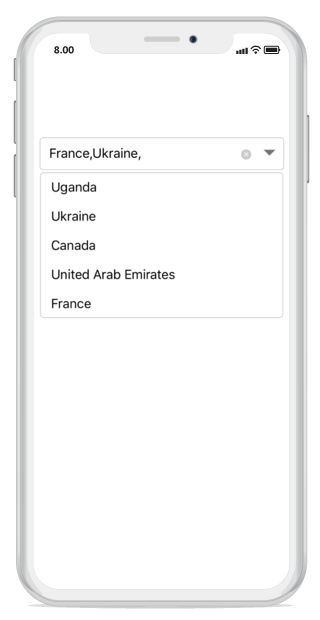
We can add the custom delimiter character by using Delimiter property.
combobox.MultiSelectMode = MultiSelectMode.Delimiter;
combobox.Delimiter="#";