Getting Started Xamarin.iOS Checkbox (SfCheckbox)
17 Jan 20257 minutes to read
This section explains the steps required to configure the SfCheckBox control in a real-time scenario and provides a walk-through on some of the customization features available in SfCheckBox control.
Add SfCheckBox reference
Syncfusion® Xamarin components are available in nuget.org. To add checkbox to your project, open the NuGet package manager in Visual Studio, and search for “syncfusion.xamarin.buttons.ios”, and then install it.
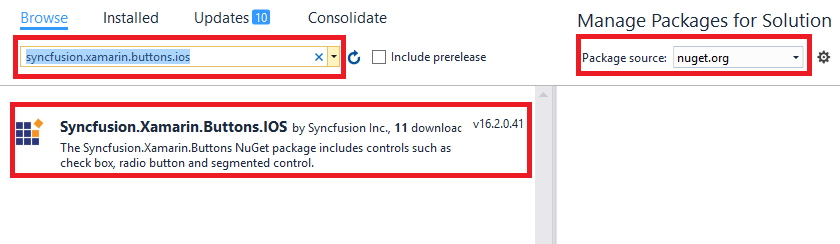
NOTE
Starting with v16.2.0.x, if you reference Syncfusion® assemblies from trial setup or from the NuGet feed, you also have to include a license key in your projects. Refer to this link to learn about registering Syncfusion® license key in your Xamarin application to use our components.
Create a Simple SfCheckBox
The SfCheckBox control is configured entirely in C# code. The following steps explain how to create a SfCheckBox and configure its elements:
Add namespace for referred assemblies
using Syncfusion.iOS.Buttons;Refer SfCheckBox control with declared suffix name for Namespace
using CoreGraphics;
using Syncfusion.iOS.Buttons;
using System;
using UIKit;
namespace CheckBox_Sample
{
public partial class ViewController : UIViewController
{
public ViewController(IntPtr handle) : base(handle)
{
}
public override void ViewDidLoad()
{
base.ViewDidLoad();
SfCheckBox checkBox = new SfCheckBox();
checkBox.Frame = new CGRect(10, 50, 350, 40);
View.AddSubview(checkBox);
}
public override void DidReceiveMemoryWarning()
{
base.DidReceiveMemoryWarning();
// Release any cached data, images, etc that aren't in use.
}
}
}Setting caption
The check box caption can be defined using the SetTitle method of SfCheckBox. This caption normally describes the meaning of the check box and it displays next to check box.
SfCheckBox checkBox = new SfCheckBox();
checkBox.IsChecked = true;
checkBox.SetTitle("CheckBox",UIControlState.Normal);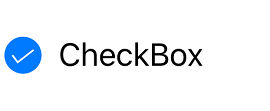
Change the check box state
The three visual states of SfCheckBox are:
- Checked
- Unchecked
- Indeterminate
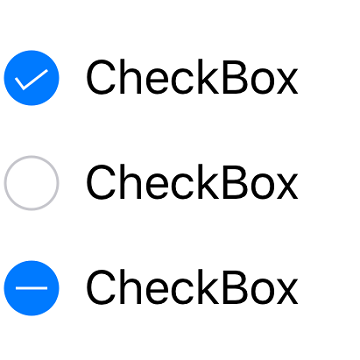
You can change the state of the check box using the IsChecked property of SfCheckBox. In checked state, a tick mark is added to the visualization of check box.
| State | Property | Value |
| checked | IsChecked | true |
| unchecked | IsChecked | false |
| indeterminate | IsChecked | null |
NOTE
For the check box, to report the indeterminate state, set the
IsThreeStateproperty to true.
Check box can be used as a single or as a group. A single check box mostly used for a binary yes/no choice, such as “Remember me?”, login scenario, or a terms of service agreement.
SfCheckBox checkBox = new SfCheckBox();
checkBox.SetTitle("I agree to the terms of services for this site", UIControlState.Normal);
checkBox.IsChecked = true;
Multiple check boxes can be used as a group for multi-select scenarios in which a user chooses one or more items from the group of choices that are not mutually exclusive.
UITextView label = new UITextView();
label.Text = "Pizza Toppings";
SfCheckBox pepperoni = new SfCheckBox();
pepperoni.SetTitle("Pepperoni", UIControlState.Normal);
SfCheckBox beef = new SfCheckBox();
beef.SetTitle("Beef", UIControlState.Normal);
beef.IsChecked = true;
SfCheckBox mushroom = new SfCheckBox();
mushroom.SetTitle("Mushrooms", UIControlState.Normal);
SfCheckBox onion = new SfCheckBox();
onion.SetTitle("Onions", UIControlState.Normal);
onion.IsChecked = true;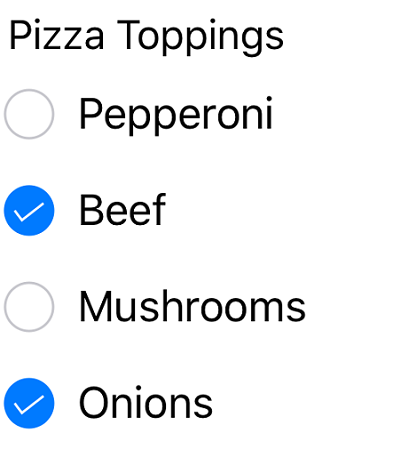
Indeterminate
The SfCheckBox allows an indeterminate state in addition to the checked and unchecked state. The indeterminate state of the check box is enabled by setting the IsThreeState property of the control to True.
NOTE
When the
IsThreeStateproperty is set toFalseandIsCheckedproperty is set tonull, then the check box will be in unchecked state.
The indeterminate state is used when a group of sub-choices has both checked and unchecked states. In the following example, the “Select all” checkbox has the IsThreeState property set to true. The “Select all” checkbox is checked if all child elements are checked, unchecked if all the child elements are unchecked, and indeterminate otherwise.
bool skip = false;
SfCheckBox selectAll, pepperoni, beef, mushroom, onion;
public override void ViewDidLoad()
{
base.ViewDidLoad();
...
selectAll = new SfCheckBox();
selectAll.StateChanged += SelectAll_StateChanged;
selectAll.SetTitle("Select All",UIControlState.Normal);
pepperoni = new SfCheckBox();
pepperoni.StateChanged += CheckBox_StateChanged;
pepperoni.SetTitle("Pepperoni", UIControlState.Normal);
beef = new SfCheckBox();
beef.StateChanged += CheckBox_StateChanged;
beef.SetTitle("Beef", UIControlState.Normal);
beef.IsChecked = true;
mushroom = new SfCheckBox();
mushroom.StateChanged += CheckBox_StateChanged;
mushroom.SetTitle("Mushrooms", UIControlState.Normal);
onion = new SfCheckBox();
onion.StateChanged += CheckBox_StateChanged;
onion.SetTitle("Onions", UIControlState.Normal);
onion.IsChecked = true;
...
}
private void SelectAll_StateChanged(object sender, StateChangedEventArgs e)
{
if (!skip)
{
skip = true;
pepperoni.IsChecked = beef.IsChecked = mushroom.IsChecked = onion.IsChecked = e.IsChecked;
skip = false;
}
}
private void CheckBox_StateChanged(object sender, StateChangedEventArgs e)
{
if (!skip)
{
skip = true;
if (pepperoni.IsChecked.Value && beef.IsChecked.Value && mushroom.IsChecked.Value && onion.IsChecked.Value)
selectAll.IsChecked = true;
else if (!pepperoni.IsChecked.Value && !beef.IsChecked.Value && !mushroom.IsChecked.Value && !onion.IsChecked.Value)
selectAll.IsChecked = false;
else
selectAll.IsChecked = null;
skip = false;
}
}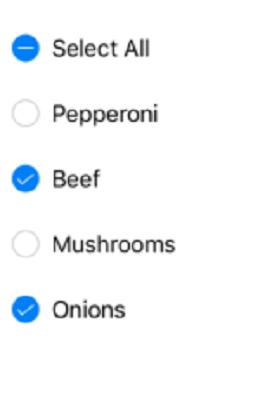
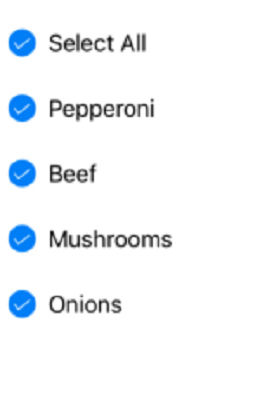
This demo can be downloaded from this link.