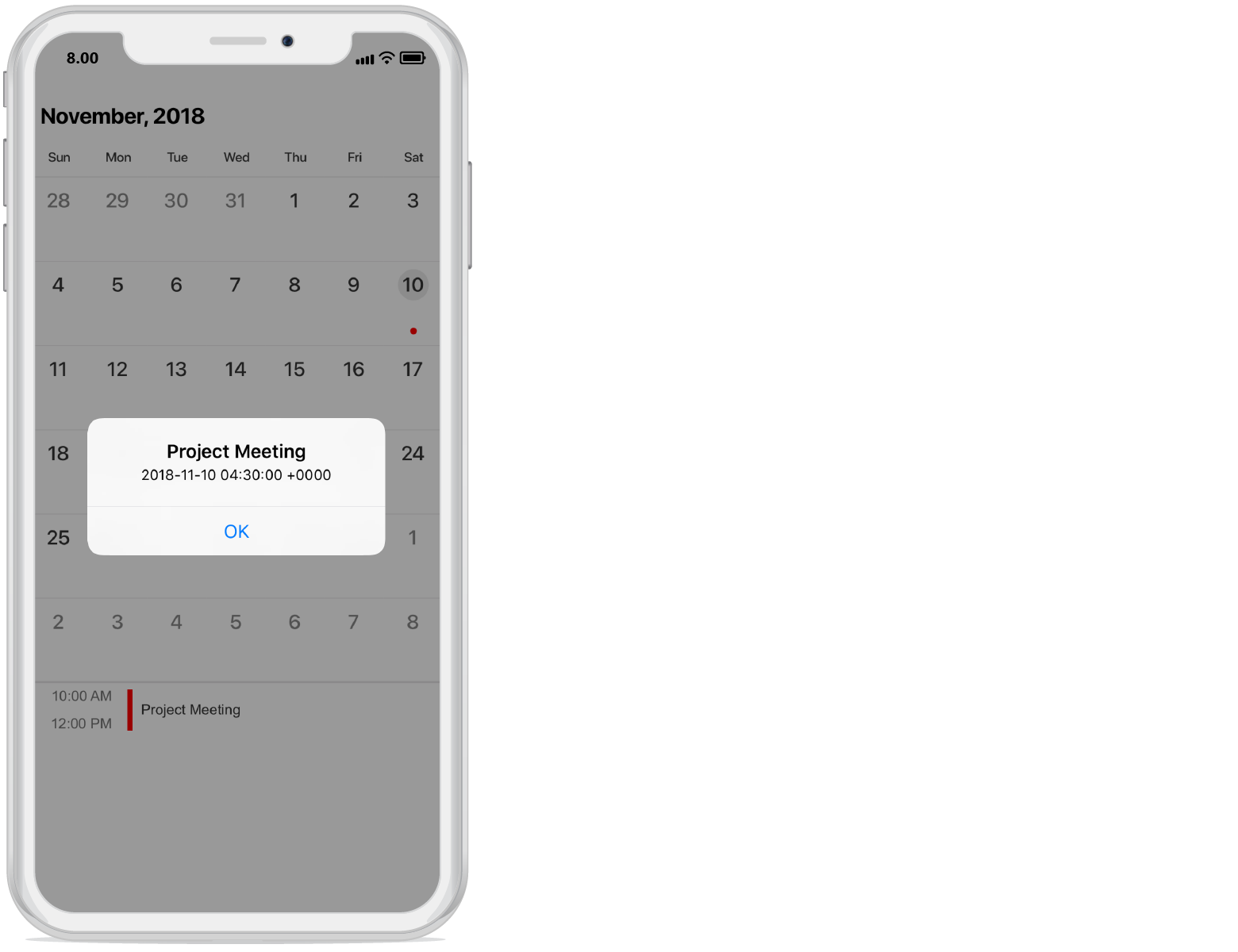Populating Events
8 Jan 20254 minutes to read
SfCalendar control has built-in capability to display the events based on the Calendar events collection provided to appointment property. For events to be listed for a particular day, enable the inline feature in month view cell.
NOTE
The default UI of the inline view with events will be like list of events with a dark background
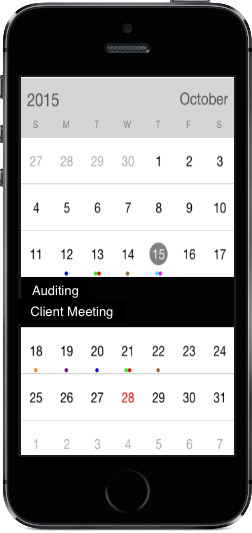
Inline event support can be toggled on / off with ShowInLineEvent property.
calendar.EnableInLine = true;NOTE
The Inline function will be available only in month view with single selection mode.
Adding events using Collection
Calendar events collection can be provided to SfCalendar using the following steps.
The Appointment class has some basic properties such as StartTime, EndTime and Subject.
NSMutableArray appCollection = new NSMutableArray();
NSCalendar date = NSCalendar.CurrentCalendar;
NSDate today = new NSDate();
// Get the year, month, day from the date
NSDateComponents startDateComponents = date.Components(
NSCalendarUnit.Year | NSCalendarUnit.Month | NSCalendarUnit.Day, today);
// Set the year, day, hour, minute, second
startDateComponents.Year = 2015;
startDateComponents.Month = 10;
startDateComponents.Day = 9;
startDateComponents.Hour = 10;
startDateComponents.Minute = 0;
startDateComponents.Second = 0;
// Get the year, month, day from the date
NSDateComponents endDateComponents = date.Components(
NSCalendarUnit.Year | NSCalendarUnit.Month | NSCalendarUnit.Day, today);
// Set the year, day, hour, minute, second
endDateComponents.Year = 2015;
endDateComponents.Month = 10;
endDateComponents.Day = 9;
endDateComponents.Hour = 12;
endDateComponents.Minute = 0;
endDateComponents.Second = 0;
//setting start time for the event
NSDate startDate = date.DateFromComponents(startDateComponents);
//setting end time for the event
NSDate endDate = date.DateFromComponents(endDateComponents);
//Adding calendar appointment in calendar appointment collection
appCollection.Add(new SFAppointment()
{
StartTime = startDate,
EndTime = endDate,
Subject = (NSString)"Client Meeting",
AppointmentBackground = UIColor.Blue
});- Create the collection of the Calendar events by setting required details using above mentioned properties for each events and assign the collection to appointment property.
calendar.Appointments = appCollection;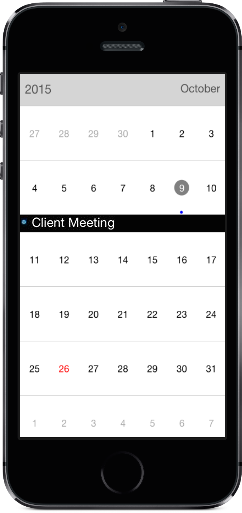
Customize inline/agenda view appearance
You can customize the inline item view by OnInlineItemLoaded event using in SfCalendar and you can get the details of appointment from the Appointment property, the custom view can be set to View property of InlineItemLoadedEventArgs argument.
calendar.InlineItemLoaded += Calendar_InlineItemLoaded;
...
void Calendar_InlineItemLoaded(object sender, InlineItemLoadedEventArgs e)
{
UIButton button = new UIButton();
button.SetTitle(e.Appointment.Subject, UIControlState.Normal);
button.SetTitleColor(UIColor.White, UIControlState.Disabled);
button.BackgroundColor = UIColor.Blue;
button.Font = UIFont.ItalicSystemFontOfSize(20);
e.View = button;
}Inline view mode
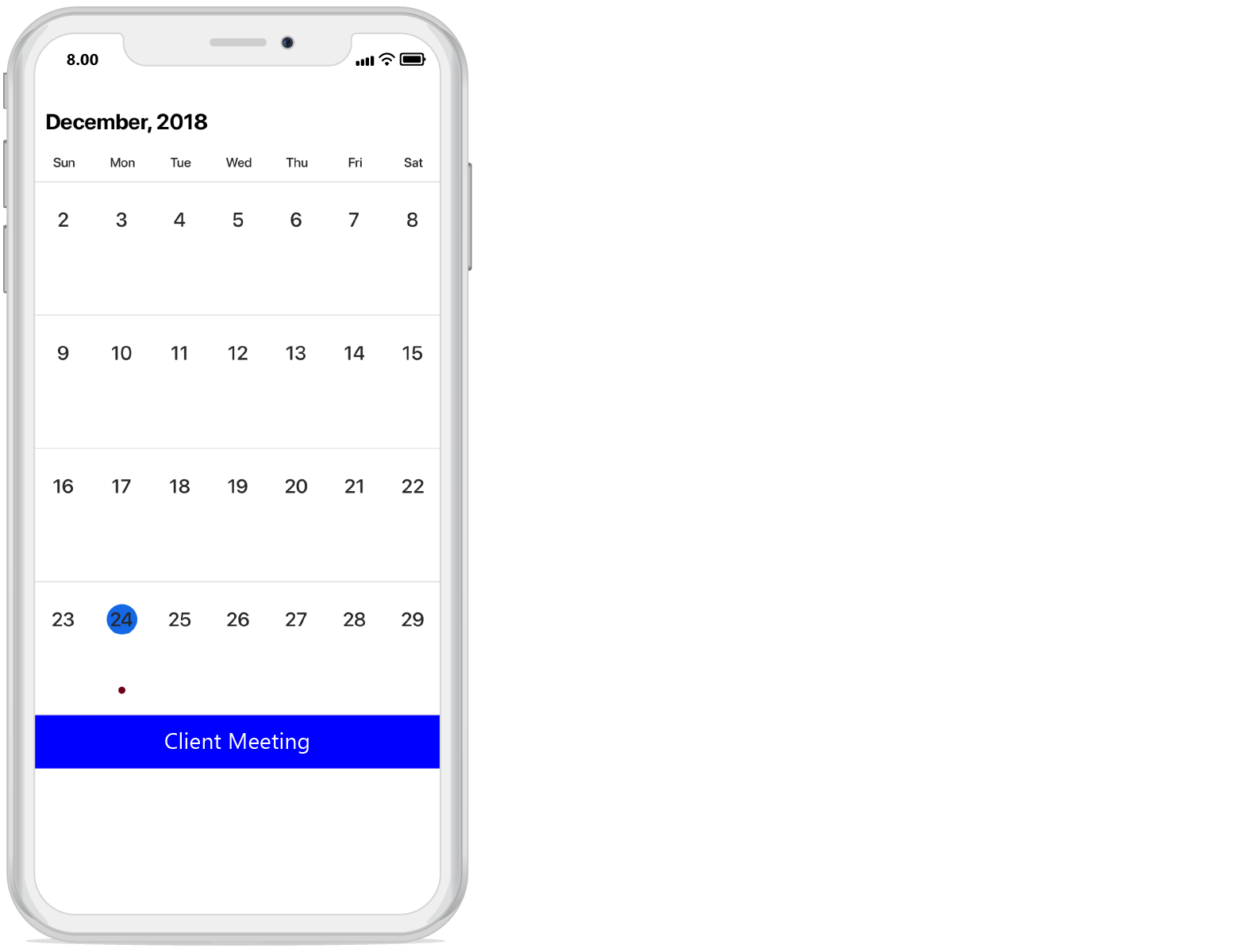
Agenda view mode

Getting inline/agenda view appointment details
Using InlineEvent property from the InlineItemTappedEventArgs argument of InlineItemTapped event, you can get the month inline/agenda appointments details while tapping the specific appointment in inline/agenda view.
calendar.InlineItemTapped+= Calendar_InlineItemTapped;
private void Calendar_InlineItemTapped(object sender, InlineItemTappedEventArgs e)
{
var appointment = e.InlineEvent;
UIAlertView alert = new UIAlertView()
{
Title = appointment.Subject,
Message = appointment.StartTime.ToString()
};
alert.AddButton("OK");
alert.Show();
}Inline view mode
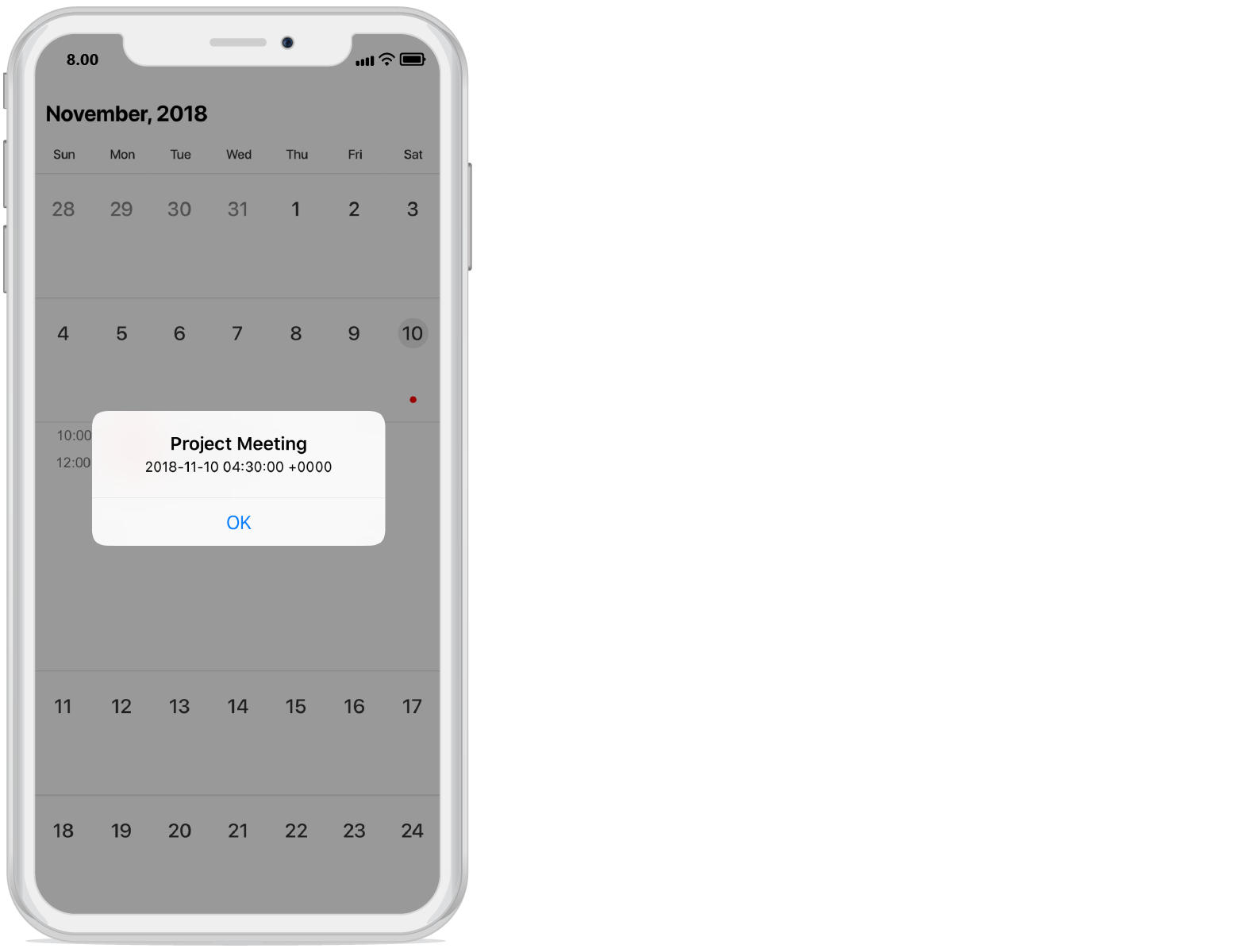
Agenda view mode