Getting Started with DataSource
25 Nov 202411 minutes to read
Overview
DataSource is a non UI component that consumes raw data and processes data operations such as sorting, filtering and grouping saving developers’ time and efforts in building the functionality themselves. We can apply DataSource to any data bound control which can be further processed using the bound DataSource.
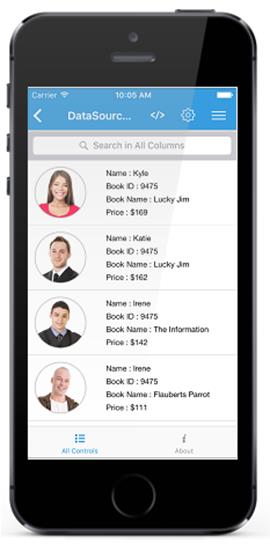
Getting started
Assembly deployment
After installing Essential Studio® for Xamarin, you can find all the required assemblies in the following installation folders,
{Syncfusion Essential Studio Installed location}\Essential Studio{Syncfusion release version}\lib
N> Assemblies can be found in unzipped package location in Mac
Add the following assemblies to the iOS project as shown below:
PCL project:
| pcl\Syncfusion.DataSource.Portable.dll |
Creating your first DataSource in Xamarin.iOS
This is how the final output will look like. Download the entire source code from GitHub here.
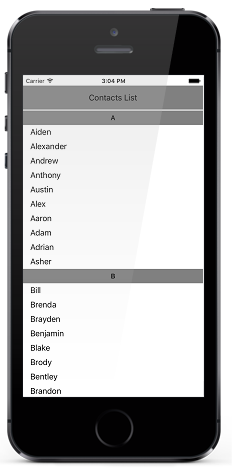
- Create new BlankApp (Xamarin.iOS) application in Xamarin Studio or Visual Studio.
- Now, create a simple data source as shown in the following code example. Add the following code example in a newly created class file and save it as Contacts.cs file.
public class Contacts : INotifyPropertyChanged
{
private string contactName;
public Contacts(string name)
{
contactName = name;
}
public string ContactName
{
get { return contactName; }
set
{
if (contactName != value)
{
contactName = value;
this.RaisedOnPropertyChanged("ContactName");
}
}
}
public event PropertyChangedEventHandler PropertyChanged;
public void RaisedOnPropertyChanged(string _PropertyName)
{
if (PropertyChanged != null)
{
PropertyChanged(this, new PropertyChangedEventArgs(_PropertyName));
}
}
}- Add the following code example in a newly created class file and save it as ContactList.cs file.
public class ContactsList : ObservableCollection<Contacts>, INotifyPropertyChanged
{
public ContactsList()
{
foreach (var customerName in CustomerNames)
{
var contact = new Contacts(customerName);
this.Add(contact);
}
}
string[] CustomerNames = new string[] {
"Kyle",
"Gina",
"Irene",
"Katie",
"Michael",
"Oscar",
"Ralph",
"Torrey",
"William",
"Bill",
"Daniel",
"Frank",
"Brenda",
"Danielle",
"Fiona",
"Howard",
"Jack",
"Larry",
};
}- You can set the source of the DataSource by using the
DataSource.Sourceproperty as follows. Now you can bind theDataSource.DisplayItemsas ItemsSource for any data bound control.
[C#]
public App()
{
DataSource dataSource = new DataSource();
dataSource.Source = new ContactsList();
}Sorting
DataSource also allows to sort the bound source by using the DataSource.SortDescriptors property. You can create a SortDescriptor for the property to be sorted and add it in the DataSource.SortDescriptors collection.
SortDescriptor object holds following three properties:
- PropertyName: Name of the sorted property.
- Direction: An object of type
ListSortDirectiondefines the sorting direction. - Comparer: Comparer to be applied in when sorting take place
The following code illustrates this.
[C#]
dataSource.SortDescriptors.Add(new SortDescriptor("ContactName"));Grouping
DataSource also allows to sort the bound source by using the DataSource.GroupDescriptors property. You can create a GroupDescriptor for the property to be grouped and add it in the DataSource.GroupDescriptors collection.
GroupDescriptor object holds following two properties:
- PropertyName: Name of the grouped property.
- KeySelector: Sets the
KeySelectorfor grouping - Comparer: Comparer to be applied in when sorting take place
The following code example illustrates this without KeySelector.
[C#]
dataSource.GroupDescriptors.Add(new GroupDescriptor("ContactName"));The following code example illustrates this with KeySelector.
[C#]
dataSource.GroupDescriptors.Add(new GroupDescriptor()
{
PropertyName = "ContactName",
KeySelector = (object obj1) =>
{
var item = (obj1 as Contacts);
return item.ContactName[0].ToString();
}
});Binding DataSource to a UITableView
Please refer the below code example that illustrates binding the created DataSource to a UITableView control.
- Add the following code example in a newly created class file and save it as TableViewSource.cs file.
[C#]
public class TableViewSource : UITableViewSource
{
DataSource dataSource;
public TableViewSource(DataSource sfDataSource)
{
dataSource = sfDataSource;
}
public override UITableViewCell GetCell(UITableView tableView, Foundation.NSIndexPath indexPath)
{
var item = dataSource.DisplayItems[indexPath.Row] ;
UITableViewCell cell = tableView.DequeueReusableCell("TableCell") as UITableViewCell;
if (cell == null)
cell = new UITableViewCell();
if (item is Contacts)
{
cell.TextLabel.MinimumFontSize = 12f;
cell.TextLabel.Text = (item as Contacts).ContactName;
cell.TextLabel.BackgroundColor = UIColor.Clear;
cell.TextLabel.TextAlignment = UITextAlignment.Left;
}
else if (item is GroupResult)
{
var group = item as GroupResult;
cell.TextLabel.Font = UIFont.BoldSystemFontOfSize(14);
cell.TextLabel.Text = group.Key.ToString();
cell.TextLabel.TextAlignment = UITextAlignment.Center;
cell.BackgroundColor = UIColor.Gray;
}
return cell;
}
public override nint RowsInSection(UITableView tableView, nint section)
{
return (nint)dataSource.DisplayItems.Count;
}
}Use below code in SampleViewController.cs.
[C#]
public SampleViewController()
{
dataSource = new DataSource();
dataSource.Source = new ContactsList();
dataSource.SortDescriptors.Add(new SortDescriptor("ContactName"));
dataSource.GroupDescriptors.Add(new GroupDescriptor()
{
PropertyName = "ContactName",
KeySelector = (object obj1) =>
{
var item = (obj1 as Contacts);
return item.ContactName[0].ToString();
}
});
header = new UILabel();
header.Text = "Contacts List ";
header.BackgroundColor = UIColor.Gray;
header.TextAlignment = UITextAlignment.Center;
header.MinimumFontSize = 12f;
tableView = new UITableView();
tableView.AllowsSelection = false;
tableView.SeparatorColor = UIColor.Clear;
tableView.RowHeight = 30;
tableView.EstimatedRowHeight = 30;
tableView.Source = new TableViewSource(dataSource);
View.BackgroundColor = UIColor.White;
this.View.AddSubview(header);
this.View.AddSubview(tableView);
}
public override void ViewDidLayoutSubviews()
{
base.ViewDidLayoutSubviews();
header.Frame = new CoreGraphics.CGRect(0, 20, this.View.Frame.Width, 50);
tableView.Frame = new CoreGraphics.CGRect(0, 72, this.View.Frame.Width, this.View.Frame.Height - 72);
}