Select solid color in WPF color picker (ColorPicker)
18 Feb 20255 minutes to read
This section explains how to select a solid color from different color models, how to modify their individual properties and also gives brief information about eye dropper, standard colors.
What is solid color?
Solid color comprises a single color with its alpha, red, blue and green channels or use one of the predefined color provided by the Colors class.
How to select your solid color
Choosing solid color from HSV(Hue, saturation and value) explained below.
Hue
Hue is the color portion of the model, expressed as a number between 0 and 360 degrees, with all colors falling within a certain range. In ColorPicker, the Hue value can be modified using the slider or H-Hue value editor.
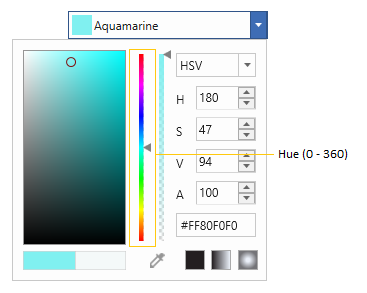
Saturation
Saturation describes the amount of gray in a particular color, from 0 to 100 percent. The Saturation value can be modified using the slider or S-Saturation value editor.
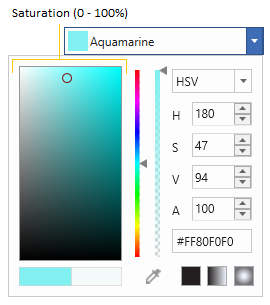
Value/Brightness
Value works in conjunction with saturation and describes the brightness or intensity of the color, from 0-100 percent, where 0 is completely black, and 100 is the brightest and reveals the most color. The Value/Brightness value can be modified using the slider or V-Value value editor.
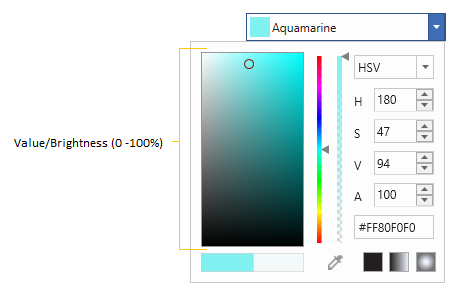
Select RGB and HSV color
ColorPicker controls can be displayed in two different modes. They are HSV and RGB modes. The VisualizationStyle property is used to switch between these modes. By default, the RGB mode is enabled.
RGB
We can pick a color in RGB (Red, green, and blue) color format by setting the value of the VisualizationStyle property as ColorSelectionMode.RGB. Color formats can be switched from HSV to RGB at runtime, using built-in color model ComboBox.
<syncfusion:ColorPicker VisualizationStyle="RGB" Name="colorpicker"/>ColorPicker colorPicker = new ColorPicker();
colorPicker.VisualizationStyle = ColorSelectionMode.RGB;
this.Content = colorPicker;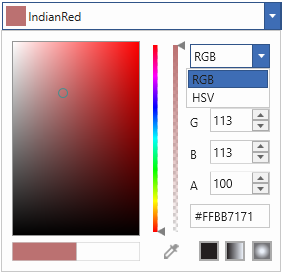
HSV
We can pick a color in HSV (Hue, Saturation, and Value/Brightness) color format by setting the value of the VisualizationStyle property as ColorSelectionMode.HSV. Color formats can be switched from RGB to HSV at runtime, using built-in color model ComboBox.
<syncfusion:ColorPicker VisualizationStyle="HSV" Name="colorpicker"/>ColorPicker colorPicker = new ColorPicker();
colorPicker.VisualizationStyle = ColorSelectionMode.HSV;
this.Content = colorPicker;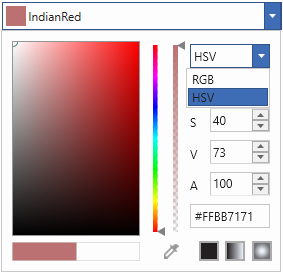
Get solid color using Hexadecimal code
Hexadecimal color values are also supported in ColorPicker, the built-in TextBox helps with color selection and editing. Based on the hexadecimal values in the TextBox, the color will be picked.
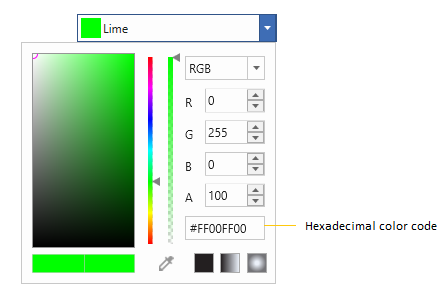
Pick a color from anywhere (Eye Dropper)
ColorPicker consist of eye-dropper which can be dragged across the anywhere on the screen and picks the color where it is currently hovering above, along with the associated hexadecimal (HEX) color value.
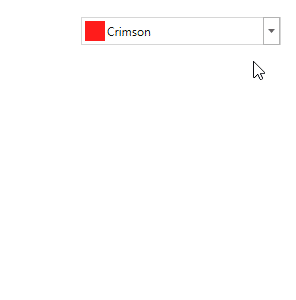
Select a standard color
ColorPicker has built-in color ComboBox to select standard color easily. By default, the standard color ComboBox is not shown in the ColorPicker. If we want to use the standard color ComboBox, use the IsColorPaletteVisible property value as true. The default value of IsColorPaletteVisible property is false.
<syncfusion:ColorPicker x:Name="colorPicker" IsColorPaletteVisible="True"/>ColorPicker colorPicker = new ColorPicker();
colorPicker.IsColorPaletteVisible = true;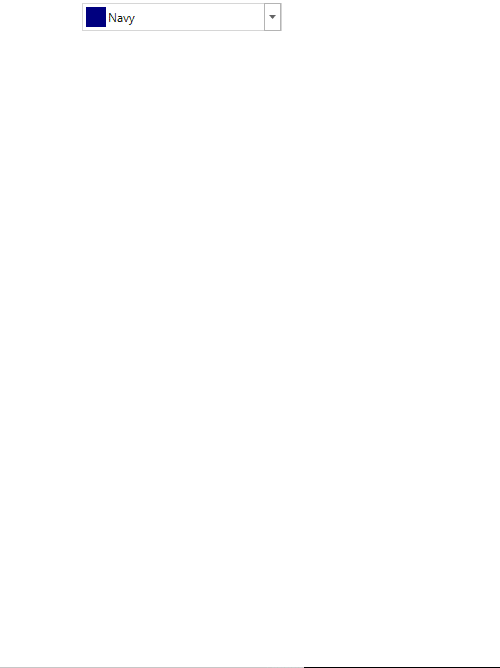
Solid color changed notification
Selected color changed in ColorPicker can be examined using ColorChanged event.
<syncfusion:ColorPicker ColorChanged="ColorPicker_ColorChanged"
Name="colorPicker"/>ColorPicker colorPicker = new ColorPicker();
colorPicker.ColorChanged += ColorPicker_ColorChanged;//Invoked when the selected color is changed
private void ColorPicker_ColorChanged(DependencyObject d, DependencyPropertyChangedEventArgs e)
{
// Enter your code here
}Get color name from color property
ColorPicker come along with method which returns the nearest names of Color property, this can be obtained by SuchColor method. We can get similar four color names of the Color property by passing the index value from 0 to 3 in the SuchColor method.
<TextBlock Name= "textBlock" Width="200" Height="30"/>
<syncfusion:ColorPicker Name="colorPicker" SelectedBrushChanged="ColorPicker_SelectedBrushChanged"/>ColorPicker colorPicker= new ColorPicker();
colorPicker.SelectedBrushChanged += ColorPicker_SelectedBrushChanged;private void ColorPicker_SelectedBrushChanged(DependencyObject d, DependencyPropertyChangedEventArgs e)
{
textBlock.Text = Syncfusion.Windows.Shared.ColorEdit.SuchColor(colorPicker.Color)[0];
}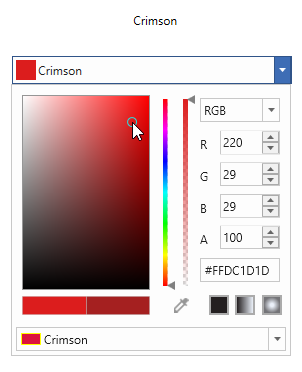
We can select a gradient colors which is explained in the Select gradient color page.
Click here to download the sample that showcases how to select a solid color from the ColorPicker.