Basic Features in WinUI Slider
30 Jun 20217 minutes to read
This section explains about how to add the WinUI slider with basic features.
Setting Minimum and Maximum value
The Minimum and Maximum properties of a Slider is used to customize the start and end range of the Slider. The default value of Minimum is 0 and Maximum is 100.
<slider:SfSlider Minimum="-20"
Maximum="20"
ShowLabels="True" />SfSlider sfSlider = new SfSlider();
sfSlider.Minimum = -20;
sfSlider.Maximum = 20;
sfSlider.ShowLabels = true;
this.Content = sfSlider;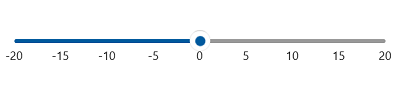
Interval
Slider elements like labels, ticks, and dividers are rendered based on the Interval, Minimum, and Maximum properties. The default value of Interval is double.NaN.
For example, if Minimum is 0, Maximum is 10, and Interval is 2, the slider will render the labels, major ticks, and dividers at 0, 2, 4 and so on.
<slider:SfSlider Minimum="0"
Maximum="10"
Interval="2"
Value="4"
ShowTicks="True"
ShowLabels="True" />SfSlider sfSlider = new SfSlider();
sfSlider.Minimum = 0;
sfSlider.Maximum = 10;
sfSlider.Interval = 2;
sfSlider.Value = 4;
sfSlider.ShowTicks = true;
sfSlider.ShowLabels = true;
this.Content = sfSlider;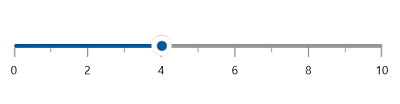
NOTE
Slider having auto-interval support. So, the auto-interval is calculated by default.
NOTE
- Refer the
ShowDividers, to know more about the rendering of dividers at given interval.- Refer the
ShowTicks, to know more about the rendering of major ticks at given interval.- Refer the
ShowLabels, to know more about the rendering of labels at given interval.
Discrete Selection for Values
You can move the thumb in discrete manner for numeric values using the StepFrequency property in the range slider.
<slider:SfSlider Minimum="0"
Maximum="10"
Interval="2"
Value="4"
StepFrequency="2"
ShowTicks="True"
ShowLabels="True" />SfSlider sfSlider = new SfSlider();
sfSlider.Minimum = 0;
sfSlider.Maximum = 10;
sfSlider.Interval = 2;
sfSlider.Value = 2;
sfSlider.StepFrequency = 2;
sfSlider.ShowTicks = true;
sfSlider.ShowLabels = true;
this.Content = sfSlider;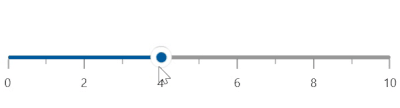
Value
You can show value in the slider by setting double value to the Value properties.
<slider:SfSlider Value="50"
ShowLabels="True" />SfSlider sfSlider = new SfSlider();
sfSlider.Value = 50;
sfSlider.ShowLabels = true;
this.Content = sfSlider;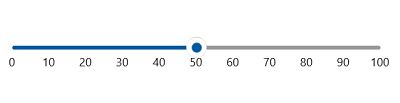
Flow Direction Customization
The direction of slider can be customized by its IsInversed property.
When the IsInversed property is true, the slider can be placed in right-to-left direction. When the IsInversed property is set to false, the slider will be positioned in left-to-right direction.
<slider:SfSlider ShowTicks="True"
ShowLabels="True"
Interval="20"
Value="40"
IsInversed="True"/>SfSlider sfSlider = new SfSlider();
sfSlider.ShowTicks = true;
sfSlider.ShowLabels = true;
sfSlider.Interval = 20;
sfSlider.Value = 40;
sfSlider.IsInversed = true;
this.Content = sfSlider;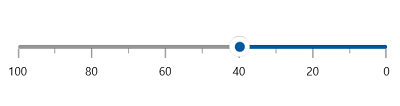
Vertical Slider
The orientation of slider can be changed by using the Orientation property.
When the Orientation property is Vertical, the slider will be rendered in bottom-to-top vertical direction.
<slider:SfSlider Orientation="Vertical"
ShowTicks="True"
ShowLabels="True"
Interval="20"
Value="40" />SfSlider sfSlider = new SfSlider();
sfSlider.Orientation = Orientation.Vertical;
sfSlider.ShowTicks = true;
sfSlider.ShowLabels = true;
sfSlider.Interval = 20;
sfSlider.Value = 40;
this.Content = sfSlider;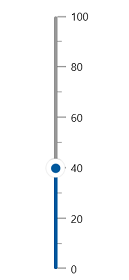
Events
ValueChanged
The ValueChanged event occurs each time when a Value gets changed. You can get the following values in this event args:
-
OldValue– Gets the previous value of a range value property. -
NewValue– Gets the new value of a range value property.
<slider:SfSlider Value="50"
ValueChanged="SfSlider_ValueChanged" />private void SfSlider_ValueChanged(object sender, SliderValueChangedEventArgs e)
{
var oldValue = e.OldValue;
var newValue = e.NewValue;
}