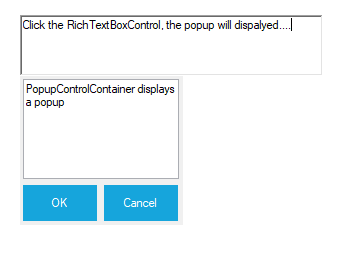Getting Started with Windows Forms Popup (PopupControlContainer)
4 Feb 20257 minutes to read
Assembly deployment
Refer to the control dependencies section to get the list of assemblies or NuGet package that needs to be added as a reference to use the control in any application.
You can find more details about installing the NuGet packages in a Windows Forms application in the following link:
Create a simple application with TrackBarEx
You can create a Windows Forms application with PopupControlContainer using the following steps:
Create a project
Create a new Windows Forms project in Visual Studio to display the PopupControlContainer control.
Add control through designer
The PopupControlContainer control can be added through designer by following the below steps:
-
Drag the PopupControlContainer control from the toolbox to designer page. The following assembly references are added automatically:
- Syncfusion.Shared.Base.dll
- Syncfusion.Licensing.dll
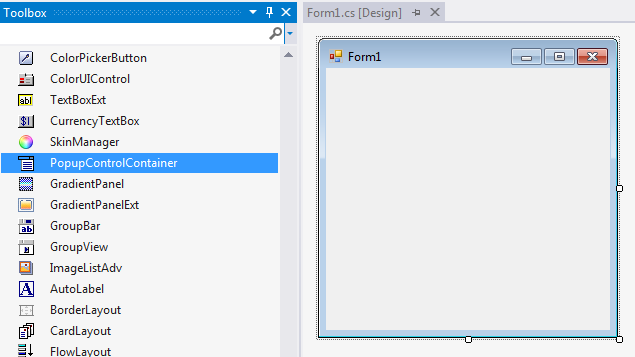
- Add the child controls like button, label, TextBox, ColorPicker, etc., to the PopupControlContainer. The following screenshot illustrates adding button as child control.
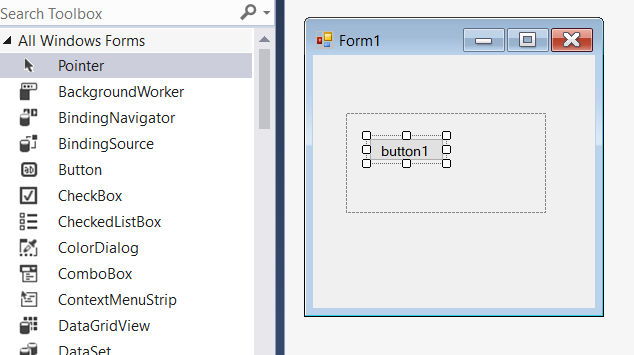
- After the child control has been added, associate it as a pop-up for other controls like RichTextBox, label, button, etc. The following screenshot illustrates adding RichTextBox as parent control for mapping the pop-up container.
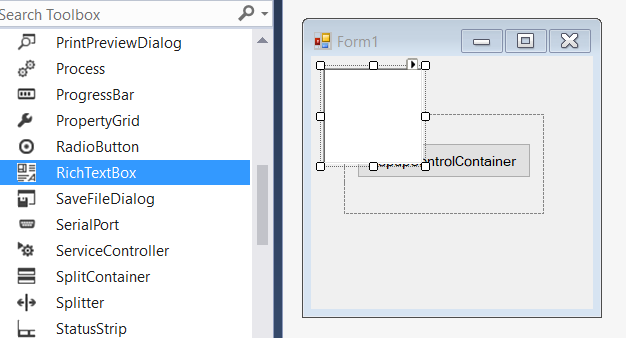
- Associate the RichTextBox instance in the Properties panel of PopupControlContainer under the ParentControl.
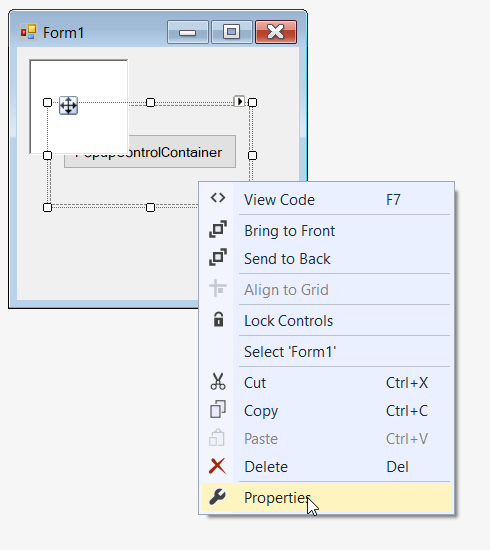
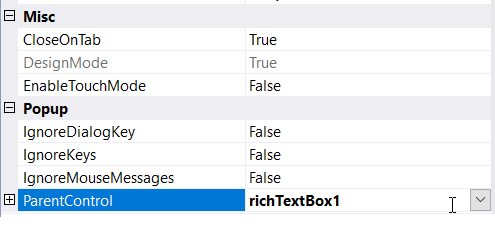
- Handle the Click event of RichTextBox and call ShowPopup method of PopupControlContainer to display the pop-up at a desired location. The appropriate code to do this is given in the following section.
Add control manually in code
To add the control manually in C#, follow the given steps:
-
Add the Syncfusion.Shared.Base assembly reference to the project:
-
Include the Syncfusion.Windows.Forms namespace.
using Syncfusion.Windows.Forms;Imports Syncfusion.Windows.Forms -
Create a PopupControlContainer instance, and add it to the window.
//Create instance of PopupControlContainer PopupControlContainer popupControlContainer1= new PopupControlContainer(); this.Controls.Add(popupControlContainer1);'Create instance of PopupControlContainer Dim popupControlContainer1 As PopupControlContainer = New PopupControlContainer Me.Controls.Add(popupControlContainer1)
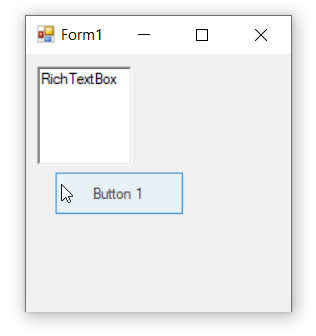
-
Add child controls like button, label, TextBox, ColorPicker, etc., to the PopupControlContainer.
// Declaration private Syncfusion.Windows.Forms.PopupControlContainer popupControlContainer1; private System.Windows.Forms.Button button1; private System.Windows.Forms.RichTextBox richTextBox1; // Initializing this.popupControlContainer1 = new Syncfusion.Windows.Forms.PopupControlContainer(); this.button1 = new System.Windows.Forms.Button(); this.richTextBox1 = new System.Windows.Forms.RichTextBox(); // popupControlContainer1 this.popupControlContainer1.Controls.Add(this.button1); this.popupControlContainer1.Location = new System.Drawing.Point(33, 58); this.popupControlContainer1.Name = "popupControlContainer2"; this.popupControlContainer1.ParentControl = this.richTextBox1; this.popupControlContainer1.Size = new System.Drawing.Size(200, 100); // button1 this.button1.Location = new System.Drawing.Point(13, 29); this.button1.Name = "button1"; this.button1.Size = new System.Drawing.Size(174, 35); this.button1.Text = "PopupControlContainer"; // richTextBox1 this.richTextBox1.Location = new System.Drawing.Point(12, 12); this.richTextBox1.Name = "richTextBox1"; this.richTextBox1.Size = new System.Drawing.Size(100, 96); this.richTextBox1.Click += RichTextBox1_Click1; // Form1 this.ClientSize = new System.Drawing.Size(282, 253); this.Controls.Add(this.richTextBox1); this.Name = "Form1"; this.Text = "Form1"; private void RichTextBox1_Click1(object sender, EventArgs e) { this.popupControlContainer1.ShowPopup(Point.Empty); }'Declaration Private popupControlContainer1 As Syncfusion.Windows.Forms.PopupControlContainer Private button1 As System.Windows.Forms.Button Private richTextBox1 As System.Windows.Forms.RichTextBox 'Initializing Me.popupControlContainer1 = New Syncfusion.Windows.Forms.PopupControlContainer() Me.button1 = New System.Windows.Forms.Button() Me.richTextBox1 = New System.Windows.Forms.RichTextBox() ' popupControlContainer1 Me.popupControlContainer1.Controls.Add(Me.button1) Me.popupControlContainer1.Location = New System.Drawing.Point(33, 58) Me.popupControlContainer1.Name = "popupControlContainer2" Me.popupControlContainer1.ParentControl = Me.richTextBox1 Me.popupControlContainer1.Size = New System.Drawing.Size(200, 100) ' button1 Me.button1.Location = New System.Drawing.Point(13, 29) Me.button1.Name = "button1" Me.button1.Size = New System.Drawing.Size(174, 35) Me.button1.Text = "PopupControlContainer" ' richTextBox1 Me.richTextBox1.Location = New System.Drawing.Point(12, 12) Me.richTextBox1.Name = "richTextBox1" Me.richTextBox1.Size = New System.Drawing.Size(100, 96) Me.richTextBox1.Click += RichTextBox1_Click1 ' Form1 Me.ClientSize = New System.Drawing.Size(282, 253) Me.Controls.Add(Me.richTextBox1) Me.Name = "Form1" Me.Text = "Form1" Private Sub RichTextBox1_Click1(ByVal sender As Object, ByVal e As EventArgs) Me.popupControlContainer1.ShowPopup(Point.Empty) End Sub
Show or hide pop-up
You can show or hide the pop-up by calling the ShowPopup or HidePopup method of the PopupControlContainer control, respectively.
// Show the pop-up
this.popupControlContainer1.ShowPopup(Point.Empty);
// Hide the pop-up
this.popupControlContainer1.HidePopup();'Show the pop-up
Me.popupControlContainer1.ShowPopup(Point.Empty)
'Hide the pop-up
Me.popupControlContainer1.HidePopup()