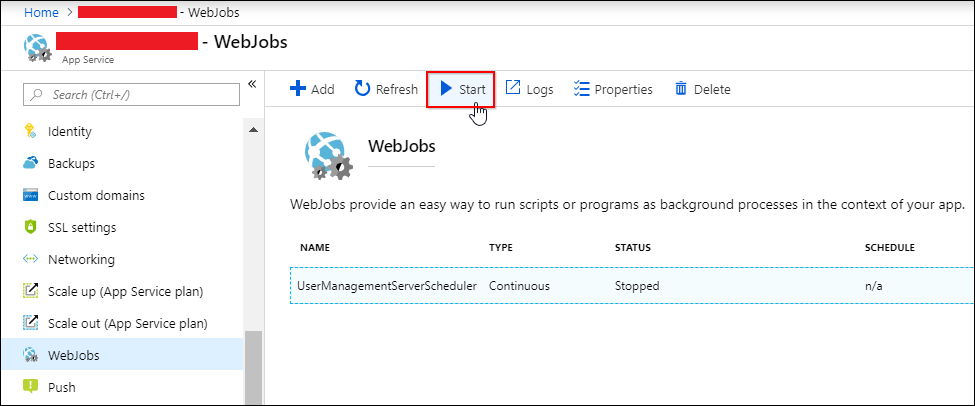Migration to latest Syncfusion User Management Server
Follow the below steps to upgrade the Syncfusion User Management Server App Service to the latest source from older versions.
-
Login to Azure portal: https://portal.azure.com.
-
Select User Management Server App Services.
-
Choose Deployment options in the left panel of the User Management Server App Service.
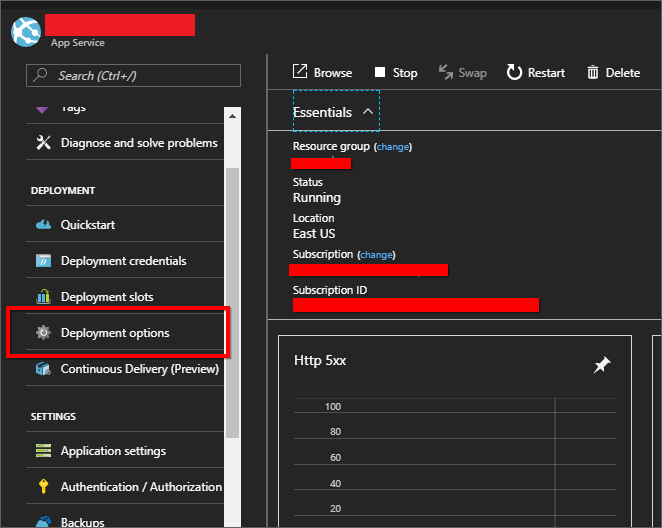
-
Once the deployment option is clicked, the deployment blade will be opened. Select the Choose Source.
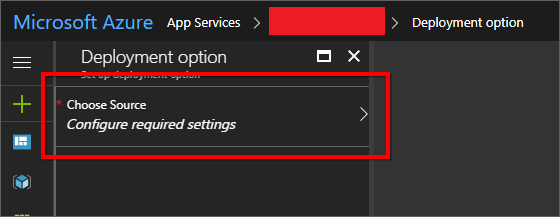
-
Select the External Repository in the choose source tab.
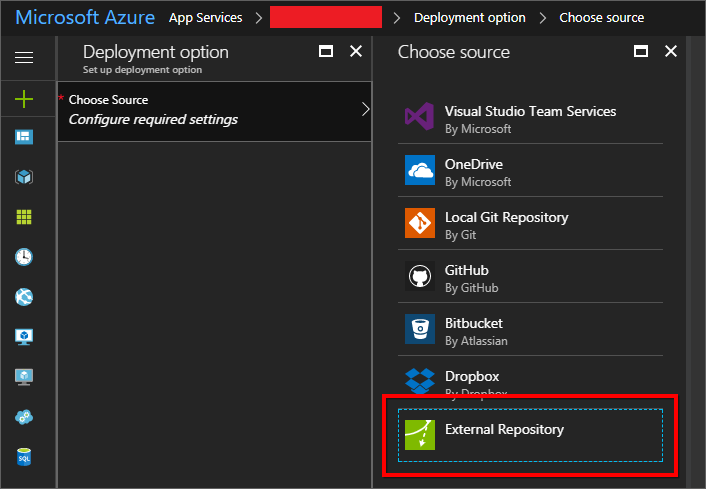
-
Now, fill the below details in the deployment option blade.
- Repository URL - https://github.com/SyncfusionInstall/enterpriseserver-umsazure.git
- Branch - v3.2.0.36
- Repository Type - Git
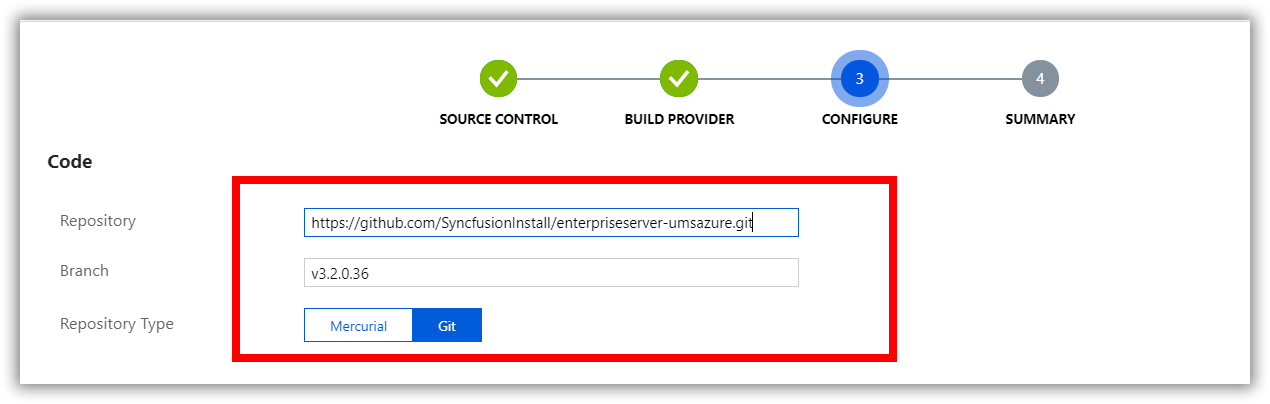
-
Click OK in the deployment setting blade. The “Successfully set up deployment source” notification will be shown in the notification blade.
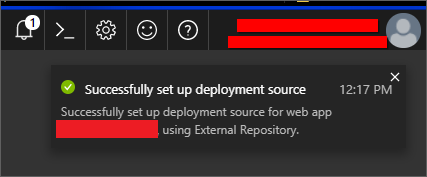
-
Select the Sync button in the deployment option blade, and then click the Yes in synchronize source control confirmation pop-up.
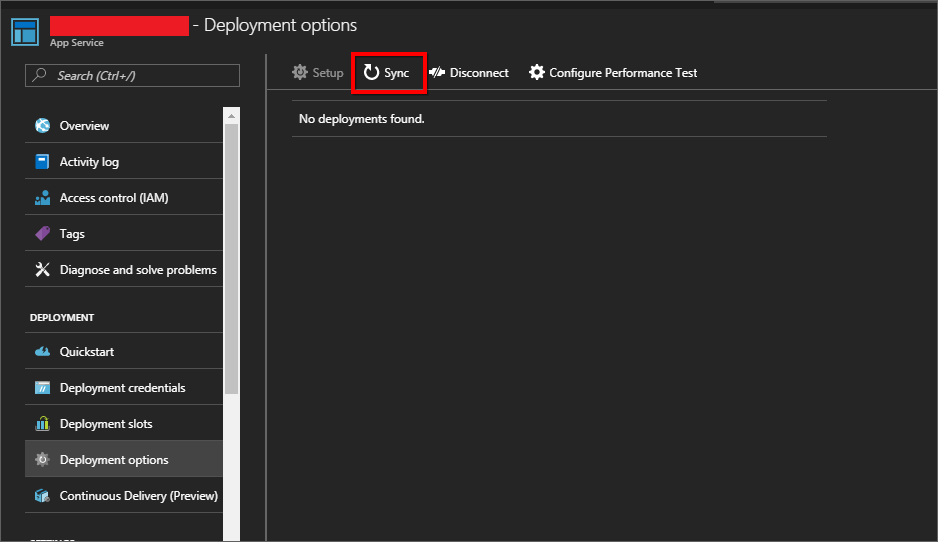
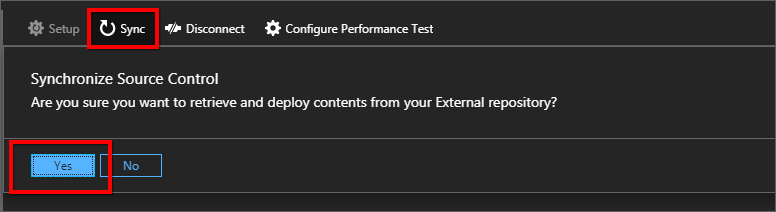
-
Synchronization request submitted notification is shown in the notification blade and synchronization progress is shown in the deployment options blade.
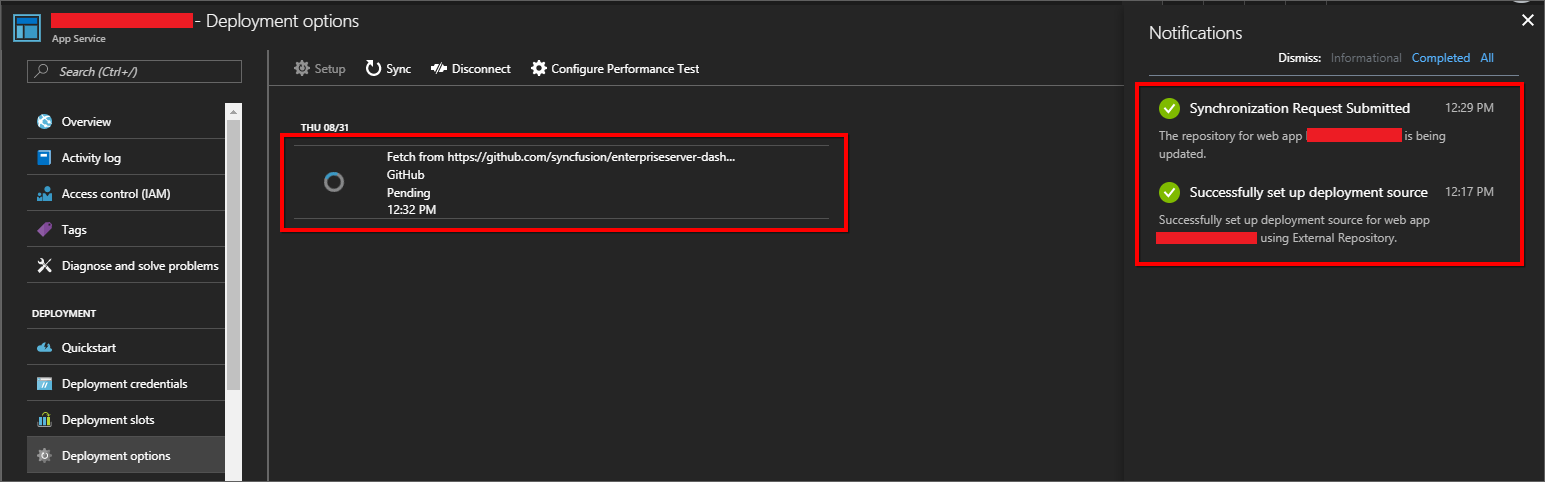
-
Please wait until synchronization is completed.
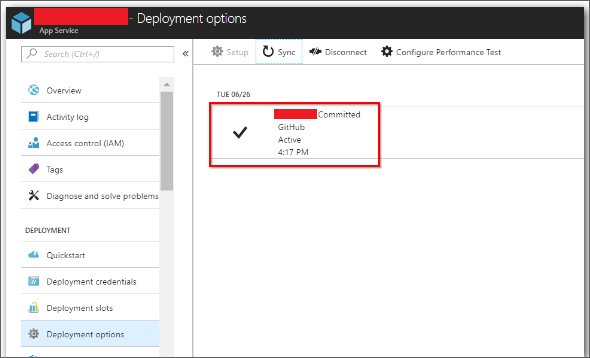
-
Restart the User Management Server App Service.
Restart the WebJobs
Follow the below steps to restart the WebJobs.
-
Select WebJobs in the left panel of the latest User Management Server App Service.
-
Choose UserManagementServerScheduler WebJobs, and click the stop.
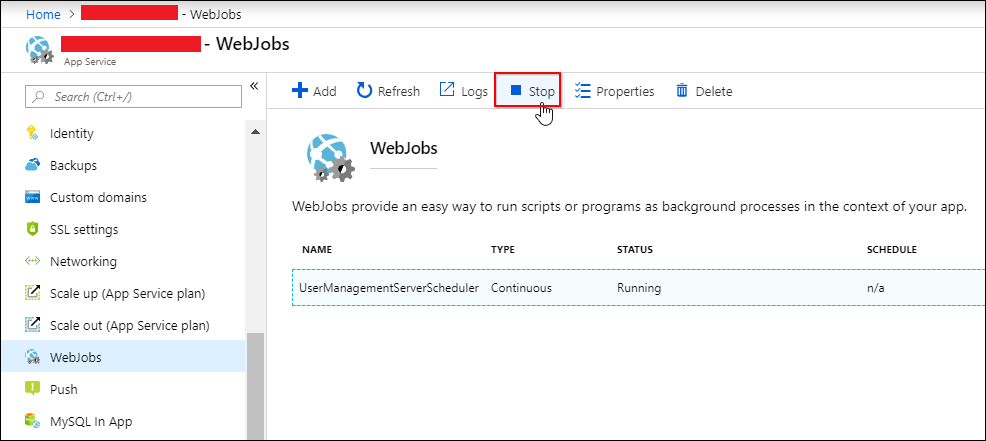
-
Once the status for UserManagementServerScheduler WebJobs is changed to stopped, click the start.