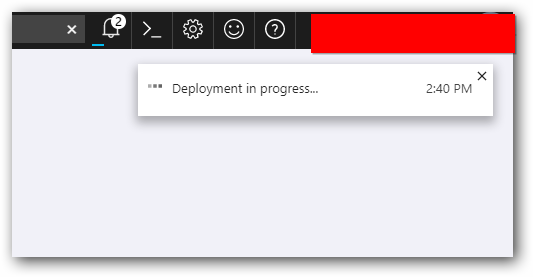User Management Server Azure Deployment
This section explains on how to deploy the user management Server application into Azure cloud.
Create New User Management server Web App
-
Click here to open the Azure portal user management server Web App.
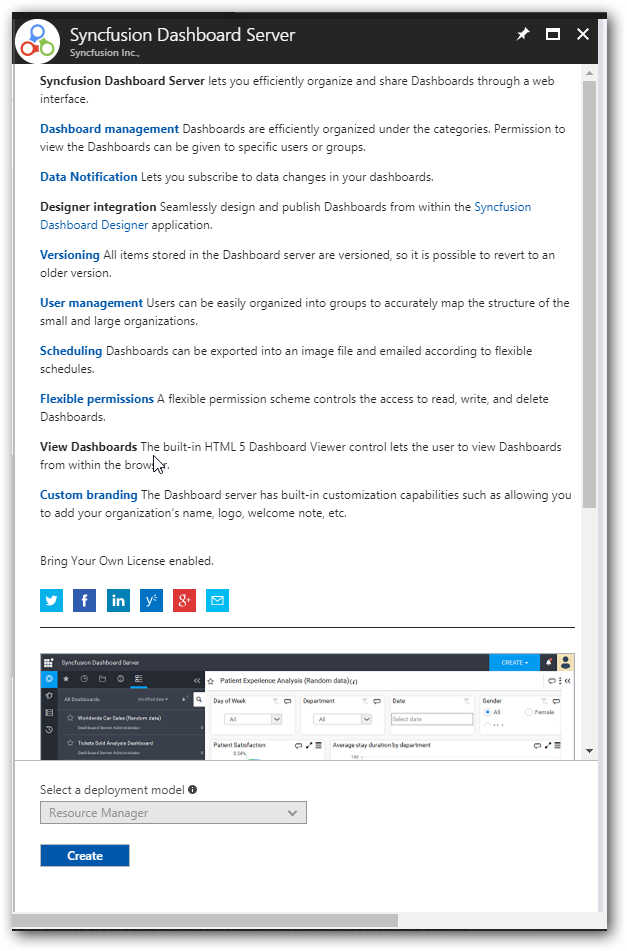
-
Click on Create button to proceed further.
Steps to create new User Management server Web App
Basics
-
Provide the unique app name for the creating the User Management server in Azure Web App.
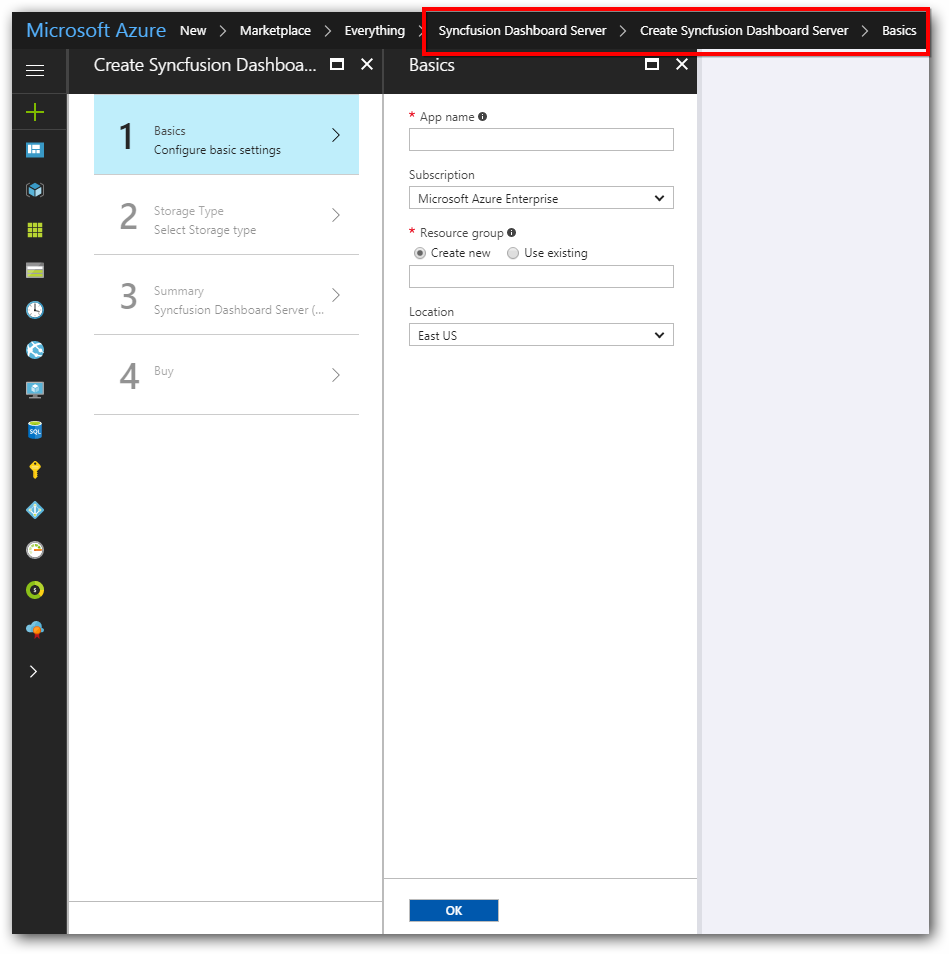
N> The name must be between 3 and 24 characters long, and can contain only numbers and lowercase letters.
Storage Type
-
Select Storage Type for storing files the user management server generates. A complete list of files generated by the user management server can be viewed here.
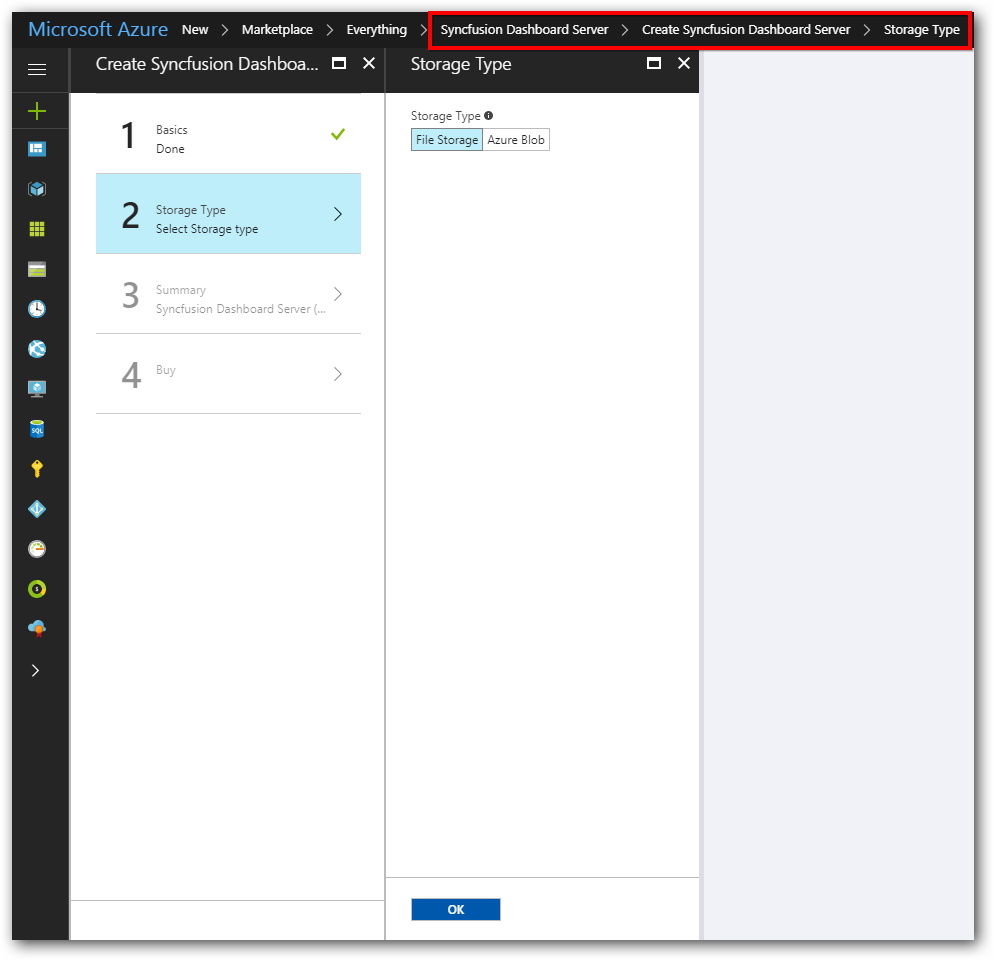
- There are two types of storage type.
- File Storage
- Azure Blob
- If selected storage type is File Storage then select ok button.
-
If selected storage type is Azure blob then give the storage name and select storage account type in the Create storage account section.
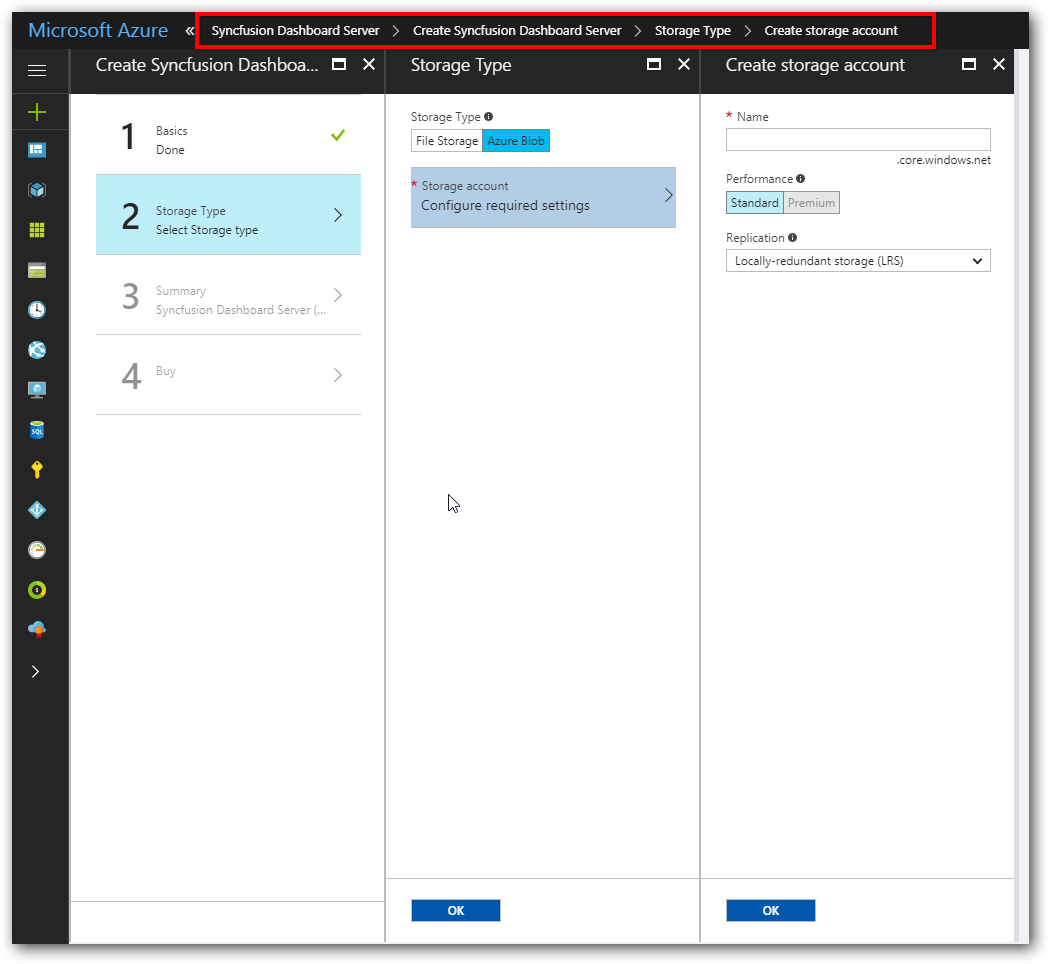
- Click on OK button to proceed next step.
-
Check the summary for all the details provided before then click on ok.
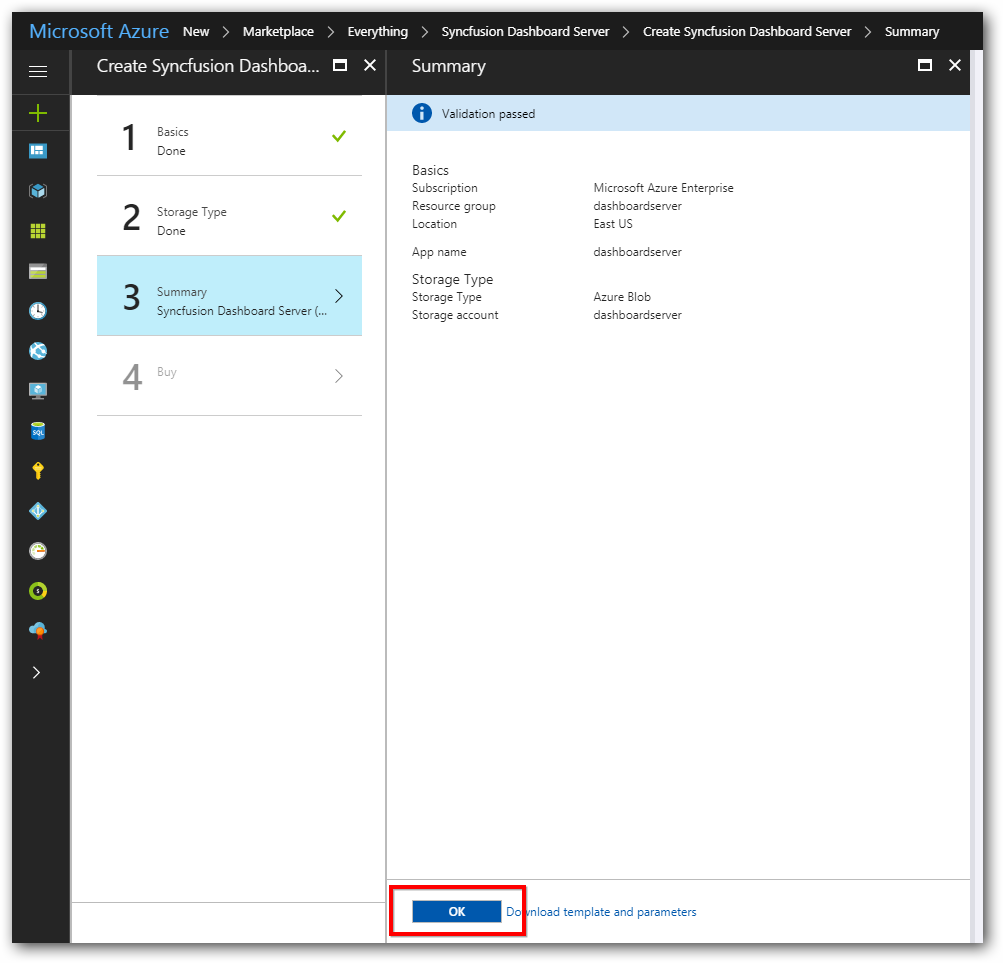
-
Read the privacy policy and click on purchase button.

-
Click on the purchase button Syncfusion User Management server deployment will get started.