User Management Server Azure App Service Deployment by ARM template
App Service is a Platform as a Service (PaaS) offering of Microsoft Azure. Create the web and mobile apps for any platform or device. Integrate apps with Software as a Service (SaaS) solutions, connect with on-premises applications, and then automate the business processes. Azure runs the apps on fully managed virtual machines (VMs) with the choice of shared VM resources or dedicated VMs. To know more about Azure App Service, click here.
This section explains about how to deploy the latest User Management Server in Azure App Service using Azure Resource Manager (ARM) templates.
Create new User Management Server Azure App Service
Follow the given steps to create the Syncfusion User Management Server Azure App Service using ARM template:
The ARM template is a JavaScript Object Notation (JSON) file that defines one or more resources to deploy to a resource group. It also defines the dependencies between the deployed resources. The template can be used to deploy the resources consistently and repeatedly, and it is based on the declarative syntax. To know more about ARM template, click here.
-
Login to Azure portal: https://portal.azure.com.
-
Click New in the left menu to create new resources in the Azure portal.
-
Search “Template deployment” in the marketplace and select it. The template deployment option allows you to create a customized template that defines the infrastructure and dependencies of your resources. To learn more about template deployment, click here.
-
Click the create.
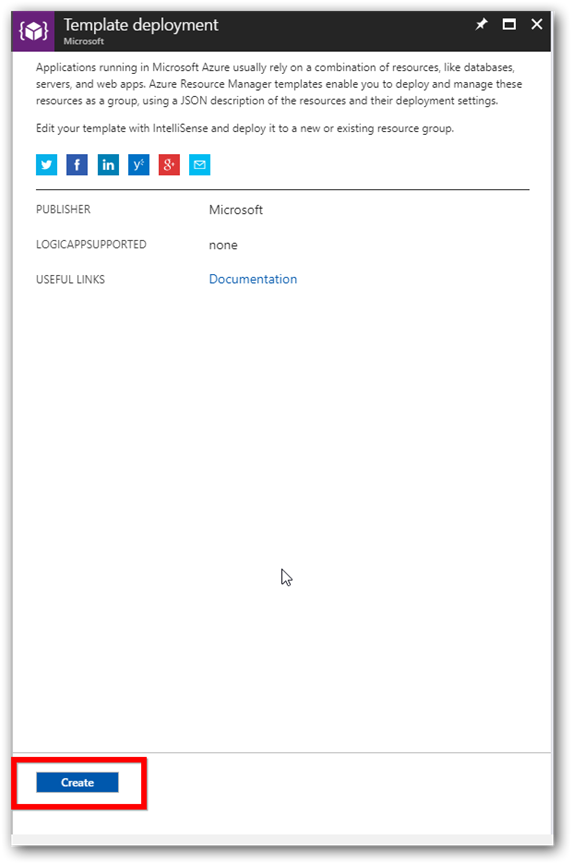
-
Select “Build your own template in the editor” in the “Custom deployment” blade. Now, the “Edit template” blade opens. It is a blank template available for customizing.
-
Click here to download the ARM template file.
-
Copy all the contents of the template file and replace them in the “Edit template” window. Then, click save.
- Fill the form as instructed below to complete the deployment steps.
-
Subscription: Choose the subscription that you have with Azure. Learn more about subscription from here.
-
Resource group: This is a logical group in Azure to group your resources such as a web app, storage account, network, etc. To learn more about resource groups, click here.
-
Location: Choose the location at which the app to be deployed. “East US” is the recommended location.
-
Select App Service Need To Deploy: Select
User Management Serverto deploy as app service. -
Storage Type: The Syncfusion User Management Server stores the resources in the file storage or in the blob storage. Choose the storage type for storing files generated by the User Management Server. A complete list of files generated by the user management server can be viewed here. (For upgrade, select file storage).
-
Web App name: This is the name of the User Management Server to be provided in the URL; it should be between 3 to 24 characters long, contain only numbers and lowercase letters, and also be globally unique. Deployment process will be failed if this had been presented already. Then, you will have to start once again with another name.
-
Storage account name: This is optional if the file storage had been chosen in storage type and should be between 3 to 24 characters long, contain only numbers and lowercase letters, and also should be mandatory for the blob storage. This must be unique as that of the Web App name. Learn more about storage accounts by clicking here.
-
Storage account type: This is optional if the file storage had been chosen in storage type, and this is mandatory for the blob storage. Learn more about storage account types by clicking here.
-
Click the agreement checkbox and select the purchase to deploy the Syncfusion User Management Server web app.
-
-
Now, the Syncfusion User Management Server App Service (web app) deployment will be started.
- An App Service Plan is created for the web app which will be in “Basic – B1”, by default. To learn more about App Service Plans, click here. Syncfusion User Management Server web app does not support free or shared App service plans.
Syncfusion User Management Server supports basic, standard, and premium App Service Plans in the Azure. The minimum recommended App Service Plan to run the application is the basic plan.
To get better performance, you can scale up the App Service Plan from basic to standard or premium plans. To learn about how to scale up and scale out the App Service Plan, refer to the following documentation links:
Scale up: https://docs.microsoft.com/en-us/azure/app-service-web/web-sites-scale
Scale out: https://docs.microsoft.com/en-us/azure/monitoring-and-diagnostics/insights-how-to-scale