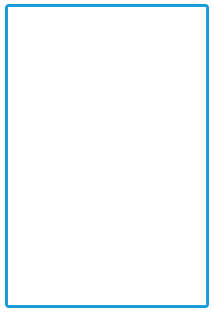Getting Started
28 Feb 20173 minutes to read
Using the following steps, you can create a Typescript Signature component. The basic rendering of Typescript Signature is achieved with default functionality.
Creating an Signature in Typescript
You can create a Typescript application with the help of the given Typescript Getting Started Documentation.
Within an index.html file and add the scripts references in the order mentioned in the following code example.
<!DOCTYPE html>
<html>
<head>
<title>Typescript Application</title>
<link href="http://cdn.syncfusion.com/28.1.33/js/web/flat-azure/ej.web.all.min.css" rel="stylesheet" />
<script src="https://code.jquery.com/jquery-3.1.1.min.js"></script>
<script src="http://cdn.syncfusion.com/28.1.33/js/web/ej.web.all.min.js" type="text/javascript"></script>
</head>
<body>
<!--Add Signature here-->
</body>
</html>The Signature can be created from a HTML ‘input’ element with the HTML ‘id’ attribute and pre-defined options set to it. To create the Signature, you should call the ejSignature jQuery plug-in function.
<div style="width:300px;height:600px;">
<div id="signature" />
</div>Create app.ts file and past the below content
/// <reference path="jquery.d.ts" />
/// <reference path="ej.web.all.d.ts" />
module SignatureComponent {
$(function () {
var basicSignature = new ej.Signature($("#signature"), {
});
}Now build your application, so that the app.js file is automatically generated and got added to your project (User have nothing to do with this file). Now, whatever code changes that you make in app.ts file will be reflected in app.js file automatically.
This will render a Signature like below.
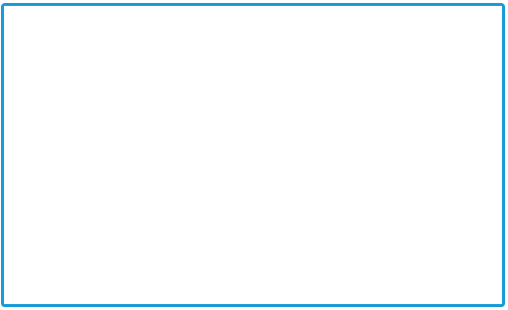
Adjusting Signature Size
You can customize the width and height of the Signature by width and height properties. These properties completely depend on signature canvas. The width and height are adjusted within the signature canvas.
The following code example is used to render the Signature component with customized width and height.
<div id="signature" />
<script src="app.js"></script>/// <reference path="jquery.d.ts" />
/// <reference path="ej.web.all.d.ts" />
module SignatureComponent {
$(function () {
var basicSignature = new ej.Signature($("#signature"), {
height: "300px",
width:”200px”,
isResponsive:true
});
}The following screenshot illustrates signature with customized width and height.