Getting Started with TypeScript Menu
22 Mar 20229 minutes to read
This section explains briefly about how to create a Menu control in your application with Typescript. The Essential JavaScript Menu supports displaying a Menu of list-out items. This Menu is based on ul-li hierarchy, where the sub-list items are rendered as the sub-menu items. The Menu control can also be rendered with local and remote data source. From the following guidelines, you can learn how to customize the Menu control for a website. In this case, Syncfusion’s website Menu is discussed. The following screenshot displays the appearance of Menu.
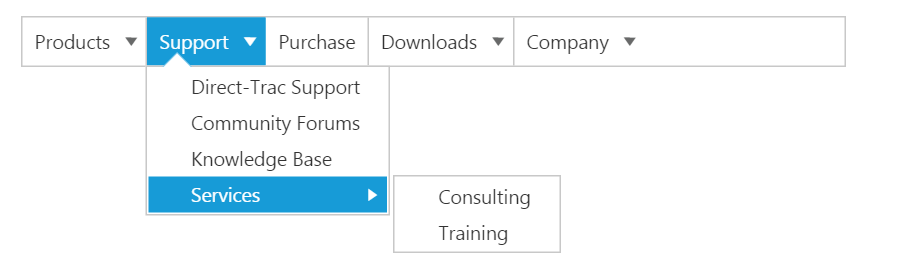
Create a Menu
Essential JavaScript Menu widgets are basically provided with built-in features like keyboard navigation, show and hide Menu items with animations, and flexible API’s. From the following guidelines, you can learn how to render Menu control with local data source value.
Create an HTML page and add the scripts references in the order mentioned in the following code example.
<!DOCTYPE html>
<html>
<head>
<link href="http://cdn.syncfusion.com/32.1.19/js/web/bootstrap-theme/ej.web.all.min.css" rel="stylesheet" />
<script src="https://code.jquery.com/jquery-3.0.0.min.js"></script>
<script src="http://cdn.syncfusion.com/32.1.19/js/web/ej.web.all.min.js" type="text/javascript"></script>
<script src="app.js"></script>
</head>
<body>
</body>
</html>Adding element for Menu rendering.
<ul id="syncfusionProducts"></ul>/// <reference path="tsfiles/jquery.d.ts" />
/// <reference path="tsfiles/ej.web.all.d.ts" />
module MenuComponent {
$(function () {
var sample = new ej.Menu($("#syncfusionProducts"));
});
}Output of the above steps.

Configure parent Menu items
Every Menu has a list of Menu items with list of sub level Menu items. From the following guidelines, you can learn how to initialize the root level elements of Menu control with Local data source value. Initialize the Menu with data source value as illustrated in the following code example.
<ul id="syncfusionProducts"></ul>/// <reference path="tsfiles/jquery.d.ts" />
/// <reference path="tsfiles/ej.web.all.d.ts" />
module MenuComponent {
var data = [
{ id: 1, text: "Products", parentId: null },
{ id: 2, text: "Support", parentId: null },
{ id: 3, text: "Purchase", parentId: null },
{ id: 4, text: "Downloads", parentId: null },
{ id: 5, text: "Company", parentId: null }
];
$(function () {
var sample = new ej.Menu($("#syncfusionProducts"), {
fields: { dataSource: data, id: "id", parentId: "parentId", text: "text" }
});
});
}The following screenshot displays output.

Initialize sub-level Menu items
Every Menu items have a list of sub level Menu items. From the following guidelines, you can learn how to initialize the sub level items of Menu control. The parentId field is used to map root level Menu item to its sub level Menu item.
The following code example describes how to initialize first level sub menu items of product Menu item.
/// <reference path="tsfiles/jquery.d.ts" />
/// <reference path="tsfiles/ej.web.all.d.ts" />
module MenuComponent {
var data = [
{ id: 1, text: "Products", parentId: null },
{ id: 2, text: "Support", parentId: null },
{ id: 3, text: "Purchase", parentId: null },
{ id: 4, text: "Downloads", parentId: null },
{ id: 5, text: "Company", parentId: null },
//first level child
{ id: 11, parentId: 1, text: "ASP.NET" },
{ id: 12, parentId: 1, text: "ASP.NET MVC" },
{ id: 13, parentId: 1, text: "Mobile MVC" },
{ id: 14, parentId: 1, text: "Silverlight" },
{ id: 15, parentId: 2, text: "Direct-Trac Support" },
{ id: 16, parentId: 2, text: "Community Forums" },
{ id: 17, parentId: 2, text: "Knowledge Base" },
{ id: 18, parentId: 2, text: "Services" },
{ id: 19, parentId: 4, text: "Evaluation" },
{ id: 20, parentId: 4, text: "Free E-Books" },
{ id: 21, parentId: 4, text: "Metro Studio" },
{ id: 22, parentId: 4, text: "Latest Version" },
{ id: 23, parentId: 5, text: "Technology Resource Portal " },
{ id: 24, parentId: 5, text: "Case Studies" },
{ id: 25, parentId: 5, text: "Bouchers & Datasheets" },
{ id: 26, parentId: 5, text: "FAQ" }
];
$(function () {
var sample = new ej.Menu($("#syncfusionProducts"), {
fields: { dataSource: data, id: "id", parentId: "parentId", text: "text" }
});
});
}Execute the above code example to render the following output.
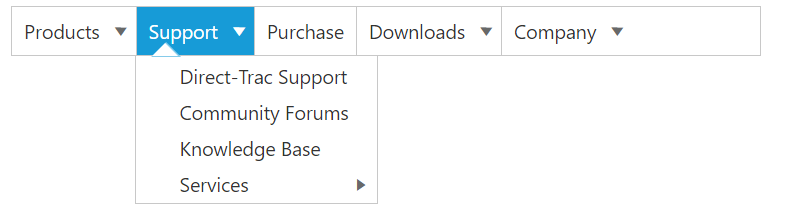
Define multiple level Menu items
You can define the sub-menu items to multiple levels in Menu control. You need to specify the parent Id value to render sub level Menu item for the Menu items.
To initialize multiple levels sub menu items, use the following code example.
/// <reference path="tsfiles/jquery.d.ts" />
/// <reference path="tsfiles/ej.web.all.d.ts" />
module MenuComponent {
var data = [
{ id: 1, text: "Products", parentId: null },
{ id: 2, text: "Support", parentId: null },
{ id: 3, text: "Purchase", parentId: null },
{ id: 4, text: "Downloads", parentId: null },
{ id: 5, text: "Company", parentId: null },
//first level child
{ id: 11, parentId: 1, text: "ASP.NET" },
{ id: 12, parentId: 1, text: "ASP.NET MVC" },
{ id: 13, parentId: 1, text: "Mobile MVC" },
{ id: 14, parentId: 1, text: "Silverlight" },
{ id: 15, parentId: 2, text: "Direct-Trac Support" },
{ id: 16, parentId: 2, text: "Community Forums" },
{ id: 17, parentId: 2, text: "Knowledge Base" },
{ id: 18, parentId: 2, text: "Services" },
{ id: 19, parentId: 4, text: "Evaluation" },
{ id: 20, parentId: 4, text: "Free E-Books" },
{ id: 21, parentId: 4, text: "Metro Studio" },
{ id: 22, parentId: 4, text: "Latest Version" },
{ id: 23, parentId: 5, text: "Technology Resource Portal " },
{ id: 24, parentId: 5, text: "Case Studies" },
{ id: 25, parentId: 5, text: "Bouchers & Datasheets" },
{ id: 26, parentId: 5, text: "FAQ" },
//second level child
{ id: 111, parentId: 18, text: "Consulting" },
{ id: 112, parentId: 18, text: "Training" }
];
$(function () {
var sample = new ej.Menu($("#syncfusionProducts"), {
fields: { dataSource: data, id: "id", parentId: "parentId", text: "text" }
});
});
}The following screenshot is the output.
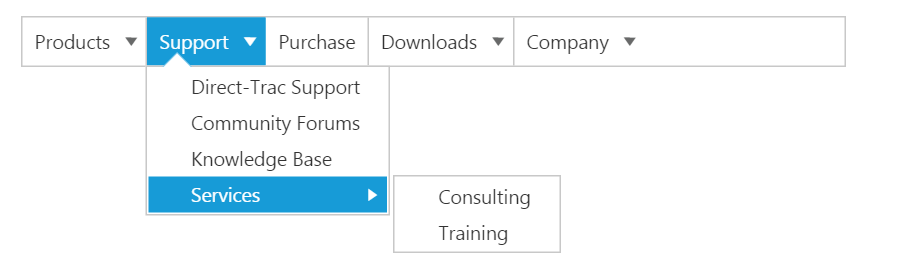
By following the above mentioned steps, you can render the Menu control with multiple level sub items through online data source. You can simply customize the Menu widget in an efficient manner.
In summary of this getting started, you have now simulated the Syncfusion�s website Menu with Essential JavaScript Menu. You have utilized and learn the appearance customization etc.
By following the above mentioned steps, you can render the Menu control with multiple level sub items. You can simply customize the Menu in an efficient manner.