Getting Started
18 Aug 201710 minutes to read
Using the following steps, you can create a Typescript AutoComplete component. The basic rendering of Typescript AutoComplete is achieved with default functionality.
Creating an AutoComplete in Typescript
You can create a Typescript application with the help of the given Typescript Getting Started Documentation.
Within an index.html file and add the scripts references in the order mentioned in the following code example.
<!DOCTYPE html>
<html>
<head>
<title>Typescript Application</title>
<link href="http://cdn.syncfusion.com/**24.2.3**/js/web/flat-azure/ej.web.all.min.css" rel="stylesheet" />
<script src="https://code.jquery.com/jquery-3.0.0.min.js"></script>
<script src="http://cdn.syncfusion.com/**24.2.3**/js/web/ej.web.all.min.js" type="text/javascript"></script>
</head>
<body>
<!--Add AutoComplete here-->
</body>
</html>The AutoComplete can be created from a HTML ‘input’ element with the HTML ‘id’ attribute and pre-defined options set to it. To create the AutoComplete, you should call the ejAutocomplete jQuery plug-in function.
<input id="autocomplete" />
<script src="app.js"></script>Create app.ts file and past the below content
/// <reference path="jquery.d.ts" />
/// <reference path="ej.web.all.d.ts" />
module TabComponent {
$(function () {
let sample = new ej.Autocomplete($("#autocomplete"));
});
}Now build your application, so that the app.js file is automatically generated and got added to your project (User have nothing to do with this file). Now, whatever code changes that you make in app.ts file will be reflected in app.js file automatically.
This will render an Autocomplete with no suggestion on executing.
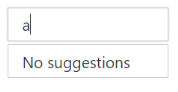
Data Binding
The data for AutoComplete suggestion list which can be populated using the dataSource property.
/// <reference path="jquery.d.ts" />
/// <reference path="ej.web.all.d.ts" />
module TabComponent {
$(function () {
let data = [
{ text: "Algeria", sprite: "flag-dz" }, { text: "Argentina", sprite: "flag-ar" },
{ text: "Armenia", sprite: "flag-am" }, { text: "Brazil", sprite: "flag-br" },
{ text: "Bangladesh", sprite: "flag-bd" }, { text: "Canada", sprite: "flag-ca" },
{ text: "Cuba", sprite: "flag-cu" }, { text: "China", sprite: "flag-cn" },
{ text: "Denmark", sprite: "flag-dk" }, { text: "Estonia", sprite: "flag-ee" },
{ text: "Egypt", sprite: "flag-eg" }, { text: "France", sprite: "flag-fr" },
{ text: "Finland", sprite: "flag-fi" }, { text: "Greenland", sprite: "flag-gl" },
{ text: "India", sprite: "flag-in" }, { text: "Indonesia", sprite: "flag-id" },
{ text: "Malaysia", sprite: "flag-my" }, { text: "Mexico", sprite: "flag-mx" },
{ text: "New Zealand", sprite: "flag-nz" }, { text: "Netherlands", sprite: "flag-nl" },
{ text: "Norway", sprite: "flag-no" }, { text: "Portugal", sprite: "flag-pt" },
{ text: "Poland", sprite: "flag-pl" }, { text: "Qatar", sprite: "flag-qa" },
{ text: "Romania", sprite: "flag-ro" }, { text: "Spain", sprite: "flag-es" },
{ text: "Singapore", sprite: "flag-sg" }, { text: "Saudi Arabia", sprite: "flag-sa" },
{ text: "Thailand", sprite: "flag-th" }, { text: "Turkey", sprite: "flag-tr" },
{ text: "Ukraine", sprite: "flag-ua" }, { text: "United States", sprite: "flag-us" },
{ text: "Uruguay", sprite: "flag-uy" }, { text: "Viet Nam", sprite: "flag-vn" },
{ text: "Yemen", sprite: "flag-ye" }
];
let sample = new ej.Autocomplete($("#autocomplete"), {watermarkText:"Select a country", dataSource: data, fields: { text: "text", key: "sprite" } });
});
}Run the above code to render the following output:
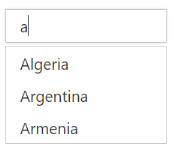
Enable Popup Button
We can enable the popup button of AutoComplete by using showPopupButton property which helps you to show all the available suggestions on clicking it.
/// <reference path="jquery.d.ts" />
/// <reference path="ej.web.all.d.ts" />
module TabComponent {
$(function () {
let data = [
{ text: "Algeria", sprite: "flag-dz" }, { text: "Argentina", sprite: "flag-ar" },
{ text: "Armenia", sprite: "flag-am" }, { text: "Brazil", sprite: "flag-br" },
{ text: "Bangladesh", sprite: "flag-bd" }, { text: "Canada", sprite: "flag-ca" },
{ text: "Cuba", sprite: "flag-cu" }, { text: "China", sprite: "flag-cn" },
{ text: "Denmark", sprite: "flag-dk" }, { text: "Estonia", sprite: "flag-ee" },
{ text: "Egypt", sprite: "flag-eg" }, { text: "France", sprite: "flag-fr" },
{ text: "Finland", sprite: "flag-fi" }, { text: "Greenland", sprite: "flag-gl" },
{ text: "India", sprite: "flag-in" }, { text: "Indonesia", sprite: "flag-id" },
{ text: "Malaysia", sprite: "flag-my" }, { text: "Mexico", sprite: "flag-mx" },
{ text: "New Zealand", sprite: "flag-nz" }, { text: "Netherlands", sprite: "flag-nl" },
{ text: "Norway", sprite: "flag-no" }, { text: "Portugal", sprite: "flag-pt" },
{ text: "Poland", sprite: "flag-pl" }, { text: "Qatar", sprite: "flag-qa" },
{ text: "Romania", sprite: "flag-ro" }, { text: "Spain", sprite: "flag-es" },
{ text: "Singapore", sprite: "flag-sg" }, { text: "Saudi Arabia", sprite: "flag-sa" },
{ text: "Thailand", sprite: "flag-th" }, { text: "Turkey", sprite: "flag-tr" },
{ text: "Ukraine", sprite: "flag-ua" }, { text: "United States", sprite: "flag-us" },
{ text: "Uruguay", sprite: "flag-uy" }, { text: "Viet Nam", sprite: "flag-vn" },
{ text: "Yemen", sprite: "flag-ye" }
];
let sample = new ej.Autocomplete($("#autocomplete"), {showPopupButton:true, watermarkText:"Select a country", dataSource: data, fields: { text: "text", key: "sprite" } });
});
}Run the above code to render the following output:
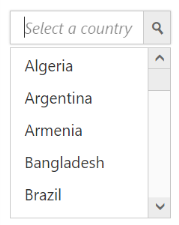
Note: You can find the Autocomplete properties from the API reference document