Installation
This section explains about the installation/uninstallation,upgrading procedures of Syncfusion Report Designer.
Downloading Report Designer
Download the Syncfusion Report Designer from here. Licensed customers can also download the install from the downloads section. You may download either as EXE file or as ZIP file and extract the EXE.
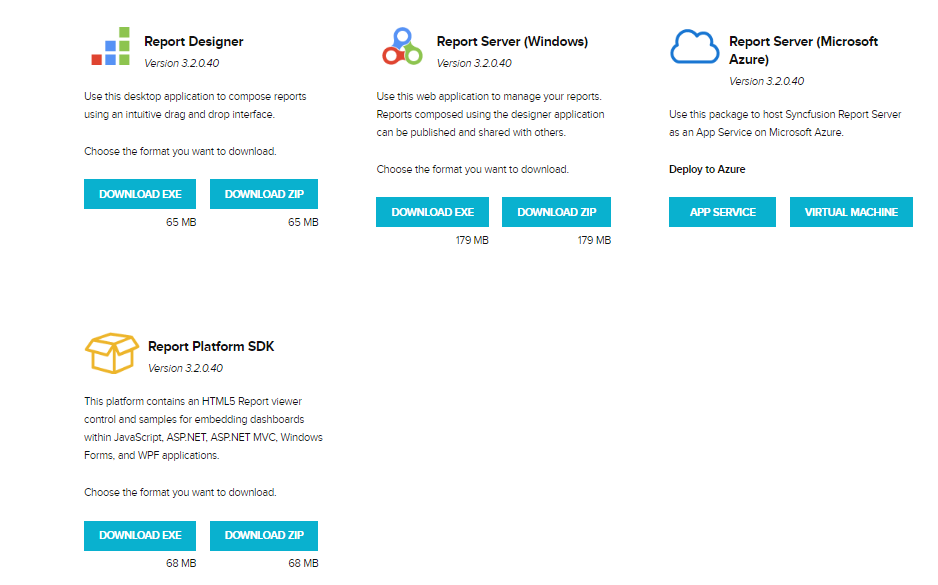
Save it to your preferred location in your machine.

Installing Report Designer
To learn about the system requirements needed to install the Syncfusion Report Designer in your machine, see System Requirements section.
Run the saved installer either through clicking the Run button or by double-clicking the EXE file from the saved location.
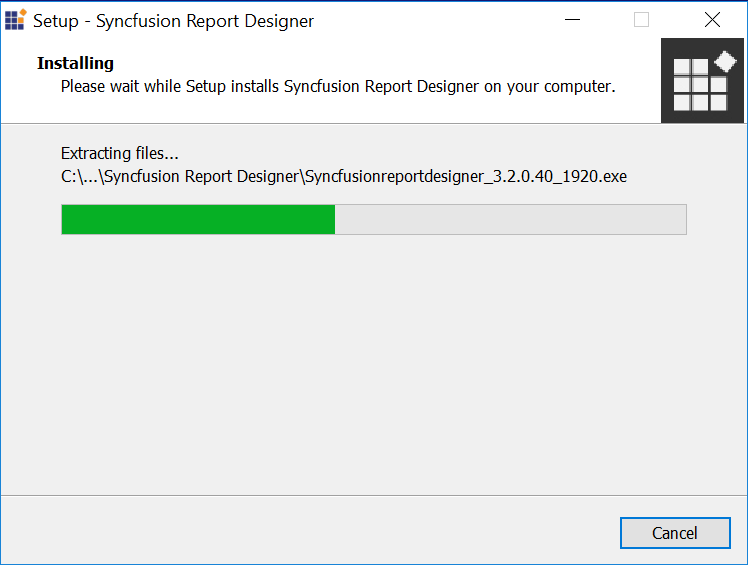
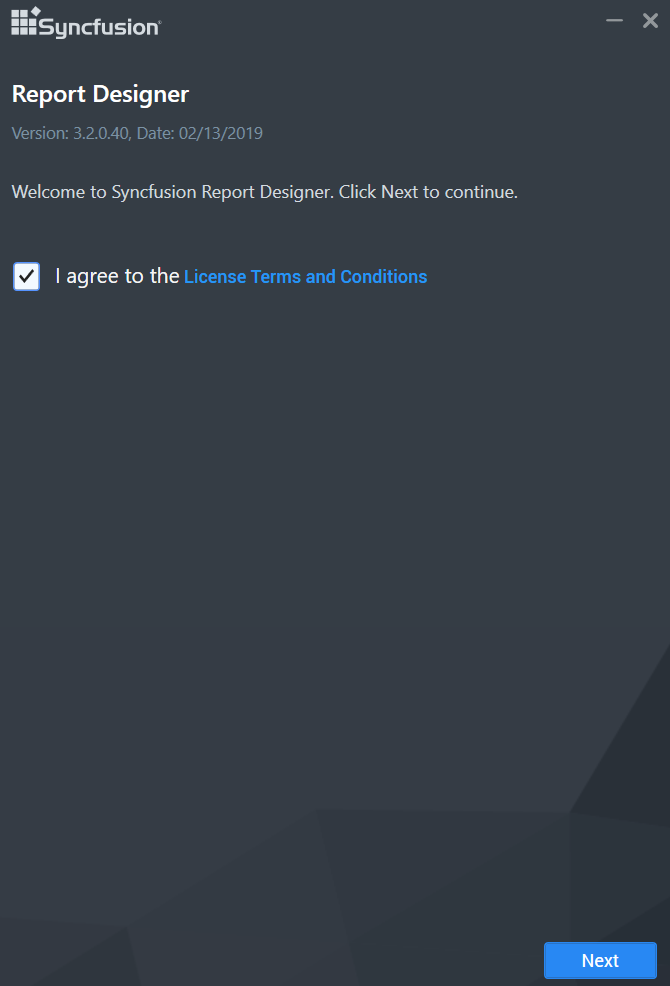
Read and accept the license terms and conditions through checking the option I accept the terms and conditions and click NEXT.
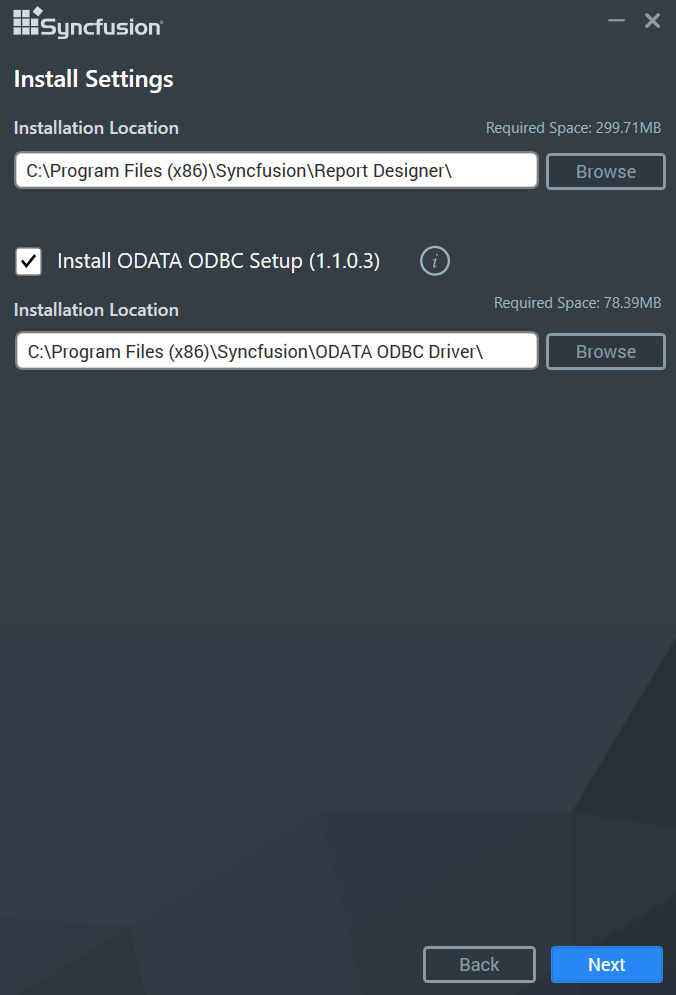
Browse the location where you would like to install the Report Designer application and click Next.
An option is provided to install the OData ODBC setup. If you want to install the OData ODBC setup, you can check the Install OData ODBC Setup. Otherwise, you can uncheck it. You can also install the OData ODBC setup later.
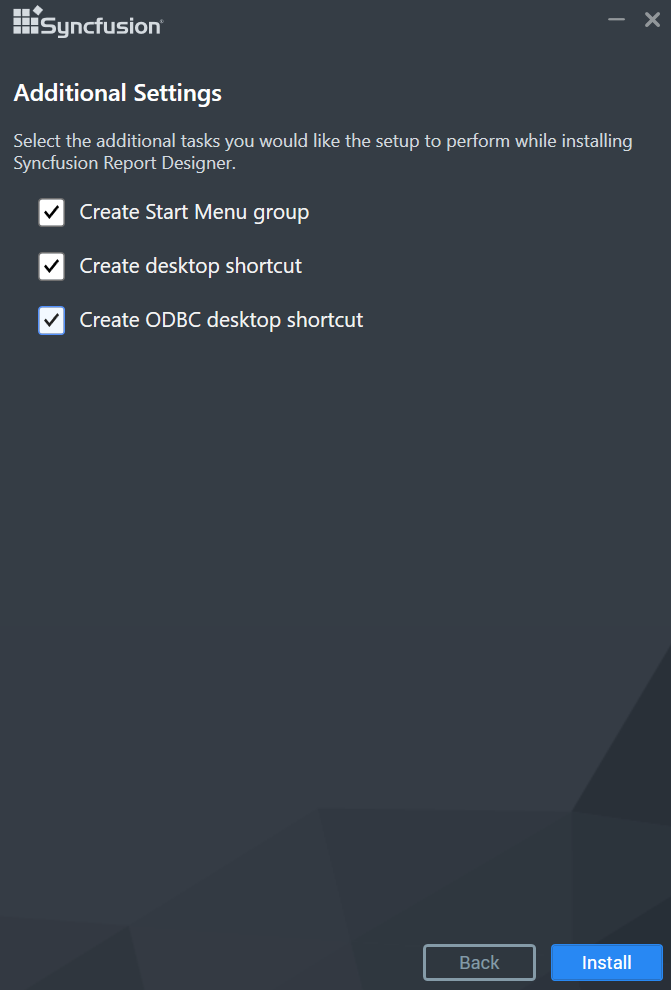
The previous wizard would perform the additional tasks like desktop shortcuts creation and start menu shortcut creations. If you want to perform the additional tasks, you can check the options. Otherwise, you can uncheck it and click Install.
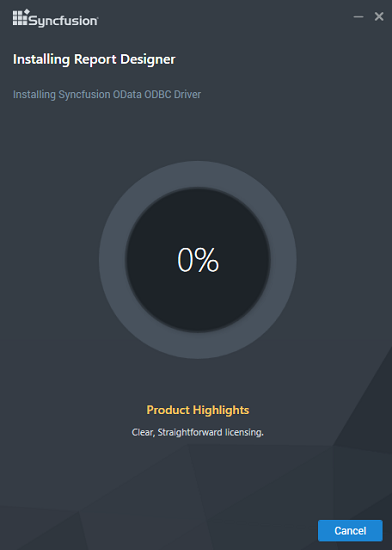
Now the installation begins. You can cancel the installation anytime through pressing CANCEL, if you prefer.
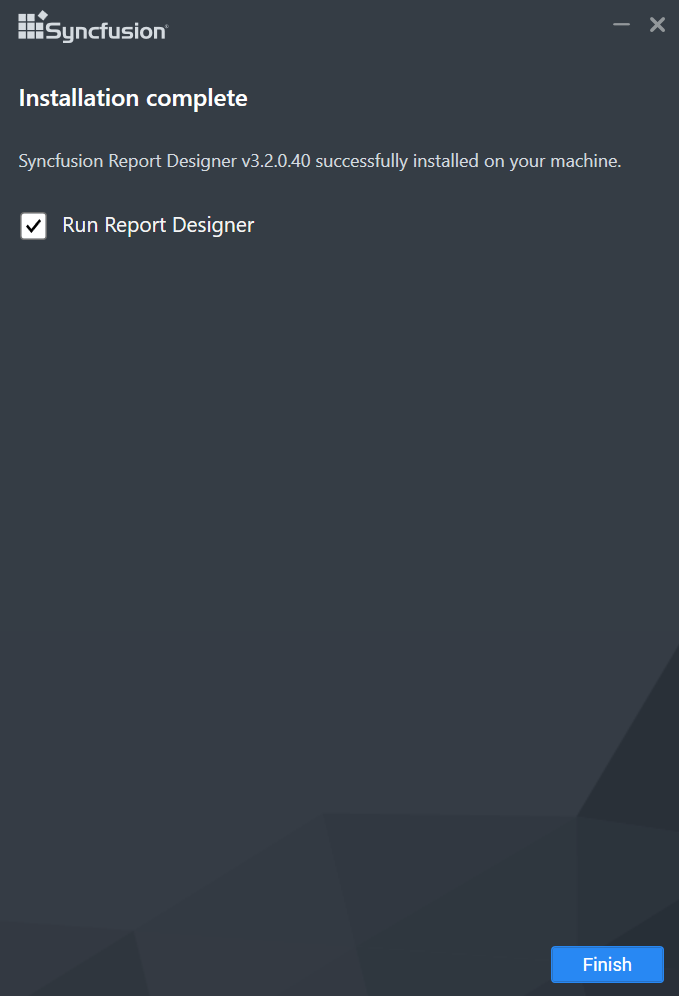
On successful installation, the above screen appears. Click Finish to close the installation wizard and run the newly installed Report Designer. You may also run the application later through unchecking the option Run report Designer.
Silent Installation
-
Double click the Syncfusion Report Designer setup.
-
Syncfusion Report Designer setup will be extracted in Temp location (%temp%).

-
Copy the extracted Report Designer setup to some other location and cancel the installation.
-
Open the command prompt with administrative privileges and run the extracted Report Designer setup with the following arguments.
Arguments:
/Install silent /InstallPath:”Path” /isdesktopshortcut:{TRUE or FALSE} /isstartmenushortcut:{TRUE or FALSE} /Log “{LogFilePath\filename.log}”
Example:
/Install silent /InstallPath:C:\New\Report Designer /isdesktopshortcut:TRUE /isstartmenushortcut:FALSE /Log “C:\Program Files (x86)\New\Install.log”

Now, Syncfusion Report Designer will be installed in silent mode.
Upgrading Report Designer
Syncfusion releases several major versions in a year. Each version includes new features, bug fixes and other improvements.
Syncfusion Report Designer can be upgraded to latest version at any time manually, and there are no automatic updates for Syncfusion Report Designer. Before upgrading, you can refer the features and enhancements from the Release Notes.
Upgrading Guidelines
-
On any new release of Report Designer, it can be downloaded and installed on top without uninstalling the previous version. The installation of DReport Designer will replace the previous installation and related files.
-
You can always download the latest Syncfusion Report Designer from here and follow the installation steps from the above section Installing Report Designer.
IMPORTANT
The latest versions of the Report designer are backward compatible.
Uninstalling Report Designer
You can uninstall the report designer application, if required, through uninstalling the Syncfusion Report Designer entry from Control Panel.
