Customize the Syncfusion Report Server
This section explains on how to customize the Syncfusion Report Server by changing the organization name, site URL, login screen logo and welcome note text, main screen logo, favorite icon and time zone and date time display formats.
Report Server can be rebranded with Organization name, site URL, login screen logo and welcome text, main screen logo, favicon, time zone and date time format.
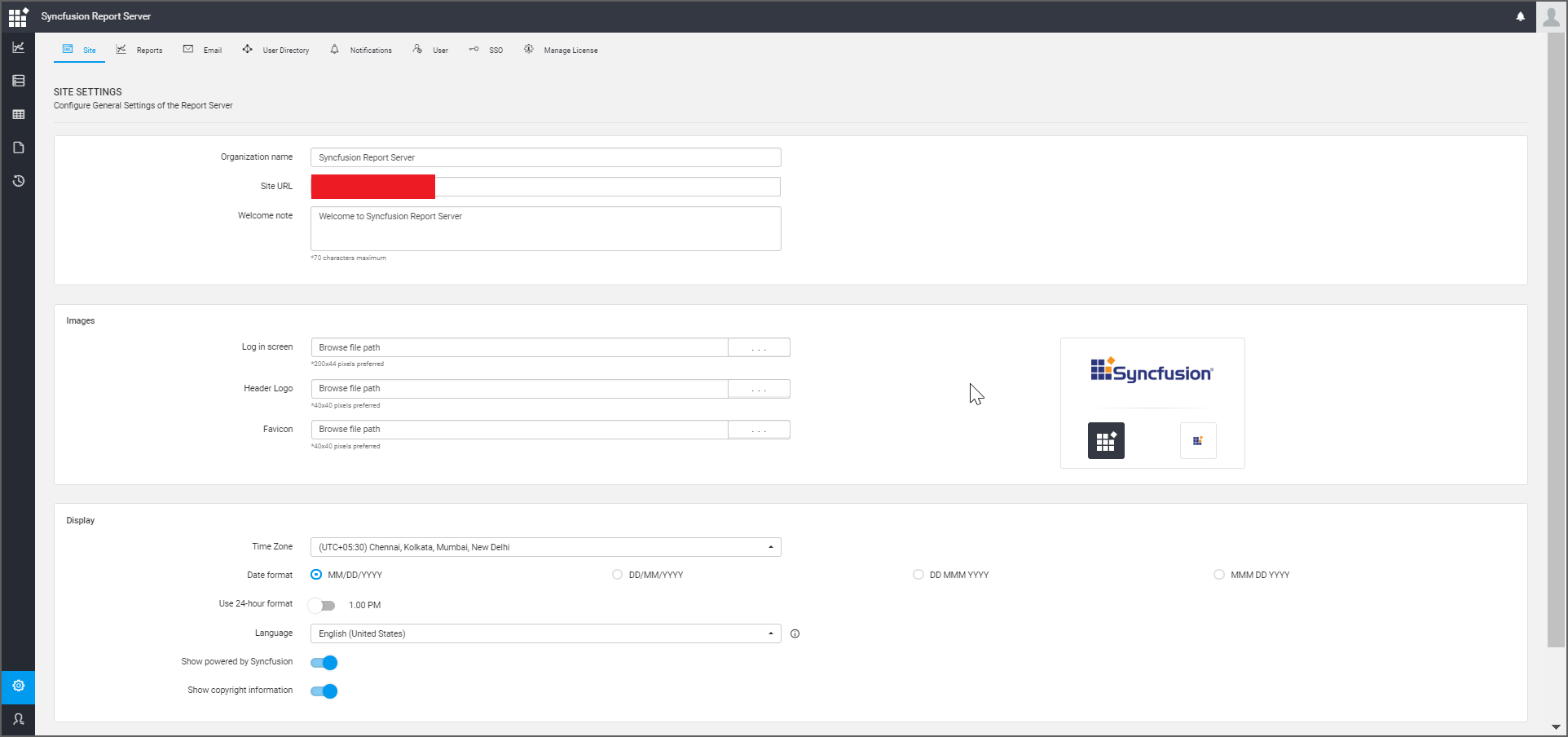
Organization Name
Name of the Report Server can be changed at any time and this is in the title bar of the browser.
Site URL
Report Server URL can be changed at any time in the Server Settings page and to get this change reflected you need to configure the same in the IIS. Check the Host in IIS section on how to host the Report Server in IIS. After hosting is done, add the same URL in the site binding in IIS as like below.
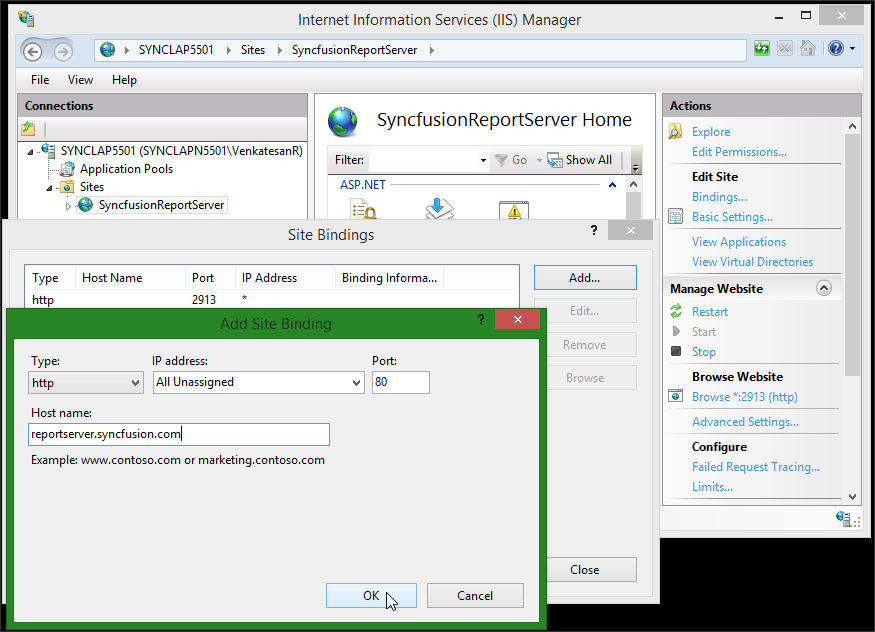
Login Screen
- Login page logo image can be changed and the preferred image size is 240x120 pixels. Report Server will have Syncfusion logo as default login logo.
- Welcome note can be changed and the maximum characters is 70. Report Server will have “Welcome to Syncfusion Report Server” as default login welcome text.
Main Screen
Main screen logo image can be changed and the preferred image size is 40x40 pixels. Report Server will have Syncfusion logo as default main screen logo.
Favicon
Favicon for the Report Server can be changed and the preferred image size is 16x16 pixels. Report Server will have Syncfusion favicon as default favicon.
Display
Time zone
Time zone for the Report Server can be changed. Report Server sets the time zone of the system where it is installed by default.
Date format
Date format of the Report Server can be changed. Report Server will have “MM/dd/yyyy” as the default date format.
Time format
The time format of the Report Server can be changed. The default time format is “12 hour”.
Language
Option to localize the Report Server to any culture. Please click here to learn how to add new localization or edit existing localization in the Report Server.
Powered by Syncfusion
Option to show/hide Powered by Syncfusion in the footer of the Report Server. By default, this will be shown.
Copyright Information
Option to show/hide Copyright Information in the footer of the Report Server. By default, this will be shown.