Getting Started
23 Nov 201610 minutes to read
This section helps to get started with Essential ReactJS Tile component.
Create a Tile
Refer the common ReactJS Getting Started Documentation to create an application and add necessary scripts and styles for rendering our ReactJS components.
Create a JSX file and use
ReactDOM.render(
<EJ.Tile id="tileview">
</EJ.Tile>,
document.getElementById('tile')
);Define an HTML element for adding Tile in the application and refer the JSX file created.
<div id="tile"></div>
<script type="text/babel" src="sample.jsx">Configuring properties
In the JSX, need to declare the Tile properties. Refer to the following code,
ReactDOM.render(
<EJ.Tile id="tileview" imagePosition="fill" tileSize="medium" text="People">
</EJ.Tile>,
document.getElementById('tile')
);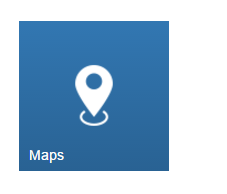
You can easily design a home page using tile component for easy navigation. Therefore, you require many different sizes of tiles aligned in a grid-like manner. The tiles will be aligned automatically to define the necessary tile elements inside the wrapper element, that contains a column class. You can define all columns elements under the wrapper element with the tile group class to make ‘n’ number of tiles as a grouped tile. Add the below mentioned code to the corresponding view page.
ReactDOM.render(
<div align="center" className="tileCenter">
<div className="e-tile-group" id="groupTile">
<div className="e-tile-column">
<EJ.Tile id="tile1" imagePosition="fill" caption-text="People" tileSize="medium"
imageUrl='http://js.syncfusion.com/ug/web/content/tile/people_1.png' text="People">
</EJ.Tile>
<div className="e-tile-small-col-2">
<EJ.Tile id="tile2" imagePosition="center" tileSize="small" imageUrl='http://js.syncfusion.com/ug/web/content/tile/alerts.png'>
</EJ.Tile>
<EJ.Tile id="tile3" imagePosition="center" tileSize="small" imageUrl='http://js.syncfusion.com/ug/web/content/tile/bing.png'>
</EJ.Tile>
<EJ.Tile id="tile4" tileSize="small" imageUrl='http://js.syncfusion.com/ug/web/content/tile/camera.png'>
</EJ.Tile>
<EJ.Tile id="tile5" tileSize="small" imagePosition="center" imageUrl='http://js.syncfusion.com/ug/web/content/tile/messages.png'>
</EJ.Tile>
</div>
<EJ.Tile id="tile6" tileSize="medium" imagePosition="center" imageUrl='http://js.syncfusion.com/ug/web/content/tile/games.png' text="Play">
</EJ.Tile>
<EJ.Tile id="tile7" tileSize="medium" imageUrl='http://js.syncfusion.com/ug/web/content/tile/map.png' text="Maps">
</EJ.Tile>
<EJ.Tile id="tile8" tileSize="wide" imageUrl='http://js.syncfusion.com/ug/web/content/tile/sports.png' text="Sports" imagePosition="fill">
</EJ.Tile>
</div>
<div className="e-tile-column">
<EJ.Tile id="tile9" tileSize="medium" imagePosition="fill" imageUrl='http://js.syncfusion.com/ug/web/content/tile/people_2.png' text="People">
</EJ.Tile>
<EJ.Tile id="tile10" tileSize="medium" imagePosition="center" imageUrl='http://js.syncfusion.com/ug/web/content/tile/pictures.png' text="Photo">
</EJ.Tile>
<EJ.Tile id="tile11" tileSize="wide" imagePosition="center" imageUrl='http://js.syncfusion.com/ug/web/content/tile/weather.png' text="Weather">
</EJ.Tile>
<EJ.Tile id="tile12" tileSize="medium" imagePosition="center" imageUrl='http://js.syncfusion.com/ug/web/content/tile/music.png' text="Music">
</EJ.Tile>
<EJ.Tile id="tile13" tileSize="medium" imagePosition="center" imageUrl='http://js.syncfusion.com/ug/web/content/tile/favs.png' text="Favorites">
</EJ.Tile>
</div>
</div>
</div>,
document.getElementById('tile')
);Run the above code to get the following output.
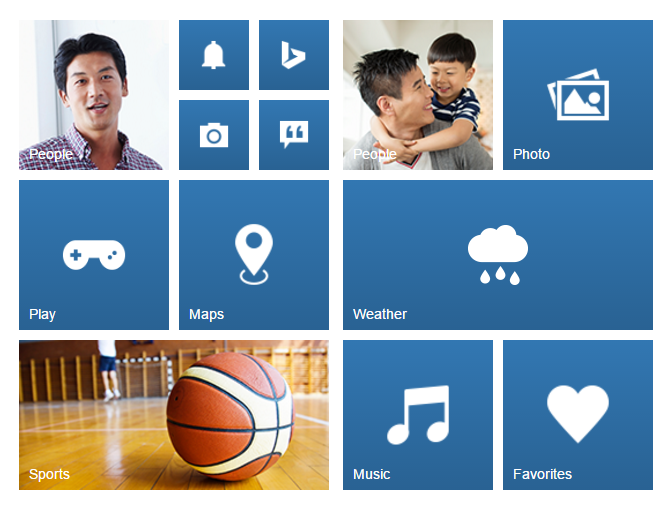
Template support with Tile Component
To customize the Tile images with template feature by using imageTemplateId property of Tile component. Add the below mentioned code to the corresponding view page.
ReactDOM.render(
<div class="e-tile-group" id="groupTile">
<div class="e-tile-column">
<EJ.Tile id="tileview" imagePosition="fill" tileSize="wide" imageTemplateId="imageTemplate" text="Windows Store">
</EJ.Tile>
</div>
<div id="imageTemplate">
<div id="appimage">
</div>
<div class="tileMargin">
<span class="caption">Google Search</span><br />
<span class="description">The world’s information</span><br />
<span class="sub">Free</span>
</div>
</div>
</div>,
document.getElementById('tile')
);Add the following styles to customize the tile images with template support.
<style>
#appimage {
background-image: url("http://js.syncfusion.com/UG/mobile/content/google.png");
background-position: center center;
background-repeat: no-repeat;
background-size: 50% auto;
display: table-cell;
width: 45%;
}
.tileMargin {
display: table-cell;
padding-top: 25px;
}
.e-tile-template {
display: table;
height: 100%;
width: 100%;
}
</style>Run the above code to get the following output.
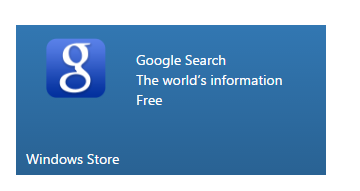
NOTE
To get the complete API list for all the Syncfusion component’s properties from the API reference