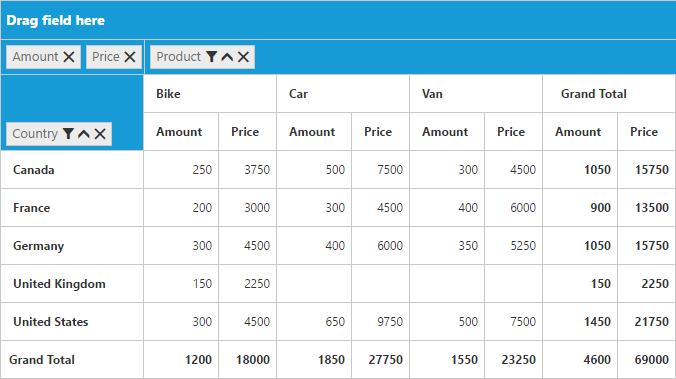Calculated Field
22 May 20172 minutes to read
NOTE
This feature is applicable only for Relational data source.
PivotGrid provides support to insert a new calculated field based on the existing Pivot Fields either through Calculated Field dialog or code behind.
Through UI
To insert a new calculated Field, open the Calculated Field dialog using the Grouping Bar context menu. We can define “Name” for the new Calculated Field and “Formula” can be entered by inserting required fields through Fields section. For inserting numbers and operators, you can use formula pop-up as shown in the below screen-shot.
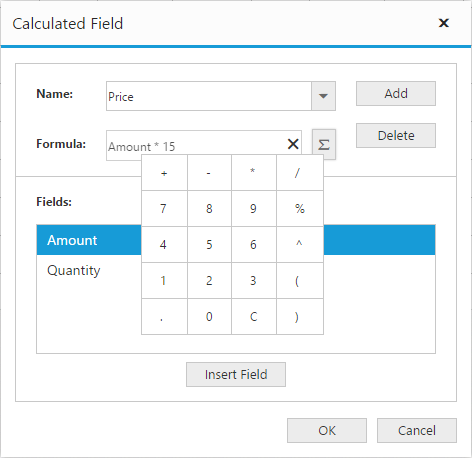
Click Add for adding the respective Calculated Field and OK to populate the PivotGrid control.
Through Code-behind
For client mode, Calculated Field can be created at code-behind by defining formula based on the existing Pivot Fields in the PivotGrid. To indicate a field as a calculated field we need to set isCalculatedField property to true and formula property to set the expression.
<script type="text/babel">
var pivot_dataset = []; // data source
var pivotdataSource = {
//..
values: [{ fieldName: "Amount", fieldCaption: "Amount" },
{
fieldName: "Price",
fieldCaption: "Price",
isCalculatedField: true,
formula: "Amount*15"
}],
filters: []
};
$(function(){
ReactDOM.render(
<EJ.PivotGrid id="Relational" dataSource= {pivotdataSource} enableGroupingBar={true}></EJ.PivotGrid>,
document.getElementById('PivotGrid1')
);
});
</script>