Popup Positioning in MAUI Popup (SfPopup)
18 Mar 202524 minutes to read
The SfPopup allows showing the popup content at various available positions.
Following are the list of options available to show SfPopup at various positions.
| Methods / Properties | Description |
|---|---|
Show the SfPopup at the center. |
|
Similar as SfPopup.IsOpen property. |
|
Show the SfPopup at the specified X and y positions. |
|
Show the SfPopup at the position relative to the specified view. |
|
|
ShowRelativeToView(View, RelativePosition, x-position, y-position) |
Show the SfPopup at an absolute x, y coordinate from the relative position of the specified view. |
Show the SfPopup in full width and height of the screen. |
|
Similar as SfPopup.IsFullScreen property. |
|
| Static method to show a popup with the title and message. | |
|
SfPopup.Show(string title, string message, string acceptText) |
Static method to show a popup with the title, message and acceptText. |
Center positioning
The SfPopup can be shown at the center by using the following options.
- IsOpen property
- SfPopup.Show
To open the SfPopup, use the IsOpen property as in the following code sample.
<ContentPage xmlns="http://schemas.microsoft.com/dotnet/2021/maui"
xmlns:x="http://schemas.microsoft.com/winfx/2009/xaml"
xmlns:sfPopup="clr-namespace:Syncfusion.Maui.Popup;assembly=Syncfusion.Maui.Popup"
x:Class="PopupMauiPositioning.MainPage">
<ContentPage.Content>
<StackLayout Padding="20">
<Button x:Name="clickToShowPopup" Text="ClickToShowPopup"
VerticalOptions="Start" HorizontalOptions="Center"
Clicked="ClickToShowPopup_Clicked" />
<sfPopup:SfPopup x:Name="sfPopup">
</sfPopup:SfPopup>
</StackLayout>
</ContentPage.Content>
</ContentPage>private void ClickToShowPopup_Clicked(object sender, EventArgs e)
{
// Shows SfPopup at the center of the view.
sfPopup.IsOpen = true;
}To open the SfPopup, use the SfPopup.Show method as in the following code sample.
<ContentPage xmlns="http://schemas.microsoft.com/dotnet/2021/maui"
xmlns:x="http://schemas.microsoft.com/winfx/2009/xaml"
xmlns:sfPopup="clr-namespace:Syncfusion.Maui.Popup;assembly=Syncfusion.Maui.Popup"
x:Class="PopupMauiPositioning.MainPage">
<ContentPage.Content>
<StackLayout Padding="20">
<Button x:Name="clickToShowPopup" Text="ClickToShowPopup"
VerticalOptions="Start" HorizontalOptions="Center"
Clicked="ClickToShowPopup_Clicked" />
<sfPopup:SfPopup x:Name="sfPopup">
</sfPopup:SfPopup>
</StackLayout>
</ContentPage.Content>
</ContentPage>private void ClickToShowPopup_Clicked(object sender, EventArgs e)
{
// Shows SfPopup at the center of the view.
sfPopup.Show();
}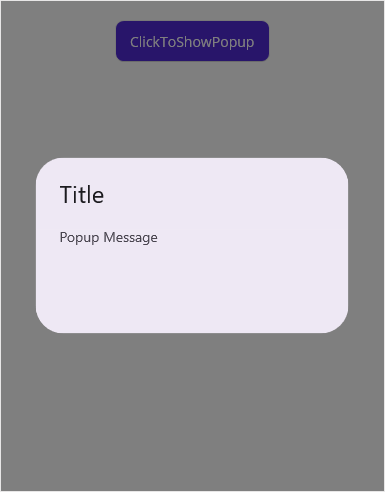
Absolute positioning
To open the SfPopup in specific X and Y coordinates, use the SfPopup.Show(x-position, y-position) method as in the following code sample.
<ContentPage xmlns="http://schemas.microsoft.com/dotnet/2021/maui"
xmlns:x="http://schemas.microsoft.com/winfx/2009/xaml"
xmlns:sfPopup="clr-namespace:Syncfusion.Maui.Popup;assembly=Syncfusion.Maui.Popup"
x:Class="PopupMauiPositioning.MainPage">
<ContentPage.Content>
<StackLayout Padding="20">
<Button x:Name="clickToShowPopup" Text="ClickToShowPopup"
VerticalOptions="Start" HorizontalOptions="Center"
Clicked="ClickToShowPopup_Clicked" />
<sfPopup:SfPopup x:Name="sfPopup">
</sfPopup:SfPopup>
</StackLayout>
</ContentPage.Content>
</ContentPage>private void ClickToShowPopup_Clicked(object sender, EventArgs e)
{
// Shows SfPopup at x-position 50 and y position 200.
sfPopup.Show(50, 200);
}The StartX and StartY properties of the SfPopup control are used to define the coordinates for the popup to display.
<ContentPage xmlns="http://schemas.microsoft.com/dotnet/2021/maui"
xmlns:x="http://schemas.microsoft.com/winfx/2009/xaml"
xmlns:sfPopup="clr-namespace:Syncfusion.Maui.Popup;assembly=Syncfusion.Maui.Popup"
x:Class="PopupMauiPositioning.MainPage">
<ContentPage.Content>
<StackLayout>
<Button x:Name="clickToShowPopup" Text="ClickToShowPopup" Margin="0,30,0,30"
HorizontalOptions="Center"
Clicked="ClickToShowPopup_Clicked" />
<sfPopup:SfPopup x:Name="sfPopup"
StartX="50"
StartY="200">
</sfPopup:SfPopup>
</StackLayout>
</ContentPage.Content>
</ContentPage>private void ClickToShowPopup_Clicked(object sender, EventArgs e)
{
sfPopup.IsOpen = true;
}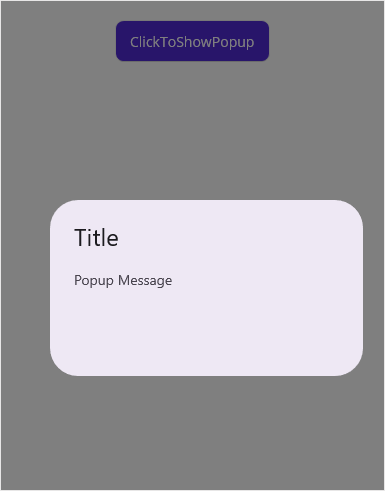
Relative positioning
SfPopup can be shown at the relative position by using the following method.
Display popup relative to a view
To open the SfPopup relative to a view, use the SfPopup.ShowRelativeToView(View, RelativePosition) method.
<ContentPage.Content>
<StackLayout VerticalOptions="Start" HorizontalOptions="Center" Padding="20">
<Button x:Name="clickToShowPopup" Text="ClickToShowPopup"
VerticalOptions="Start" HorizontalOptions="Start"
Clicked="ClickToShowPopup_Clicked" />
<sfPopup:SfPopup x:Name="sfPopup">
</sfPopup:SfPopup>
</StackLayout>
</ContentPage.Content>private void ClickToShowPopup_Clicked(object sender, EventArgs e)
{
// Shows SfPopup at the bottom of the button.
sfPopup.ShowRelativeToView(clickToShowPopup, PopupRelativePosition.AlignBottom);
}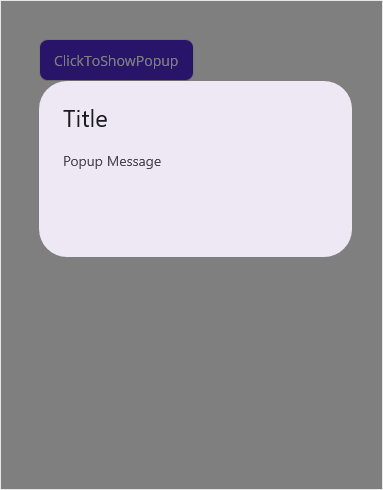
Display popup relatively to a view with absolute coordinates
The SfPopup can be displayed at an absolute x, y coordinate from the relative position of the specified view by using the following method.
To open the SfPopup in the specific x and y coordinate relative to a view, use the SfPopup.ShowRelativeToView(View, RelativePosition, x-position, y-position) method.
<ContentPage.Content>
<StackLayout VerticalOptions="Start" HorizontalOptions="Start" Padding="20">
<Button x:Name="clickToShowPopup" Text="ClickToShowPopup"
VerticalOptions="Center" HorizontalOptions="Start"
Clicked="ClickToShowPopup_Clicked" />
<sfPopup:SfPopup x:Name="sfPopup">
</sfPopup:SfPopup>
</StackLayout>
</ContentPage.Content>private void ClickToShowPopup_Clicked(object sender, EventArgs e)
{
// Show the SfPopup at the bottom of the button and with an absolute relative position.
sfPopup.ShowRelativeToView(clickToShowPopup, PopupRelativePosition.AlignBottom, 50, 50);
}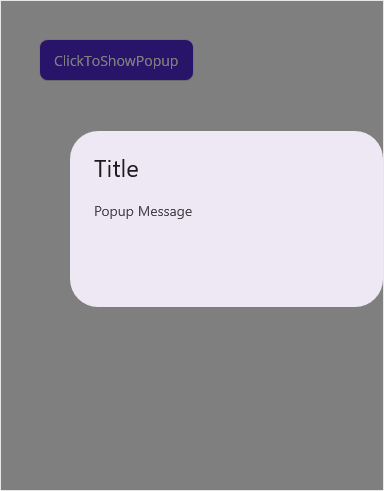
You can pass both negative and positive values as parameters to the SfPopup.ShowRelativeToView(View, RelativePosition, x-position, y-position). The popup will be positioned by considering the relative position as (0, 0) the center point. For example, if you have set the RelativePosition as PopupRelativePosition.AlignBottomRight and RelativeView as a button, bottom right corner of the button will be considered as the 0, 0 point and a negative x-position value will place the popup to the left of that point and a positive x-position value will place the popup to the right of that point. The same applies for y-position also.
Show relative to view in MVVM
To open the SfPopup relative to a view in MVVM assign values to the SfPopup.RelativeView and SfPopup.RelativePosition properties and use the SfPopup.IsOpen property to open or close the popup using binding.
The AbsoluteX and AbsoluteY are used to display popup at the specified coordinates when positioning it relatively to the specified RelativeView based on the RelativePosition.
<ContentPage xmlns="http://schemas.microsoft.com/dotnet/2021/maui"
xmlns:x="http://schemas.microsoft.com/winfx/2009/xaml"
xmlns:sfPopup="clr-namespace:Syncfusion.Maui.Popup;assembly=Syncfusion.Maui.Popup"
xmlns:local="clr-namespace:PopupMauiPositioning"
x:Class="PopupMauiPositioning.MainPage">
<ContentPage.BindingContext>
<local:ViewModel/>
</ContentPage.BindingContext>
<ContentPage.Content>
<StackLayout>
<Button x:Name="clickToShowPopup" Text="ClickToShowPopup" Margin="0,30,0,30"
HorizontalOptions="Center"
Clicked="ClickToShowPopup_Clicked" />
<Label x:Name="relativeView" Text="Showing Popup at relative position in MVVM"
VerticalOptions="StartAndExpand" HorizontalOptions="Center"
HorizontalTextAlignment="Center" FontFamily="Roboto" Padding="20"
LineBreakMode="WordWrap" FontSize="14" BackgroundColor="#6750A4" TextColor="White"/>
<sfPopup:SfPopup x:Name="sfPopup"
IsOpen="{Binding DisplayPopup}"
RelativeView="{x:Reference relativeView}" RelativePosition="AlignBottom"
AbsoluteX="0" AbsoluteY="5">
</sfPopup:SfPopup>
</StackLayout>
</ContentPage.Content>
</ContentPage>private void ClickToShowPopup_Clicked(object sender, EventArgs e)
{
// Show the SfPopup at the bottom of the label and with absolute relative position.
(this.BindingContext as ViewModel).DisplayPopup = true;
}public class ViewModel : INotifyPropertyChanged
{
private bool displayPopup;
public bool DisplayPopup
{
get { return displayPopup; }
set { displayPopup = value; RaisePropertyChanged("DisplayPopup"); }
}
public ViewModel()
{
this.DisplayPopup = false;
}
public void RaisePropertyChanged(string propName)
{
if (this.PropertyChanged != null)
this.PropertyChanged(this, new PropertyChangedEventArgs(propName));
}
public event PropertyChangedEventHandler PropertyChanged;
}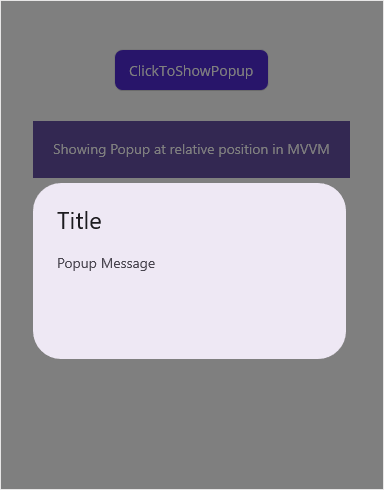
Close the popup automatically after timeout
To close a popup automatically after a specified delay, you can use the [AutoCloseDuration] (https://help.syncfusion.com/cr/maui/Syncfusion.Maui.Popup.SfPopup.html#Syncfusion_Maui_Popup_SfPopup_AutoCloseDuration) property, which allows you to give the duration in milliseconds for the popup to automatically close itself without any user interaction.
<syncfusion:SfPopup x:Name="SfPopup"
IsOpen="True"
AutoCloseDuration="3000">
</syncfusion:SfPopup>SfPopup popup = new SfPopup();
popup.AutoCloseDuration = 3000;
popup.IsOpen = true;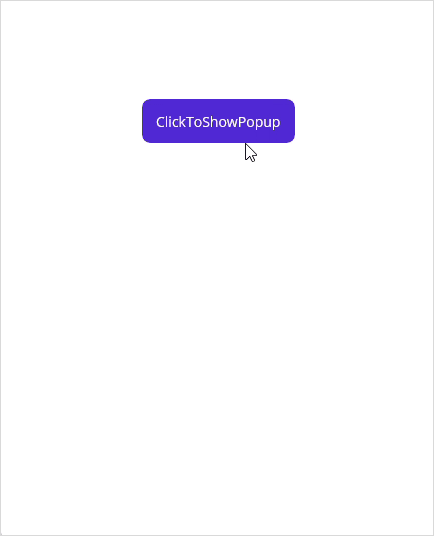
Position the popup over the action bar
The SfPopup can be positioned without considering the action bar by using the SfPopup.IgnoreActionBar property. When set to true, this allows the popup to be positioned over the action bar without any constraints.
<syncfusion:SfPopup x:Name="popup"
IgnoreActionBar="True">
</syncfusion:SfPopup>SfPopup popup = new SfPopup();
popup.IgnoreActionBar = True;
popup.Show(0,0);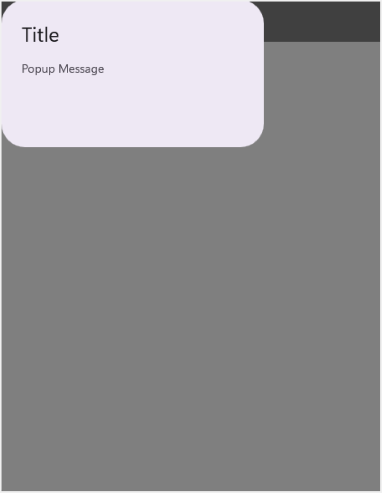
If IgnoreActionBar is set to false, the popup positioning will take the action bar into account, ensuring it does not overlap.
This feature is useful when you want to display the popup freely across the screen, including over the action bar.
How to
Returning result
The ShowAsync() method of the Popup allows you to display the popup and returns true if the user closes it using the accept button, or false otherwise.
<?xml version="1.0" encoding="utf-8" ?>
<ContentPage xmlns="http://schemas.microsoft.com/dotnet/2021/maui"
xmlns:x="http://schemas.microsoft.com/winfx/2009/xaml"
xmlns:local="clr-namespace:PopupDemo"
xmlns:sfPopup="clr-namespace:Syncfusion.Maui.Popup;assembly=Syncfusion.Maui.Popup"
x:Class="PopupDemo.MainPage">
<StackLayout padding="20">
<Button x:Name="clickToShowPopup"
Text="ClickToShowPopup"
VerticalOptions="Start"
HorizontalOptions="Center"
Clicked="ClickToShowPopup_Clicked" />
<sfPopup:SfPopup x:Name="popup">
</sfPopup:SfPopup>
</StackLayout>
</ContentPage>using Syncfusion.Maui.Popup;
public partial class MainPage : ContentPage
{
SfPopup popup;
public MainPage()
{
InitializeComponent();
popup = new SfPopup();
}
private async void ClickToShowPopup_Clicked(object sender, EventArgs e)
{
bool answer = await popup.ShowAsync();
}
}The Show(string title, string message, string acceptText, string declineText) static method of the Popup allows you to display the popup and returns true if the user closes it using the accept button, or false otherwise.
<ContentPage xmlns="http://schemas.microsoft.com/dotnet/2021/maui"
xmlns:x="http://schemas.microsoft.com/winfx/2009/xaml"
xmlns:sfPopup="clr-namespace:Syncfusion.Maui.Popup;assembly=Syncfusion.Maui.Popup"
x:Class="PopupMauiPositioning.MainPage">
<ContentPage.Content>
<StackLayout Padding="20">
<Button x:Name="clickToShowPopup" Text="ClickToShowPopup"
VerticalOptions="Start" HorizontalOptions="Center"
Clicked="ClickToShowPopup_Clicked" />
</StackLayout>
</ContentPage.Content>
</ContentPage>using Syncfusion.Maui.Popup;
public partial class MainPage : ContentPage
{
public MainPage()
{
InitializeComponent();
}
private async void ClickToShowPopup_Clicked(object sender, EventArgs e)
{
bool answer = await SfPopup.Show("Question?", "Would you like to play a game", "Yes", "No");
}
}Load the SfPopup in CellTappedEvent of the SfDataGrid
The SfPopup allows opening it in the CellTapped event of the SfDataGrid.
<ContentPage xmlns="http://schemas.microsoft.com/dotnet/2021/maui"
xmlns:x="http://schemas.microsoft.com/winfx/2009/xaml"
xmlns:sfDatagrid="clr-namespace:Syncfusion.Maui.DataGrid;assembly=Syncfusion.Maui.DataGrid"
xmlns:sfPopup="clr-namespace:Syncfusion.Maui.Popup;assembly=Syncfusion.Maui.Popup"
xmlns:local="clr-namespace:PopupMauiPositioning"
x:Class="PopupMauiPositioning.MainPage">
<ContentPage.BindingContext>
<local:ViewModel x:Name="viewModel" />
</ContentPage.BindingContext>
<ContentPage.Content>
<Grid>
<sfDatagrid:SfDataGrid x:Name="dataGrid"
ItemsSource="{Binding OrdersInfo}"
CellTapped="OnDataGridCellTapped"
ColumnWidthMode="Fill">
</sfDatagrid:SfDataGrid>
<sfPopup:SfPopup x:Name="sfPopup"
HeaderTitle="Popup"
AutoSizeMode="Height"
ShowCloseButton="True">
<sfPopup:SfPopup.ContentTemplate>
<DataTemplate>
<Label Text="A pop-up is a graphical user interface display area that suddenly appears in the foreground of the visual interface. Pop-up can be initiated by single or double tap or can be timed to occur. A pop-up window should be smaller than the background window or interface; otherwise, it's a replacement interface."
TextColor="Black"
FontSize="14"
FontFamily="Roboto"
Padding="0,0,0,24" />
</DataTemplate>
</sfPopup:SfPopup.ContentTemplate>
</sfPopup:SfPopup>
</Grid>
</ContentPage.Content>
</ContentPage>namespace PopupMauiPositioning;
using Syncfusion.Maui.DataGrid;
using Syncfusion.Maui.Popup;
public partial class MainPage : ContentPage
{
SfDataGrid dataGrid;
ViewModel viewModel;
SfPopup sfPopup;
public MainPage()
{
InitializeComponent();
dataGrid = new SfDataGrid();
viewModel = new ViewModel();
dataGrid.ItemsSource = viewModel.OrdersInfo;
dataGrid.CellTapped += OnDataGridCellTapped;
dataGrid.ColumnWidthMode = ColumnWidthMode.Fill;
sfPopup = new SfPopup();
sfPopup.HeaderTitle = "Popup";
sfPopup.ShowCloseButton = true;
sfPopup.AutoSizeMode = PopupAutoSizeMode.Height;
sfPopup.ContentTemplate = new DataTemplate(() =>
{
var label = new Label();
label.Text = "A pop-up is a graphical user interface display area that suddenly appears in the foreground of the visual interface. The pop-up can be initiated by a single or double tap or can be timed to occur. A pop-up window should be smaller than the background window or interface; otherwise, it's a replacement interface.";
label.TextColor = Colors.Black;
label.FontSize = 14;
label.FontFamily = "Roboto";
label.Padding = new Thickness(0, 0, 0, 24);
return label;
});
this.Content = dataGrid;
}
}private void OnDataGridCellTapped(object sender, Syncfusion.Maui.DataGrid.DataGridCellTappedEventArgs e)
{
sfPopup.Show();
}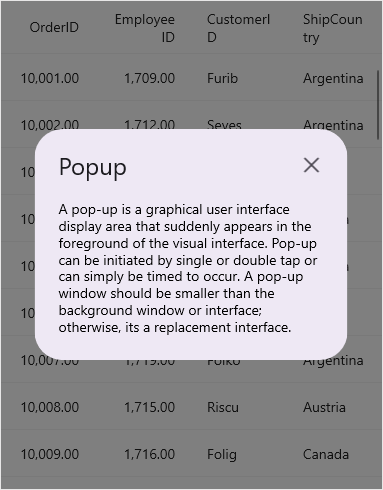
Download the entire source code from GitHub here.
Open SfPopup in ItemTapped event of SfListView
The SfPopup allows opening it in the ItemTapped event of the SfListView.
<ContentPage xmlns="http://schemas.microsoft.com/dotnet/2021/maui"
xmlns:x="http://schemas.microsoft.com/winfx/2009/xaml"
xmlns:sfListView="clr-namespace:Syncfusion.Maui.ListView;assembly=Syncfusion.Maui.ListView"
xmlns:sfPopup="clr-namespace:Syncfusion.Maui.Popup;assembly=Syncfusion.Maui.Popup"
xmlns:local="clr-namespace:PopupMauiPositioning"
x:Class="PopupMauiPositioning.MainPage">
<ContentPage.BindingContext>
<local:ContactsViewModel x:Name="viewModel" />
</ContentPage.BindingContext>
<ContentPage.Content>
<Grid>
<sfListView:SfListView x:Name="listView" ItemSize="56"
ItemsSource="{Binding Items}"
SelectionMode="None"
ItemTapped="OnListViewItemTapped">
<sfListView:SfListView.ItemTemplate>
<DataTemplate>
<Grid x:Name="grid">
<Grid.RowDefinitions>
<RowDefinition Height="*" />
<RowDefinition Height="1"/>
</Grid.RowDefinitions>
<Grid.ColumnDefinitions>
<ColumnDefinition Width="56" />
<ColumnDefinition Width="*" />
<ColumnDefinition Width="*" />
</Grid.ColumnDefinitions>
<Image Source="{Binding ContactImage}"
VerticalOptions="Center"
HorizontalOptions="Center"
HeightRequest="40"
WidthRequest="40"/>
<Label Grid.Column="1"
VerticalTextAlignment="Center"
LineBreakMode="NoWrap"
Text="{Binding ContactName}"
FontSize="14" />
<Image Grid.Column="2"
Source="{Binding ContactType}"
VerticalOptions="Center"
HorizontalOptions="End"
HeightRequest="20"
WidthRequest="20" Margin="0,0,8,0"/>
<StackLayout BackgroundColor="LightGray"
HeightRequest="1"
Grid.Row="1" Grid.ColumnSpan="3"/>
</Grid>
</DataTemplate>
</sfListView:SfListView.ItemTemplate>
</sfListView:SfListView>
<sfPopup:SfPopup x:Name="sfPopup"
WidthRequest="220" HeightRequest="120"
ShowCloseButton="True">
<sfPopup:SfPopup.ContentTemplate>
<DataTemplate>
<Label Text="ListView item is tapped"
TextColor="Black"
FontSize="14"
FontFamily="Roboto"/>
</DataTemplate>
</sfPopup:SfPopup.ContentTemplate>
</sfPopup:SfPopup>
</Grid>
</ContentPage.Content>
</ContentPage>namespace PopupMauiPositioning;
using Syncfusion.Maui.ListView;
using Syncfusion.Maui.Popup;
public partial class MainPage : ContentPage
{
SfListView listView;
ContactsViewModel viewModel;
SfPopup sfPopup;
public MainPage()
{
InitializeComponent();
listView = new SfListView();
listView.ItemTemplate = new DataTemplate(() =>
{
var grid = new Grid();
grid.ColumnDefinitions.Add(new ColumnDefinition() { Width = 56 });
grid.ColumnDefinitions.Add(new ColumnDefinition() { Width = GridLength.Star });
grid.ColumnDefinitions.Add(new ColumnDefinition() { Width = GridLength.Star });
grid.RowDefinitions.Add(new RowDefinition() { Height = GridLength.Star });
grid.RowDefinitions.Add(new RowDefinition() { Height = 1 });
var contactImage = new Image()
{
VerticalOptions = LayoutOptions.Center,
HorizontalOptions = LayoutOptions.Center,
HeightRequest = 40,
WidthRequest = 40
};
contactImage.SetBinding(Image.SourceProperty, new Binding("ContactImage"));
var contactName = new Label()
{
VerticalTextAlignment = TextAlignment.Center,
LineBreakMode = LineBreakMode.NoWrap,
FontSize = 14
};
contactName.SetBinding(Label.TextProperty, new Binding("ContactName"));
var contactType = new Image()
{
VerticalOptions = LayoutOptions.Center,
HorizontalOptions = LayoutOptions.End,
HeightRequest = 20,
WidthRequest = 20,
Margin = new Thickness(0, 0, 8, 0)
};
contactType.SetBinding(Image.SourceProperty, new Binding("ContactType"));
var stackLayout = new StackLayout()
{
BackgroundColor = Colors.LightGray,
HeightRequest = 1,
};
grid.Children.Add(contactImage);
Grid.SetColumn(contactImage, 0);
Grid.SetRow(contactImage, 0);
grid.Children.Add(contactName);
Grid.SetColumn(contactName, 1);
Grid.SetRow(contactName, 0);
grid.Children.Add(contactType);
Grid.SetColumn(contactType, 2);
Grid.SetRow(contactType, 0);
grid.Children.Add(stackLayout);
Grid.SetColumn(stackLayout, 0);
Grid.SetRow(stackLayout, 1);
Grid.SetColumnSpan(stackLayout, 3);
return grid;
});
viewModel = new ContactsViewModel();
listView.ItemsSource = viewModel.Items;
listView.ItemSize = 56;
listView.SelectionMode = Syncfusion.Maui.ListView.SelectionMode.None;
listView.ItemTapped += OnListViewItemTapped;
sfPopup = new SfPopup();
sfPopup.WidthRequest = 220;
sfPopup.HeightRequest = 120; ;
sfPopup.ShowCloseButton = true;
sfPopup.ContentTemplate = new DataTemplate(() =>
{
return new Label()
{
Text = "ListView item is tapped",
FontSize = 14,
TextColor = Colors.Black,
FontFamily = "Roboto"
};
});
this.Content = listView;
}
}private void OnListViewItemTapped(object sender, Syncfusion.Maui.ListView.ItemTappedEventArgs e)
{
sfPopup.Show();
}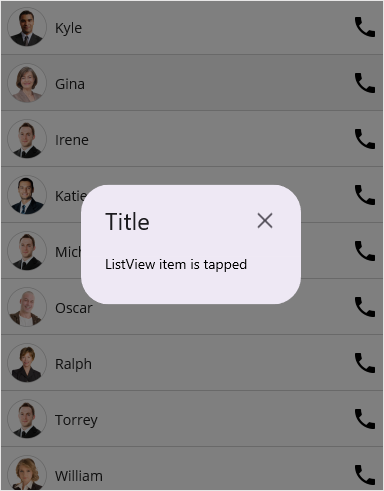
Download the entire source code from GitHub here.
Display popup when interacting with a switch
SfPopup.IsOpen is a bindable property and hence can be bind to any property and based on its value the popup will open or close. In the following code example, we have bound the IsOpen property with the IsToggled property of the switch, and the popup will be opened or closed as the switch toggles.
<ContentPage xmlns="http://schemas.microsoft.com/dotnet/2021/maui"
xmlns:x="http://schemas.microsoft.com/winfx/2009/xaml"
xmlns:sfPopup="clr-namespace:Syncfusion.Maui.Popup;assembly=Syncfusion.Maui.Popup"
x:Class="PopupMauiPositioning.MainPage">
<ContentPage.Content>
<StackLayout Padding="20">
<Switch x:Name="popupSwitch"
IsToggled="False"
VerticalOptions="Start" HorizontalOptions="Center"/>
<sfPopup:SfPopup x:Name="sfPopup"
IsOpen="{Binding Source={x:Reference popupSwitch},Path=IsToggled}"/>
</StackLayout>
</ContentPage.Content>
</ContentPage>