Getting Started with .NET MAUI MarkdownViewer (SfMarkdownViewer)
7 Jan 202613 minutes to read
This guide details the initial setup and basic usage of the SfMarkdownViewer control, offering insight into its ability to render Markdown content with various formatting capabilities across mobile and desktop platforms.
To get start quickly with our .NET MAUI MarkdownViewer, you can check the below video.
Prerequisites
Before proceeding, ensure the following are in place:
- Install .NET 8 SDK or later.
- Set up a .NET MAUI environment with Visual Studio 2022 (v17.8 or later).
Step 1: Create a new .NET MAUI project
- Go to File > New > Project and choose the .NET MAUI App template.
- Name the project and choose a location. Then, click Next.
- Select the .NET framework version and click Create.
Step 2: Install the Syncfusion® .NET MAUI MarkdownViewer NuGet Package
- In Solution Explorer, right-click the project and choose Manage NuGet Packages.
- Search for
Syncfusion.Maui.MarkdownViewerand install the latest version. - Ensure the necessary dependencies are installed correctly, and the project is restored.
Step 3: Register the Handler
Syncfusion.Maui.Core nuget is a dependent package for all Syncfusion® controls of .NET MAUI. In the MauiProgram.cs file, register the handler for Syncfusion® core.
using Microsoft.Extensions.Logging;
using Syncfusion.Maui.Core.Hosting;
namespace MarkdownViewerGettingStarted
{
public static class MauiProgram
{
public static MauiApp CreateMauiApp()
{
var builder = MauiApp.CreateBuilder();
builder
.UseMauiApp<App>()
.ConfigureSyncfusionCore()
.ConfigureFonts(fonts =>
{
fonts.AddFont("OpenSans-Regular.ttf", "OpenSansRegular");
});
return builder.Build();
}
}
}Step 4: Initialize the MarkdownViewer Control
- To initialize the control, import the
Syncfusion.Maui.MarkdownViewernamespace. - Add an SfMarkdownViewer instance to your page.
<ContentPage
. . .
xmlns:markdown="clr-namespace:Syncfusion.Maui.MarkdownViewer;assembly=Syncfusion.Maui.MarkdownViewer">
<markdown:SfMarkdownViewer />
</ContentPage>using Syncfusion.Maui.MarkdownViewer;
namespace MarkdownViewerGettingStarted
{
public partial class MainPage : ContentPage
{
public MainPage()
{
InitializeComponent();
SfMarkdownViewer markdownViewer = new SfMarkdownViewer();
Content = markdownViewer;
}
}
}Prerequisites
Before proceeding, ensure the following are set up:
- Install .NET 8 SDK or later is installed.
- Set up a .NET MAUI environment with Visual Studio Code.
- Ensure that the .NET MAUI extension is installed and configured as described here.
Step 1: Create a new .NET MAUI project
- Open the command palette by pressing
Ctrl+Shift+P, type .NET:New Project and press Enter. - Choose the .NET MAUI App template.
- Select the project location, type the project name, and press Enter.
- Then choose Create project.
Step 2: Install the Syncfusion® MAUI MarkdownViewer NuGet package
- Press Ctrl + ` (backtick) to open the integrated terminal in Visual Studio Code.
- Ensure you’re in the project root directory where your .csproj file is located.
- Run the command
dotnet add package Syncfusion.Maui.MarkdownViewerto install the Syncfusion® NET MAUI MarkdownViewer package. - To ensure all dependencies are installed, run
dotnet restore.
Step 3: Register the handler
Syncfusion.Maui.Core nuget is a dependent package for all Syncfusion® controls of .NET MAUI. In the MauiProgram.cs file, register the handler for Syncfusion® core.
using Microsoft.Maui;
using Microsoft.Maui.Hosting;
using Microsoft.Maui.Controls.Compatibility;
using Microsoft.Maui.Controls.Hosting;
using Microsoft.Maui.Controls.Xaml;
using Syncfusion.Maui.Core.Hosting;
namespace MarkdownViewerSample
{
public static class MauiProgram
{
public static MauiApp CreateMauiApp()
{
var builder = MauiApp.CreateBuilder();
builder
.UseMauiApp<App>()
.ConfigureSyncfusionCore()
.ConfigureFonts(fonts =>
{
fonts.AddFont("OpenSans-Regular.ttf", "OpenSansRegular");
});
return builder.Build();
}
}
}Step 4: Initialize the MarkdownViewer Control
- To initialize the control, import the
Syncfusion.Maui.MarkdownViewernamespace. - Add an SfMarkdownViewer instance to your page.
<ContentPage
. . .
xmlns:markdown="clr-namespace:Syncfusion.Maui.MarkdownViewer;assembly=Syncfusion.Maui.MarkdownViewer">
<markdown:SfMarkdownViewer />
</ContentPage>using Syncfusion.Maui.MarkdownViewer;
namespace MarkdownViewerGettingStarted
{
public partial class MainPage : ContentPage
{
public MainPage()
{
InitializeComponent();
SfMarkdownViewer markdownViewer = new SfMarkdownViewer();
Content = markdownViewer;
}
}
}Prerequisites
Before proceeding, ensure the following are set up:
- Ensure you have the latest version of JetBrains Rider.
- Install .NET 8 SDK or later is installed.
- Make sure the MAUI workloads are installed and configured as described here.
Step 1: Create a new .NET MAUI Project
- Go to File > New Solution, Select .NET (C#) and choose the .NET MAUI App template.
- Enter the Project Name, Solution Name, and Location.
- Select the .NET framework version and click Create.
Step 2: Install the Syncfusion® MAUI MarkdownViewer NuGet Package
- In Solution Explorer, right-click the project and choose Manage NuGet Packages.
- Search for
Syncfusion.Maui.MarkdownViewerand install the latest version. - Ensure the necessary dependencies are installed correctly, and the project is restored. If not, Open the Terminal in Rider and manually run:
dotnet restore
Step 3: Register the Handler
Syncfusion.Maui.Core nuget is a dependent package for all Syncfusion® controls of .NET MAUI. In the MauiProgram.cs file, register the handler for Syncfusion® core.
using Microsoft.Maui;
using Microsoft.Maui.Hosting;
using Microsoft.Maui.Controls.Compatibility;
using Microsoft.Maui.Controls.Hosting;
using Microsoft.Maui.Controls.Xaml;
using Syncfusion.Maui.Core.Hosting;
namespace MarkdownViewerSample
{
public static class MauiProgram
{
public static MauiApp CreateMauiApp()
{
var builder = MauiApp.CreateBuilder();
builder
.UseMauiApp<App>()
.ConfigureSyncfusionCore()
.ConfigureFonts(fonts =>
{
fonts.AddFont("OpenSans-Regular.ttf", "OpenSansRegular");
});
return builder.Build();
}
}
}Step 4: Initialize the MarkdownViewer Control
- To initialize the control, import the
Syncfusion.Maui.MarkdownViewernamespace. - Add an SfMarkdownViewer instance to your page.
<ContentPage
. . .
xmlns:markdown="clr-namespace:Syncfusion.Maui.MarkdownViewer;assembly=Syncfusion.Maui.MarkdownViewer">
<markdown:SfMarkdownViewer />
</ContentPage>using Syncfusion.Maui.MarkdownViewer;
namespace MarkdownViewerGettingStarted
{
public partial class MainPage : ContentPage
{
public MainPage()
{
InitializeComponent();
SfMarkdownViewer markdownViewer = new SfMarkdownViewer();
Content = markdownViewer;
}
}
}Step 5: Add Source to the SfMarkdownViewer
To display Markdown content, assign a string to the Source property of the SfMarkdownViewer control. This string can contain standard Markdown syntax such as headings, bold text, lists, and images.
<markdown:SfMarkdownViewer>
<markdown:SfMarkdownViewer.Source>
<x:String>
<![CDATA[
# What is the Markdown Viewer?
The Markdown Viewer is a UI control in .NET MAUI that allows developers to render Markdown content with full formatting support. It was designed to work efficiently on both mobile and desktop platforms. The viewer supports headings, bold and italic text, lists, tables, images, code blocks and more.
# Header 1
Used for the main title or top-level heading in a Markdown document.
## Header 2
Used to define major sections within your Markdown content.
### Table
| | Column 1 | Column 2 | Column 3 |
|--------------|----------|----------|----------|
| Row 1 | Content | Content | Content |
| Row 2 | Content | Content | Content |
| Row 3 | Content | Content | Content |
]]>
</x:String>
</markdown:SfMarkdownViewer.Source>
</markdown:SfMarkdownViewer>public partial class MainPage : ContentPage
{
private const string markdownContent = @"
# What is the Markdown Viewer?
The Markdown Viewer is a UI control in .NET MAUI that allows developers to render Markdown content with full formatting support. It was designed to work efficiently on both mobile and desktop platforms. The viewer supports headings, bold and italic text, lists, tables, images, code blocks and more.
# Header 1
Used for the main title or top-level heading in a Markdown document.
## Header 2
Used to define major sections within your Markdown content.
### Table
| | Column 1 | Column 2 | Column 3 |
|--------------|----------|----------|----------|
| Row 1 | Content | Content | Content |
| Row 2 | Content | Content | Content |
| Row 3 | Content | Content | Content |";
public MainPage()
{
InitializeComponent();
SfMarkdownViewer markdownViewer = new SfMarkdownViewer();
markdownViewer.Source = markdownContent;
Content = markdownViewer;
}
}NOTE
For more details about binding Markdown content from various sources, refer to MarkdownSources.
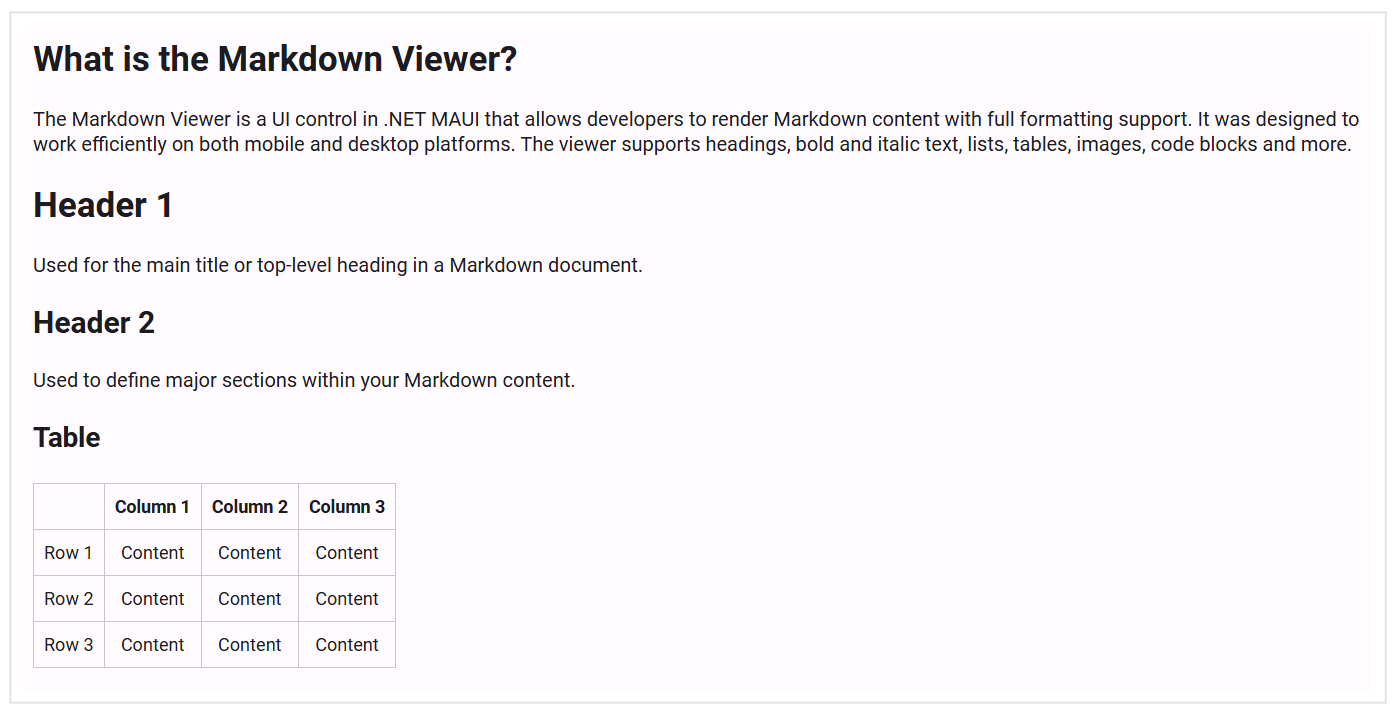
You can access a complete getting started sample here.