Downloading Syncfusion® .NET MAUI Web Installer
26 May 20253 minutes to read
The Syncfusion® .NET MAUI installer can be downloaded from the Syncfusion® website. You can either download the licensed installer or try our trial installer depending on your license.
- Trial Installer
- Licensed Installer
Download the trial version
Our 30-day trial can be downloaded in two ways:
- Download Free Trial Setup
- Start Trials if using components through NuGet.org
Download free trial setup
- You can evaluate our 30-day free trial by visiting the Download Free Trial page and selecting the .NET MAUI platform.
-
After completing the required form or logging in with your registered Syncfusion® account, you can download the .NET MAUI trial installer from the confirmation page. (as shown in the below screenshot).
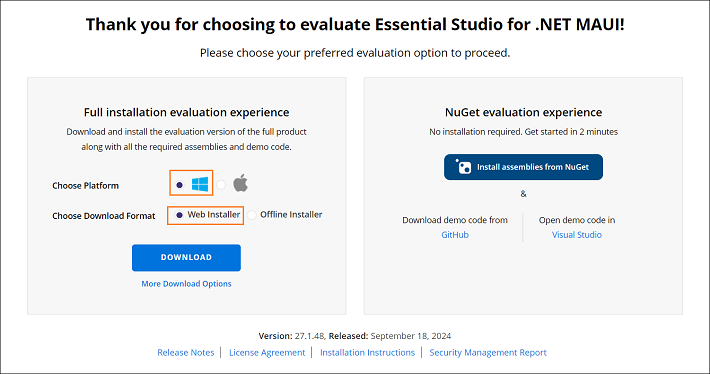
- With a trial license, only the latest version’s trial installer can be downloaded.
- After downloading, the Syncfusion® .NET MAUI trial installer can be unlocked using either the trial unlock key or the Syncfusion® registered login credential. More information on generating an unlock key can be found in this article.
- Before the trial expires, you can download the trial installer at any time from your registered account’s Trials & Downloads page (as shown in below screenshot).
-
Click the Download (element 1 in the screenshot below) button to get the Syncfusion® Essential Studio® .NET MAUI web installer.
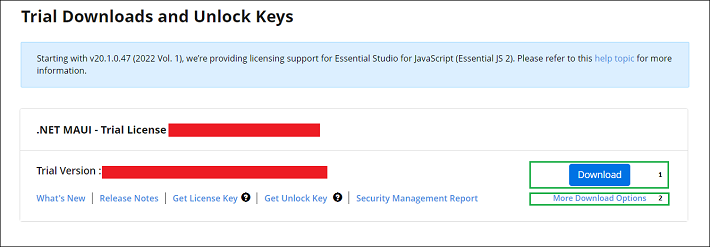
Start trials if using components through NuGet.org
If you have already obtained our components through NuGet.org
-
Start your 30-day free trial for .NET MAUI from the Start Trial page from your account.
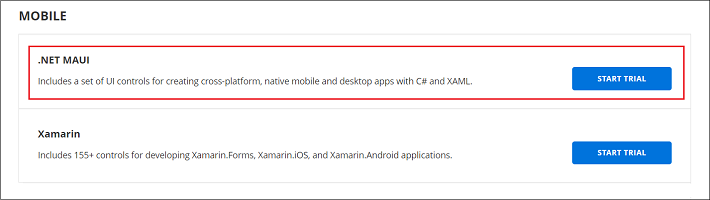
- To access this page, you must sign up/log in with your Syncfusion® account.
-
Begin your trial by selecting the .NET MAUI product.
NOTE
If you’ve already used the trial products and they haven’t expired, you won’t be able to start the trial for the same product again.
-
After starting the trial, go to the Trials & Downloads page to get the latest version trial installer. You can generate the unlock key and license key here at any time before the trial period expires (as shown in below screenshot).
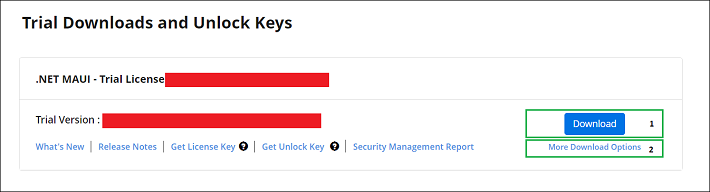
- You can find your current active trial products on the Trials & Downloads page.
Download the license version
- Syncfusion® licensed products will be available in the License & Downloads page under your registered Syncfusion® account.
- You can view all the licenses (both active and expired) associated with your account.
- Click the Download (element 1 in the screenshot below) button to download the respective product’s installer.
- The most recent version of the installer will be downloaded from this page.
- To download older version installers, go to Downloads Older Versions (element 2 in the screenshot below).
-
You can download other platform/add-on installers by going to More Downloads Options (element 3 in the screenshot below).
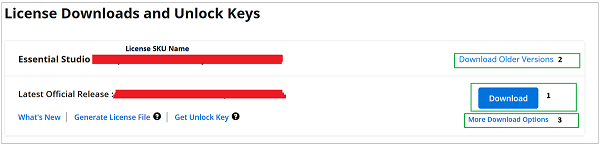
-
Before the license expires, you can download the installer at any time from your registered account’s License & Downloads page (See the screenshot below).

-
After downloading, the Syncfusion® .NET MAUI web installer can be unlocked using Syncfusion® registered login credential.
NOTE
For Syncfusion® trial and licensed products, there is no separate web installer. Based on your account license, Syncfusion® trial or licensed products will be installed via web installer.
You can also refer to the Web installer links for step-by-step installation guidelines.