Getting Started with .NET MAUI Color Picker
23 Jul 202510 minutes to read
This section guides you through setting up and configuring a SfColorPicker in your .NET MAUI application. Follow the steps below to add a basic Color Picker to your project.
Prerequisites
Before proceeding, ensure the following are set up:
- Install .NET 8 SDK or later.
- Set up a .NET MAUI environment with Visual Studio 2022 (v17.3 or later).
Step 1: Create a new .NET MAUI project
- Go to File > New > Project and choose the .NET MAUI App template.
- Name the project and choose a location. Then, click Next.
- Select the .NET framework version and click Create.
Step 2: Install the Syncfusion® MAUI Inputs NuGet package
- In Solution Explorer, right-click the project and choose Manage NuGet Packages.
- Search for Syncfusion.Maui.Inputs and install the latest version.
- Ensure the necessary dependencies are installed correctly, and the project is restored.
Step 3: Register the handler
Syncfusion.Maui.Core NuGet is a dependent package for all Syncfusion® controls of .NET MAUI. In the MauiProgram.cs file, register the handler for Syncfusion® core.
using Microsoft.Extensions.Logging;
using Syncfusion.Maui.Core.Hosting;
namespace ColorPickerGettingStarted
{
public static class MauiProgram
{
public static MauiApp CreateMauiApp()
{
var builder = MauiApp.CreateBuilder();
builder
.UseMauiApp<App>()
.ConfigureSyncfusionCore()
.ConfigureFonts(fonts =>
{
fonts.AddFont("OpenSans-Regular.ttf", "OpenSansRegular");
});
return builder.Build();
}
}
}Step 4: Add a basic Color Picker
-
To initialize the control, import the Inputs namespace.
-
Initialize the SfColorPicker.
<ContentPage
...
xmlns:inputs="clr-namespace:Syncfusion.Maui.Inputs;assembly=Syncfusion.Maui.Inputs">
<ContentPage.Content>
<inputs:SfColorPicker x:Name="colorPicker"/>
</ContentPage.Content>
</ContentPage>using Syncfusion.Maui.Inputs;
namespace ColorPickerGettingStarted
{
public partial class MainPage : ContentPage
{
public MainPage()
{
InitializeComponent();
SfColorPicker colorPicker = new SfColorPicker();
Content = colorPicker;
}
}
}Prerequisites
Before proceeding, ensure the following are set up:
- Install .NET 8 SDK or later.
- Set up a .NET MAUI environment with Visual Studio Code.
- Ensure that the .NET MAUI extension is installed and configured as described here.
Step 1: Create a new .NET MAUI project
- Open the command palette by pressing
Ctrl+Shift+Pand type .NET:New Project and enter. - Choose the .NET MAUI App template.
- Select the project location, type the project name and press Enter.
- Then choose Create project.
Step 2: Install the Syncfusion® MAUI Inputs NuGet package
- Press Ctrl + ` (backtick) to open the integrated terminal in Visual Studio Code.
- Ensure you’re in the project root directory where your .csproj file is located.
- Run the command
dotnet add package Syncfusion.Maui.Inputsto install the Syncfusion® .NET MAUI Inputs package. - To ensure all dependencies are installed, run
dotnet restore.
Step 3: Register the handler
Syncfusion.Maui.Core NuGet is a dependent package for all Syncfusion® controls of .NET MAUI. In the MauiProgram.cs file, register the handler for Syncfusion® core.
using Microsoft.Extensions.Logging;
using Syncfusion.Maui.Core.Hosting;
namespace ColorPickerGettingStarted
{
public static class MauiProgram
{
public static MauiApp CreateMauiApp()
{
var builder = MauiApp.CreateBuilder();
builder
.UseMauiApp<App>()
.ConfigureSyncfusionCore()
.ConfigureFonts(fonts =>
{
fonts.AddFont("OpenSans-Regular.ttf", "OpenSansRegular");
});
return builder.Build();
}
}
}Step 4: Add a basic Color Picker
-
To initialize the control, import the Inputs namespace.
-
Initialize the SfColorPicker.
<ContentPage
...
xmlns:inputs="clr-namespace:Syncfusion.Maui.Inputs;assembly=Syncfusion.Maui.Inputs">
<ContentPage.Content>
<inputs:SfColorPicker x:Name="colorPicker"/>
</ContentPage.Content>
</ContentPage>using Syncfusion.Maui.Inputs;
namespace ColorPickerGettingStarted
{
public partial class MainPage : ContentPage
{
public MainPage()
{
InitializeComponent();
SfColorPicker colorPicker = new SfColorPicker();
Content = colorPicker;
}
}
}Prerequisites
Before proceeding, ensure the following are set up:
- Ensure you have the latest version of JetBrains Rider.
- Install .NET 8 SDK or later.
- Make sure the MAUI workloads are installed and configured as described here.
Step 1: Create a new .NET MAUI project
- Go to File > New Solution, Select .NET (C#) and choose the .NET MAUI App template.
- Enter the Project Name, Solution Name, and Location.
- Select the .NET framework version and click Create.
Step 2: Install the Syncfusion® MAUI Inputs NuGet package
- In Solution Explorer, right-click the project and choose Manage NuGet Packages.
- Search for Syncfusion.Maui.Inputs and install the latest version.
- Ensure the necessary dependencies are installed correctly, and the project is restored. If not, open the terminal in Rider and manually run:
dotnet restore.
Step 3: Register the handler
Syncfusion.Maui.Core NuGet is a dependent package for all Syncfusion® controls of .NET MAUI. In the MauiProgram.cs file, register the handler for Syncfusion® core.
using Microsoft.Extensions.Logging;
using Syncfusion.Maui.Core.Hosting;
namespace ColorPickerGettingStarted
{
public static class MauiProgram
{
public static MauiApp CreateMauiApp()
{
var builder = MauiApp.CreateBuilder();
builder
.UseMauiApp<App>()
.ConfigureSyncfusionCore()
.ConfigureFonts(fonts =>
{
fonts.AddFont("OpenSans-Regular.ttf", "OpenSansRegular");
});
return builder.Build();
}
}
}Step 4: Add a basic Color Picker
-
To initialize the control, import the Inputs namespace.
-
Initialize the SfColorPicker.
<ContentPage
...
xmlns:inputs="clr-namespace:Syncfusion.Maui.Inputs;assembly=Syncfusion.Maui.Inputs">
<ContentPage.Content>
<inputs:SfColorPicker />
</ContentPage.Content>
</ContentPage>using Syncfusion.Maui.Inputs;
namespace ColorPickerGettingStarted
{
public partial class MainPage : ContentPage
{
public MainPage()
{
InitializeComponent();
SfColorPicker colorPicker = new SfColorPicker();
Content = colorPicker;
}
}
}The following gif image illustrates the result of the above code.
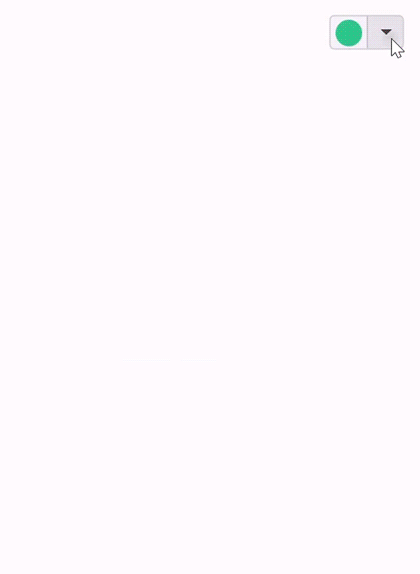
You can download the getting started project of this demo from GitHub
NOTE
You can refer to our .NET MAUI Color Picker feature tour page for its groundbreaking feature representations. You can also explore our .NET MAUI Color Picker example that shows you how to render the Color Picker in .NET MAUI.