Basic Features in .NET MAUI Numeric UpDown (SfNumericUpDown)
8 Jan 202514 minutes to read
Setting Placeholder Text
You can prompt the user with any information using the Placeholder property. Placeholder text will be displayed only when the value of the AllowNull property is true and the value of the NumericUpDown control is null. The default value of the Placeholder property is string.Empty (No string will be displayed).
<editors:SfNumericUpDown HorizontalOptions="Center"
VerticalOptions="Center"
Placeholder="Enter input here..." />SfNumericUpDown numericUpDown= new SfNumericUpDown();
numericUpDown.Placeholder = "Enter input here...";
numericUpDown.HorizontalOptions = LayoutOptions.Center;
numericUpDown.VerticalOptions = LayoutOptions.Center;
Clear button visibility
The ShowClearButton property is used to show or hide the clear button in the NumericUpDown. By default, visibility of the clear button is enabled.
NOTE
The clear button appears only when the text box is focused and the
IsEditableproperty value is set to true.
<editors:SfNumericUpDown ShowClearButton="True"
IsEditable="True"
Value="10"/>SfNumericUpDown sfNumericUpDown = new SfNumericUpDown();
sfNumericUpDown.Value=10;
sfNumericUpDown.ShowClearButton = true;
sfNumericUpDown.IsEditable = true;If IsEditable is true

If IsEditable is false

Value Change Mode
The ValueChangeMode property determine when the values are updated.
The supported value change modes are as follows:
* OnLostFocus - The value will be updated when the editor loses its focus or the focus moved to the next control. By default, the ValueChangeMode is OnLostFocus.
* OnKeyFocus - The value will be updated with each key press.
<VerticalStackLayout Spacing="10" VerticalOptions="Center">
<editors:SfNumericUpDown x:Name="NumericUpDown"
WidthRequest="200"
HeightRequest="40"
VerticalOptions="Center"
ValueChangeMode="OnKeyFocus"
Value="50">
</editors:SfNumericUpDown>
<HorizontalStackLayout Spacing="2" HeightRequest="40" WidthRequest="200">
<Label Text="Dollar:" />
<Label x:Name="valueDisplay"
TextColor="Green"
Text="{Binding Path=Value, Source={x:Reference NumericUpDown}, StringFormat='${0:F2}'}"
HeightRequest="40" />
</HorizontalStackLayout>
</VerticalStackLayout>public partial class MainPage : ContentPage
{
public Label valueDisplay;
public MainPage()
{
InitializeComponent();
var verticalStackLayout = new StackLayout
{
Spacing = 10,
VerticalOptions = LayoutOptions.Center
};
var NumericUpDown = new SfNumericUpDown
{
WidthRequest = 200,
HeightRequest = 40,
VerticalOptions = LayoutOptions.Center,
ValueChangeMode = ValueChangeMode.OnKeyFocus,
Value = 50
};
var horizontalStackLayout = new StackLayout
{
Spacing = 2,
HeightRequest = 40,
WidthRequest = 200
};
var labelDollar = new Label
{
Text = "Dollar:"
};
valueDisplay = new Label
{
Text="$50",
TextColor = Colors.Green
};
NumericUpDown.ValueChanged += NumericUpDown_ValueChanged;
horizontalStackLayout.Children.Add(labelDollar);
horizontalStackLayout.Children.Add(valueDisplay);
verticalStackLayout.Children.Add(NumericUpDown);
verticalStackLayout.Children.Add(horizontalStackLayout);
Content = verticalStackLayout;
}
private void NumericUpDown_ValueChanged(object sender, NumericUpDownValueChangedEventArgs e)
{
valueDisplay.Text="$"+e.NewValue.ToString();
}
}
Stroke
The NumericUpDown border color can be changed by using the Stroke property. The default Stroke color is Black.
<editors:SfNumericUpDown HorizontalOptions="Center"
VerticalOptions="Center"
Stroke="Red" />SfNumericUpDown sfNumericUpDown = new SfNumericUpDown();
sfNumericUpDown.HorizontalOptions = LayoutOptions.Center;
sfNumericUpDown.VerticalOptions = LayoutOptions.Center;
sfNumericUpDown.Stroke = Colors.Red;Border visibility
The ShowBorder property of SfNumericUpDown is used to modify the visibility of the border and its default value is true. The following code example demonstrates how to change the border visibility,
<editors:SfNumericUpDown WidthRequest="200"
HeightRequest="40"
ShowBorder="False"/>SfNumericUpDown sfNumericUpDown= new SfNumericUpDown();
sfNumericUpDown.WidthRequest = 200;
sfNumericUpDown.HeightRequest = 40;
sfNumericUpDown.ShowBorder = false;The following image illustrates the result of the above code:

TextAlignment
The SfNumericUpDown provides support to customize the text alignment by using the HorizontalTextAlignment and VerticalTextAlignment properties.
NOTE
Dynamic changes to the
HorizontalTextAlignmentproperty may not be functioning as expected on Android platform.
<editors:SfNumericUpDown WidthRequest="200"
HeightRequest="50"
HorizontalTextAlignment="Center"
VerticalTextAlignment="Start"/>SfNumericUpDown sfNumericUpDown= new SfNumericUpDown();
sfNumericUpDown.WidthRequest = 200;
sfNumericUpDown.HeightRequest = 50;
sfNumericUpDown.HorizontalTextAlignment = TextAlignment.Center;
sfNumericUpDown.VerticalTextAlignment = TextAlignment.Start;The following image illustrates the result of the above code:

ReturnType
The ReturnType property specifies the return button (e.g., Next, Done, Go) of the keyboard. It helps manage the flow between multiple input fields by defining what happens when the action button is pressed.
You can define the return key type of SfNumericUpDown by using the ReturnType property.
NOTE
Default value of ReturnType is
Default.
<editors:SfNumericUpDown x:Name="NumericUpDown"
WidthRequest="200"
ReturnType="Next"/>SfNumericUpDown sfNumericUpDown = new SfNumericUpDown();
sfNumericUpDown.ReturnType = ReturnType.Next;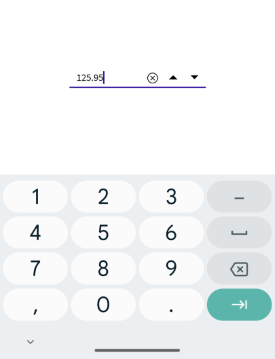
Clear button customization
The ClearButtonPath property allows users to set the path for customizing the appearance of the SfNumericUpDown clear button.
<editors:SfNumericUpDown x:Name="NumericUpDown"
ShowClearButton="True"
IsEditable="True"
Value="10">
<editors:SfNumericUpDown.ClearButtonPath>
<Path Data="M1.70711 0.292893C1.31658 -0.097631 0.683417 -0.097631 0.292893 0.292893C-0.097631 0.683417 -0.097631 1.31658 0.292893 1.70711L5.58579 7L0.292893 12.2929C-0.097631 12.6834 -0.097631 13.3166 0.292893 13.7071C0.683417 14.0976 1.31658 14.0976 1.70711 13.7071L7 8.41421L12.2929 13.7071C12.6834 14.0976 13.3166 14.0976 13.7071 13.7071C14.0976 13.3166 14.0976 12.6834 13.7071 12.2929L8.41421 7L13.7071 1.70711C14.0976 1.31658 14.0976 0.683417 13.7071 0.292893C13.3166 -0.097631 12.6834 -0.097631 12.2929 0.292893L7 5.58579L1.70711 0.292893Z"
Fill="Red"
Stroke="Red"/>
</editors:SfNumericUpDown.ClearButtonPath>
</editors:SfNumericUpDown>private string _customPath = "M1.70711 0.292893C1.31658 -0.097631 0.683417 -0.097631 0.292893 0.292893C-0.097631 0.683417 -0.097631 1.31658 0.292893 1.70711L5.58579 7L0.292893 12.2929C-0.097631 12.6834 -0.097631 13.3166 0.292893 13.7071C0.683417 14.0976 1.31658 14.0976 1.70711 13.7071L7 8.41421L12.2929 13.7071C12.6834 14.0976 13.3166 14.0976 13.7071 13.7071C14.0976 13.3166 14.0976 12.6834 13.7071 12.2929L8.41421 7L13.7071 1.70711C14.0976 1.31658 14.0976 0.683417 13.7071 0.292893C13.3166 -0.097631 12.6834 -0.097631 12.2929 0.292893L7 5.58579L1.70711 0.292893Z";
var converter = new PathGeometryConverter();
var path = new Path()
{
Data = (PathGeometry)converter.ConvertFromInvariantString(_customPath),
Fill = Colors.Red,
Stroke = Colors.Red
};
SfNumericUpDown numericUpDown = new SfNumericUpDown();
numericUpDown.Value=10;
numericUpDown.ShowClearButton = true;
numericUpDown.IsEditable = true;
numericUpDown.ClearButtonPath = path;The following image illustrates the result of the above code:

Return Command and Return Command Parameter
-
ReturnCommand, of type ICommand, defines the command to be executed when the return key is pressed. -
ReturnCommandParameter, of type object, specifies the parameter for theReturnCommand.
<ContentPage.BindingContext>
<local:CommandDemoViewModel/>
</ContentPage.BindingContext>
<editors:SfNumericUpDown x:Name="NumericUpDown"
ReturnCommand="{Binding AlertCommand}"
ReturnCommandParameter="Return key is pressed">
</editors:SfNumericUpDown>var viewModel = new CommandDemoViewModel();
SfNumericUpDown NumericUpDown = new SfNumericUpDown();
NumericUpDown.ReturnCommand = viewModel.AlertCommand;
NumericUpDown.ReturnCommandParameter = "Return key is pressed";//ViewModel.cs
public class CommandDemoViewModel
{
public ICommand AlertCommand => new Command<string>(OnAlertCommandExecuted);
private async void OnAlertCommandExecuted(string parameter)
{
await Application.Current.MainPage.DisplayAlert("Alert", parameter, "OK");
}
}