Getting Started with Essential JSP Tile
19 Oct 20229 minutes to read
This section helps you to understand the getting started of the Tile control with the step-by-step instructions.
Create a Tile
The following steps guide you to add a Tile control.
Create a JSP page and add the scripts and css references in the order mentioned in the following code example.
<head>
<title>JSP Application</title>
<link href="http://cdn.syncfusion.com/**28.1.33**/js/web/flat-azure/ej.web.all.min.css" rel="stylesheet" />
<script src="https://code.jquery.com/jquery-3.0.0.min.js"></script>
<script src="http://cdn.syncfusion.com/**28.1.33**/js/web/ej.web.all.min.js" type="text/javascript"></script>
</head>NOTE
Note: For further reference, refer the common JSP Getting Started Documentation to create an application and add necessary scripts and styles for rendering the Tile control.
Create a simple Tile by adding ej:tile tag to initialize the control in the application.
<div class="e-tile-column">
<ej:tile id="tile" imageUrl="http://js.syncfusion.com/ug/web/content/tile/map.png" tileSize="medium" >
<ej:tile-caption text="Maps"></ej:tile-caption>
</ej:tile>
</div>Get the following output from the above mentioned code
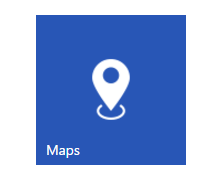
You can easily design a home page using tile control for easy navigation. Therefore, you require many different sizes of tiles aligned in a grid-like manner. The tiles will be aligned automatically to define the necessary tile elements inside the wrapper element, that contains a “e-tile-column” class. You can define all columns elements under the wrapper element with the tile “e-tile-group” class to make ‘n’ number of tiles as a grouped tile. Add the below mentioned code to the corresponding view page.
<div class="e-tile-group">
<div class="e-tile-column">
<ej:tile id="tile1" imageUrl="http://js.syncfusion.com/ug/web/content/tile/people_1.png" imagePosition="fill" tileSize="medium" >
<ej:tile-caption text="People"></ej:tile-caption>
</ej:tile>
<div class="e-tile-small-col-2">
<ej:tile id="tile2" imageUrl="http://js.syncfusion.com/ug/web/content/tile/alerts.png">
</ej:tile>
<ej:tile id="tile3" imageUrl="http://js.syncfusion.com/ug/web/content/tile/bing.png">
</ej:tile>
<ej:tile id="tile4" imageUrl="http://js.syncfusion.com/ug/web/content/tile/camera.png">
</ej:tile>
<ej:tile id="tile5" imageUrl="http://js.syncfusion.com/ug/web/content/tile/messages.png" >
</ej:tile>
</div>
<ej:tile id="tile6" imageUrl="http://js.syncfusion.com/ug/web/content/tile/games.png" tileSize="medium" >
<ej:tile-caption text="Play"></ej:tile-caption>
</ej:tile>
<ej:tile id="tile7" imageUrl="http://js.syncfusion.com/ug/web/content/tile/map.png" tileSize="medium" >
<ej:tile-caption text="Maps"></ej:tile-caption>
</ej:tile>
<ej:tile id="tile8" imageUrl="http://js.syncfusion.com/ug/web/content/tile/sports.png" imagePosition="fill" tileSize="wide">
<ej:tile-caption text="Sports"></ej:tile-caption>
</ej:tile>
</div>
<div class="e-tile-column">
<ej:tile id="tile9" imageUrl="http://js.syncfusion.com/ug/web/content/tile/people_2.png" imagePosition="fill" tileSize= "medium">
<ej:tile-caption text="People"></ej:tile-caption>
</ej:tile>
<ej:tile id="tile10" imageUrl="http://js.syncfusion.com/ug/web/content/tile/pictures.png" tileSize="medium">
<ej:tile-caption text="Photo"></ej:tile-caption>
</ej:tile>
<div id="scrollTarget" align="center" style="width: 100%; height: 100%;">
<ej:tile id="tile11" imageUrl="http://js.syncfusion.com/ug/web/content/tile/weather.png" tileSize= "wide">
<ej:tile-caption text="Weather"></ej:tile-caption>
</ej:tile>
<ej:tile id="tile12" imageUrl="http://js.syncfusion.com/ug/web/content/tile/music.png" tileSize= "medium">
<ej:tile-caption text="Music"></ej:tile-caption>
</ej:tile>
<ej:tile id="tile13" imageUrl="http://js.syncfusion.com/ug/web/content/tile/favs.png" tileSize= "medium">
<ej:tile-caption text="Favorites"></ej:tile-caption>
</ej:tile>
</div>
</div>
</div>Run the above code to get the following output.
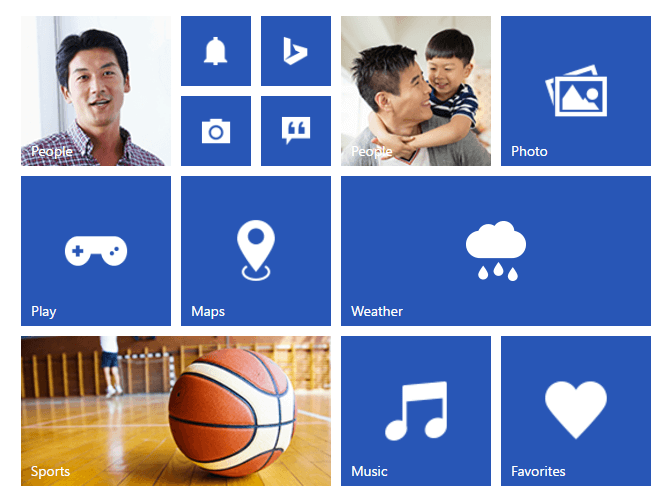
Template support with Tile Control
To customize the Tile images with template feature by using imageTemplateId property of Tile control. Add the below mentioned code to the corresponding view page.
<div class="e-tile-group">
<div class="e-tile-column">
<ej:tile id="tile" imagePosition="fill" tileSize="wide" imageTemplateId="imageTemplate">
<ej:tile-caption text="Windows Store"></ej:tile-caption>
</ej:tile>
</div>
<div id="imageTemplate">
<div id="appimage">
</div>
<div class="tileMargin">
<span class="caption">Google Search</span><br />
<span class="description">The world information</span><br />
<span class="sub">Free</span>
</div>
</div>
</div>Add the following styles to customize the tile images with template support.
<style>
#appimage {
background-image: url("http://js.syncfusion.com/UG/mobile/content/google.png");
background-position: center center;
background-repeat: no-repeat;
background-size: 50% auto;
display: table-cell;
width: 45%;
}
.tileMargin {
display: table-cell;
padding-top: 25px;
}
.e-tile-template {
display: table;
height: 100%;
width: 100%;
}
</style>Run the above code to get the following output.
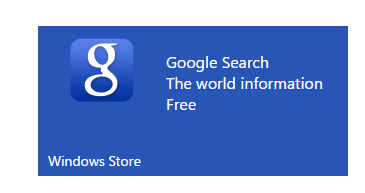
NOTE
Note: You can find the Tile control properties from the API reference document