Application Tab in JSP Ribbon
17 May 202213 minutes to read
The Application Tab is used to represent a Menu that do some operations, such as File menu to create, open, and print documents. Application Tab classified by type property with the following:
- menu
- backstage
Application Menu
The Application Menu is similar to traditional file menu options and Syncfusion ejMenu control is used internally to render this. To show Application Menu in Ribbon, set the type as menu and menuSettings to customize properties of ejMenu.
Create Using Template
Set the UL element id to menuItemID property to create Application Menu and it will acts as template to render menu.
<%@ page language="java" contentType="text/html; charset=ISO-8859-1"
pageEncoding="ISO-8859-1"%><%@ taglib prefix="ej" uri="/WEB-INF/EJ.tld" %><%@ page import="com.syncfusion.*" %><%@ page session="false" import="java.util.ArrayList" %><%@ page session="false" import="java.util.Iterator" %><%@ page session="false" import="org.json.simple.parser.JSONParser" %>
<link rel="stylesheet" href="Content/ejthemes/ribbon-css/ej.icons.css">
<body>
<ul id="ribbonmenu">
<li>
<a>FILE</a>
<ul>
<li>
<a>New</a>
</li>
<li>
<a>Open</a>
</li>
<li>
<a>Save</a>
</li>
<li>
<a>Save As</a>
</li>
<li>
<a>Print</a>
</li>
</ul>
</li>
</ul>
<div class="cols-sample-area">
<ej:ribbon id="defaultRibbon" width="500px">
<ej:ribbon-applicationtab type="menu" menuitemid="ribbonmenu"></ej:ribbon-applicationtab>
<ej:ribbon-tabs>
<ej:ribbon-tab id="home" text="Home">
<ej:ribbon-tab-groups>
<ej:ribbon-tab-group text="New" aligntype="rows">
<ej:ribbon-tab-group-contentcollection>
<ej:ribbon-tab-group-content>
<ej:ribbon-tab-group-content-groups>
<ej:ribbon-tab-group-content-group id="new" text="New" tooltip="New" buttonsettings="${new_buttonSettings}"></ej:ribbon-tab-group-content-group>
</ej:ribbon-tab-group-content-groups>
<ej:ribbon-tabs-groups-content-defaults type="button" height="70" width="60"></ej:ribbon-tabs-groups-content-defaults>
</ej:ribbon-tab-group-content>
</ej:ribbon-tab-group-contentcollection>
</ej:ribbon-tab-group>
</ej:ribbon-tab-groups>
</ej:ribbon-tab>
</ej:ribbon-tabs>
</ej:ribbon>
</div>
</body>
</html>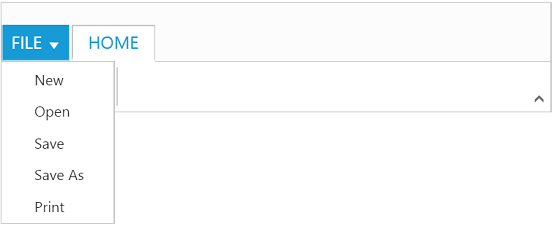
Backstage Page
The Backstage page is where documents and related data of those can be managed, such as Create, Save and other information.
The Backstage page has a feature to add custom Control in left side of the page which contains menu items and the right side contains corresponding user controls.
You can set Application Tab type as backstage and set id , text to backstage items. Backstage pages can be added with required itemType and contentID as template id to render template into Backstage.
Separator between Backstage items can be enabled by setting enableSeparator as true. Width of back stage side header can be customized using headerWidth, If not set based on content given width will be considered.
To render the Ribbon with the Backstage page, refer to the following code snippet.
<%@ page language="java" contentType="text/html; charset=ISO-8859-1"
pageEncoding="ISO-8859-1"%><%@ taglib prefix="ej" uri="/WEB-INF/EJ.tld" %><%@ page import="com.syncfusion.*" %><%@ page session="false" import="java.util.ArrayList" %><%@ page session="false" import="java.util.Iterator" %><%@ page session="false" import="org.json.simple.parser.JSONParser" %>
<link rel="stylesheet" href="Content/ejthemes/ribbon-css/ej.icons.css">
<body>
<div id="newCon">
<table>
<tr>
<td>
<button id="btn1" class="e-bsnewbtnstyle">Blank WorkBook</button>
</td>
</tr>
</table>
</div>
<div id="accountCon">
<div class="e-userDiv">
<span>User Information</span>
<div>
<div class="e-accuser e-newpageicon"></div>
<div class="e-userCon">
<div>user</div>
<div>[email protected]</div>
</div>
</div>
</div>
<a href="#">Sign out</a>
</div>
<div id="ribbonContent">Home control</div>
<div class="cols-sample-area">
<%
%>
<ej:ribbon id="defaultRibbon" width="100%">
<ej:ribbon-applicationtab type="backstage">
<ej:ribbon-applicationtab-backstagesettings headerwidth="120" text="File" height="350" width="800">
<ej:ribbon-applicationtab-backstagesettings-pages>
<ej:ribbon-applicationtab-backstagesettings-page id="new" text="New" contentid="newCon"></ej:ribbon-applicationtab-backstagesettings-page>
<ej:ribbon-applicationtab-backstagesettings-page id="close" text="Close" contentid="newCon"></ej:ribbon-applicationtab-backstagesettings-page>
<ej:ribbon-applicationtab-backstagesettings-page id="account" text="Office Account" contentid="accountCon"></ej:ribbon-applicationtab-backstagesettings-page>
</ej:ribbon-applicationtab-backstagesettings-pages>
</ej:ribbon-applicationtab-backstagesettings>
</ej:ribbon-applicationtab>
<ej:ribbon-tabs>
</ej:ribbon-tabs>
</ej:ribbon>
</div>
</body>
<style>
.e-accuser {
background-image: url("Content/ejthemes/common-images/ribbon/User.jpg");
}
.e-blank {
background-image: url("Content/ejthemes/common-images/ribbon/blank.png");
}
.e-infopageicon {
background-repeat: no-repeat;
height: 150px;
width: 198px;
}
.e-newpageicon {
background-repeat: no-repeat;
height: 42px;
width: 42px;
}
.e-bspagestyle {
line-height: 0;
font-size: 30px;
}
.e-ribbon .e-ribbonbackstagepage .e-bsnewbtnstyle {
color: #212121;
background: #fdfdfd;
margin: 20px;
}
</style>
<script>
$(function () {
$("#btn1").ejButton({
size: "large",
height: 200,
width: 205,
contentType: "textandimage",
imagePosition: "imagetop",
prefixIcon: "e-blank e-infopageicon"
});
});
</script>
</html>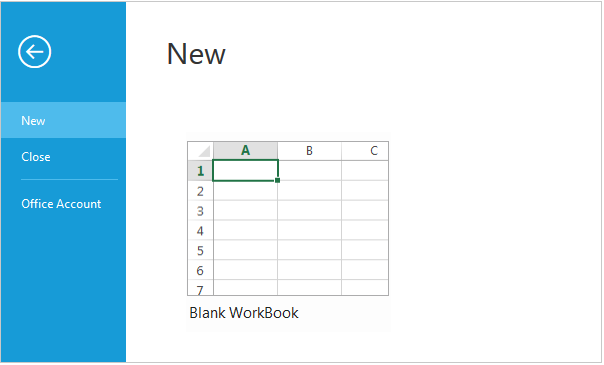
NOTE
Height & width of backstage can be set using
heightandwidth, if these are not set, Ribbon’s height & width will be considered.
You can add/remove/update backStage item to the ribbon control by using addBackStageItem, removeBackStageItem and updateBackStageItem methods. Also you can show/hide the backstage page in ribbon control by using showBackstage and hideBackstage methods.