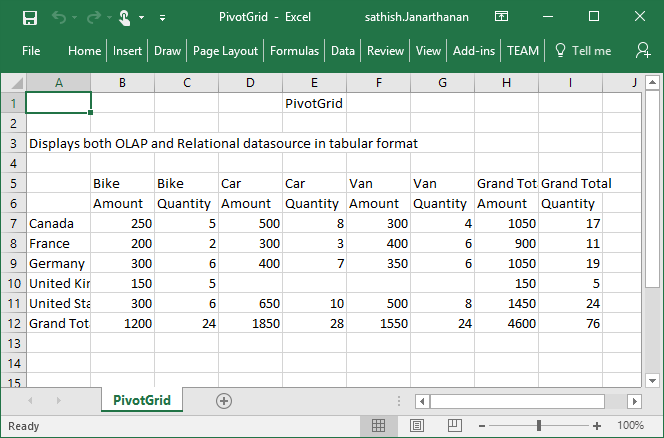Exporting
24 May 20198 minutes to read
The pivot grid control can be exported to the following file formats:
- Microsoft Excel
- Microsoft Word
- CSV
The pivot grid control can be exported by invoking the “exportPivotGrid” method with an appropriate export option as a parameter.
JSON export
Excel export
You can export the contents of the pivot grid to an Excel document for future archival, references, and analysis purposes.
To achieve Excel export, the URL and the file name are set as parameters.
<div>
<ej:pivotGrid id="PivotGrid1">
//...
</ej:pivotGrid
</div>
<div>
<ej:button id="button" click="exportButtonClick" showRoundedCorner="true" size="large" text="Export"></ej:button>
</div>
<script type="text/javascript">
function exportButtonClick(args) {
var pGridObj = $('#PivotGrid1').data("ejPivotGrid");
pGridObj.exportPivotGrid("http://js.syncfusion.com/ejservices/api/PivotGrid/Olap/ExcelExport","fileName");
}
</script>Word export
You can export the contents of the pivot grid to a Word document for future archival, references, and analysis purposes.
To achieve Word export, the URL and the file name are set as parameters.
<div>
<ej:pivotGrid id="PivotGrid1">
//...
</ej:pivotGrid
</div>
<div>
<ej:button id="button" click="exportButtonClick" showRoundedCorner="true" size="large" text="Export"></ej:button>
</div>
<script type="text/javascript">
function exportButtonClick(args) {
var pGridObj = $('#PivotGrid1').data("ejPivotGrid");
pGridObj.exportPivotGrid("http://js.syncfusion.com/ejservices/api/PivotGrid/Olap/WordExport","fileName");
}
</script>PDF export
You can export the contents of the pivot grid to a PDF document for future archival, references, and analysis purposes.
To achieve Word export, the URL and the file name are set as parameters.
<div>
<ej:pivotGrid id="PivotGrid1">
//...
</ej:pivotGrid
</div>
<div>
<ej:button id="button" click="exportButtonClick" showRoundedCorner="true" size="large" text="Export"></ej:button>
</div>
<script type="text/javascript">
function exportButtonClick(args) {
var pGridObj = $('#PivotGrid1').data("ejPivotGrid");
pGridObj.exportPivotGrid("http://js.syncfusion.com/ejservices/api/PivotGrid/Olap/PDFExport","fileName");
}
</script>CSV export
You can export the contents of the pivot grid to a CSV document for future archival, references, and analysis purposes.
To achieve CSV export, the URL and the file name are set as parameters.
<div>
<ej:pivotGrid id="PivotGrid1">
//...
</ej:pivotGrid
</div>
<div>
<ej:button id="button" click="exportButtonClick" showRoundedCorner="true" size="large" text="Export"></ej:button>
</div>
<script type="text/javascript">
function exportButtonClick(args) {
var pGridObj = $('#PivotGrid1').data("ejPivotGrid");
pGridObj.exportPivotGrid("http://js.syncfusion.com/ejservices/api/PivotGrid/Olap/CSVExport","fileName");
}
</script>Customize the export document name
For customizing file name, set the file name as parameter to the “exportPivotGrid” method along with method name.
<div>
<ej:pivotGrid id="PivotGrid1">
//...
</ej:pivotGrid
</div>
<div>
<ej:button id="button" click="exportButtonClick" showRoundedCorner="true" size="large" text="Export"></ej:button>
</div>
<script type="text/javascript">
function exportButtonClick(args) {
var pGridObj = $('#PivotGrid1').data("ejPivotGrid");
pGridObj.exportPivotGrid("http://js.syncfusion.com/ejservices/api/PivotGrid/Olap/WordExport","fileName");
}
</script>Exporting customization
You can add the title and description to the exporting document by using the title and description properties respectively, obtained in the beforeExport event. Similarly, you can enable or disable the styling on the exported document by using the exportWithStyle property.
<div>
<ej:pivotGrid id="PivotGrid1" beforeExport="BeforeExport">
//...
</ej:pivotGrid
</div>
<div>
<ej:button id="button" click="exportButtonClick" showRoundedCorner="true" size="large" text="Export"></ej:button>
</div>
<script type="text/javascript">
function BeforeExport(args) {
args.title = "PivotGrid";
args.description = "Displays both OLAP and Relational datasource in tabular format";
args.exportWithStyle = false; // by default it sets as true. It improves performance on exporting huge data when it sets as false.
}
function exportButtonClick(args) {
var pGridObj = $('#PivotGrid1').data("ejPivotGrid");
pGridObj.exportPivotGrid("http://js.syncfusion.com/ejservices/api/PivotGrid/Olap/WordExport","fileName");
}
</script>Exporting complete data on paging
When the paging is enabled, you can export the complete data by enabling the enableCompleteDataExport property. It is supported in both types of JSON and pivot engine export and it is applicable for all kinds of exporting formats available in the pivot grid.
<div>
<ej:pivotGrid id="PivotGrid1" beforeExport="BeforeExport" enableCompleteDataExport="true">
//...
</ej:pivotGrid
</div>
<div>
<ej:button id="button" click="exportButtonClick" showRoundedCorner="true" size="large" text="Export"></ej:button>
</div>
<script type="text/javascript">
function BeforeExport(args) {
args.title = "PivotGrid";
args.description = "Displays both OLAP and Relational datasource in tabular format";
args.exportWithStyle = false; // by default it sets as true. It improves performance on exporting huge data when it sets as false.
}
function exportButtonClick(args) {
var pGridObj = $('#PivotGrid1').data("ejPivotGrid");
pGridObj.exportPivotGrid("http://js.syncfusion.com/ejservices/api/PivotGrid/Olap/WordExport","fileName");
}
</script>The following screenshot shows the pivot grid control exported to an Excel document:
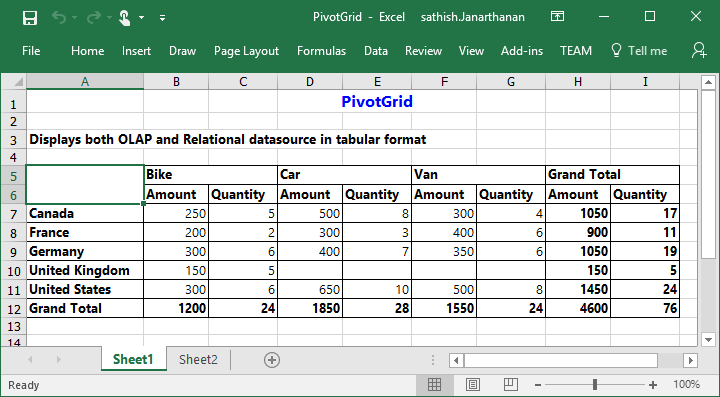
The following screenshot shows the pivot grid control exported to a Word document:
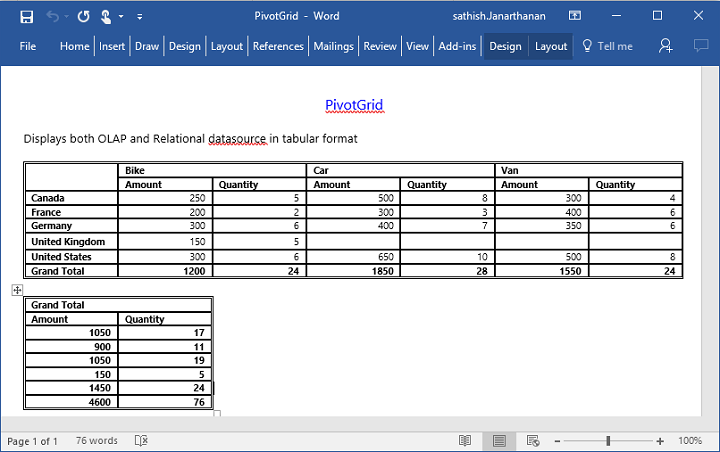
The following screenshot shows the pivot grid control exported to a PDF document:
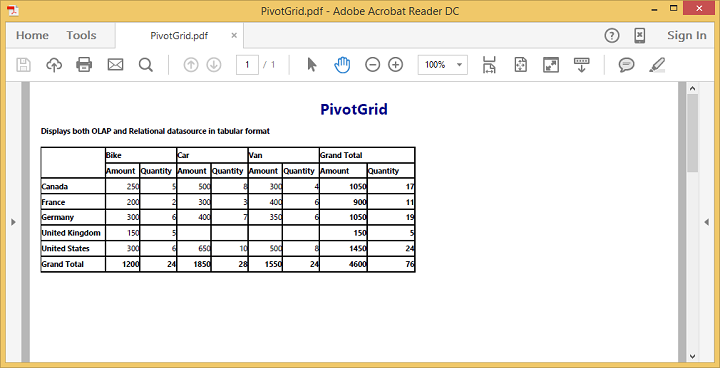
The following screenshot shows the pivot grid control exported to a CSV document: