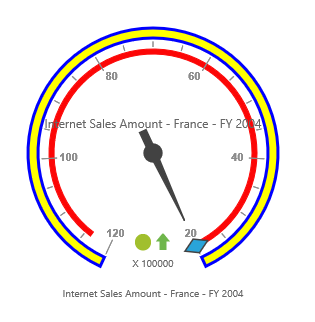Scale
9 Mar 20184 minutes to read
Adding scale
The scale can be added to the pivot gauge control.
<div class="cols-sample-area">
<ej:pivotGauge id="PivotGauge1" beforePivotEnginePopulate="beforePivotEnginePopulate">
//...
</ej:pivotGauge>
</div>
<script type="text/javascript">
function beforePivotEnginePopulate(args) {
this.model.scales = [];
this.model.scales[0] = {
showScaleBar: true,
radius: 150
//...
};
}
</script>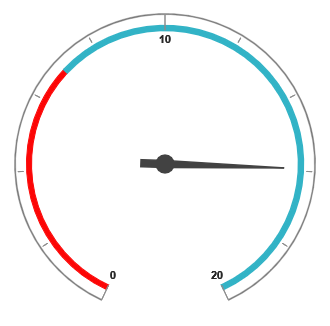
Scale customization
Pointer cap
The pointer cap is a circular shape element located at the center of the pivot gauge. This can be customized with the PointerCap property in the scales option. Following are the properties used to customize its appearance:
- radius: Sets the radius of the pointer cap.
- borderColor: Sets the color of the pointer cap border.
- borderWidth: Sets the width of the pointer cap border.
- backgroundColor: Sets the background color of the pointer cap.
<div class="cols-sample-area">
<ej:pivotGauge id="PivotGauge1" beforePivotEnginePopulate="beforePivotEnginePopulate">
//...
</ej:pivotGauge>
</div>
<script type="text/javascript">
function beforePivotEnginePopulate(args) {
this.model.scales = [];
this.model.scales[0] = {
//...
showScaleBar: true,
pointerCap: {
radius: 5,
borderWidth: 2,
borderColor: "green",
backgroundColor: "yellow"
}
};
}
</script>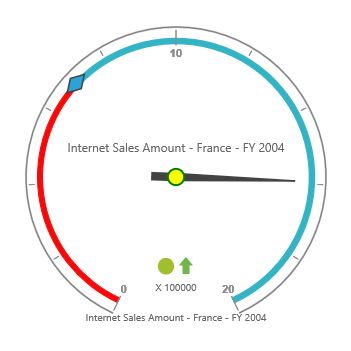
Appearance
The appearance of the scale can be customized through the following properties:
- radius: Sets the radius of the scale.
- backgroundColor: Sets the background color of the scale.
- border: Sets the border of the scale with color and width properties.
- size: Sets the size of the scale.
- minimum: Sets the least value of the scale.
- maximum: Sets the highest value of the scale.
- majorIntervalValue: Sets the interval between minor ticks in the scale.
- minorIntervalValue: Sets the interval between major ticks in the scale.
- direction: Sets the direction of the scale. By default, it takes clockwise direction.
The showIndicators, showTicks, showRanges, showPointers, and showScaleBar properties are used to enable/disable the indicators, ticks, ranges, pointers, and scale bar respectively. By default, showTicks and showPointers are set to true, and other properties are set to false.
<div class="cols-sample-area">
<ej:pivotGauge id="PivotGauge1" beforePivotEnginePopulate="beforePivotEnginePopulate">
//...
</ej:pivotGauge>
</div>
<script type="text/javascript">
function beforePivotEnginePopulate(args) {
this.model.scales = [];
this.model.scales[0] = {
//...
showScaleBar: true,
radius: 120,
backgroundColor: "yellow",
border: {
color: "Blue",
width: 3
},
size: 10,
minimum: 20,
maximum: 120,
majorIntervalValue: 20,
minorIntervalValue: 5,
direction: ej.datavisualization.CircularGauge.Directions.CounterClockwise
};
}
</script>