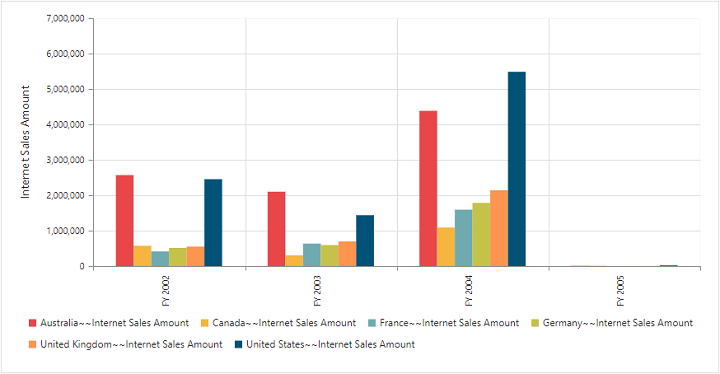Getting started
9 Mar 201811 minutes to read
This section explains how to populate the pivot chart in your application with JSP wrapper classes of EJ controls. This section covers only the minimal features that are needed to get started with the pivot chart.
Create pivot chart widget
You can create a JSP application and add necessary scripts and styles with the help of the given JSP Getting Started Documentation.
Refer to the required scripts and CSS files in your JSP page as mentioned below to render the pivot chart control:
<!DOCTYPE html>
<html>
<head>
<title>Getting Started - PivotChart</title>
<link href="http://cdn.syncfusion.com/28.1.33/js/web/flat-azure/ej.web.all.min.css" rel="stylesheet" />
<link href="http://cdn.syncfusion.com/28.1.33/js/web/responsive-css/ej.responsive.css" rel="stylesheet" />
<script src="http://cdn.syncfusion.com/js/assets/external/jquery-3.0.0.min.js"></script>
<script src="http://cdn.syncfusion.com/js/assets/external/jsrender.min.js"></script>
<script src="http://cdn.syncfusion.com/28.1.33/js/web/ej.web.all.min.js"></script>
</head>
</html>Relational
Add the following code example to add list of items to the pivot chart and initialize the pivot chart widget with relational data source.
<div>
<ej:pivotChart id="PivotChart1" isResponsive="true" load="onLoad">
<ej:pivotChart-dataSource>
<ej:pivotChart-dataSource-rows>
<ej:pivotChart-dataSource-row fieldName="Country" fieldCaption="Country"></ej:pivotChart-dataSource-row>
</ej:pivotChart-dataSource-rows>
<ej:pivotChart-dataSource-columns>
<ej:pivotChart-dataSource-column fieldName="Product" fieldCaption="Product"></ej:pivotChart-dataSource-column>
</ej:pivotChart-dataSource-columns>
<ej:pivotChart-dataSource-values>
<ej:pivotChart-dataSource-value fieldName="Amount" fieldCaption="Amount"></ej:pivotChart-dataSource-value>
</ej:pivotChart-dataSource-values>
</ej:pivotChart-dataSource>
<ej:pivotChart-commonSeriesOptions type="column"></ej:pivotChart-commonSeriesOptions>
</ej:pivotChart>
</div>
<script type="text/javascript">
function onLoad(args) {
args.model.dataSource.data = [
{ Amount: 100, Country: "Canada", Date: "FY 2005", Product: "Bike", Quantity: 2, State: "Alberta" },
{ Amount: 200, Country: "Canada", Date: "FY 2006", Product: "Van", Quantity: 3, State: "British Columbia" },
{ Amount: 300, Country: "Canada", Date: "FY 2007", Product: "Car", Quantity: 4, State: "Brunswick" },
{ Amount: 150, Country: "Canada", Date: "FY 2008", Product: "Bike", Quantity: 3, State: "Manitoba" },
{ Amount: 200, Country: "Canada", Date: "FY 2006", Product: "Car", Quantity: 4, State: "Ontario" },
{ Amount: 100, Country: "Canada", Date: "FY 2007", Product: "Van", Quantity: 1, State: "Quebec" },
{ Amount: 200, Country: "France", Date: "FY 2005", Product: "Bike", Quantity: 2, State: "Charente-Maritime" },
{ Amount: 250, Country: "France", Date: "FY 2006", Product: "Van", Quantity: 4, State: "Essonne" },
{ Amount: 300, Country: "France", Date: "FY 2007", Product: "Car", Quantity: 3, State: "Garonne (Haute)" },
{ Amount: 150, Country: "France", Date: "FY 2008", Product: "Van", Quantity: 2, State: "Gers" },
{ Amount: 200, Country: "Germany", Date: "FY 2006", Product: "Van", Quantity: 3, State: "Bayern" },
{ Amount: 250, Country: "Germany", Date: "FY 2007", Product: "Car", Quantity: 3, State: "Brandenburg" },
{ Amount: 150, Country: "Germany", Date: "FY 2008", Product: "Car", Quantity: 4, State: "Hamburg" },
{ Amount: 200, Country: "Germany", Date: "FY 2008", Product: "Bike", Quantity: 4, State: "Hessen" },
{ Amount: 150, Country: "Germany", Date: "FY 2007", Product: "Van", Quantity: 3, State: "Nordrhein-Westfalen" },
{ Amount: 100, Country: "Germany", Date: "FY 2005", Product: "Bike", Quantity: 2, State: "Saarland" },
{ Amount: 150, Country: "United Kingdom", Date: "FY 2008", Product: "Bike", Quantity: 5, State: "England" },
{ Amount: 250, Country: "United States", Date: "FY 2007", Product: "Car", Quantity: 4, State: "Alabama" },
{ Amount: 200, Country: "United States", Date: "FY 2005", Product: "Van", Quantity: 4, State: "California" },
{ Amount: 100, Country: "United States", Date: "FY 2006", Product: "Bike", Quantity: 2, State: "Colorado" },
{ Amount: 150, Country: "United States", Date: "FY 2008", Product: "Car", Quantity: 3, State: "New Mexico" },
{ Amount: 200, Country: "United States", Date: "FY 2005", Product: "Bike", Quantity: 4, State: "New York" },
{ Amount: 250, Country: "United States", Date: "FY 2008", Product: "Car", Quantity: 3, State: "North Carolina" },
{ Amount: 300, Country: "United States", Date: "FY 2007", Product: "Van", Quantity: 4, State: "South Carolina" }
];
args.model.commonSeriesOptions.enableAnimation = true;
args.model.commonSeriesOptions.tooltip.visible = true;
args.model.primaryYAxis.title.text = "Amount";
args.model.size.height = "450px";
args.model.size.width = "100%";
args.model.zooming.enableScrollbar = true;
}
</script>The above code will generate a simple pivot chart with sales amount over products in different regions.
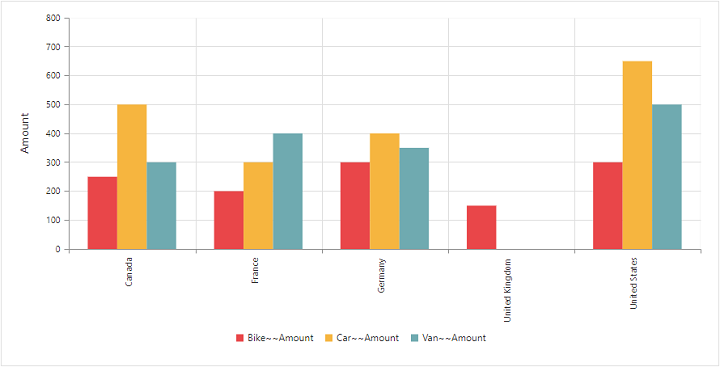
OLAP
Add the following code example to add list of items to the pivot chart and initialize the pivot chart widget with OLAP data source.
<div class="cols-sample-area">
<ej:pivotChart id="PivotChart1" isResponsive="true" load="onLoad">
<ej:pivotChart-dataSource data="//bi.syncfusion.com/olap/msmdpump.dll" catalog="Adventure Works DW 2008 SE" cube="Adventure Works">
<ej:pivotChart-dataSource-rows>
<ej:pivotChart-dataSource-row fieldName="[Date].[Fiscal]"></ej:pivotChart-dataSource-row>
</ej:pivotChart-dataSource-rows>
<ej:pivotChart-dataSource-columns>
<ej:pivotChart-dataSource-column fieldName="[Customer].[Customer Geography]"></ej:pivotChart-dataSource-column>
</ej:pivotChart-dataSource-columns>
<ej:pivotChart-dataSource-values>
<ej:pivotChart-dataSource-value axis="columns">
<ej:pivotChart-dataSource-value-measures>
<ej:pivotChart-dataSource-value-measure fieldName="[Measures].[Internet Sales Amount]"></ej:pivotChart-dataSource-value-measure>
</ej:pivotChart-dataSource-value-measures>
</ej:pivotChart-dataSource-value>
</ej:pivotChart-dataSource-values>
</ej:pivotChart-dataSource>
<ej:pivotChart-commonSeriesOptions type="column"></ej:pivotChart-commonSeriesOptions>
</ej:pivotChart>
</div>
<script type="text/javascript">
function onLoad(args) {
args.model.commonSeriesOptions.enableAnimation = true;
args.model.commonSeriesOptions.tooltip.visible = true;
args.model.primaryYAxis.title.text = "Internet Sales Amount";
args.model.size.height = "450px";
args.model.size.width = "100%";
args.model.zooming.enableScrollbar = true;
}
</script>The above code will generate a simple pivot chart with internet sales amount over a period of fiscal years across different customer geographic locations.