Populate Data in JavaScript Treeview
19 Aug 202224 minutes to read
TreeView can be populated with local or remote data source by using a property dataSource, which is the member of fields property.
In TreeView, you should use “fields” property to go with data source. It specifies the mapping fields for the data source to receive the data, query to process the data and field mappers to map the data members.
Fields
The following table contains the list of members with description for fields property.
| Properties | Description |
|---|---|
|
|
The data source contains the list of data for generating the TreeView list. |
|
|
It specifies the query to retrieve the data from the online server. |
|
|
It specifies the name of the table from which data to be processed from given data source. |
|
|
It specifies the ID of the node. |
|
|
It specifies the parent id of the node |
|
|
It specifies the text content of the node. |
|
|
It specifies the node has child (which is the nested or inner level of nodes). Also it’s used in load on demand of tree data. |
|
|
It specifies the tree node to be in expanded state |
|
|
It specifies the select node at initialize. N> only one node get selected by default. If you enable multiple selection in TreeView then you can able to select one or more nodes at initialize. |
|
|
It specifies the node to be in checked state, if tree node represented with checkboxes. |
|
|
It defines the image location. |
|
|
It defines the image attributes such as height, width, styles, etc. |
|
|
It defines the sprite CSS for the image tag. |
|
|
It defines the HTML attributes such as class and styles for a node ("li" tag). |
|
|
It defines the HTML attributes such as class and styles for a link tag, which is child of node. |
Mapping all fields members with corresponding key from the array of JSON data.
var localData = [
{ id: 1, text: "Item 1", expanded: true, nodeProperty: { class: "textBlue", value: "Item 1" } },
{ id: 2, text: "Item 2", linkProperty: { class: "textUnderline", href: "http://www.syncfusion.com", target: "_blank" } },
{ id: 3, text: "Item 3", selected: true, spriteImage: "mailicon sprite-calendar" },
{ id: 4, text: "Item 4", checked: true, imageProperty: { width: 20, height: 20 }, imageUrl: "http://cdn.syncfusion.com/13.3.0.7/js/web/flat-azure/images/ajax-loader.gif" },
{ id: 5, parent: 1, text: "Item 1.1" },
{ id: 6, parent: 1, text: "Item 1.2" },
{ id: 7, parent: 1, text: "Item 1.3" },
{ id: 8, parent: 3, text: "Item 3.1" },
{ id: 9, parent: 3, text: "Item 3.2" },
{ id: 10, parent: 5, text: "Item 1.1.1" }
];
$(function () {
$("#treeView").ejTreeView(
{
showCheckbox: true,
fields: {
id: "id",
text: "text",
parentId: "parent",
dataSource: localData,
isChecked: "checked",
selected: "selected",
spriteCssClass: "spriteImage",
imageUrl: "imageUrl",
htmlAttribute: "nodeProperty",
linkAttribute: "linkProperty",
imageAttribute: "imageProperty"
}
});
});NOTE
If you want to display nodes in Root level, exclude parentId attribute or specify “0” in corresponding value.
To find the complete details about fields, refer the sample here.
Local Data
TreeView can be rendered from a self-referential data by providing the two required fields id and parentId.
var localData = [
{ id: 1, text: "Item 1" },
{ id: 2, text: "Item 2" },
{ id: 3, text: "Item 3" },
{ id: 4, text: "Item 4" },
{ id: 5, parent: 1, text: "Item 1.1" }
];Above flat array of JSON data can be directly assigned to dataSource property and mapping data fields with respect to the mapper field in order to create TreeView.
<!--create the TreeView wrapper-->
<div id="treeView">
</div>var localData = [
{ id: 1, text: "Item 1" },
{ id: 2, text: "Item 2" },
{ id: 3, text: "Item 3" },
{ id: 4, text: "Item 4" },
{ id: 5, parent: 1, text: "Item 1.1" },
{ id: 6, parent: 1, text: "Item 1.2" },
{ id: 7, parent: 1, text: "Item 1.3" },
{ id: 8, parent: 3, text: "Item 3.1" },
{ id: 9, parent: 3, text: "Item 3.2" },
{ id: 10, parent: 5, text: "Item 1.1.1" }
];
$(function () {
// initialize and bind the TreeView with local data
$("#treeView").ejTreeView({
fields: { dataSource: localData, id: "id", parentId: "parent", text: "text" }
});
});Nested Object Support
The nested object support is provided for the TreeView component. Please find the following JSON.
var localData = [
{ id: 1, name: { nodeName: "Discover Music"}, hasChild: true, expanded: true },
{ id: 2, pid: 1, name: {nodeName:"Hot Singles" }},
{ id: 3, pid: 1, name: {nodeName:"Rising Artists" }},
{ id: 4, pid: 1, name:{nodeName: "Live Music" }}];
$(function () {
// initialize and bind the TreeView with local data with nested object
$("#treeView").ejTreeView({
fields: { id: "id", parentId: "pid", text: "name.nodeName", hasChild: "hasChild", dataSource: localData, expanded: "expanded" }}
);
});The above flat array of JSON data can be directly assigned to the dataSource property and mapping nested data fields with respect to the mapper field to create the TreeView. The sample is in the following location.
Remote Data
When using remote data binding, the adaptor of ej.DataManager plays vital role in processing queries to make them suitable to sends along with data request and also process the response data from the server.
OData
OData is a standardized protocol for creating and consuming data. You can bind oData service data to TreeView in two ways using DataManager.
- Passing OData service link to DataManager
You can provide the OData service URL directly to the ej.DataManager class and then we can assign it to TreeView dataSource.
<!--create the TreeView wrapper-->
<div id="treeView">
</div>var parentData = ej.DataManager("//js.syncfusion.com/demos/ejServices/Wcf/Northwind.svc/Categories"),
childData = ej.DataManager("//js.syncfusion.com/demos/ejServices/Wcf/Northwind.svc/Products");
$(function () {
// initialize and bind the TreeView with Remote data
$("#treeView").ejTreeView({
fields: {
dataSource: parentData,
id: "CategoryID", text: "CategoryName",
child: {
dataSource: childData,
id: "ProductID", parentId: "CategoryID", text: "ProductName"
}
}
});
});- Passing OData service link to “url” property of ej.DataManager
By using “url” property of ej.DataManager we can bind OData Service to Dropdown. Here we may also specify the adaptor as ej.ODataAdaptor and it is optional to specify.
We can provide adaptor value either as string value (“ODataAdaptor”) or by creating a new instance (new ej.ODataAdaptor)
<!--create the TreeView wrapper-->
<div id="treeView">
</div>var dataManager = ej.DataManager({
url: "//js.syncfusion.com/demos/ejServices/Wcf/Northwind.svc/Categories",
adaptor: new ej.ODataAdaptor()
});
$(function () {
// initialize and bind the TreeView with Remote data
$("#treeView").ejTreeView({
fields: {
dataSource: dataManager,
query: ej.Query().select("CategoryID , CategoryName").take(3),
id: "CategoryID", text: "CategoryName",
child: {
dataSource: ej.DataManager({
url: "//js.syncfusion.com/demos/ejServices/Wcf/Northwind.svc/Products"
}),
id: "ProductID", parentId: "CategoryID", text: "ProductName"
}
}
});
});NOTE
We can use above code until OData service version 3. For OData Service version 4 End Point, we have created a separate adaptor ej.ODataV4Adaptor for data binding.
<!--create the TreeView wrapper-->
<div id="treeView">
</div>var dataManager = ej.DataManager({
url: "//js.syncfusion.com/demos/ejServices/Wcf/Northwind.svc/Categories",
adaptor: new ej.ODataV4Adaptor()
});
$(function () {
// initialize and bind the TreeView with Remote data
$("#treeView").ejTreeView({
fields: {
dataSource: dataManager,
query: ej.Query().select("CategoryID , CategoryName").take(3),
id: "CategoryID", text: "CategoryName",
child: {
dataSource: ej.DataManager({
url: "//js.syncfusion.com/demos/ejServices/Wcf/Northwind.svc/Products"
}),
id: "ProductID", parentId: "CategoryID", text: "ProductName"
}
}
});
});WebApi
Using ej.WebApiAdaptor, you can bind WebApi service data to TreeView as shown in below code example
<!--create the TreeView wrapper-->
<div id="treeView">
</div>$(function () {
var dataManager = ej.DataManager({
url: "http://js.syncfusion.com/demos/ejServices/api/TreeViewData/GetAllData",
crossDomain: true,
adaptor: new ej.WebApiAdaptor()
});
$("#treeView").ejTreeView({
fields: {
dataSource: dataManager,
id: "id", text: "name", parentId: "pid",
}
});
});Other Restful Web Services
The Custom Adaptor concept of ej.DataManager allow you to customize or generate your own adaptor which is used to process query and result data.
https://help.syncfusion.com/js/datamanager/data-adaptors#custom-adaptor
<!--create the TreeView wrapper-->
<div id="treeView">
</div>$(function () {
window.treeData = [
{ id: 1, text: "Item 1" },
{ id: 2, text: "Item 2" },
{ id: 3, text: "Item 3" },
{ id: 4, text: "Item 4" }
];
//custom adaptor
var customAdaptor = new ej.Adaptor().extend({
insert: function (dataObj, data) {
return dataObj.dataSource.json.push(data);
},
processQuery: ej.JsonAdaptor.prototype.processQuery // reused process query from JSON adaptor
});
var dataManager = new ej.DataManager(window.treeData);
// assigning custom adaptor to datamanager
dataManager.adaptor = new customAdaptor();
// insert from custom adaptor usage
dataManager.insert({ id: 5, text: "Item 1.1", parent: 1 });
$('#treeView').ejTreeView({
fields: { dataSource: dataManager, id: "id", parentId: "parent", text: "text" }
});
});Load on Demand
Load on demand is a technique (Lazy load) that is used to reduce the bandwidth size of consuming huge data. You can load data on demand in TreeView by using loadOnDemand property when you’re going to use huge data.
For local data source, TreeView loads the first level nodes initially. While expand a parent node then TreeView loads it’s their child nodes from the data source based on the parentId member. It reduces the time to render TreeView with huge data.
Refer below code example to load data on demand from local data source.
<!--create the TreeView wrapper-->
<div id="treeview"></div>var localData = [
{ id: 1, name: "Local Disk(C:)", hasChild: true },
{ id: 2, name: "Local Disk(D:)", hasChild: true },
{ id: 3, name: "Local Disk(E:)", hasChild: true },
{ id: 4, parentId: 1, name: "Folder 1", hasChild: true },
{ id: 5, parentId: 1, name: "Folder 2" },
{ id: 6, parentId: 1, name: "Folder 3" },
{ id: 7, parentId: 2, name: "Folder 4" },
{ id: 8, parentId: 2, name: "Folder 5", hasChild: true },
{ id: 9, parentId: 2, name: "Folder 6" },
{ id: 10, parentId: 3, name: "Folder 7" },
{ id: 11, parentId: 3, name: "Folder 8" },
{ id: 12, parentId: 3, name: "Folder 9", hasChild: true },
{ id: 13, parentId: 4, name: "File 1" },
{ id: 14, parentId: 4, name: "File 2" },
{ id: 15, parentId: 4, name: "File 3" },
{ id: 16, parentId: 8, name: "File 4" },
{ id: 17, parentId: 8, name: "File 5" },
{ id: 18, parentId: 8, name: "File 6" },
{ id: 19, parentId: 12, name: "File 7" },
{ id: 20, parentId: 12, name: "File 8" },
{ id: 21, parentId: 12, name: "File 9" }
];
$(function () {
$("#treeview").ejTreeView({
loadOnDemand: true,
fields: { dataSource: localData, id: "id", parentId: "parentId", text: "name", hasChild: "hasChild" },
});
});The following screenshot displays the load on demand for local data source in TreeView control.
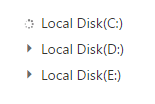
While expanding the parent node
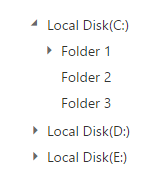
After expanding the parent node
For more details about load on demand for local data source, refer the sample here.
For remote data source, TreeView loads the first level nodes initially. While expand the node from TreeView, the data manager passes the query to the controller. Based on this query, you can filter the data from table and return to TreeView.
Refer below code example to load data on demand from remote data source.
<!--create the TreeView wrapper-->
<div id="treeview"></div>$(function () {
// DataManager creation
var dataManger = ej.DataManager({
url: "//js.syncfusion.com/demos/ejServices/Wcf/Northwind.svc/"
});
// Query creation
var query = ej.Query().from("Categories").select("CategoryID,CategoryName").take(3);
$("#treeview").ejTreeView({
loadOnDemand: true,
fields: {
dataSource: dataManger, query: query, id: "CategoryID", text: "CategoryName", hasChild: "CategoryName",
child: { dataSource: dataManger, tableName: "Products", parentId: "CategoryID", text: "ProductName" }
}
});
});For more details about load on demand for remote data source, refer the sample here.
For URL Adaptor, TreeView loads the first level nodes initially. While expand the node from TreeView, the data manager passes the Data Manager instance to the controller. The Data Manager instance contains the parent Id and filter options. Based on the Data Manager instance, you can filter the data from data source and return to TreeView.
Refer below code example to load data on demand with URL adaptor.
<!--create the TreeView wrapper-->
<div id="treeview"></div>$(function () {
window.dataManger = ej.DataManager({
url:"/home/Data",
adaptor: new ej.UrlAdaptor(),
crossDomain: true,
});
window.fields = {
dataSource: dataManger, text: "name", parentId: "parentId", hasChild: "hasChild"
}
$("#treeview").ejTreeView({
loadOnDemand: true,
fields: fields,
});
});public class HomeController : Controller
{
public ActionResult Index()
{
return View();
}
public JsonResult Data(DataManager dataManagerObj)
{
List<loadOnDemand> treeData = GetTreeData();
IEnumerable<loadOnDemand> results;
if (dataManagerObj.Where == null)
{
//return the first level nodes
results = treeData.Where(item => item.parentId == null);
}
else
{
//return the nodes which has parentId as you request
results = treeData.Where(s => s.parentId == Convert.ToInt32(dataManagerObj.Where[0].value));
}
return Json(results, JsonRequestBehavior.AllowGet);
}
List<loadOnDemand> data = new List<loadOnDemand>();
public List<loadOnDemand> GetTreeData()
{
data.Add(new loadOnDemand { id = 1, name = "Local Disk(C:)", hasChild = true });
data.Add(new loadOnDemand { id = 2, name = "Local Disk(D:)", hasChild = true });
data.Add(new loadOnDemand { id = 3, name = "Local Disk(E:)", hasChild = true });
data.Add(new loadOnDemand { id = 4, parentId = 1, name = "Folder 1", hasChild = true });
data.Add(new loadOnDemand { id = 5, parentId = 1, name = "Folder 2" });
data.Add(new loadOnDemand { id = 6, parentId = 1, name = "Folder 3" });
data.Add(new loadOnDemand { id = 7, parentId = 2, name = "Folder 4" });
data.Add(new loadOnDemand { id = 8, parentId = 2, name = "Folder 5", hasChild = true });
data.Add(new loadOnDemand { id = 9, parentId = 2, name = "Folder 6" });
data.Add(new loadOnDemand { id = 10, parentId = 3, name = "Folder 7" });
data.Add(new loadOnDemand { id = 11, parentId = 3, name = "Folder 8" });
data.Add(new loadOnDemand { id = 12, parentId = 3, name = "Folder 9", hasChild = true });
data.Add(new loadOnDemand { id = 13, parentId = 4, name = "File 1" });
data.Add(new loadOnDemand { id = 14, parentId = 4, name = "File 2" });
data.Add(new loadOnDemand { id = 15, parentId = 4, name = "File 3" });
data.Add(new loadOnDemand { id = 16, parentId = 8, name = "File 4" });
data.Add(new loadOnDemand { id = 17, parentId = 8, name = "File 5" });
data.Add(new loadOnDemand { id = 18, parentId = 8, name = "File 6" });
data.Add(new loadOnDemand { id = 19, parentId = 12, name = "File 7" });
data.Add(new loadOnDemand { id = 20, parentId = 12, name = "File 8" });
data.Add(new loadOnDemand { id = 21, parentId = 12, name = "File 9" });
return data;
}
}
public class loadOnDemand
{
public int id { get; set; }
public int? parentId { get; set; }
public string name { get; set; }
public bool? hasChild { get; set; }
public bool? expanded { get; set; }
public bool? ischecked { get; set; }
public bool? selected { get; set; }
public string spriteCss { get; set; }
}The following screenshot displays the load on demand for URL Adaptor in TreeView control.
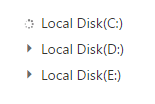
While expanding the parent node
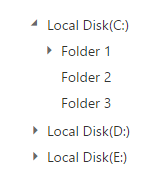
After expanding the parent node