Events in JavaScript Signature
9 Jun 20217 minutes to read
Save signature image with user defined format
By default, the downloaded image from the signature canvas will be in png format. We can define our own format to download the image with saveImageFormat property. And we can also save the image along with the background by using the saveWithBackground property.
The following code example is used to download drawn image on the Signature control.
<div id="signature"></div>
<input id="save" type="button" value="save" />Add the following script to define the download format for the canvas
<script type="text/javascript">
$(function () {
$("signature").ejSignature({
height: "500px",
saveWithBackground: true,
strokeWidth: 3,
saveImageFormat :"jpg",
backgroundImage: "../content/images/progressbar/water.png",
});
$("#signSave").ejButton({
size: "normal", width: "70px",
showRoundedCorner: true,
click: onSave
});
});
function onSave(args) {
var signature = $("#signature").ejSignature("instance");
signature.save("MySignature");
}
</script>The following screenshot illustrates the Signature with saving (downloading) the drawn image.
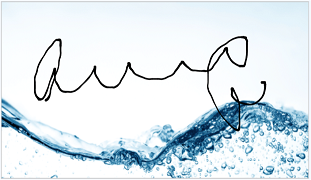
To clear the Signature
To clear the signature, you can simply use the clear() method. This method will clear all the drawn strokes in the signature canvas and leaves it empty.
<script type="text/javascript">
$(function () {
$("signature").ejSignature({
height: "500px",
strokeWidth: 3
});
$("#signatureClear").ejButton({
size: "normal", width: "70px",
showRoundedCorner: true,
click: "onClear"
});
});
function onClear(args) {
var signature = $("#signature").ejSignature("instance");
signature.clear();
}
</script>Make signature as responsive
When the signature control is resized or even the window is resized the strokes drawn in the signature will be disappeared. To make the strokes visible even after resizing the window, we must set the isResponsive property as true.
The following code example is used to render the Signature control with responsive support.
<script type="text/javascript">
$("signature").ejSignature({
isResponsive: true
});
</script>The following screenshot illustrates the Signature with responsiveness.
Before Responsiveness:
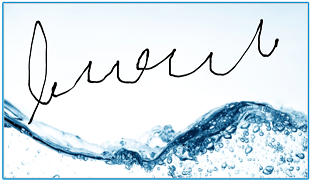
After giving the Responsiveness:
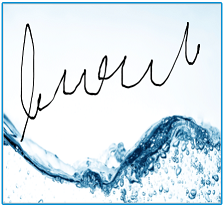
To check whether any input to the signature control since render
We can detect whether not there has been any input to the signature control since render. To detect we can use the storeSnap public variable, which is an array that stores all the canvas inputs. At initial rendering this array is empty and we can use this variable to check for the drawn strokes.
<script type="text/javascript">
var signature = $("#signature").ejSignature("instance");
if (ej.isNullOrUndefined(signature.storeSnap)) {
//Something
}
</script>Pre-load signature image
To pre-load signature image , use canvas to get the clear pixel of image and display this through Signature instance.
Refer to the following code
<script>
$(function () {
// declaration
$("#signature").ejSignature({ height: "400px", isResponsive: true, strokeWidth: 3, width: "300px" });
var obj = $("#signature").ejSignature("instance"); // Create object for signature control
canvas = obj._canvas[0];
context = canvas.getContext("2d");
var img = new Image;
img.src = "sample.png"; //specify image source
context.clearRect(0, 0, canvas.width, canvas.height); // Clear specified pixel
img.onload = function () {
context.drawImage(img, 0, 0);
}
obj.refresh();
});
</script>