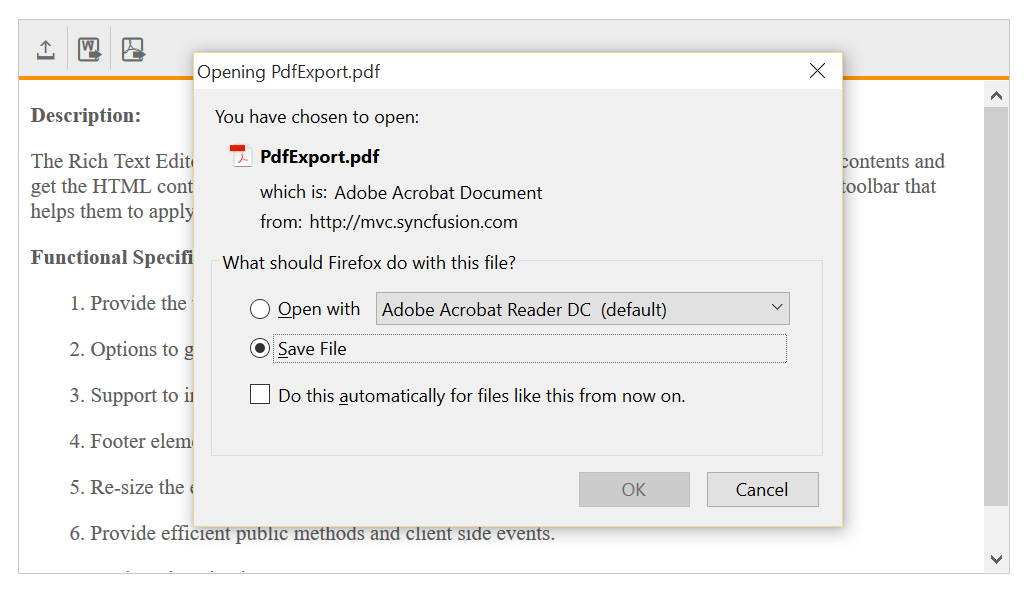Import and Export in RichTextEditor
21 Sep 202015 minutes to read
Import
Import feature provides support to import a word document into the editor textarea. To enable import option in the RTE tool bar, import toolbar items needs to be added in RTE toolbar toolsList using importExport which adds the tool in the toolbar. In importSettings url option, the server page for import is needed to be mapped. When you click the toolbar import icon, it opens a dialog to browse the select a word file. The selected word file will be imported into the editor textarea.
<textarea id="rteExport" rows="10" cols="30" style="width: 740px; height: 440px">
<p>The Rich Text Editor (RTE) control is an easy to render in
client side. Customer easy to edit the contents and get the HTML content for
the displayed content. A rich text editor control provides users with a toolbar
that helps them to apply rich text formats to the text entered in the text
area. </p>
</textarea>
<script type="text/javascript" class="jsScript">
$(function () {
$("#rteExport").ejRTE({
width:"100%",
minWidth:"150px",
importSettings: {
url: "http://js.syncfusion.com/ejServices/api/RTE/Import"
},
tools: {
importExport: ["import"]
}
});
});
</script>Import Server configuration
Currently word document can be imported in server-side only, through EJ’s helper functions in .NET. So, to use RTE import in your projects, it is required to create a server with any of the following web services.
- Web API
- WCF Service
- ASP.NET MVC Controller Action
- ASP.NET WebMethod
Following code snippet demonstrate import with WebAPI controller.
public class RTEController : ApiController
{
[HttpPost]
public string Import()
{
string HtmlString = string.Empty;
if (HttpContext.Current.Request.Files.AllKeys.Any())
{
string RTEID = HttpContext.Current.Request.QueryString["rteid"];
var fileName = RTEID + "_importUpload";
var httpPostedFile = HttpContext.Current.Request.Files[fileName];
if (httpPostedFile != null)
{
using (var mStream = new MemoryStream())
{
new WordDocument(httpPostedFile.InputStream).Save(mStream, FormatType.Html);
mStream.Position = 0;
HtmlString = new StreamReader(mStream).ReadToEnd();
};
HtmlString = ExtractBodyContent(HtmlString);
foreach (var item in DecodeKeys())
{
HtmlString = HtmlString.Replace(item.Key, item.Value);
}
}
else HttpContext.Current.Response.Write("Select any file to upload.");
}
return HtmlString;
}
public IDictionary<string, string> DecodeKeys()
{
IDictionary<string, string> KeyValuePair = new Dictionary<string, string>()
{
{"\"", "'"},{"\r", " "},{"\n", "<br/> "},{"\r\n", " "},{"( )+", " "},{" ", " "},{"•", "*"},{"‹", "<"},
{"›", ">"},{"™", "(tm)"},{"©", "(c)"},{"®", "(r)"}
};
return KeyValuePair;
}
public string ExtractBodyContent(string html)
{
if (html.Contains("<html") && html.Contains("<body"))
{
return html.Remove(0, html.IndexOf("<body>") + 6).Replace("</body></html>", "");
}
return html;
}
}Server Dependencies
Full list of assemblies needed for RTE Import are as follows
1. Syncfusion.EJ
2. Syncfusion.EJ.Export
3. Syncfusion.Linq.Base
4. Syncfusion.Compression.Base
5. Syncfusion.DocIO.Base
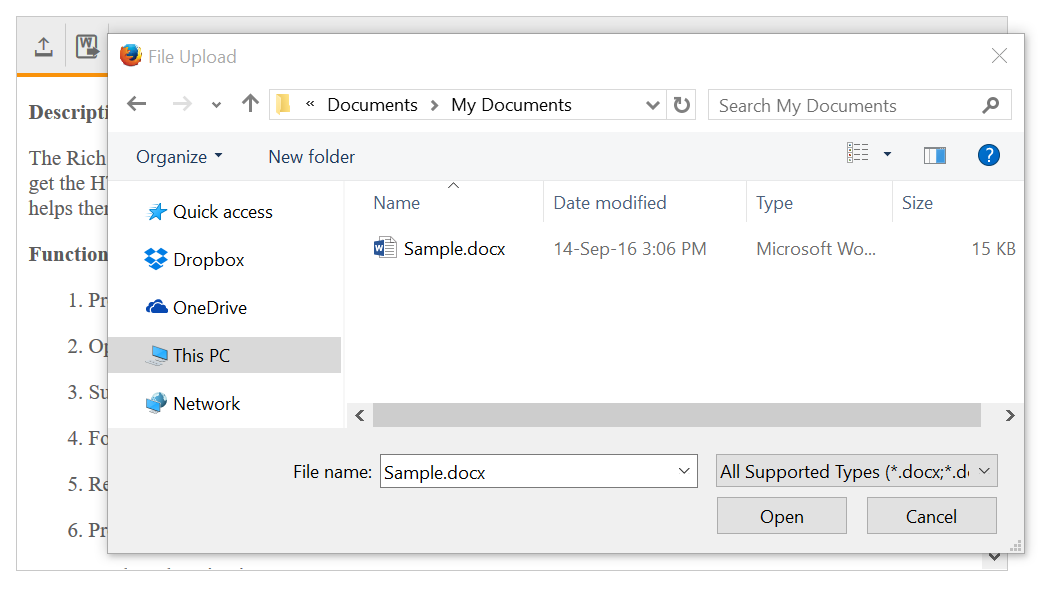
Import Limitations
Import feature utilizes the DocIO’s assembly which converts Word Document to the HTML string. The generated string is then appended to the RTE control. DocIO supports only the conversion of Word Documents that are Web Compatible. You can check the compatibility of the any Word document while saving the document. For Example, refer to the following Screenshot.
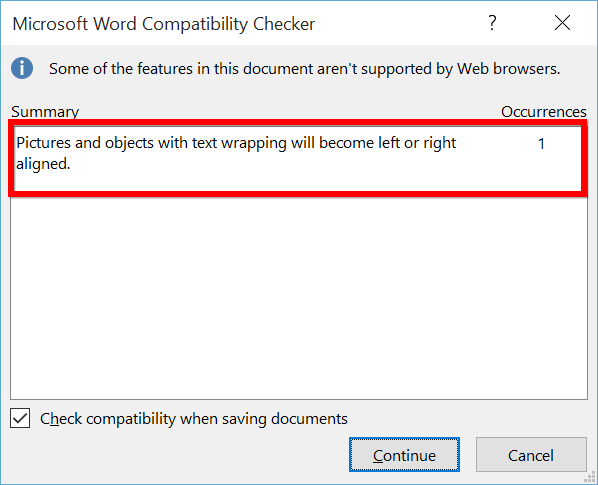
In the above screenshot, there is a compatibility issue with the word document. The text box is preserved with absolute position. While saving the Word document with absolute positioned textbox as HTML, it will be aligned to left or right of the HTML page. So the original format will be altered to support web. Refer to the DocIO’s Word to HTML conversion for more information on the supported formats and limitations.
So, in order to have the exact document to be imported into RTE control, make sure that it is compatible with Web.
Export
Export feature provides support to export editor textarea content into word and PDF files. To enable Export option in the RTE tool bar, wordExport , pdfExport toolbar items needs to be added in RTE toolbar toolsList using importExport which adds the tool in the toolbar. exportToWordSettings consists of url and fileName sub properties. In url property, the server page for export to word is needed to be mapped and In fileName property, the name for the exported word file is given. exportToPdfSettings consists of url and fileName sub properties. In url property, the server page for export to PDF is needed to be mapped and In fileName property, the name for the exported PDF file is given. When you click the toolbar pdfExport or wordExport icon, the contents of RTE are sent to the server. It performs XHTML Validation on the editor textarea content on the server. Once the XHTML validation and formatting is successful, it exports the content into a Word or PDF File.
<textarea id="rteExport" rows="10" cols="30" style="width: 740px; height: 440px">
<p>The Rich Text Editor (RTE) control is an easy to render in
client side. Customer easy to edit the contents and get the HTML content for
the displayed content. A rich text editor control provides users with a toolbar
that helps them to apply rich text formats to the text entered in the text
area. </p>
</textarea>
<script type="text/javascript" class="jsScript">
$(function () {
$("#rteExport").ejRTE({
width:"100%",
minWidth:"150px",
exportToWordSettings: {
url: "http://js.syncfusion.com/ejServices/api/RTE/ExportToWord", fileName: "WordSample"
},
exportToPdfSettings:{
url: "http://js.syncfusion.com/ejServices/api/RTE/ExportToPDF", fileName: "PdfSample"
},
tools: {
importExport: ["wordExport", "pdfExport"]
}
});
});
</script>Export Server configuration
Currently RTE content can be converted to word or PDF file formats in server-side only, through EJ’s helper functions in .NET. So, to use exporting in your projects, it is required to create a server with any of the following web services.
- Web API
- WCF Service
- ASP.NET MVC Controller Action
- ASP.NET WebMethod
Following code snippet demonstrate exporting with WebAPI controller.
public class RTEController : ApiController
{
//Export to Word Document
[HttpPost]
public void ExportToWord()
{
string RTEID = HttpContext.Current.Request.QueryString["rteid"];
string FileName = HttpContext.Current.Request.Params[RTEID + "_inputFile"];
string htmlText = HttpContext.Current.Request.Params[RTEID + "_inputVal"];
WordDocument document = GetDocument(htmlText);
document.Save(FileName + ".docx", FormatType.Docx, HttpContext.Current.Response, HttpContentDisposition.Attachment);
}
//Export to PDF Document
[HttpPost]
public void ExportToPDF()
{
string RTEID = HttpContext.Current.Request.QueryString["rteid"];
string FileName = HttpContext.Current.Request.Params[RTEID + "_inputFile"];
string htmlText = HttpContext.Current.Request.Params[RTEID + "_inputVal"];
WordDocument document = GetDocument(htmlText);
DocToPDFConverter converter = new DocToPDFConverter();
PdfDocument pdfDocument = converter.ConvertToPDF(document);
pdfDocument.Save(FileName + ".pdf",HttpContext.Current.Response,HttpReadType.Save);
}
public WordDocument GetDocument(string htmlText)
{
WordDocument document = null;
MemoryStream stream = new MemoryStream();
StreamWriter writer = new StreamWriter(stream, System.Text.Encoding.Default);
htmlText = htmlText.Replace("\"", "'");
XmlConversion XmlText = new XmlConversion(htmlText);
XhtmlConversion XhtmlText = new XhtmlConversion(XmlText);
writer.Write(XhtmlText.ToString());
writer.Flush();
stream.Position = 0;
document = new WordDocument(stream, FormatType.Html, XHTMLValidationType.None);
return document;
}
}Server Dependencies
Export Helper functions are available in the Assembly Syncfusion.EJ.Export, which is available in the Essential Studio builds. Full list of assemblies needed for RTE Export as follows
1. Syncfusion.EJ
2. Syncfusion.EJ.Export
3. Syncfusion.Linq.Base
4. Syncfusion.Compression.Base
5. Syncfusion.DocIO.Base
6. Syncfusion.PDF.Base
Word Export
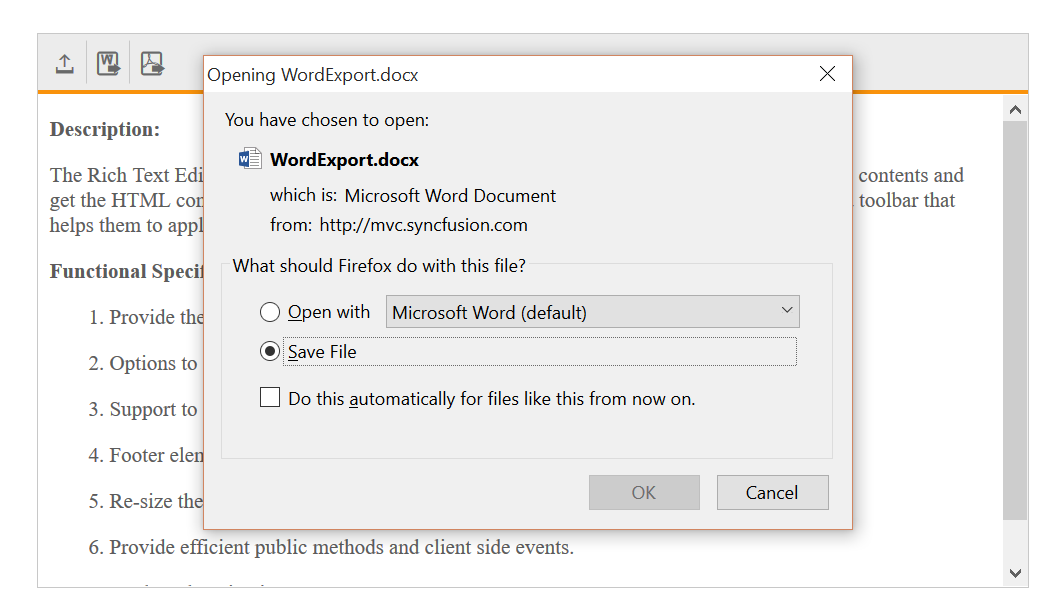
PDF Export