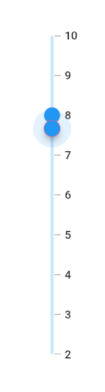Thumb and Thumb overlay in Flutter Range Slider (SfRangeSlider)
21 May 202524 minutes to read
This section helps to learn about how to customize the thumb and thumb overlay in the range slider.
- Thumb - It is one of the elements of range slider which can be used to drag and change the selected values of the range slider.
- Thumb overlay - It is rendered around the thumb while interacting with them.
Thumb size
You can change the size of the thumb in the range slider using the thumbRadius property.
NOTE
You must import the
theme.dartlibrary from theCorepackage to useSfRangeSliderTheme.
Horizontal
SfRangeValues _values = SfRangeValues(4.0, 8.0);
@override
Widget build(BuildContext context) {
return MaterialApp(
home: Scaffold(
body: Center(
child: SfRangeSliderTheme(
data: SfRangeSliderThemeData(
thumbRadius: 13,
),
child: SfRangeSlider(
min: 2.0,
max: 10.0,
interval: 1,
showTicks: true,
showLabels: true,
values: _values,
onChanged: (SfRangeValues newValues){
setState(() {
_values = newValues;
});
},
),
)
)
)
);
}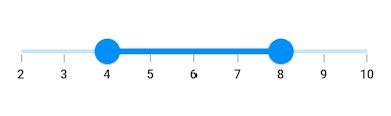
Vertical
SfRangeValues _values = SfRangeValues(4.0, 8.0);
@override
Widget build(BuildContext context) {
return MaterialApp(
home: Scaffold(
body: Center(
child: SfRangeSliderTheme(
data: SfRangeSliderThemeData(
thumbRadius: 13,
),
child: SfRangeSlider.vertical(
min: 2.0,
max: 10.0,
interval: 1,
showTicks: true,
showLabels: true,
values: _values,
onChanged: (SfRangeValues newValues){
setState(() {
_values = newValues;
});
},
),
)
)
)
);
}
Thumb color
You can change the color of the thumb in the range slider using the thumbColor property.
NOTE
You must import the
theme.dartlibrary from theCorepackage to useSfRangeSliderTheme.
Horizontal
SfRangeValues _values = SfRangeValues(4.0, 8.0);
@override
Widget build(BuildContext context) {
return MaterialApp(
home: Scaffold(
body: Center(
child: SfRangeSliderTheme(
data: SfRangeSliderThemeData(
thumbColor: Colors.red,
),
child: SfRangeSlider(
min: 2.0,
max: 10.0,
interval: 1,
showTicks: true,
showLabels: true,
values: _values,
onChanged: (SfRangeValues newValues){
setState(() {
_values = newValues;
});
},
),
)
)
)
);
}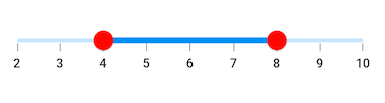
Vertical
SfRangeValues _values = SfRangeValues(4.0, 8.0);
@override
Widget build(BuildContext context) {
return MaterialApp(
home: Scaffold(
body: Center(
child: SfRangeSliderTheme(
data: SfRangeSliderThemeData(
thumbColor: Colors.red,
),
child: SfRangeSlider.vertical(
min: 2.0,
max: 10.0,
interval: 1,
showTicks: true,
showLabels: true,
values: _values,
onChanged: (SfRangeValues newValues){
setState(() {
_values = newValues;
});
},
),
)
)
)
);
}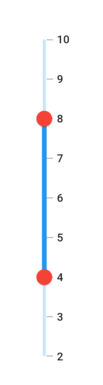
Thumb stroke width and stroke color
You can change the thumb stroke width using the thumbStrokeWidth property and thumb stroke color using the thumbStrokeColor property.
NOTE
You must import the
theme.dartlibrary from theCorepackage to useSfRangeSliderTheme.
Horizontal
SfRangeValues _values = SfRangeValues(4.0, 8.0);
@override
Widget build(BuildContext context) {
return MaterialApp(
home: Scaffold(
body: Center(
child: SfRangeSliderTheme(
data: SfRangeSliderThemeData(
thumbStrokeWidth: 3,
thumbStrokeColor: Colors.red,
),
child: SfRangeSlider(
min: 2.0,
max: 10.0,
interval: 1,
showTicks: true,
showLabels: true,
values: _values,
onChanged: (SfRangeValues newValues){
setState(() {
_values = newValues;
});
},
),
)
)
)
);
}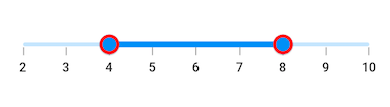
Vertical
SfRangeValues _values = SfRangeValues(4.0, 8.0);
@override
Widget build(BuildContext context) {
return MaterialApp(
home: Scaffold(
body: Center(
child: SfRangeSliderTheme(
data: SfRangeSliderThemeData(
thumbStrokeWidth: 3,
thumbStrokeColor: Colors.red,
),
child: SfRangeSlider.vertical(
min: 2.0,
max: 10.0,
interval: 1,
showTicks: true,
showLabels: true,
values: _values,
onChanged: (SfRangeValues newValues){
setState(() {
_values = newValues;
});
},
),
)
)
)
);
}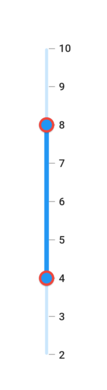
Thumb icon
You can show the custom widgets like icon or text inside the thumbs using the startThumbIcon and the endThumbIcon properties.
Horizontal
SfRangeValues _values = SfRangeValues(5.0, 8.0);
@override
Widget build(BuildContext context) {
return MaterialApp(
home: Scaffold(
body: Center(
child: SfRangeSliderTheme(
data: SfRangeSliderThemeData(
thumbColor: Colors.white,
thumbRadius: 15,
thumbStrokeWidth: 2,
thumbStrokeColor: Colors.blue
),
child: SfRangeSlider(
min: 2.0,
max: 10.0,
interval: 1,
showTicks: true,
showLabels: true,
values: _values,
startThumbIcon: Icon(
Icons.arrow_back_ios,
color: Colors.blue,
size: 20.0),
endThumbIcon: Icon(
Icons.arrow_forward_ios,
color: Colors.blue,
size: 20.0),
onChanged: (SfRangeValues newValues){
setState(() {
_values = newValues;
});
},
),
)
)
)
);
}![]()
Vertical
SfRangeValues _values = SfRangeValues(5.0, 8.0);
@override
Widget build(BuildContext context) {
return MaterialApp(
home: Scaffold(
body: Center(
child: SfRangeSliderTheme(
data: SfRangeSliderThemeData(
thumbColor: Colors.white,
thumbRadius: 15,
thumbStrokeWidth: 2,
thumbStrokeColor: Colors.blue
),
child: SfRangeSlider.vertical(
min: 2.0,
max: 10.0,
interval: 1,
showTicks: true,
showLabels: true,
values: _values,
startThumbIcon: Icon(
Icons.keyboard_arrow_down_outlined,
color: Colors.blue,
size: 20.0),
endThumbIcon: Icon(
Icons.keyboard_arrow_up_outlined,
color: Colors.blue,
size: 20.0),
onChanged: (SfRangeValues newValues){
setState(() {
_values = newValues;
});
},
),
)
)
)
);
}![]()
Thumb overlay size
You can change the size of the thumb overlay in the range slider using the overlayRadius property.
NOTE
You must import the
theme.dartlibrary from theCorepackage to useSfRangeSliderTheme.
Horizontal
SfRangeValues _values = SfRangeValues(4.0, 8.0);
@override
Widget build(BuildContext context) {
return MaterialApp(
home: Scaffold(
body: Center(
child: SfRangeSliderTheme(
data: SfRangeSliderThemeData(
overlayRadius: 22,
),
child: SfRangeSlider(
min: 2.0,
max: 10.0,
interval: 1,
showTicks: true,
showLabels: true,
values: _values,
onChanged: (SfRangeValues newValues){
setState(() {
_values = newValues;
});
},
),
)
)
)
);
}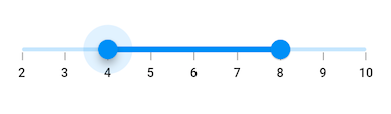
Vertical
SfRangeValues _values = SfRangeValues(4.0, 8.0);
@override
Widget build(BuildContext context) {
return MaterialApp(
home: Scaffold(
body: Center(
child: SfRangeSliderTheme(
data: SfRangeSliderThemeData(
overlayRadius: 22,
),
child: SfRangeSlider.vertical(
min: 2.0,
max: 10.0,
interval: 1,
showTicks: true,
showLabels: true,
values: _values,
onChanged: (SfRangeValues newValues){
setState(() {
_values = newValues;
});
},
),
)
)
)
);
}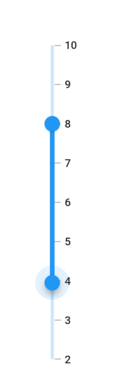
Thumb overlay color
You can change the color of the thumb overlay in the range slider using the overlayColor property.
NOTE
You must import the
theme.dartlibrary from theCorepackage to useSfRangeSliderTheme.
Horizontal
SfRangeValues _values = SfRangeValues(4.0, 8.0);
@override
Widget build(BuildContext context) {
return MaterialApp(
home: Scaffold(
body: Center(
child: SfRangeSliderTheme(
data: SfRangeSliderThemeData(
overlayColor: Colors.red[50],
),
child: SfRangeSlider(
min: 2.0,
max: 10.0,
interval: 1,
showTicks: true,
showLabels: true,
values: _values,
onChanged: (SfRangeValues newValues){
setState(() {
_values = newValues;
});
},
),
)
)
)
);
}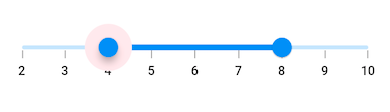
Vertical
SfRangeValues _values = SfRangeValues(4.0, 8.0);
@override
Widget build(BuildContext context) {
return MaterialApp(
home: Scaffold(
body: Center(
child: SfRangeSliderTheme(
data: SfRangeSliderThemeData(
overlayColor: Colors.red[50],
),
child: SfRangeSlider.vertical(
min: 2.0,
max: 10.0,
interval: 1,
showTicks: true,
showLabels: true,
values: _values,
onChanged: (SfRangeValues newValues){
setState(() {
_values = newValues;
});
},
),
)
)
)
);
}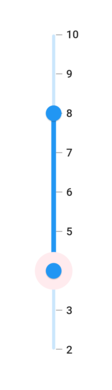
Thumb overlap stroke color
You can change the overlap stroke color of the thumb in the range slider using the overlappingThumbStrokeColor property.
NOTE
You must import the
theme.dartlibrary from theCorepackage to useSfRangeSliderTheme.
Horizontal
SfRangeValues _values = SfRangeValues(4.0, 8.0);
@override
Widget build(BuildContext context) {
return MaterialApp(
home: Scaffold(
body: Center(
child: SfRangeSliderTheme(
data: SfRangeSliderThemeData(
overlappingThumbStrokeColor: Colors.red,
),
child: SfRangeSlider(
min: 2.0,
max: 10.0,
interval: 1,
showTicks: true,
showLabels: true,
values: _values,
onChanged: (SfRangeValues newValues){
setState(() {
_values = newValues;
});
},
),
)
)
)
);
}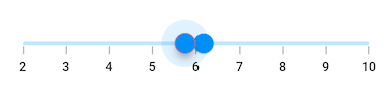
Vertical
SfRangeValues _values = SfRangeValues(4.0, 8.0);
@override
Widget build(BuildContext context) {
return MaterialApp(
home: Scaffold(
body: Center(
child: SfRangeSliderTheme(
data: SfRangeSliderThemeData(
overlappingThumbStrokeColor: Colors.red,
),
child: SfRangeSlider.vertical(
min: 2.0,
max: 10.0,
interval: 1,
showTicks: true,
showLabels: true,
values: _values,
onChanged: (SfRangeValues newValues){
setState(() {
_values = newValues;
});
},
),
)
)
)
);
}