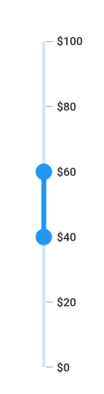Getting started with Flutter Range Slider (SfRangeSlider)
27 Jul 202524 minutes to read
This section explains the steps required to add the range slider widget and its elements such as numeric and date values, ticks, labels and tooltips. This section covers only basic features needed to know to get started with Syncfusion® range slider.
To get start quickly with our Flutter Range Slider widget, you can check out this video.
Add Flutter range slider to an application
Create a simple project using the instructions given in the Getting Started with your first Flutter app documentation.
Add dependency
Add the Syncfusion® Flutter range slider dependency to your pubspec.yaml file.
dependencies:
syncfusion_flutter_sliders: ^xx.x.xxNOTE
Here xx.x.xx denotes the current version of
Syncfusion Flutter Sliderspackage.
Get packages
Run the following command to get the required packages.
$ flutter pub getImport package
Import the following package in your Dart code.
import 'package:syncfusion_flutter_sliders/sliders.dart';Initialize range slider
After importing the package, initialize the range slider widget as a child of any widget. Here, the range slider widget is added as a child of the Container widget. The default value of the min and max properties of the SfRangeSlider is 0.0 and 1.0 respectively. So, the values property must be given within the range.
NOTE
The range slider passes the new values to the
onChangedcallback but does not change its state until the parent widget rebuilds the range slider with new values.
Horizontal
SfRangeValues _values = const SfRangeValues(0.3, 0.7);
@override
Widget build(BuildContext context) {
return MaterialApp(
home: Scaffold(
body: Center(
child: Container(
child: SfRangeSlider(
values: _values,
onChanged: (dynamic values){
setState(() {
_values = values;
});
},
)
)
)
)
);
}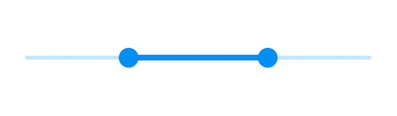
Vertical
SfRangeValues _values = const SfRangeValues(0.3, 0.7);
@override
Widget build(BuildContext context) {
return MaterialApp(
home: Scaffold(
body: Center(
child: Container(
child: SfRangeSlider.vertical(
values: _values,
onChanged: (dynamic values){
setState(() {
_values = values;
});
},
)
)
)
)
);
}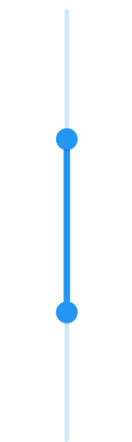
Handle range change
The onChanged callback is used to get the current value of the range slider when the user selects a value through interaction.
NOTE
The range slider passes the new values to the callback but does not change its state until the parent widget rebuilds the range slider with new values.
Horizontal
SfRangeValues _values = SfRangeValues(3.0, 7.0);
@override
Widget build(BuildContext context) {
return MaterialApp(
home: Scaffold(
body: Center(
child: SfRangeSlider(
min: 0.0,
max: 10.0,
values: _values,
onChanged: (SfRangeValues newValues) {
setState(() {
_values = newValues;
});
},
)
)
)
);
}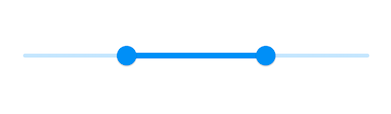
Vertical
SfRangeValues _values = SfRangeValues(3.0, 7.0);
@override
Widget build(BuildContext context) {
return MaterialApp(
home: Scaffold(
body: Center(
child: SfRangeSlider.vertical(
min: 0.0,
max: 10.0,
values: _values,
onChanged: (SfRangeValues newValues) {
setState(() {
_values = newValues;
});
},
)
)
)
);
}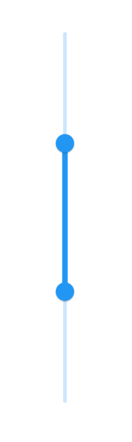
Set numeric range
You can show numeric values in the range slider by setting double values to the min, max and values properties.
Horizontal
final double _min = 0;
final double _max = 100;
SfRangeValues _values = const SfRangeValues(40.0, 60.0);
@override
Widget build(BuildContext context) {
return Scaffold(
body: Center(
child: Container(
child: SfRangeSlider(
min: _min,
max: _max,
values: _values,
interval: 20,
showLabels: true,
onChanged: (SfRangeValues value) {
setState(() {
_values = value;
});
},
),
),
),
);
}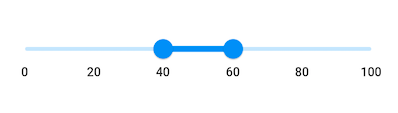
Vertical
final double _min = 0;
final double _max = 100;
SfRangeValues _values = const SfRangeValues(40.0, 60.0);
@override
Widget build(BuildContext context) {
return Scaffold(
body: Center(
child: Container(
child: SfRangeSlider.vertical(
min: _min,
max: _max,
values: _values,
interval: 20,
showLabels: true,
onChanged: (SfRangeValues value) {
setState(() {
_values = value;
});
},
),
),
),
);
}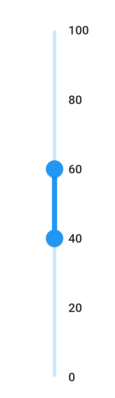
Set date range
You can show date values in the range slider by setting DateTime values to the min, max and values properties.
NOTE
You must import
intlpackage for formatting date range slider using theDateFormatclass.
Horizontal
DateTime _min = DateTime(2008, 01, 01);
DateTime _max = DateTime(2018, 01, 01);
SfRangeValues _values = SfRangeValues(DateTime(2012, 01, 01), DateTime(2014, 01, 01));
@override
Widget build(BuildContext context) {
return Scaffold(
body: Center(
child: Container(
child: SfRangeSlider(
min: _min,
max: _max,
values: _values,
interval: 2,
showLabels: true,
dateIntervalType: DateIntervalType.years,
dateFormat: DateFormat.y(),
onChanged: (SfRangeValues value) {
setState(() {
_values = value;
});
},
),
),
),
);
}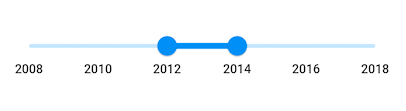
Vertical
DateTime _min = DateTime(2008, 01, 01);
DateTime _max = DateTime(2018, 01, 01);
SfRangeValues _values = SfRangeValues(DateTime(2012, 01, 01), DateTime(2014, 01, 01));
@override
Widget build(BuildContext context) {
return Scaffold(
body: Center(
child: Container(
child: SfRangeSlider.vertical(
min: _min,
max: _max,
values: _values,
interval: 2,
showLabels: true,
dateIntervalType: DateIntervalType.years,
dateFormat: DateFormat.y(),
onChanged: (SfRangeValues value) {
setState(() {
_values = value;
});
},
),
),
),
);
}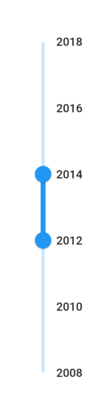
Enable ticks
You can enable ticks in the range slider using the showTicks property.
Horizontal
final double _min = 0;
final double _max = 100;
SfRangeValues _values = const SfRangeValues(40.0, 60.0);
@override
Widget build(BuildContext context) {
return Scaffold(
body: Center(
child: Container(
child: SfRangeSlider(
min: _min,
max: _max,
values: _values,
interval: 20,
showTicks: true,
showLabels: true,
onChanged: (SfRangeValues value) {
setState(() {
_values = value;
});
},
),
),
),
);
}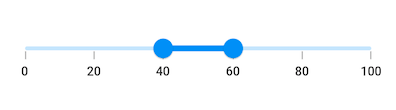
Vertical
final double _min = 0;
final double _max = 100;
SfRangeValues _values = const SfRangeValues(40.0, 60.0);
@override
Widget build(BuildContext context) {
return Scaffold(
body: Center(
child: Container(
child: SfRangeSlider.vertical(
min: _min,
max: _max,
values: _values,
interval: 20,
showTicks: true,
showLabels: true,
onChanged: (SfRangeValues value) {
setState(() {
_values = value;
});
},
),
),
),
);
}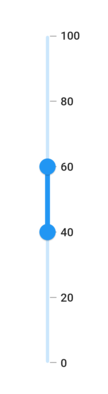
Inverse the horizontal range slider
You can invert the horizontal range slider by wrapping the range slider to the Directionality widget by setting textDirection property to TextDirection.rtl.
SfRangeValues _values = SfRangeValues(20.0, 60.0);
@override
Widget build(BuildContext context) {
return Scaffold(
body: Directionality(
textDirection: TextDirection.rtl,
child: SfRangeSlider(
min: 0,
max: 100,
values: _values,
interval: 20,
showTicks: true,
showLabels: true,
onChanged: (SfRangeValues newValues) {
setState(() {
_values = newValues;
});
},
),
),
);
}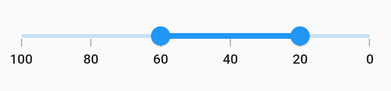
Inverse the vertical range slider
You can invert the vertical range slider using the isInversed property. The default value of the isInversed property is false.
SfRangeValues _values = SfRangeValues(20.0, 60.0);
@override
Widget build(BuildContext context) {
return Scaffold(
body: SfRangeSlider.vertical(
min: 0,
max: 100,
values: _values,
interval: 20,
isInversed: true,
showTicks: true,
showLabels: true,
onChanged: (SfRangeValues newValues) {
setState(() {
_values = newValues;
});
},
),
);
}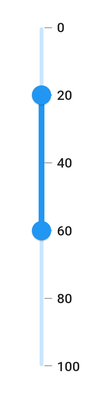
Add prefix/suffix to labels
You can add prefix or suffix to the labels using the numberFormat or dateFormat properties.
NOTE
The format type (numeric or date) of the range slider is determined based on the values specified in
min,maxandvaluesproperties.
IMPORTANT
You must import
intlpackage for formatting date range slider using theDateFormatclass and for formatting numeric range slider using theNumberFormatclass.
Horizontal
final double _min = 0;
final double _max = 100;
SfRangeValues _values = const SfRangeValues(40.0, 60.0);
@override
Widget build(BuildContext context) {
return Scaffold(
body: Center(
child: Container(
child: SfRangeSlider(
min: _min,
max: _max,
values: _values,
interval: 20,
showTicks: true,
showLabels: true,
numberFormat: NumberFormat("\$"),
onChanged: (SfRangeValues value) {
setState(() {
_values = value;
});
},
),
),
),
);
}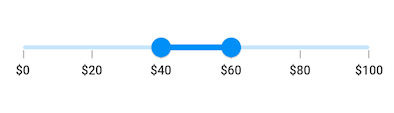
Vertical
final double _min = 0;
final double _max = 100;
SfRangeValues _values = const SfRangeValues(40.0, 60.0);
@override
Widget build(BuildContext context) {
return Scaffold(
body: Center(
child: Container(
child: SfRangeSlider.vertical(
min: _min,
max: _max,
values: _values,
interval: 20,
showTicks: true,
showLabels: true,
numberFormat: NumberFormat("\$"),
onChanged: (SfRangeValues value) {
setState(() {
_values = value;
});
},
),
),
),
);
}