Appointment Drag and Drop in Flutter Event Calendar (SfCalendar)
27 Jul 202510 minutes to read
Easily reschedule an appointment by dragging it from one time slot or month cell and dropping it into a different time slot or month cell.
Allow Drag and Drop
To perform drag-and-drop operations within the calendar, enable the allowDragAndDrop property of SfCalendar.
@override
Widget build(BuildContext context) {
return MaterialApp(
home: Scaffold(
body: Container(
child: SfCalendar(
view: CalendarView.week,
dataSource: _getCalendarDataSource(),
allowDragAndDrop: true
),
),
),
);
}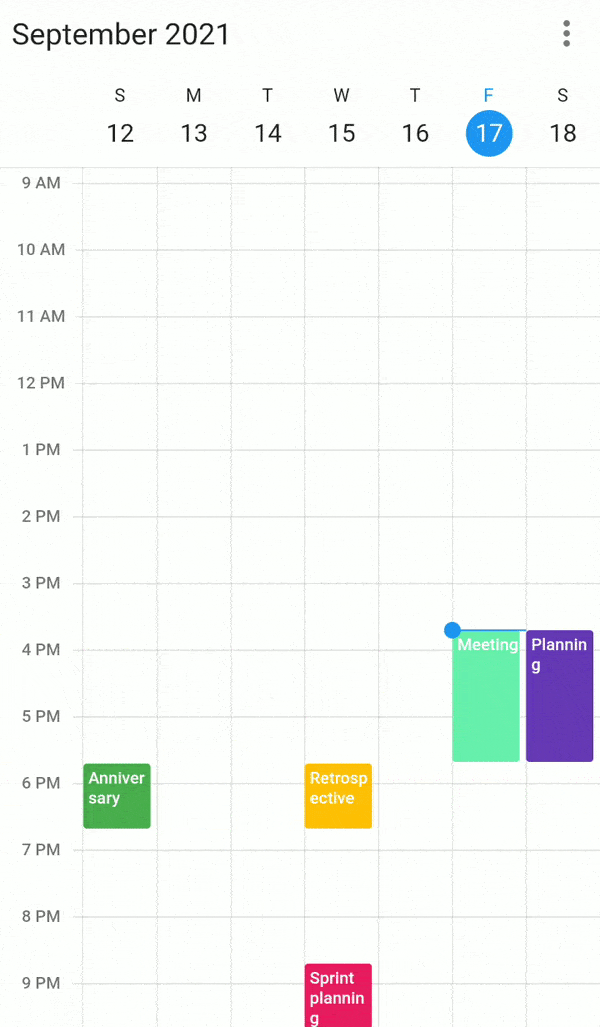
NOTE
- It is not applicable for month view in mobile platform.
onDragStart
onDragStart callback was called whenever the appointment starts to drag in the SfCalendar. The AppointmentDragStartDetails arguments contains the dragging appointment and associated resource details.
- appointment - Get the dragged appointment details.
- resource - Get the resource details.
@override
Widget build(BuildContext context) {
return MaterialApp(
home: Scaffold(
body: Container(
child: SfCalendar(
view: CalendarView.week,
dataSource: _getCalendarDataSource(),
allowDragAndDrop: true,
onDragStart: dragStart,
),
),
),
);
}
void dragStart(AppointmentDragStartDetails appointmentDragStartDetails) {
dynamic appointment = appointmentDragStartDetails.appointment;
CalendarResource? resource = appointmentDragStartDetails.resource;
}
onDragUpdate
onDragUpdate callback was called whenever the appointment is dragging in the SfCalendar. The AppointmentDragUpdateDetails arguments contains the dragging appointment, dragging time, dragging offset, source resource and target resource details.
- appointment - Get the dragged appointment details.
- draggingTime - Get the resource details.
- draggingPosition - Get the drag position.
- sourceResource - Get the source resource details.
- targetResource - Get the resource details.
@override
Widget build(BuildContext context) {
return MaterialApp(
home: Scaffold(
body: Container(
child: SfCalendar(
view: CalendarView.week,
dataSource: _getCalendarDataSource(),
allowDragAndDrop: true,
onDragUpdate: dragUpdate,
),
),
),
);
}
void dragUpdate(AppointmentDragUpdateDetails appointmentDragUpdateDetails) {
dynamic appointment = appointmentDragUpdateDetails.appointment;
DateTime? draggingTime = appointmentDragUpdateDetails.draggingTime;
Offset? draggingOffset = appointmentDragUpdateDetails.draggingPosition;
CalendarResource? sourceResource = appointmentDragUpdateDetails.sourceResource;
CalendarResource? targetResource = appointmentDragUpdateDetails.targetResource;
}
onDragEnd
onDragEnd callback called when the dragging appointment is dropped in the SfCalendar. The AppointmentDragEndDetails arguments contains the dropped appointment, dropping time, source and target resource details.
- appointment - Get the dragged appointment details.
- droppingTime - Get the resource details.
- sourceResource - Get the resource details.
- targetResource - Get the target resource details.
@override
Widget build(BuildContext context) {
return MaterialApp(
home: Scaffold(
body: Container(
child: SfCalendar(
view: CalendarView.week,
dataSource: _getCalendarDataSource(),
allowDragAndDrop: true,
onDragEnd: dragEnd,
),
),
),
);
}
void dragEnd(AppointmentDragEndDetails appointmentDragEndDetails) {
dynamic appointment = appointmentDragEndDetails.appointment!;
CalendarResource? sourceResource = appointmentDragEndDetails.sourceResource;
CalendarResource? targetResource = appointmentDragEndDetails.targetResource;
DateTime? droppingTime = appointmentDragEndDetails.droppingTime;
}
Disabling navigation when dragging appointment
You can restrict the navigation to the next/previous view when the dragging appointment reaches the start/end point of the current view in calendar by using the allowNavigation property of DragAndDropSettings. Default value of allowNavigation property is true.
@override
Widget build(BuildContext context) {
return MaterialApp(
home: Scaffold(
body: Container(
child: SfCalendar(
view: CalendarView.week,
dataSource: _getCalendarDataSource(),
allowDragAndDrop: true,
dragAndDropSettings: DragAndDropSettings(allowNavigation: true),
),
),
),
);
}Disabling scroll when dragging appointment
You can restrict the timeslot views auto scroll when the appointment reaches the start/end point of the view port in the timeslot views of calendar by using the allowScroll property of DragAndDropSettings.
@override
Widget build(BuildContext context) {
return MaterialApp(
home: Scaffold(
body: Container(
child: SfCalendar(
view: CalendarView.week,
dataSource: _getCalendarDataSource(),
allowDragAndDrop: true,
dragAndDropSettings: DragAndDropSettings(allowScroll: true),
),
),
),
);
}Time indicator
showTimeIndicator - This property handles whether to show the time indicator or not, which shows the dragging appointment current time position in time ruler. Default value of the showTimeIndicator property is true.
@override
Widget build(BuildContext context) {
return MaterialApp(
home: Scaffold(
body: Container(
child: SfCalendar(
view: CalendarView.week,
dataSource: _getCalendarDataSource(),
allowDragAndDrop: true,
dragAndDropSettings: DragAndDropSettings(showTimeIndicator: true),
),
),
),
);
}Customize appearance of dragging Time Indicator
Using timeIndicatorStyle property you can customize the text style of the time indicator. Also using indicatorTimeFormat property you can customize the indicator time format.
@override
Widget build(BuildContext context) {
return MaterialApp(
home: Scaffold(
body: Container(
child: SfCalendar(
view: CalendarView.week,
dataSource: _getCalendarDataSource(),
allowDragAndDrop: true,
dragAndDropSettings: DragAndDropSettings(
indicatorTimeFormat: 'hh:mm',
showTimeIndicator: true,
timeIndicatorStyle: TextStyle(
backgroundColor: Color(0xFFCEE5D0),
color: Colors.black,
fontSize: 15,
),
),
),
),
),
);
}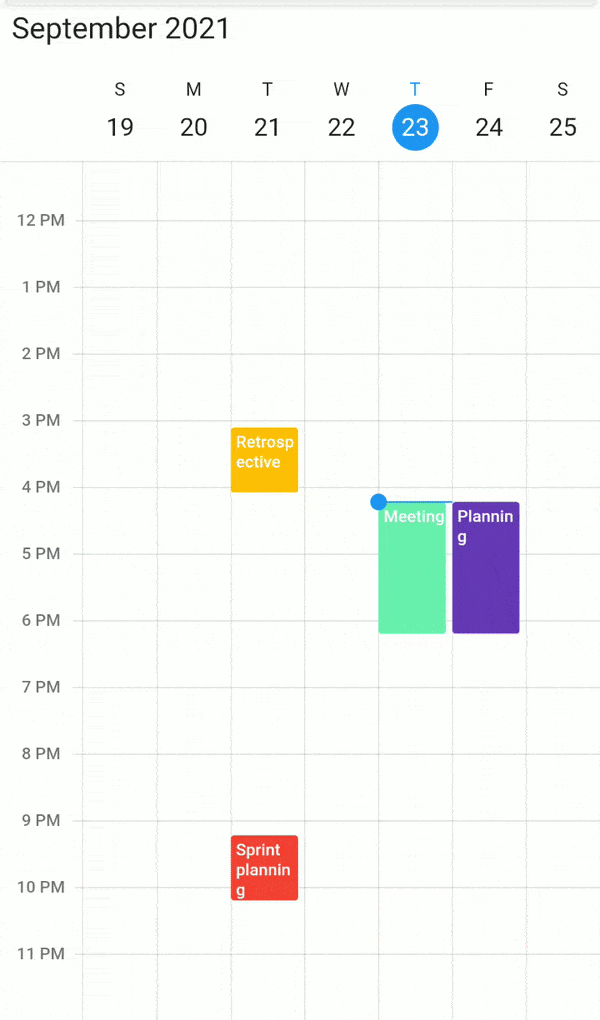
View Navigation Delay
Using autoNavigateDelay property you can handle the navigation time when navigating to next/previous view while dragging the appointment.
@override
Widget build(BuildContext context) {
return MaterialApp(
home: Scaffold(
body: Container(
child: SfCalendar(
view: CalendarView.week,
dataSource: _getCalendarDataSource(),
allowDragAndDrop: true,
dragAndDropSettings:
DragAndDropSettings(autoNavigateDelay: Duration(seconds: 1)),
),
),
),
);
}