Trackball and Crosshair
Trackball
Trackball feature displays the tooltip for the data points that are closer to the point where you touch on the chart area. This feature, especially, can be used instead of data label feature when you cannot show data labels for all data points due to space constraint. This feature can be enabled using enable property of trackballBehavior. Trackball will be activated once you long-press anywhere on the chart area. Once it is activated, it will appear in the UI and move based on your touch movement until you stop touching on the chart.
You can use the following properties to customize the appearance of trackball tooltip.
-
lineType- specifies the type of trackball line. By default, vertical line will be displayed. -
lineColor- specifies the color of the trackball line. -
lineWidth- specifies the stroke width of the trackball line. -
lineDashArray- used to render trackball line with dashes. -
shouldAlwaysShow- used to show the trackball even after the touch end. -
tooltipSettings.borderWidth– used to change the stroke width of the axis tooltip. -
tooltipSettings.borderColor– used to change the stroke color of the axis tooltip. -
tooltipSettings.arrowLength- specifies the length of the tooltip arrow. -
tooltipSettings.arrowWidth- specifies the width of the tooltip arrow. -
tooltipSettings.format- by default, axis value will be displayed in the tooltip, and it can be customized by adding desired text as prefix or suffix. -
tooltipSettings.textStyle– used to change the text color, size, font family, fontStyle, and font weight. -
tooltipSettings.textStyle.color– used to change the color of the tooltip text. -
tooltipSettings.textStyle.fontFamily- used to change the font family for tooltip text. -
tooltipSettings.textStyle.fontStyle– used to change the font style for tooltip text. -
tooltipSettings.textStyle.fontSize- used to change the font size for tooltip text. -
hideDelay- used to specify disappear delay for trackball.
NOTE
The above mentioned properties are only applicable for SfCartesian types of charts.
@override
Widget build(BuildContext context) {
return Scaffold(
body: SafeArea(
child: Center(
child: Container(
child: SfCartesianChart(
trackballBehavior: TrackballBehavior(
// Enables the trackball
enable: true,
tooltipSettings: InteractiveTooltip(
enable: true,
color: Colors.red
)
)
)
)
)
)
);
}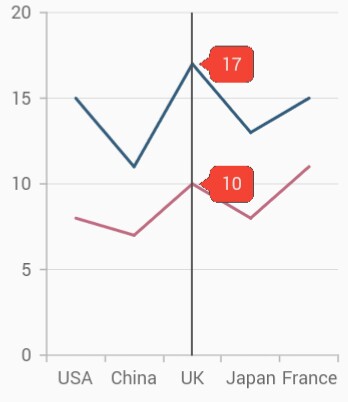
Label display mode
The tooltipDisplayMode property is used to specify whether to display label for all the data points along the vertical line or display only single label. Following are the options you can set to this property,
-
floatAllPoints– Displays label for all the data points along the tracker line. -
nearestPoint– Displays label for single data point that is nearer to the touch contact position. -
groupAllPoints– Displays label for all the data points grouped and positioned at the top of the chart area. -
none- Doesn’t display the label.
@override
Widget build(BuildContext context) {
return Scaffold(
body: SafeArea(
child: Center(
child: Container(
child: SfCartesianChart(
trackballBehavior: TrackballBehavior(
enable: true,
// Display mode of trackball tooltip
tooltipDisplayMode: TrackballDisplayMode.floatAllPoints
)
)
)
)
)
);
}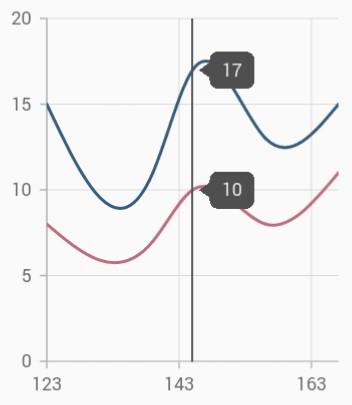
Label alignment
The position of trackball tooltip can be changed using the tooltipAlignment property of trackballBehavior. The following options are available in tooltipAlignment.
-
near- aligns the trackball tooltip to the top position of plot area. -
far- aligns the trackball tooltip to the bottom position of plot area. -
center- aligns the trackball tooltip to the center position of plot area.
@override
Widget build(BuildContext context) {
return Scaffold(
body: SafeArea(
child: Center(
child: Container(
child: SfCartesianChart(
trackballBehavior: TrackballBehavior(
enable: true,
tooltipAlignment: ChartAlignment.near,
tooltipDisplayMode: TrackballDisplayMode.groupAllPoints
)
)
)
)
)
);
}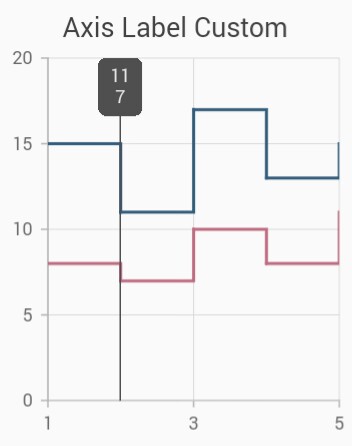
NOTE
This is applicable only when the
tooltipDisplayModeis set togroupAllPoints.
Label format
By default, axis value will be displayed in the tooltip, and it can be customized using format property by adding desired text as prefix or suffix.
@override
Widget build(BuildContext context) {
return Scaffold(
body: SafeArea(
child: Center(
child: Container(
child: SfCartesianChart(
trackballBehavior: TrackballBehavior(
enable: true,
tooltipSettings: InteractiveTooltip(
// Formatting trackball tooltip text
format: 'point.x : point.y%'
)
)
)
)
)
)
);
}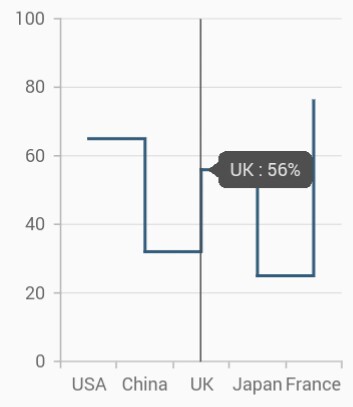
Activation mode
The activationMode property is used to restrict the visibility of trackball based on the touch actions. The default value of this property is ActivationMode.longPress.
The ActivationMode enum contains the following values:
-
longPress– Activates trackball only when performing the long press action. -
singleTap– Activates trackball only when performing single tap action. -
doubleTap- Activates trackball only when performing double tap action. -
none– Hides the visibility of trackball when setting activation mode to none. It will be activated when calling theshowmethod.
@override
Widget build(BuildContext context) {
return Scaffold(
body: SafeArea(
child: Center(
child: Container(
child: SfCartesianChart(
trackballBehavior: TrackballBehavior(
enable: true,
// Displays the trackball on single tap
activationMode: ActivationMode.singleTap
)
)
)
)
)
);
}Crosshair
Crosshair has a vertical and horizontal line to view the value of the axis.
Crosshair lines can be enabled by using enable property in the crosshairBehavior. Likewise tooltip label for an axis can be enabled by using enable property of crosshairTooltip in the corresponding axis. The hideDelay property can be used to specify a disappear delay for the crosshair.
NOTE
The above mentioned properties are only applicable for SfCartesian types of charts.
@override
Widget build(BuildContext context) {
return Scaffold(
body: SafeArea(
child: Center(
child: Container(
child: SfCartesianChart(
primaryXAxis: NumericAxis(
crosshairTooltip: InteractiveTooltip(
// Enables the crosshair tooltip
enable: true
)
),
crosshairBehavior: CrosshairBehavior(
// Enables the crosshair
enable: true
)
)
)
)
)
);
}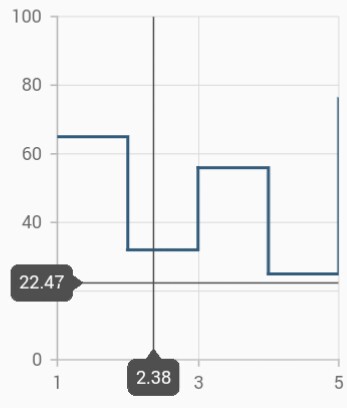
Track line customization
The appearance of the track line in crosshair can be customized using the following properties.
-
lineType- specifies the type of crosshair line. -
lineColor- specifies the color of the crosshair line. -
lineWidth- specifies the stroke width of the crosshair line. -
lineDashArray- used to render crosshair line with dashes.
@override
Widget build(BuildContext context) {
return Scaffold(
body: SafeArea(
child: Center(
child: Container(
child: SfCartesianChart(
crosshairBehavior: CrosshairBehavior(
enable: true,
lineColor: Colors.red,
lineDashArray: <double>[5,5],
lineWidth: 2,
lineType: CrosshairLineType.vertical
)
)
)
)
)
);
}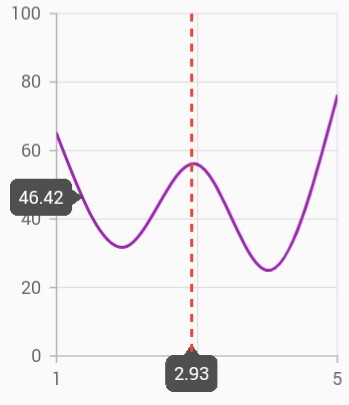
Show axis tooltip
The axis tooltip can be enabled using enable property of crosshairTooltip. You can customize the appearance of axis tooltip using the following properties.
-
enable- used to enable the axis tooltip. -
borderWidth– used to change the stroke width of the axis tooltip. -
borderColor– used to change the stroke color of the axis tooltip. -
format- by default, axis value will be displayed in the tooltip, and it can be customized by adding desired text as prefix or suffix. -
textStyle– used to change the text color, size, font family, fontStyle, and font weight. -
textStyle.color– used to change the color of the text. -
textStyle.fontFamily- used to change the font family for chart title. -
textStyle.fontStyle– used to change the font style for the chart title. -
textStyle.fontSize- used to change the font size for the chart title.
Activation mode
The activationMode property is used to restrict the visibility of trackball based on the touch actions. The default value of this property is ActivationMode.longPress.
The ActivationMode enum contains the following values:
-
longPress– Activates crosshair only when performing the long press action. -
singleTap– Activates crosshair only when performing single tap action. -
doubleTap- Activates crosshair only when performing double tap action. -
none– Hides the visibility of crosshair when setting activation mode to none. It will be activated when calling theshowmethod.
@override
Widget build(BuildContext context) {
return Scaffold(
body: SafeArea(
child: Center(
child: Container(
child: SfCartesianChart(
crosshairBehavior: CrosshairBehavior(
enable: true,
// Displays the crosshair on single tap
activationMode: ActivationMode.singleTap
)
)
)
)
)
);
}Also refer crosshair and trackball events for customizing the crosshair and trackball further.