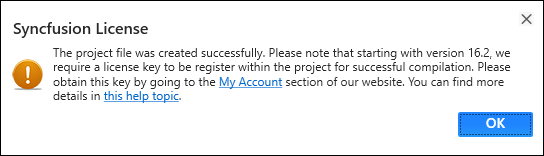Syncfusion® Project Templates
28 Jan 20253 minutes to read
Syncfusion® provides the Visual Studio Project Templates for the Syncfusion® UWP platform to create Syncfusion® UWP Applications.
IMPORTANT
The Syncfusion® UWP project templates are available from v15.3.0.26.
Create Syncfusion® UWP Application
The following steps help you to create the Syncfusion® UWP Application through the Visual Studio Project Template.
Before use the Syncfusion® UWP Project Template, check whether the UWP Extensions - Syncfusion® installed or not in Visual Studio Extension Manager by clicking on the Tools -> Extensions and Updates -> Installed for Visual Studio 2017 or lower and for Visual Studio 2019 by clicking on the Extensions -> Manage Extensions -> Installed.
-
To create a Syncfusion® UWP project, follow either one of the options below:
Option 1:
Click Syncfusion® Menu and choose Essential Studio® for UWP > Create New Syncfusion® Project… in Visual Studio.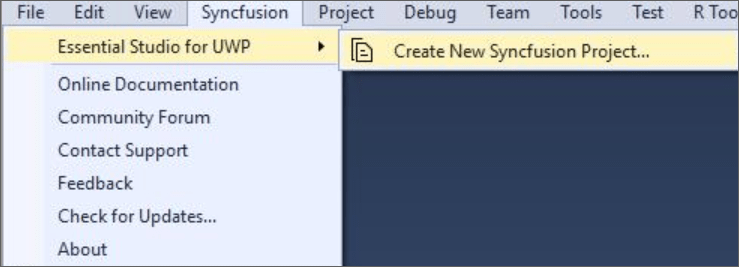
NOTE
In Visual Studio 2019, Syncfusion® menu under Extension in Visual Studio menu.
Option 2:
Choose File > New > Project and navigate to Syncfusion® > Windows Universal> Syncfusion® Universal Windows Application in Visual Studio.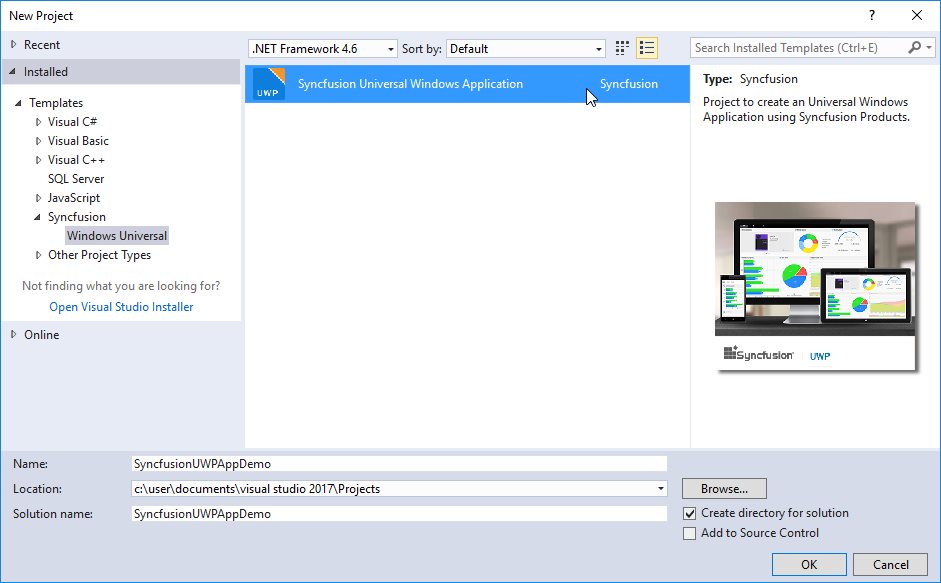
-
Name the Project and choose the destination location if required, then click OK.
-
Then Project Configuration Wizard appears. Choose the options to configure the Syncfusion® Universal Windows Platform application by using the following Project Configuration dialog.
Project configurations:
Language: Select the language, either Visual C# or Visual Basic.
Reference Type: Select the reference type of UWP Project, either Assemblies or SDK.
Target Version: Choose the Target Version of the UWP platform that your project is targeting. This sets the TargetPlatformVersion setting in your project file.
Minimum Version: Choose the Minimum Version of the UWP platform that your project can work with. This sets the TargetPlatformMinVersion setting in your project file.
Template Type: Select the template type of UWP Project, either Blank or Hamburger Menu or Hamburger Menu (MVVM).
Components: Choose the required Syncfusion® components to configure.
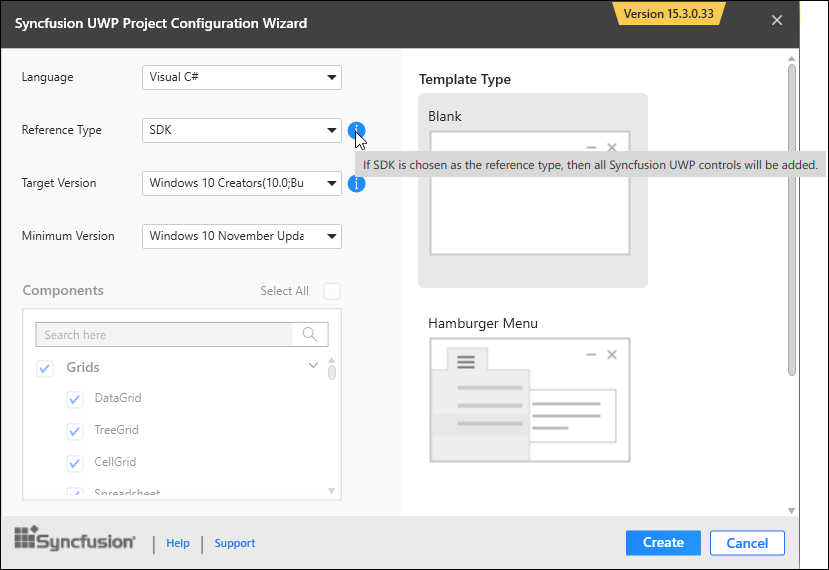
NOTE
If SDK is chosen as the reference type, then all the Syncfusion® UWP controls will be added. So, you no need to select any components.
-
Once you click Create button, the Syncfusion® UWP Application is created.
-
Once the Project Configuration Wizard is done, the Syncfusion® UWP Application is created with required SDK/references and pages.
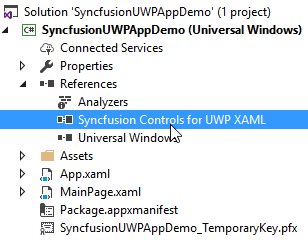
-
Then, Syncfusion® licensing registration required message box will be shown as follow, if you are installed the trial setup or NuGet packages since Syncfusion® introduced the licensing system from 2018 Volume 2 (v16.2.0.41) Essential Studio® release. Please navigate to the help topic which is shown in the licensing message box to generate and register the Syncfusion® license key to your project. Refer to this blog post for understanding the licensing changes introduced in Essential Studio®.