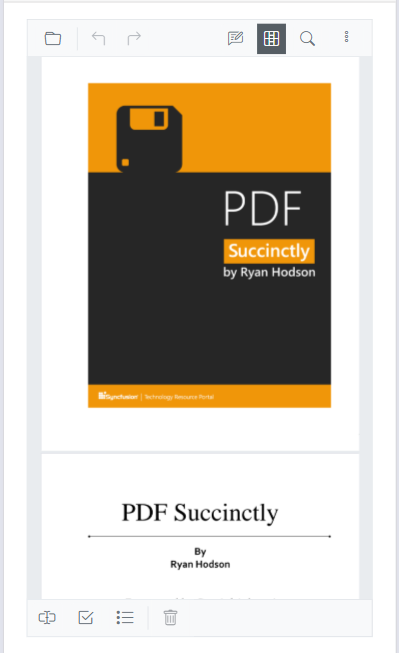Form designer toolbar customization
14 Oct 20252 minutes to read
The form designer toolbar can be customized by showing or hiding default items and by controlling the order in which the items appear.
Show or hide the form designer toolbar
Show or hide the form designer toolbar programmatically.
Use the EnableFormDesigner property to toggle visibility.
The following code snippet explains how to show or hide the toolbar using the EnableFormDesigner property.
@using Syncfusion.Blazor.SfPdfViewer
<SfPdfViewer2 EnableFormDesigner="false" Height="100%" Width="100%" >
</SfPdfViewer2>How to customize the form designer toolbar
Choose which tools appear and control their order in the form designer toolbar.
The PdfViewerToolbarSettings component in SfPdfViewer2 customizes which form design tools are available. The FormDesignerToolbarItems property accepts a list of FormDesignerToolbarItem values. The items you include are both displayed and rendered in the order listed; any items you omit are hidden. This provides a streamlined, user-friendly form design experience across devices.
The following example demonstrates how to customize the form designer toolbar by configuring specific tools using FormDesignerToolbarItem.
<SfPdfViewer2 @ref="PdfViewerInstance" EnableFormDesigner="true"
DocumentPath="wwwroot/data/Form_Designer.pdf"
Height="650px"
Width="100%">
<!-- Configuring the Form Designer Toolbar items -->
<PdfViewerToolbarSettings FormDesignerToolbarItems="FormDesignerToolbarItems"></PdfViewerToolbarSettings>
</SfPdfViewer2>
@code {
// Reference to the SfPdfViewer2 instance
SfPdfViewer2 PdfViewerInstance { get; set; }
// Define a list of form designer toolbar items to be displayed and usable
List<FormDesignerToolbarItem> FormDesignerToolbarItems { get; set; } = new List<FormDesignerToolbarItem>()
{
FormDesignerToolbarItem.TextBox,
FormDesignerToolbarItem.CheckBox,
FormDesignerToolbarItem.ListBox,
FormDesignerToolbarItem.Delete
};
}Refer to the image below for the desktop view.
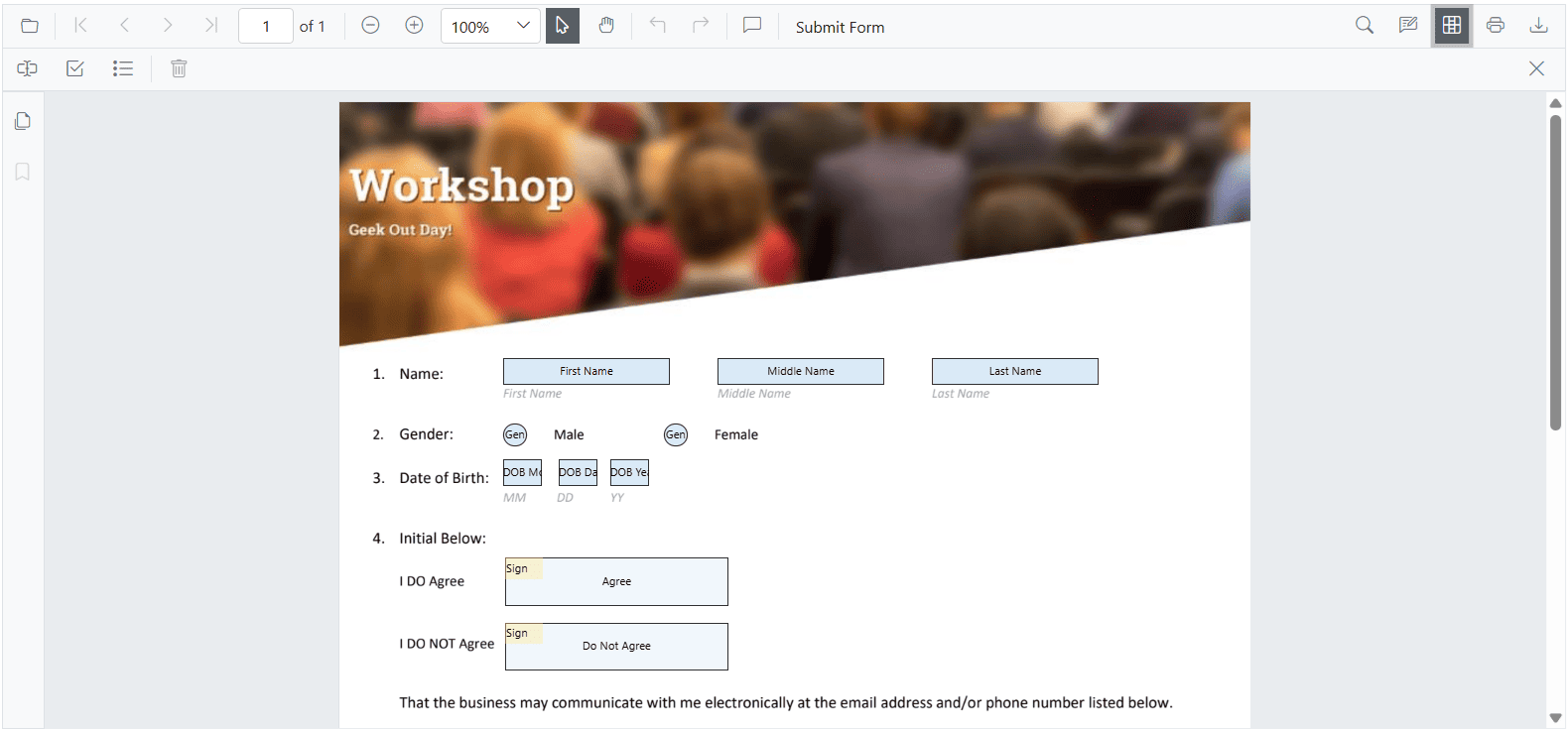
Refer to the image below for the mobile view.