Sticky notes annotations in Blazor SfPdfViewer Component
12 Dec 20255 minutes to read
The SfPdfViewer control provides options to add, edit, and delete sticky notes annotations in a PDF document.
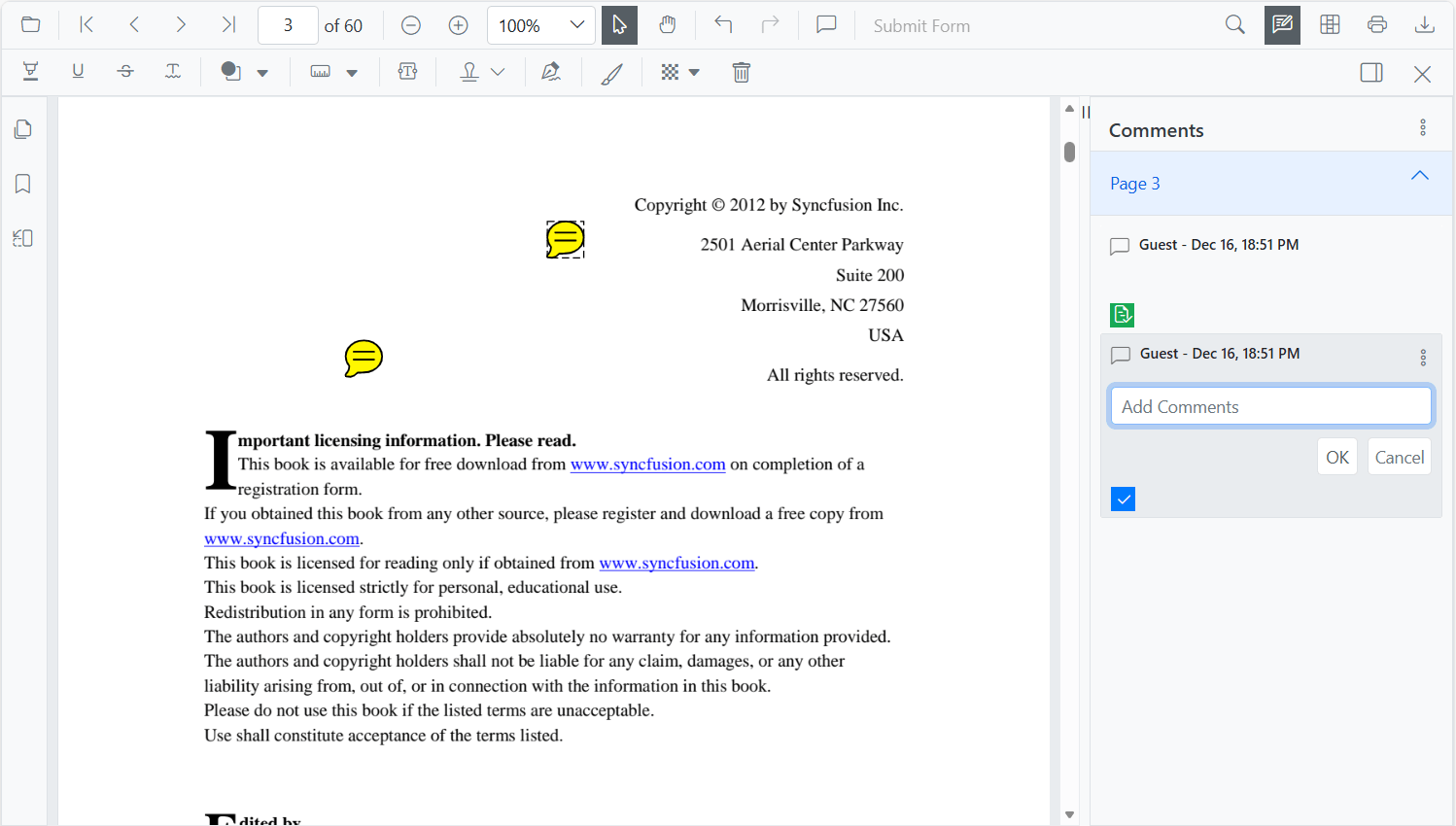
Adding a sticky note annotation to the PDF document
Sticky notes annotations can be added using the annotation toolbar.
- Click the Comments button in the SfPdfViewer toolbar to open the annotation toolbar.
- Click the location on the page where the sticky note annotation should appear.
- The sticky note annotation is added at the clicked position.
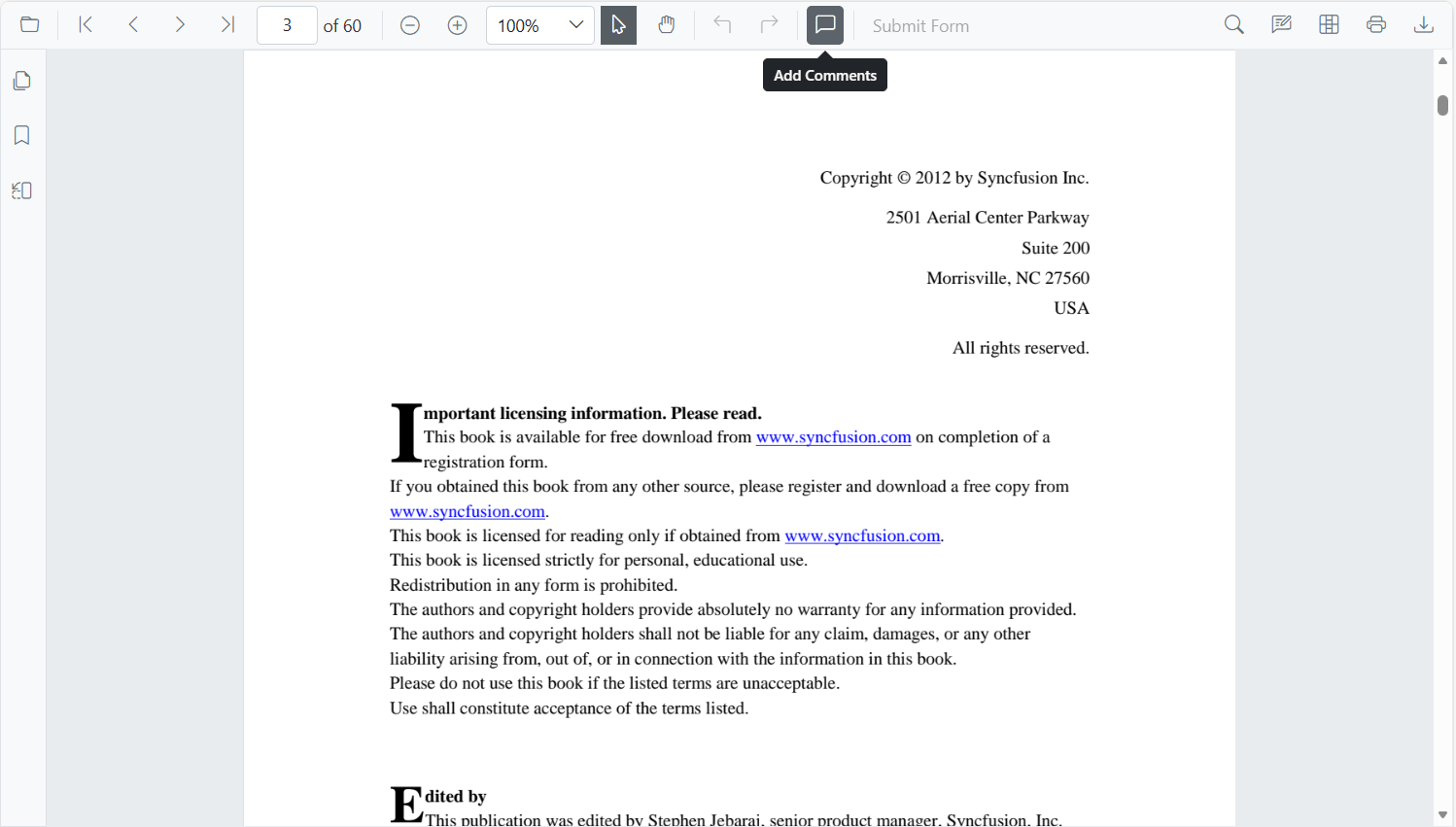
Annotation comments can be added using the Comment panel.
- Select a sticky note annotation in the PDF document and right-click it.
- Select the Comment option from the context menu.
- Use the Comment panel to add Comments, Reply, and Status.
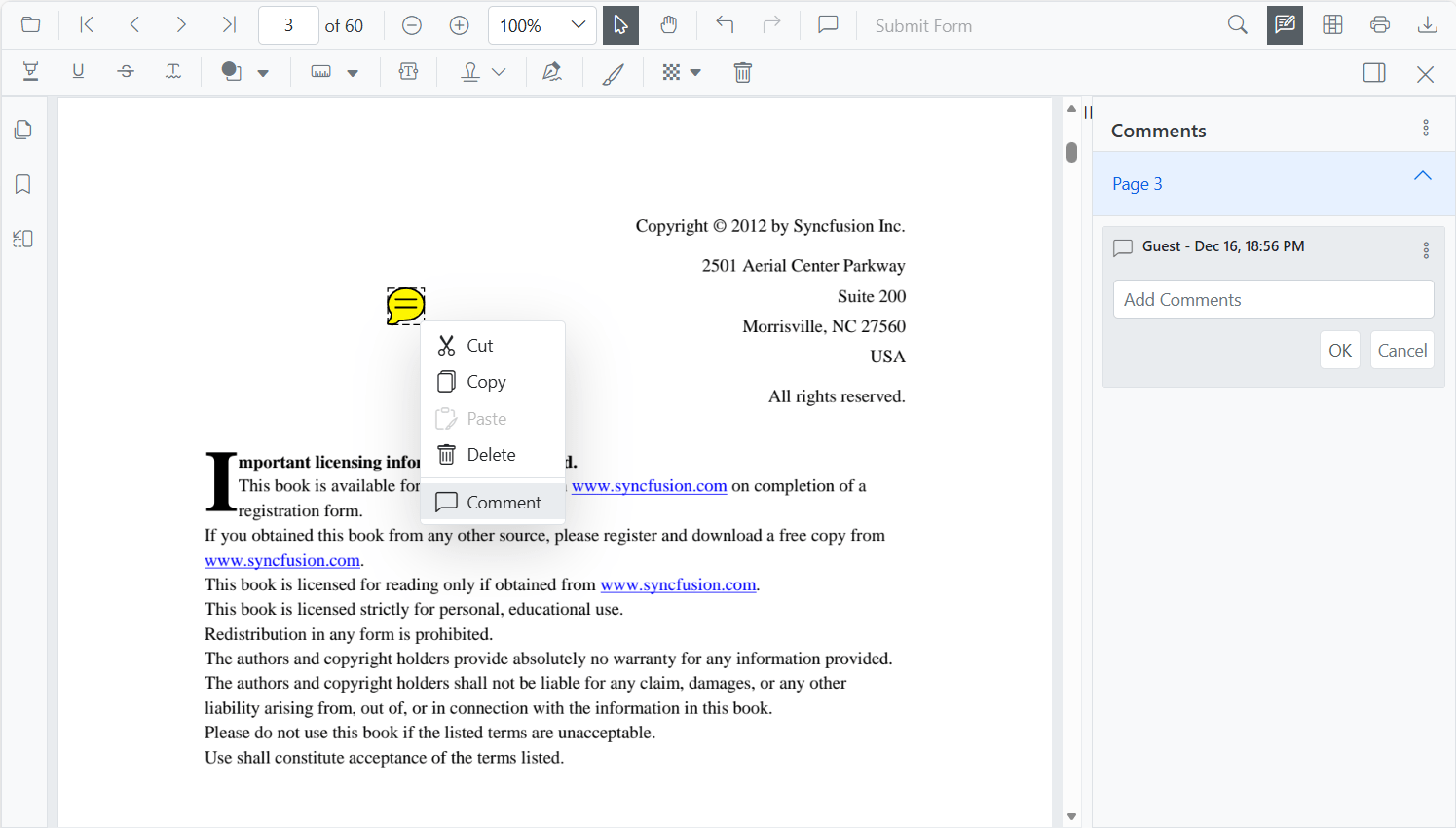
Editing the properties of the sticky note annotation
Editing opacity
Adjust the annotation opacity using the range slider in the Edit Opacity tool.
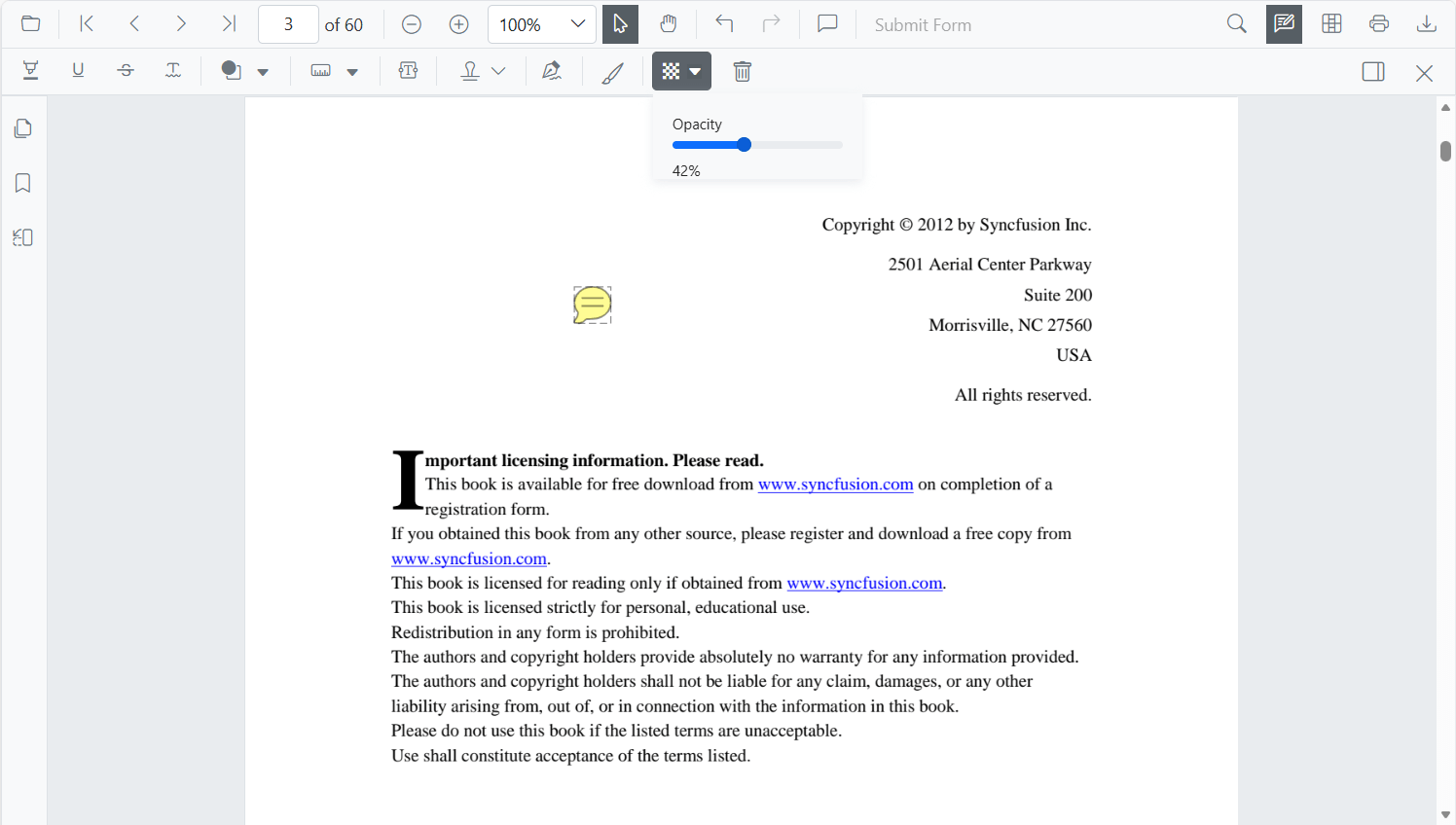
Editing comments
The comment, comment reply, and comment status of the annotation can be edited using the Comment panel.
- Open the Comment panel using the Comment Panel button in the annotation toolbar.

Use the menu in the Comment panel to modify or delete comments, replies, and their status.
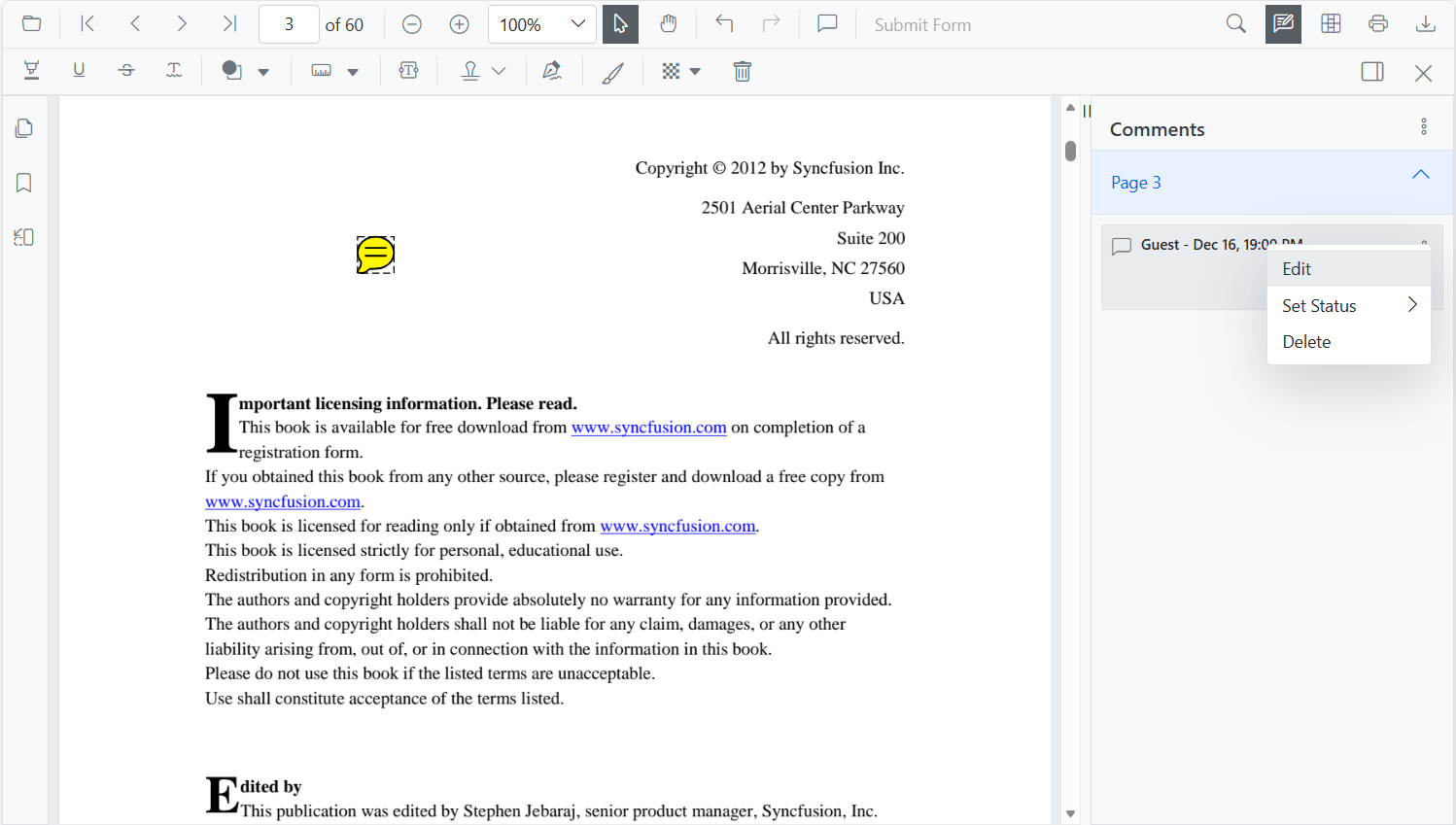
Setting default properties during control initialization
Set default properties for sticky notes annotations before initializing the control using StickyNotesSettings.
After changing the default opacity using the Edit Opacity tool, the values are updated to the selected settings.
@using Syncfusion.Blazor.SfPdfViewer
<SfPdfViewer2 @ref="@viewer"
DocumentPath="@DocumentPath"
StickyNotesSettings="@StickyNotesSettings"
Height="100%"
Width="100%">
</SfPdfViewer2>
@code {
SfPdfViewer2 viewer;
private string DocumentPath { get; set; } = "wwwroot/Data/PDF_Succinctly.pdf";
PdfViewerStickyNotesSettings StickyNotesSettings = new PdfViewerStickyNotesSettings
{
Author = "Syncfusion"
};
}Disabling sticky note annotations
The SfPdfViewer2 control provides an option to disable the sticky note annotations feature.
@using Syncfusion.Blazor.SfPdfViewer
<SfPdfViewer2 DocumentPath="@DocumentPath"
Height="100%"
Width="100%"
EnableStickyNotesAnnotation=false>
</SfPdfViewer2>
@code{
private string DocumentPath { get; set; } = "wwwroot/Data/PDF_Succinctly.pdf";
}Add sticky note annotation programmatically
The Blazor SfPdfViewer supports adding sticky notes annotations programmatically using the AddAnnotationAsync method.
Below is an example demonstrating how to add a sticky note annotation to a PDF document:
@using Syncfusion.Blazor.Navigations;
@using Syncfusion.Blazor.SfPdfViewer
<SfButton OnClick="@AddStickyNoteAnnotationAsync">Add StickyNote Annotation</SfButton>
<SfPdfViewer2 Width="100%" Height="100%" DocumentPath="@DocumentPath" @ref="@Viewer" />
@code {
SfPdfViewer2 Viewer;
public string DocumentPath { get; set; } = "wwwroot/Data/Sticky_Notes_Annotation.pdf";
public async void AddStickyNoteAnnotationAsync(MouseEventArgs args)
{
PdfAnnotation annotation = new PdfAnnotation();
// Set the annotation type sticky note
annotation.Type = AnnotationType.StickyNotes;
// Set the PageNumber starts from 0. So, if set 0 it represents the page 1.
annotation.PageNumber = 0;
// Bound of the sticky note annotation
annotation.Bound = new Bound();
annotation.Bound.X = 200;
annotation.Bound.Y = 150;
annotation.Bound.Width = 50;
annotation.Bound.Height = 50;
// Add sticky note annotation
await Viewer.AddAnnotationAsync(annotation);
}
}This code adds a sticky note annotation to the first page of the PDF document (PageNumber is zero-based).

Edit sticky note annotation programmatically
The Blazor SfPdfViewer supports editing sticky notes annotations programmatically using the EditAnnotationAsync method.
Below is an example demonstrating how to edit a sticky note annotation programmatically:
@using Syncfusion.Blazor.Buttons
@using Syncfusion.Blazor.SfPdfViewer
<SfButton OnClick="@EditStickyNoteAnnotationAsync">Edit StickyNote Annotation</SfButton>
<SfPdfViewer2 Width="100%" Height="100%" DocumentPath="@DocumentPath" @ref="@Viewer" />
@code {
SfPdfViewer2 Viewer;
public string DocumentPath { get; set; } = "wwwroot/Data/Sticky_Notes_Annotation.pdf";
public async void EditStickyNoteAnnotationAsync(MouseEventArgs args)
{
// Get annotation collection
List<PdfAnnotation> annotationCollection = await Viewer.GetAnnotationsAsync();
// Select the annotation want to edit
PdfAnnotation annotation = annotationCollection[0];
// Change the position of the sticky note annotation
annotation.Bound.X = 125;
annotation.Bound.Y = 125;
// Change the width and height of the sticky note annotation
annotation.Bound.Width = 75;
annotation.Bound.Height = 75;
// Change the Opacity (0 to 1) of sticky note annotation
annotation.Opacity = 0.5;
// Edit the sticky note annotation
await Viewer.EditAnnotationAsync(annotation);
}
}This code snippet edits a sticky note annotation programmatically within the SfPdfViewer control.
