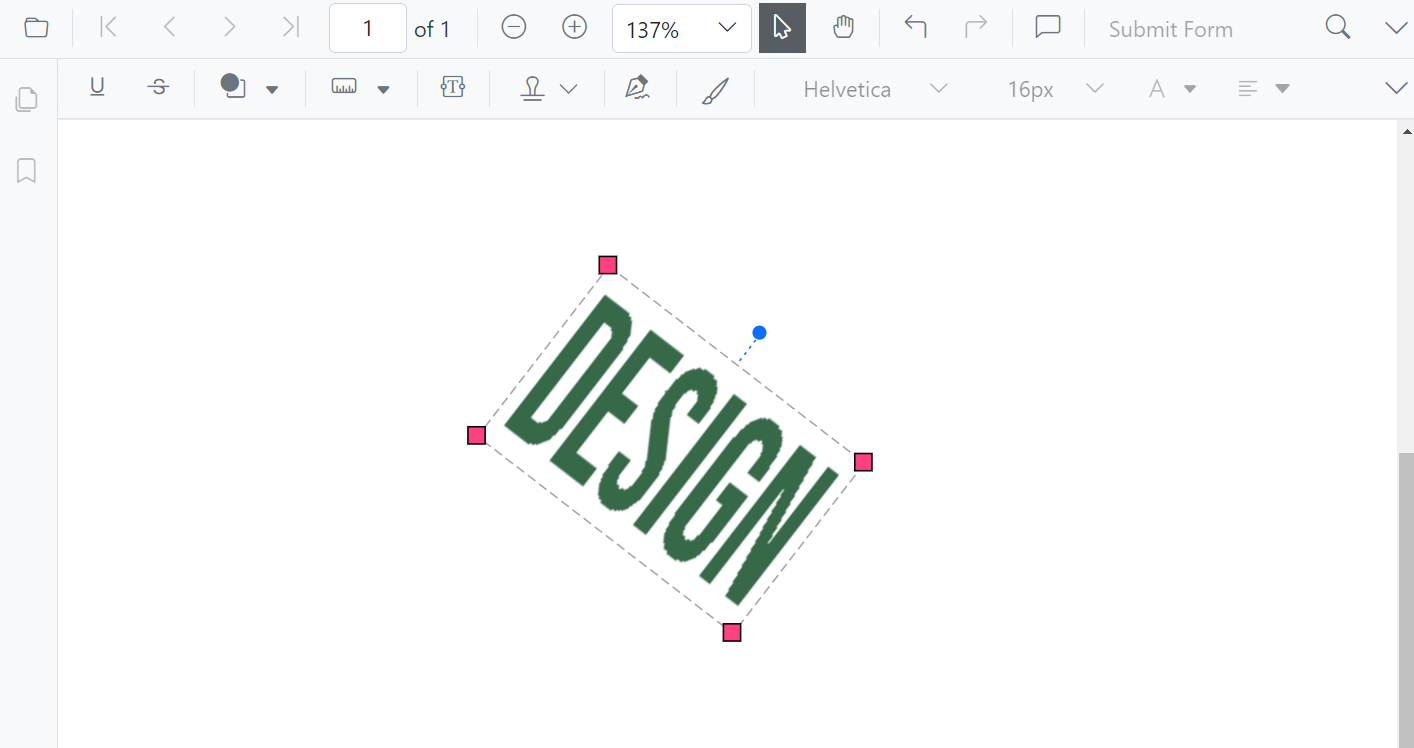Stamp annotations in Blazor SfPdfViewer Component
12 Dec 202511 minutes to read
The SfPdfViewer component provides options to add, edit, delete, and rotate the following stamp annotation types in PDF documents:
- Dynamic stamp
- Sign stamp
- Standard business stamp
- Custom stamp
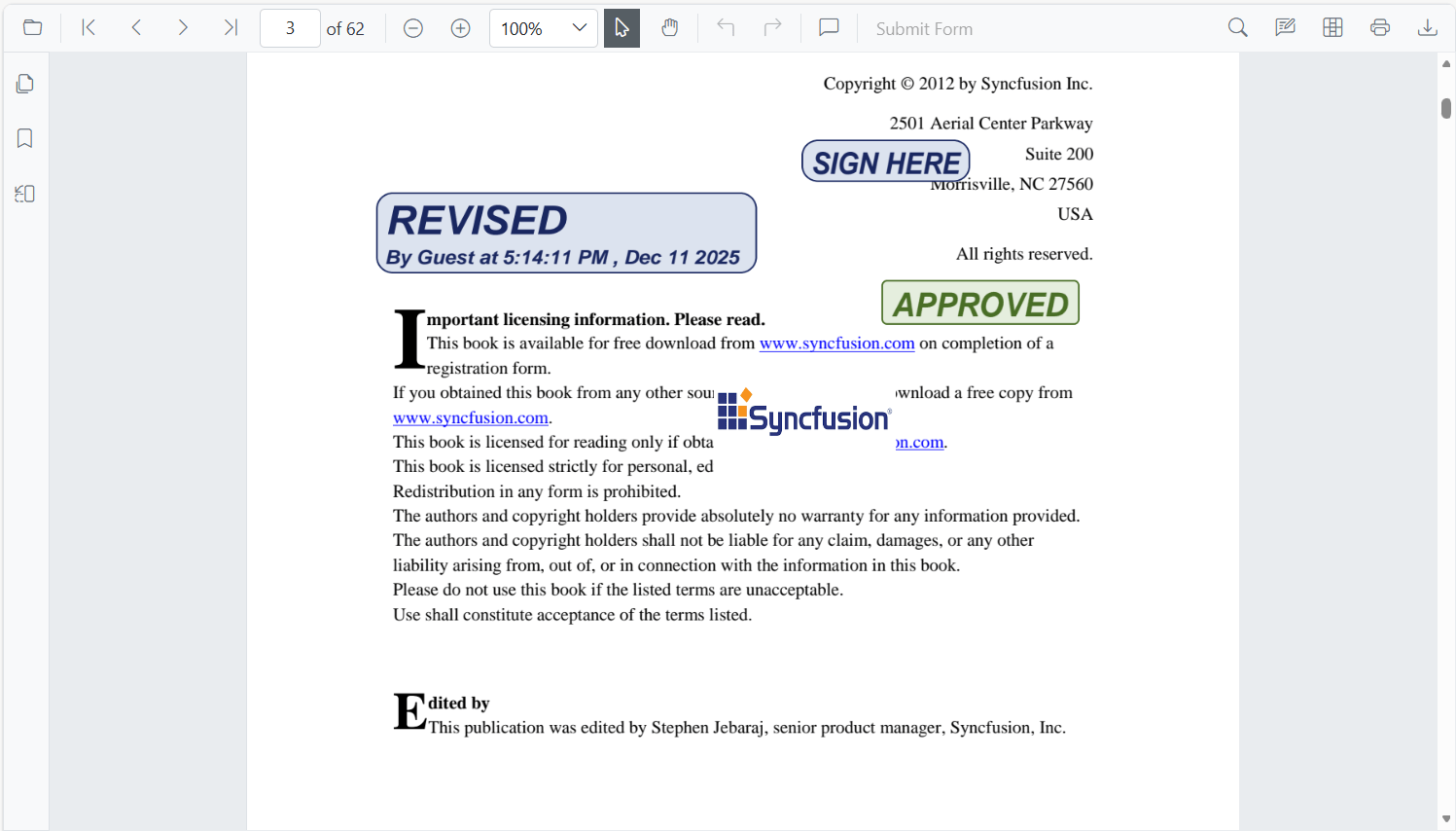
Adding stamp annotations to the PDF document
Stamp annotations can be added using the annotation toolbar.
- Click the Edit Annotation button in the SfPdfViewer toolbar. A toolbar appears below it.
- Click the Stamp Annotation dropdown button. A dropdown appears showing the available stamp types.
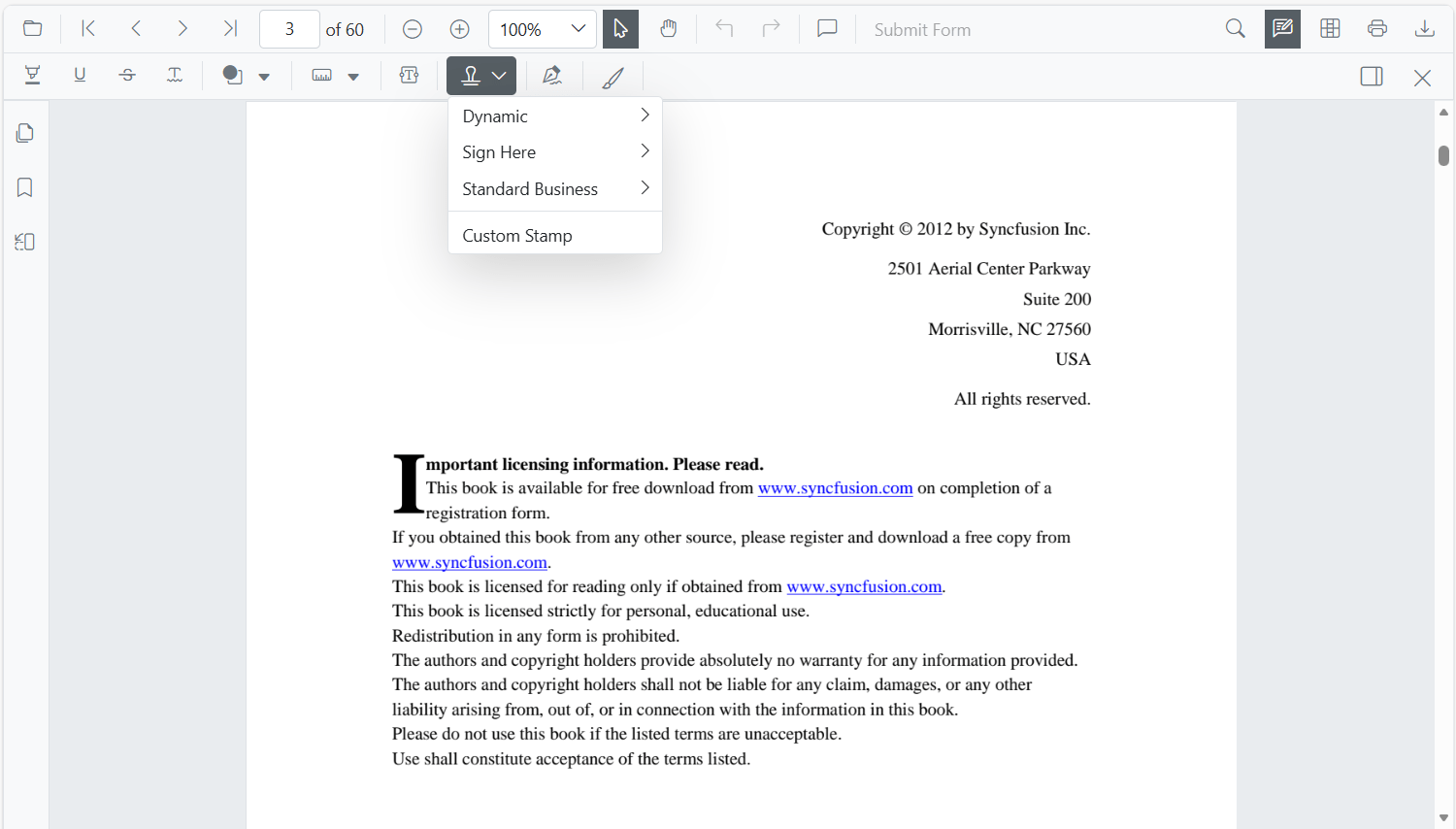
- Select the required stamp type from the dropdown to add it to the page.
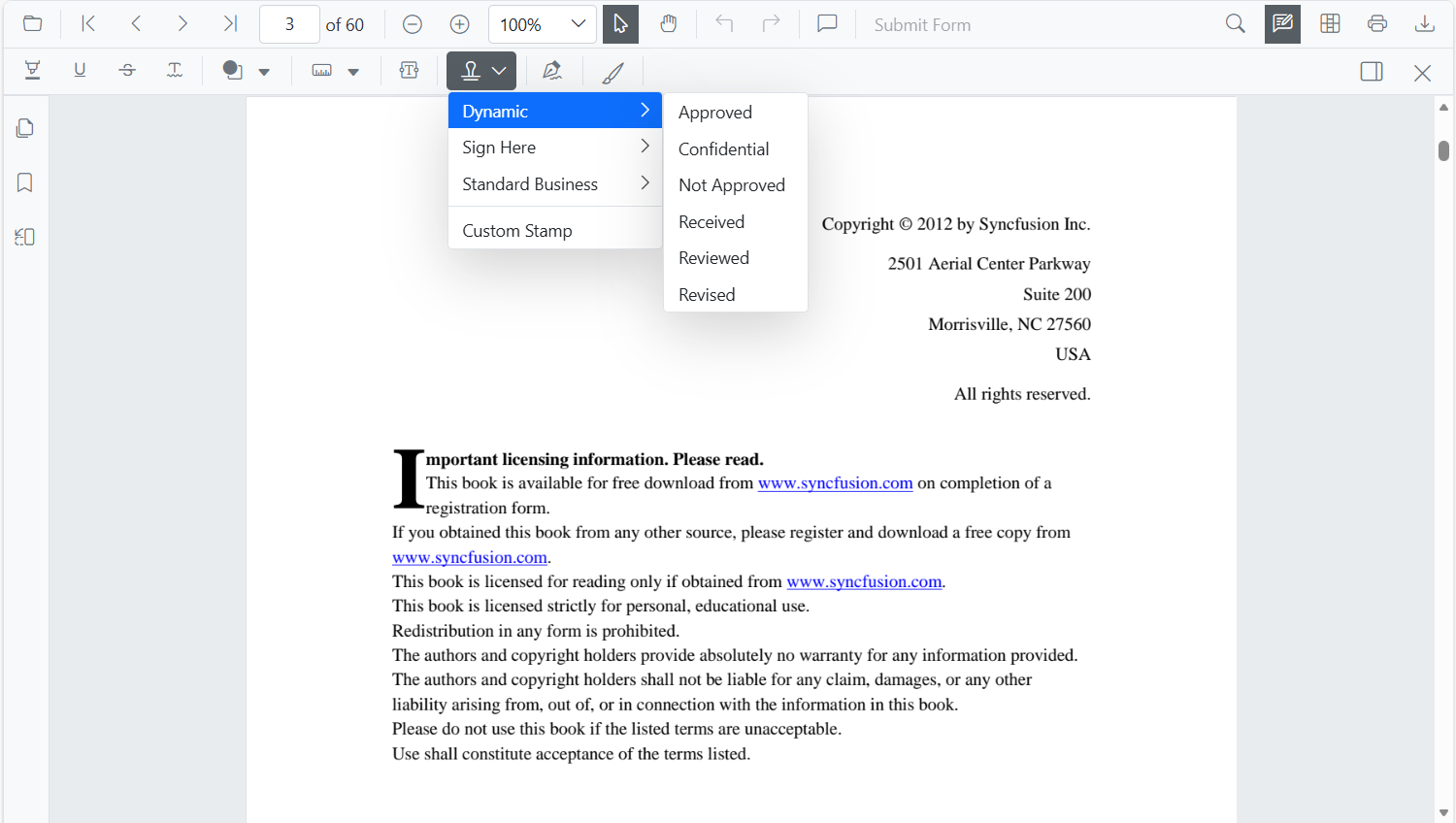
- Place the annotation on the desired page in the PDF document.
When entering stamp mode while in pan mode, the SfPdfViewer automatically switches to text selection mode to enable annotation placement.
Adding custom stamp to the PDF document through interaction
- Click the Edit Annotation button in the SfPdfViewer toolbar. A toolbar appears below it.
- Click the Stamp Annotation dropdown button. A dropdown appears showing the available options.
- Click the Custom Stamp button.
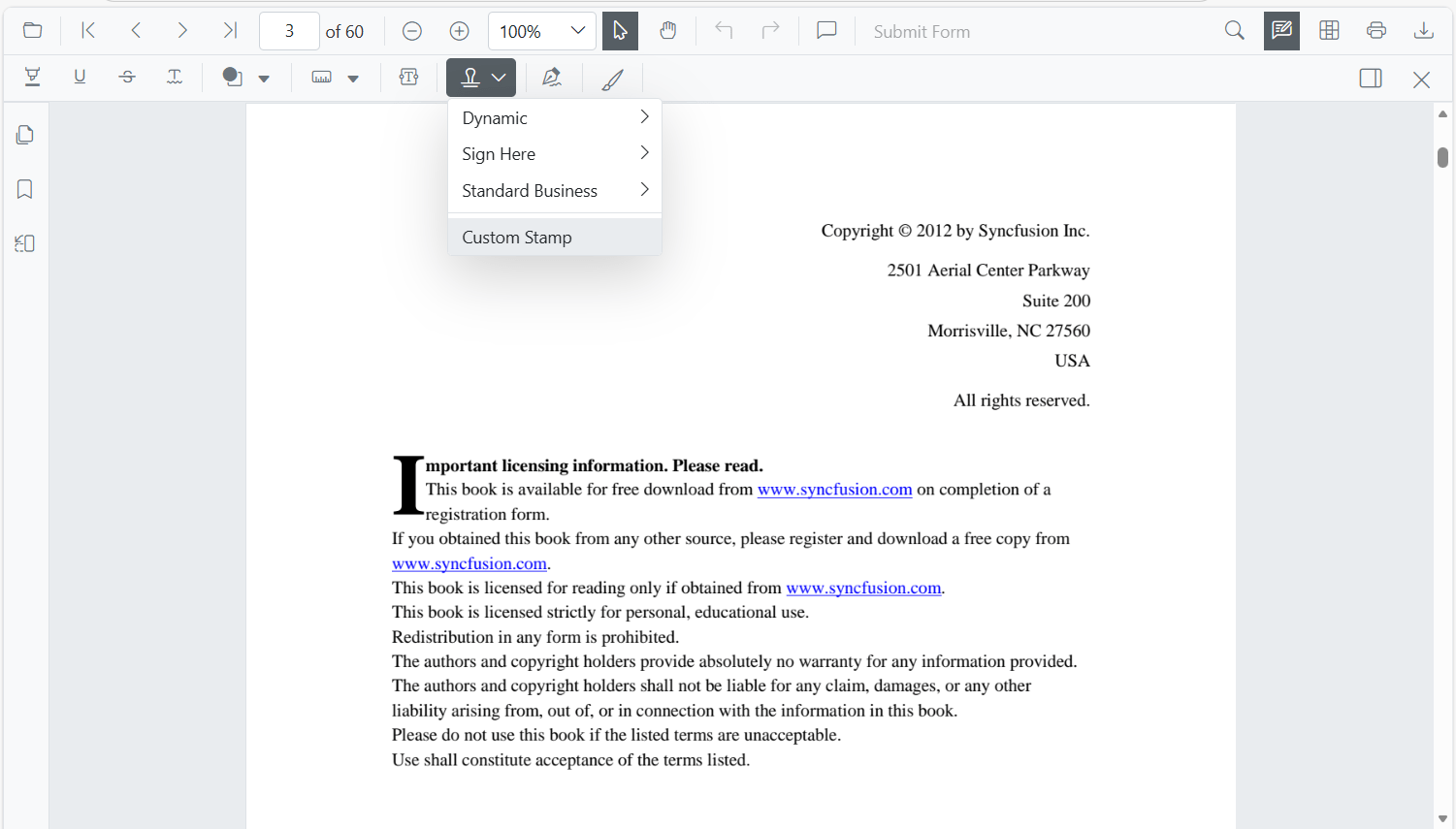
- In the file explorer dialog, choose an image to add as a stamp on the PDF page.
NOTE
Only JPEG (JPG/JPEG) image formats are supported for custom stamp annotations.
Setting default properties during control initialization
Default properties for stamp annotations can be configured before the component is created by using StampSettings. These defaults apply to newly added stamp annotations.
After changing the default opacity using the Edit Opacity tool, the currently selected value is applied to subsequent stamps.
@using Syncfusion.Blazor.SfPdfViewer
<SfPdfViewer2 @ref="viewer"
DocumentPath="@DocumentPath"
Height="100"
Width="100%"
StampSettings=@StampSettings>
</SfPdfViewer2>
@code {
//Sets the PDF document path for initial loading.
private string DocumentPath { get; set; } = "wwwroot/data/PDF_Succinctly.pdf";
SfPdfViewer2 viewer;
//Defines the settings of rectangle annotation.
PdfViewerStampSettings StampSettings = new PdfViewerStampSettings
{
Opacity = 0.3,
Author = "Blazor"
};
}Adding a custom stamp to the PDF document via PdfViewerCustomStampSettings
An image can be added as a custom stamp icon by using the CustomStamps property of the PdfViewerCustomStampSettings class.
The following example illustrates how to add an image as a stamp annotation in the SfPdfViewer.
@using Syncfusion.Blazor.Navigations;
@using Syncfusion.Blazor.SfPdfViewer
<SfToolbar>
<ToolbarItems>
<ToolbarItem PrefixIcon="e-pv-previous-page-navigation-icon"
TooltipText="Previous Page"
id="previousPage"
OnClick="@previousClicked"
Align="@Syncfusion.Blazor.Navigations.ItemAlign.Left">
</ToolbarItem>
<ToolbarItem PrefixIcon="e-pv-next-page-navigation-icon"
TooltipText="Next Page"
id="nextPage"
OnClick="@nextClicked"
Align="@Syncfusion.Blazor.Navigations.ItemAlign.Left">
</ToolbarItem>
<ToolbarItem PrefixIcon="e-pv-download-document-icon"
TooltipText="Download"
id="Download"
OnClick="@downloadDocument"
Align="@Syncfusion.Blazor.Navigations.ItemAlign.Right">
</ToolbarItem>
<ToolbarItem PrefixIcon="e-pv-stamp-icon"
TooltipText="AddCustomStamp"
id="AddCustomStamp"
OnClick="@stampClicked"
Align="@Syncfusion.Blazor.Navigations.ItemAlign.Right">
</ToolbarItem>
</ToolbarItems>
</SfToolbar>
<SfPdfViewer2 EnableToolbar="false"
EnableAnnotationToolbar="false"
EnableNavigationToolbar="false" @ref="viewer"
DocumentPath="@DocumentPath"
Height="100%"
Width="100%">
<PdfViewerCustomStampSettings CustomStamps="@pdfViewerCustomStamps">
</PdfViewerCustomStampSettings>
@code
{
SfPdfViewer2 viewer;
public List<PdfViewerCustomStamp> pdfViewerCustomStamps { get; set; }
private string DocumentPath { get; set; } = "wwwroot/Data/PDF_Succinctly.pdf";
public void stampClicked(ClickEventArgs args)
{
pdfViewerCustomStamps = new List<PdfViewerCustomStamp>()
{
new PdfViewerCustomStamp()
{
//Defines the custom stamp name to be added in the stamp menu of the SfPdfViewer toolbar.
CustomStampName = "Stamp",
//Defines the custom stamp images source to be added in the stamp menu of the SfPdfViewer toolbar.
CustomStampImageSource ="data:image/jpeg;base64,/9j/4AAQSkZJRgABAQAAAQABAAD/2wCEAAkGBwgHBgkIBwgKCgkLDRYPDQwMDRsUFRAWIB0iIiAdHx8kKDQsJCYxJx8fLT0tMTU3Ojo6Iys/RD84QzQ5OjcBCgoKDQwNGg8PGjclHyU3Nzc3Nzc3Nzc3Nzc3Nzc3Nzc3Nzc3Nzc3Nzc3Nzc3Nzc3Nzc3Nzc3Nzc3Nzc3Nzc3N//AABEIAIIAqwMBIgACEQEDEQH/xAAbAAEAAgMBAQAAAAAAAAAAAAAABQYBAwQHAv/EAEEQAAEDAwIEAwYDBAYLAAAAAAECAwQABREGIRIxQVETYXEHFCIygZEVQmIjUnKCJCUzU6HRFhc1c5KisbKzwvD/xAAVAQEBAAAAAAAAAAAAAAAAAAAAAf/EABQRAQAAAAAAAAAAAAAAAAAAAAD/2gAMAwEAAhEDEQA/APcaUpQKUpQKUpQKUpQKUpQKVzXGdFtsN2ZPfbYjNJ4nHHDgJFfEK5Q5ttbuUaQhcNxvxUPcklPfflQdlYJxURpe/salthuMNpxEYvuNtKc28VKVcPGB2JB577Vyz7pNuUxy26eWlCml8Mu4OI4kR/0oB2Wvp2T17EJK43qDbloakOqL7m6I7TanHVjOMhCQTjzxgVut89i4Mqdj8Y4VlC0OIKFIUOYKTuOn0INRZZtWkrVLuDpIIHHJlPK4nX1dOJR5kk4A5DYDArVoWbHuVgTPjvF5Ul5xx5zhIBc4jkJyBlI+UHqE0FjpSlApSlApSlApSlApSlApSlApSlArClAczgVmqr7QZLptkezxHi1KvD4ihxKsFprBU6v6IB+pFBTdUKf1uUuFa0WpyUIVoYBx706chchXdKEhZSPLNXXVTsOw6NdjNxkvJS0iLEidHnDhLaPME4z5ZzVHk6kTHu1vTpyE1Jf8L3Oww1ZDaGc4XJXjklXDhP6UlWd63ybrL1rq1mNa1hLcAKEeQgcTbbvyuScHnw5KGweZJPIVRYoDT6okfSlnfWhmCwlu43FGAUKxu2j9atyT+UHvirZBixLZBaiQ2kR4zCMIQnZKRWuz2yLZ7czBgo4GWh13KidypR6qJJJPevOvaFqCXqC4HSGmzxlxQbmvJJAPXwwe2M8R9R3FQc1xde9qOqEW+C44jTFuVxPvtnHvCvI+e4HYZPavV4sdmLGajxmktMtJCENpGAkDkBUbpixRNO2dm3Q0/Cj4lrPNazzUf/uWKlkkEZByKDNKUoFKUoFKUoFKUoFKwahZ2p7dFfMZhTs+ZnHu0FHirB/VjZHqogUE3WOIYzUApzUlwBKUxLOwQCFL/bv467DCEn6qr5i6btk5ht+ZOlXlCxlLkiTxtr8whGG8fy0HdK1FZorymHbjH8dPNlC+NY/lTk1XNTe0m12SCXBFnrkOpX7uh6ItkKUBzPGEnhzjcA1bokKLAZS1BjMx20jAQy2EjHoK85i6PuOovaFNv+pWPDt8J/ggMKUCXktq+BX8HNXmT2G9HLF1trSyW2GrUFgbluT3eCIRIS26tS/iSjwgCcDl35Z3qBlSb/edVcN58e4tojKafiW2MfDQpRBXF8X5UnZPGsq5ZAr0TV2j52oL9Anx7wqCxHYWypLbeXAFH4lNqz8KiNs8x0qy2e1QrNbmYFuZDUdkYSkHOT1JPUk7k0HhsG6u3SHPeisLFwnucE95hOPdmc8DUNhR/OrCR5Ak9NvX9F6cRp20IZIR706AX1I5DA2Qn9KRsPvzJqGmXG0N6pfk3KTEhW2ykBsLKUh2Y4nKlY6lKCAOuVmuafry5T5rFs0vaHQ5JSVIm3FBaQhvq7wfNwjurAPnQZ9pms1WtlVmtDqRcnxwrdK+ERknqT0Vj7DftUN7OA1BilywWx65TnU8PjOAtMsJJzlbhBypXMhPFgADbrF6B0sNSagkzrk+5cbTDeUQ5IHwy3T+bHbYE/y9yK9sabQ02lDSAhCRhKUjAAoIaFaZ8gh++zg8vIKYsUFphB+/Ev8AmONuVTYGBgcqzSoFKUoFKUoFKUoFcV4mOW+2yJbEN6Y40gqTHYGVuHsK7awRmg8rd/1gameJn2n8Ptv5YQn+78f+8cSFLI57AJ8/Oy2eyalhxkRo79htEVI2YgQ1uEH+JSgD68NW/FQ2r7yqxWCTNZR4knZqM1/ePLPChP3IoKRc4l91FqJ3TkfUst2Aygfiz7TDTaEA8mkEAnjPXfAH2NohaPehR2Y8bVF9QwygNttJMcJSkDAAAZru0hY02CyMxFK8SWv9rMfPN55W6lE9d9vQCpughmrLNZVxI1Fc19kupYUn/wAYP+NdQVMjD+khEhsfM40nhUPMp3z9D9K76xQRN/uNxjWj3qwW9F0krKfDa8YISUn83F25VVocf2kXdR/EJlrskZQxiM14ryR5ZJA9c/SrHo973m2SFjPhCfKSzn9wPLCceXbyxUpPmRrdDemTHUMx2UFbjizgJAoPGrbpyJBRPvEi53STfhc34MRCVMrckLSvCT8aFEEjBUQdhUlfbHcrcItuYvc+VqbUBDcpf7PgDSfnJPBxBCQcDBGcnlUn7Om4kly+aonhbPBPkeGiRsIqCEqUcHkSMZ9K5bRqqMbjJ1E5FkTrndFe72m2sAF1MVBI4iD8iVKyoqO2w7VRbrJpRdkt7MGDe56GGhgJ8Njn1P8AZ9fPNd5gXNKQEXt0q7uRmz/0AqFja29znGFq2EmxuqaLzDrkhK2XUj5gF7YUNvhqsX+66nvtqlarsrsmDa7aUvQIqQULuCUqHiLdGPk4c8I686g9BMK8/lu7IxyzCB/9q4bpJkWeP7xd9TQojGeHjdipRk9hlW5/yrF21raoEGM/HcM+TMSDEhwyFuv55YA5DfcnYVx2fTD9wm/jeskMS7goYYhY42IKeyQeajtlR68tqCUjtXWVHakQL/FejupC23PcwsLSeoKVgEVsLWomsFMm1yAM5C2HGir6hSsfY1B6ILViuV50utSWkRpHvNvQTgGO6OLCe/CviB7bVMXjVMC2vCG0VTrk4MtQIeHHleZHJCf1KwKDTcNSqskB2XqSCYjTQ3fYcDzSj0SOSgSdhlP1r50FqherbM5cVQVQwmQtkNlfFxBON8/XB8wa4JNsfUzJ1Jq/wXFQWnH4tvbPEzFCUk8RyPjd2+bkOQ7nHs0iSLRY7dBkKUoy4gnYV8yHFEFxPoCtOPU+VBdaUpQKUpQKqF4H4xry027YxrYyq4yB3cPwND/vV9BVvNVTRf8ATrhqC9KIUJU4x2T2aZHAB/xcZ+tBa6UpQKr+r7lIjRWrdaz/AFrcleBF2z4W3xOq8kDf1wOtSV5ukSz216fOc4GGhk4GSo9EpHVROwHU1DaWtst2S9qG+N8Nzlp4WWSc+6R85S0P1dVHqfSgm7Rb2bTbItvjcXhR2g2kqOVKx1J6k8zVbfP+leoSxkGx2h7LxztJlD8h6FCOZ/VjtXdq25ymWY9ptSv61uSi2yr+4Rj43T5JHLzIrRfHIujtCy/dthFiqQyD8zrqhgZ7qUo/40FJsbL2q7W/YYchUdqdMlXC5SEDJQhbq/CbHTKuEEj90edXfRWi4Gk4yvAUqTMdADsp35ikckj91I7Vn2e6bTpnTUaG5hUtweLJcHVw9PQch6VZ6Dhudot12aQ1dIEWa2hXEhEllLgSe4Cga7OBPBwYHDjGMbYr6pQRNp03ZrM669arVChuu/OphkJJ8tunlUt0pSgjLxYLVew2LtAYleEctqcT8SPRXMfevq0WO12VtTdpgRoiVHKy02AVnuo8z9akaUEBr2O9L0beI8dtx1xyMpIQ2kqUodQANycZrk07JVeLyq4R2HmrZCiiJFW62UF9SilS1AHfhHAgA7b8XlVqIzWMb0GaUpQKUpQc9wkCJAkyVcmWlOH6AmoL2bsqZ0LZi4SXHowfcUeZU58ZP3VUpqNlcjT1zYaGVuRHUJA6koIFcuiZDcnR9lea+RcFkgdvgG1BN1omS48GM7JluoZYaSVuOLOEpSOZJrXdLjEtUF2bcJLceM0MrccOAP8AP0qqR4czWk1qfd2HItgZWFxLe6MLlKHJ14dE9kH1NBttDEjVVzYvtxaUza4547ZCdThSz0kLHQ4+UdAc86tcmQzDjOyJLiW2WUFxxxWwSkDJJ+lbQAOVVPU6vx29xdLsqPgBKZdzIG3ghWEtE9CtX/Kk0GzSTDlwekamnNlL08BMNCs5ZijdAweRVniPqB0qsarce1XrezWlghVsiTCp3B/tFtDicPok8CP4lq7VedSzXYFr8OBwpmyVCPEyPhStQPxEfupAKj5JNVz2eW9t2RIvLJWqGlsQbetXN1pCsuPerjmVZ6gCqLyBis0pUClKUClKUClKUClKUClKUClKUGCMjFVNqw36yeOxpmbb/wAPdcU43GntLPuqlHJCFJO6ckkJI2zzq20oKtE0iZE5q46mnKu8to8TLSmwiMwe6G99/wBSiTVoGwrNcV4uUez2yTcJiiGY7ZWrAyT2AHUk7D1oMXq6R7PapNxlk+FHQVkAZKj0SB1JOAPWozRtqfhW5ybcf9qXJz3qZk54FEbNg9kDCfoT1qGi++alvEGJdGwlq2hE+e0FApTKVu0we4Qk8R7nhNXkcqCs6q0zK1DcIWbkqNbW23ESmWk4ceCsZAV+UEAgnngnvViix2okZqPHbS2y0kIbQkYCUjYAVtpQKUpQKUpQKUpQKUpQKUpQKUpQKUpQKUpQKouv7mwi7W2HJBdZiJNxXHSd5DoUER2gOpU4rI/gq9VxO2i3PXRu6OwmFz2m/DbkKQCtKck4B+p+9BxaTtblqtQEvhM+UtUqatO4U8vdW/YbJHkkVNVgDFZoFKUoFKUoFKUoFKUoFKUoFKUoFKUoFKUoFKUoFKUoFKUoFKUoFKUoFKUoFKUoFKUoFKUoFKUoP//Z"
}
};
}
public async void previousClicked(ClickEventArgs args)
{
//Navigate to previous page of the PDF document.
await viewer.GoToPreviousPageAsync();
}
public async void nextClicked(ClickEventArgs args)
{
//Navigate to next page of the PDF document loaded in the SfPdfViewer.
await viewer.GoToNextPageAsync();
}
public async void downloadDocument(ClickEventArgs args)
{
//Downloads the PDF document being loaded in the SfPdfViewer.
await viewer.DownloadAsync();
}
}
<style>
.e-pv-previous-page-navigation-icon::before {
content: '\e70d';
}
.e-pv-stamp-icon::before {
content: '\e74c';
}
.e-pv-next-page-navigation-icon::before {
content: '\e76a';
}
.e-pv-download-document-icon::before {
content: '\e75d';
}
</style>Add stamp annotation programmatically
The Blazor SfPdfViewer supports programmatically adding stamp annotations by using the DynamicStampAnnotation, SignStampAnnotation, and StandardBusinessStampAnnotation methods.
The example below demonstrates adding a stamp annotation to a PDF document.
@using Syncfusion.Blazor.Buttons
@using Syncfusion.Blazor.SfPdfViewer
<SfButton OnClick="@AddStampAnnotationAsync">Add Stamp Annotation</SfButton>
<SfPdfViewer2 Width="100%" Height="100%" DocumentPath="@DocumentPath" @ref="@Viewer" />
@code {
SfPdfViewer2 Viewer;
public string DocumentPath { get; set; } = "wwwroot/Data/Stamp_Annotation.pdf";
public async void AddStampAnnotationAsync(MouseEventArgs args)
{
PdfAnnotation annotation = new PdfAnnotation();
// Set the annotation type stamp
annotation.Type = AnnotationType.Stamp;
// Set the PageNumber starts from 0. So, if set 0 it represents the page 1.
annotation.PageNumber = 0;
// Bound of the dynamic stamp annotation
annotation.Bound = new Bound();
annotation.Bound.X = 200;
annotation.Bound.Y = 150;
annotation.Bound.Width = 300;
annotation.Bound.Height = 100;
// Add dynamic approved stamp annotation
await Viewer.AddAnnotationAsync(annotation, DynamicStampItem.Approved);
// Add standardbusiness approved stamp annotation
//await Viewer.AddAnnotationAsync(annotation, StandardBusinessStampItem.Approved);
// Add sign accepted stamp annotation
//await Viewer.AddAnnotationAsync(annotation, SignStampItem.Accepted);
}
}This code adds a stamp annotation to the first page of the PDF document. Note that PageNumber is zero-based indexing (0 refers to page 1).
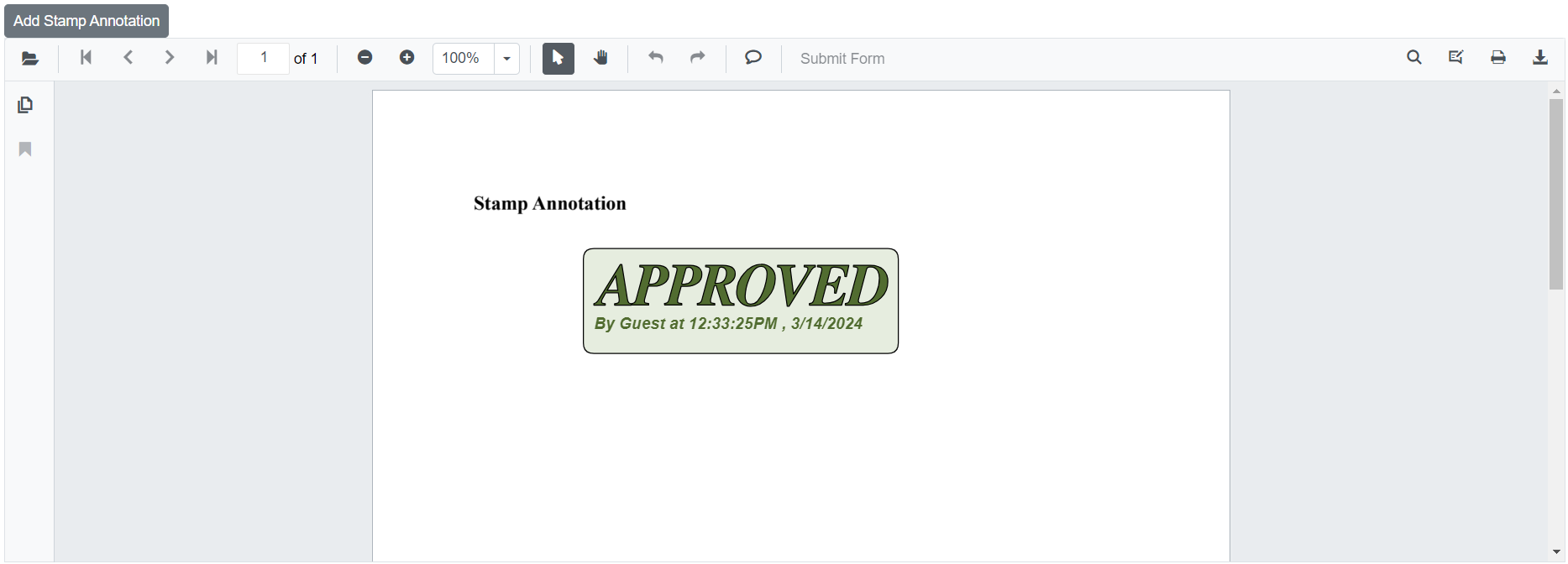
NOTE
To add a custom stamp annotation programmatically, set the annotation type to Image and provide the custom image data using the CustomStampSource API. Then call AddAnnotationAsync to add the annotation.
Edit stamp annotation programmatically
The Blazor SfPdfViewer supports programmatically editing existing stamp annotations by using the EditAnnotationAsync method.
The example below demonstrates how to edit a stamp annotation programmatically.
@using Syncfusion.Blazor.Buttons
@using Syncfusion.Blazor.SfPdfViewer
<SfButton OnClick="@EditStampAnnotationAsync">Edit Stamp Annotation</SfButton>
<SfPdfViewer2 Width="100%" Height="100%" DocumentPath="@DocumentPath" @ref="@Viewer" />
@code {
SfPdfViewer2 Viewer;
public string DocumentPath { get; set; } = "wwwroot/Data/Stamp_Annotation.pdf";
public async void EditStampAnnotationAsync(MouseEventArgs args)
{
// Get annotation collection
List<PdfAnnotation> annotationCollection = await Viewer.GetAnnotationsAsync();
// Select the annotation want to edit
PdfAnnotation annotation = annotationCollection[0];
// Change the position of the stamp annotation
annotation.Bound.X = 125;
annotation.Bound.Y = 125;
// Change the width and height of the stamp annotation
annotation.Bound.Width = 350;
annotation.Bound.Height = 150;
// Change the Opacity (0 to 1) of stamp annotation
annotation.Opacity = 0.5;
// Edit the stamp annotation
await Viewer.EditAnnotationAsync(annotation);
}
}This code edits the selected stamp annotation programmatically within the SfPdfViewer component.
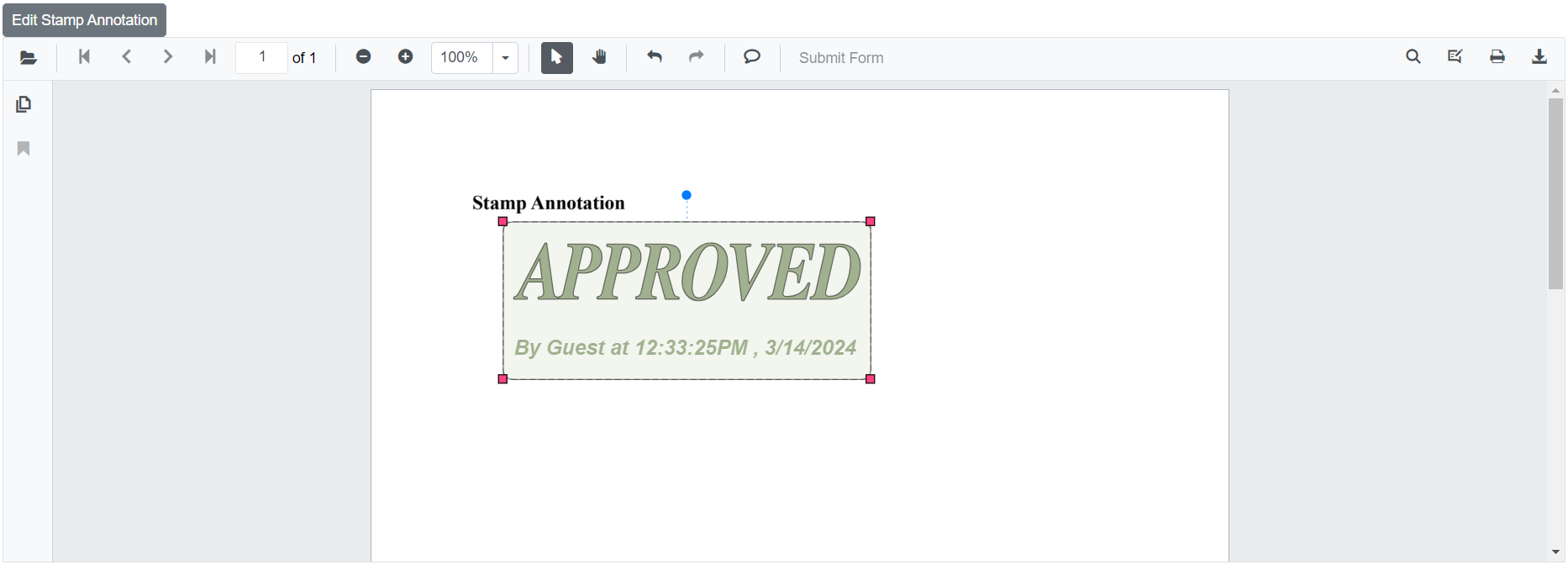
Customized templated stamp appearance
The customized templated stamp appearance feature displays user-defined stamps with tailored templates, focusing on visual representation only.
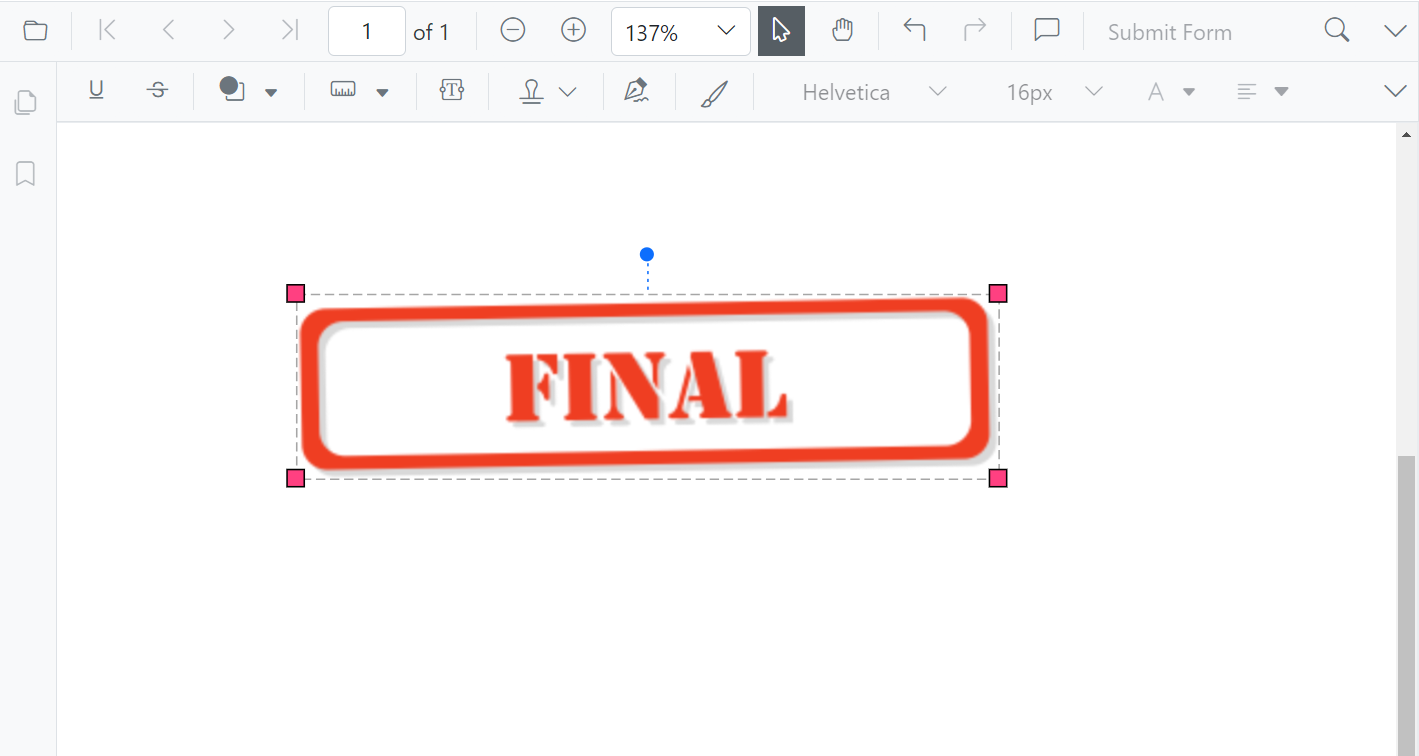
Rotation support for Custom Stamp and Customized templated stamps
The PDF Viewer supports smooth rotation for Custom stamps and customized templated stamps during interaction and editing.