Getting started with the ASP.NET Core standalone PDF Viewer control
24 Oct 20255 minutes to read
The ASP.NET Core PDF Viewer control enables viewing and printing PDF files in web applications. It provides a rich reading experience with zooming, scrolling, text search, text selection, and text copy. Thumbnails, bookmarks, hyperlinks, and a table of contents simplify navigation within and across PDF documents.
This guide explains how to integrate the ASP.NET Core PDF Viewer control into an ASP.NET Core application using Visual Studio.
Prerequisites
System requirements for ASP.NET Core controls
Integrate PDF Viewer into an ASP.NET Core application
- Start Visual Studio and select Create a new project.
- In the Create a new project dialog, select ASP.NET Core Web App.
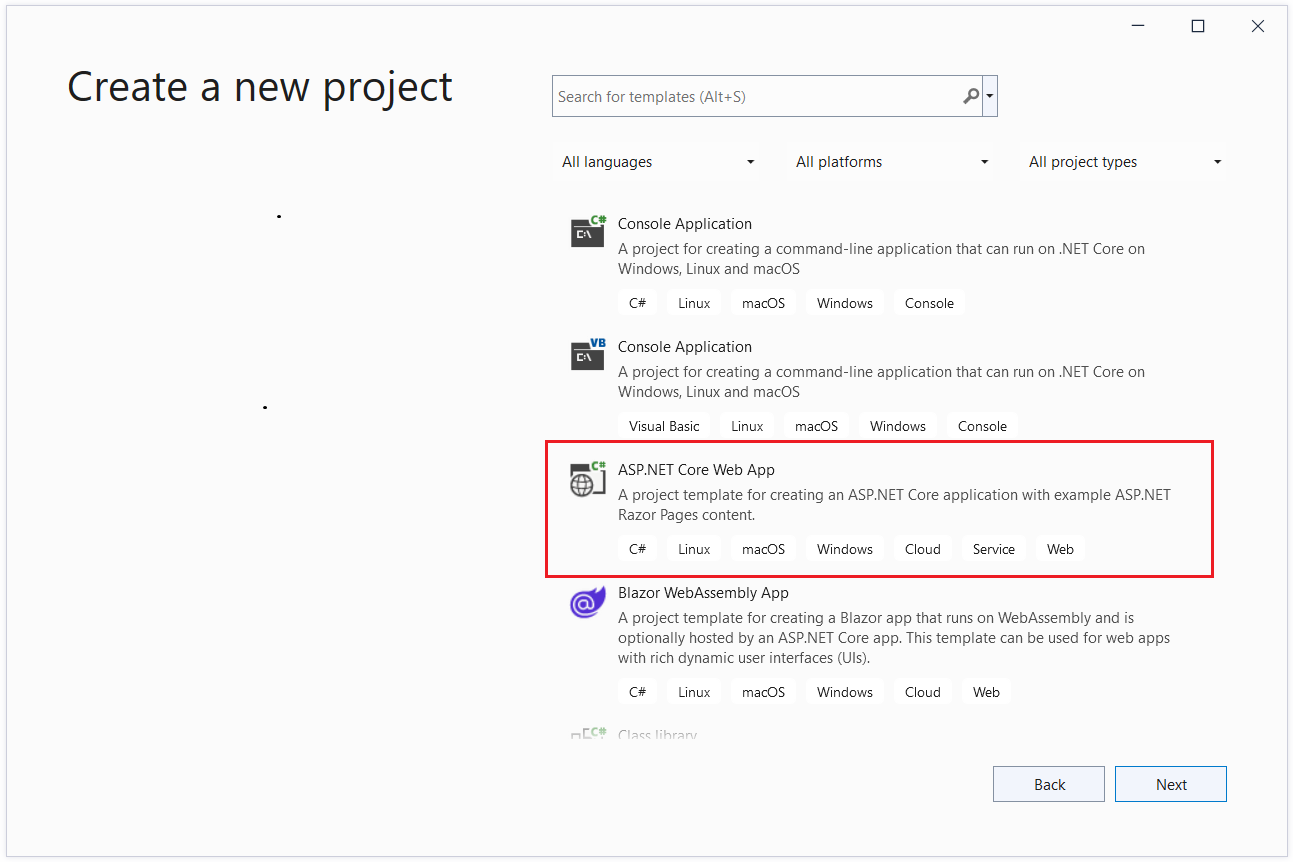
- In the Configure your new project dialog, enter the project name and select Next.
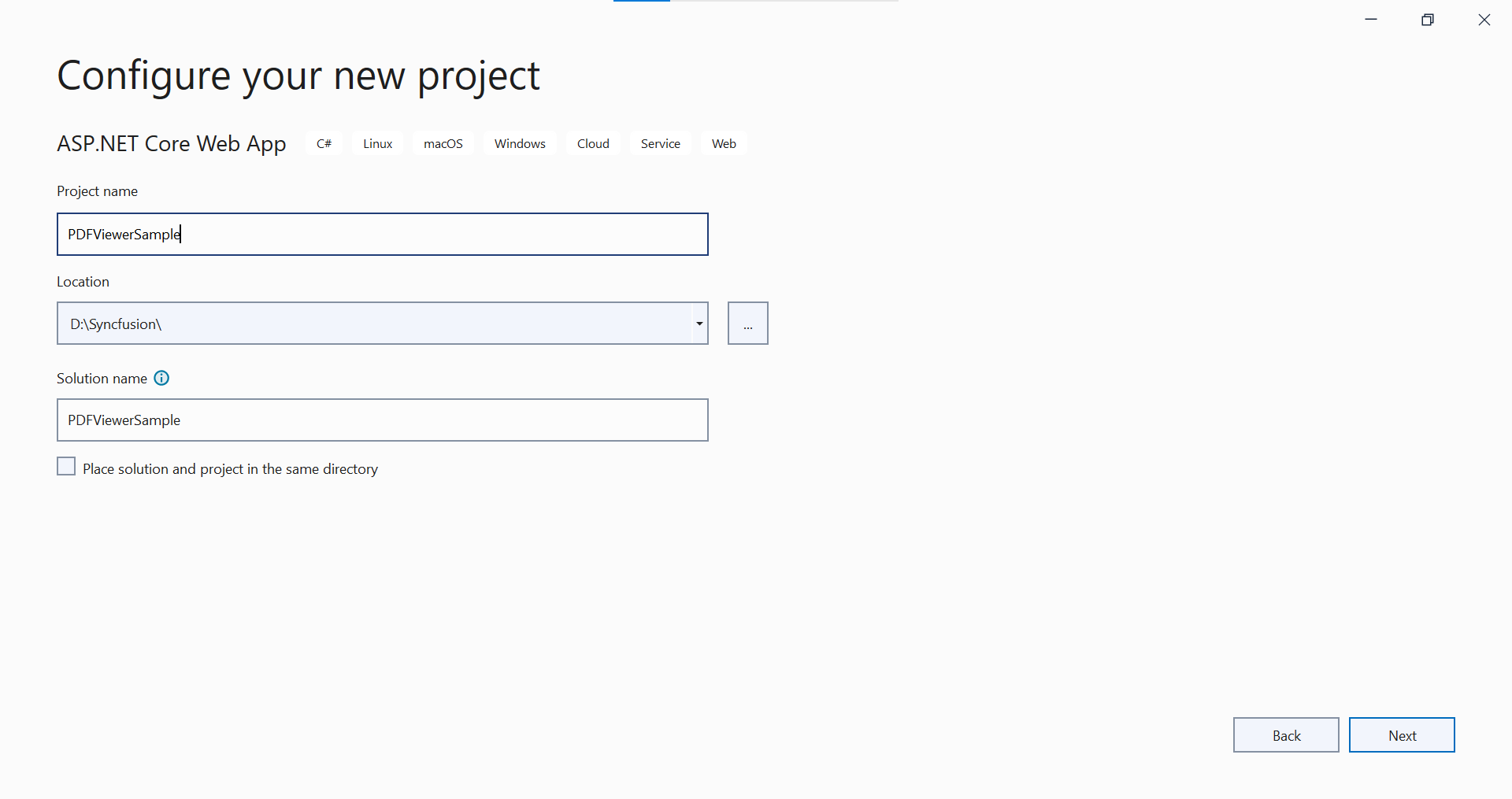
- In the Additional information dialog, select a .NET LTS version (for example, .NET 6.0 (Long-term Support)) and then select Create.
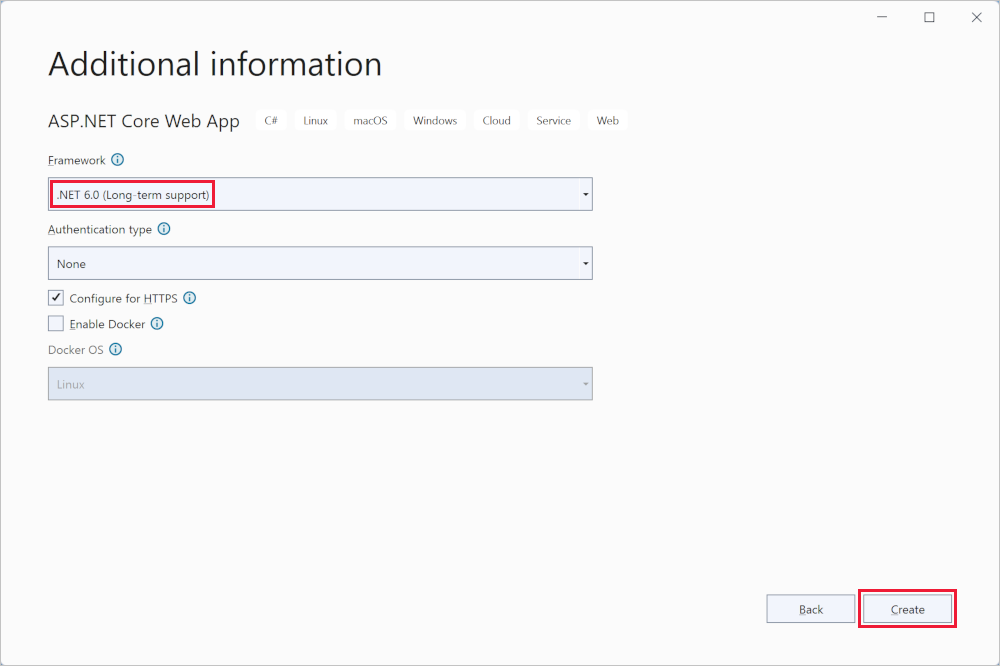
ASP.NET Core PDF Viewer NuGet package installation
To add the ASP.NET Core PDF Viewer control, install the following NuGet package in the ASP.NET Core application:
Add Syncfusion® ASP.NET Core Tag Helper
Open ~/Pages/_ViewImports.cshtml and import the Syncfusion.EJ2 Tag Helper.
@addTagHelper *, Syncfusion.EJ2Add style sheet
Reference a theme using the CDN inside the <head> of ~/Pages/Shared/_Layout.cshtml as shown:
<head>
...
<!-- Syncfusion ASP.NET Core controls styles -->
<link rel="stylesheet" href="https://cdn.syncfusion.com/ej2/32.1.19/fluent.css" />
</head>NOTE
Check out the Themes topic to learn different ways (CDN, NPM package, and CRG) to reference styles in an ASP.NET Core application and achieve the expected appearance for Syncfusion® ASP.NET Core controls.
Add script reference
Add the required scripts using the CDN inside the <head> of ~/Pages/Shared/_Layout.cshtml as follows:
<head>
...
<!-- Syncfusion ASP.NET Core controls scripts -->
<script src="https://cdn.syncfusion.com/ej2/32.1.19/dist/ej2.min.js"></script>
</head>Steps to load PDF Viewer with local script and style
To use local resources with the PDF Viewer, follow these steps:
Step 1: Place the ej2.min.js script and the required theme CSS files in the wwwroot folder of the ASP.NET Core application.
Step 2: Reference the local script and style files in the <head> of _Layout.cshtml, replacing CDN links with local paths.
By following these steps, the PDF Viewer will load the required script and style locally. See the code snippet below for reference.
<head>
...
<!-- Syncfusion ASP.NET Core controls styles -->
<link rel="stylesheet" href="~/material.min.css" />
<!-- Syncfusion ASP.NET Core controls scripts -->
<script src="~/ej2.min.js"></script>
</head>Register Syncfusion® Script Manager
Open the ~/Pages/Shared/_Layout.cshtml page and register the script manager in the ASP.NET Core application as follows:
<body>
....
....
<!-- Syncfusion ASP.NET Core Script Manager -->
<ejs-scripts></ejs-scripts>
</body>NOTE
Add the script manager
<ejs-scripts>at the end of the<body>element.
Add ASP.NET Core PDF Viewer control
Add the Syncfusion® ASP.NET Core PDF Viewer Tag Helper in ~/Pages/Index.cshtml. Load a PDF by assigning the file path or URL to the documentPath property.
@page "{handler?}"
@model IndexModel
@{
ViewData["Title"] = "Home page";
}
<div class="text-center">
<ejs-pdfviewer id="pdfviewer" style="height:600px" documentPath="https://cdn.syncfusion.com/content/pdf/pdf-succinctly.pdf">
</ejs-pdfviewer>
</div>In the above code:
-
ejs-pdfviewer renders the PDF Viewer control with the id set to
pdfviewer. - documentPath specifies the PDF to load and accepts either an absolute URL or a relative path available to the application.
How to configure PDF Viewer to use local resources
To use the resourceUrl and documentPath locally with the PDF Viewer, follow these steps:
Step 1: Ensure the application includes an ej2-pdfviewer-lib folder under wwwroot (or a publicly accessible static path). This folder must contain the pdfium.js and pdfium.wasm files, along with the PDF file to display. Keep these in the same static content area as ej2.min.js and related styles.
Step 2: Assign local paths to the documentPath and resourceUrl properties. Set documentPath to the PDF file and resourceUrl to the directory that contains the PDF Viewer’s supporting resources (ej2-pdfviewer-lib).
By following these steps, the PDF Viewer will load the required resources locally. See the code snippet below for reference.
@page "{handler?}"
@model IndexModel
@{
ViewData["Title"] = "Home page";
var originUrl = $"{Request.Scheme}://{Request.Host}{Request.PathBase}";
var document = originUrl + "/PDF_Succinctly.pdf";
var resourceUrl = originUrl + "/ej2-pdfviewer-lib";
}
<div>
<ejs-pdfviewer id="pdfviewer" style="height:600px" documentPath=@document resourceUrl=@resourceUrl>
</ejs-pdfviewer>
</div>View the sample in GitHub to load PDF Viewer with local resources
Press Ctrl+F5 (Windows) or ⌘+F5 (macOS) to run the app. Then, the Syncfusion® ASP.NET Core PDF Viewer control will be rendered in the default web browser.
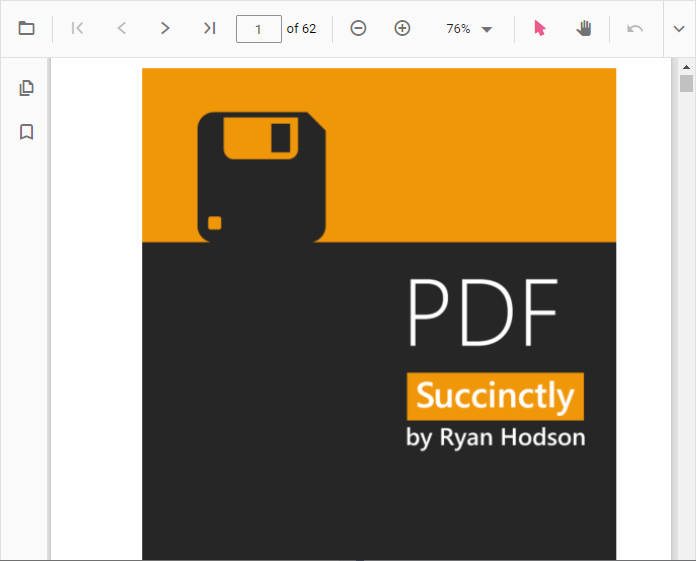
NOTE