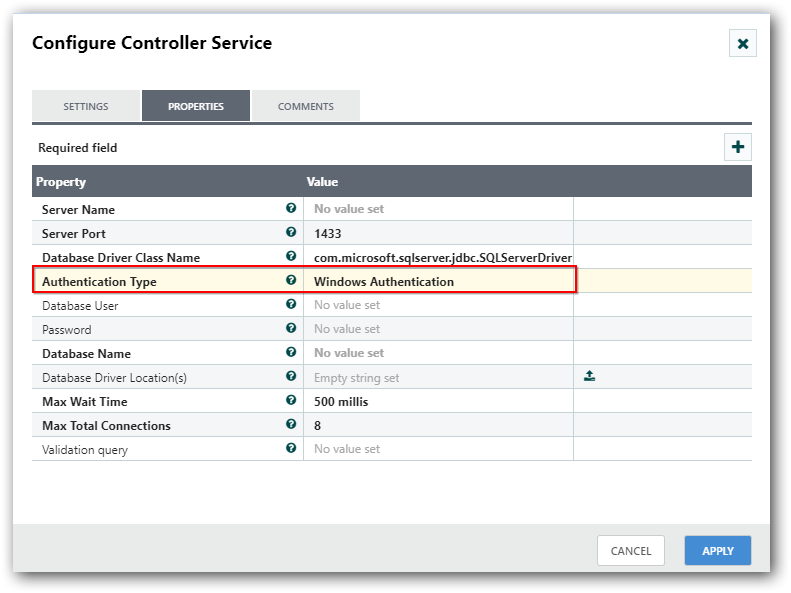Configure SQL Server with Windows Authentication
Step 1
The Data Integration Platform requires sqljdbc_auth.dll to perform authentication, since the Windows based authentication for SQL Server can be performed using Data Integration platform.
Download the sqljdbc_auth.dll and sqljdbc_jar from https://docs.microsoft.com/en-us/sql/connect/jdbc/download-microsoft-jdbc-driver-for-sql-server?view=sql-server-ver15.
After downloading, you can find the sqljdbc_auth.dll in the auth folder of the downloaded file.
Place this sqljdbc_auth.dll in this location C:\Windows\System32, and stop and start the Data Integration platform service using Syncfusion Data Integration manager.
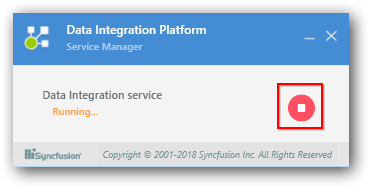
NOTE
Make Sure that the sqljdbc_auth.dll version should be compatible with the sqljdbc jar (used in configuring the DBCPConnectionPool or MicrosoftSQLServer controller services).
Step 2
If the DBCPConnectionPool controller service is configured to access the SQL Server database, add an additional parameter integratedSecurity=true with connection string provided in the “Database Connection URL” property as this acts as a flag to identify whether the SQL Server authentication is Windows based or normal mode.
Syntax of connection string
| SQL Server based authentication | jdbc:sqlserver://<ipaddress>or<hostname>:<portno>;database=<databasename> |
| Windows based authentication | jdbc:sqlserver://<ipaddress>or<hostname>:<portno>;database=<databasename>;integratedSecurity=true |
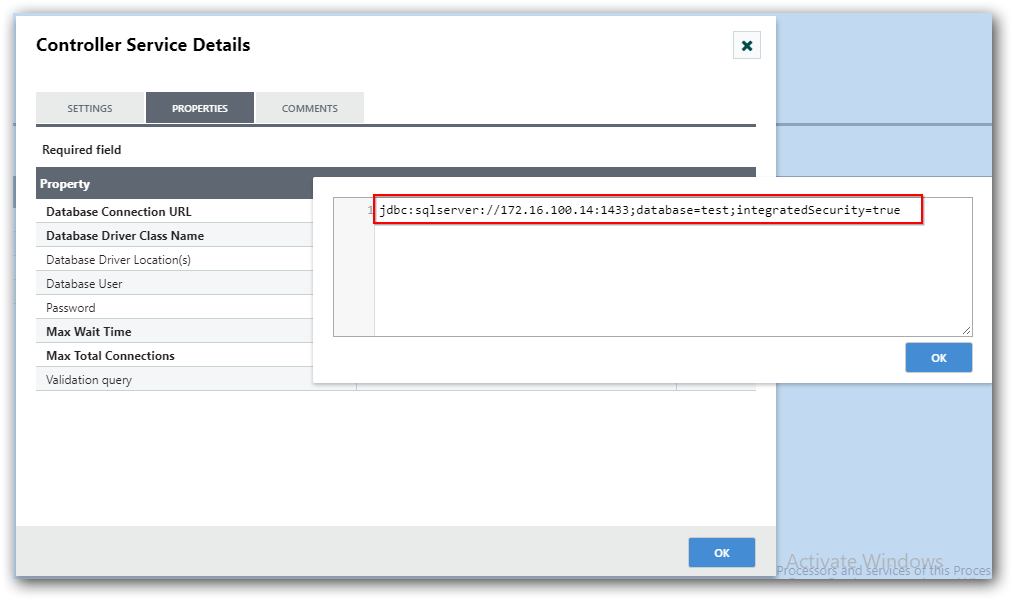
Instead of DBCPConnectionPool, the MicrosoftSQLServer controller service is configured to connect databases. You can directly choose the Authentication Type value as shown as follows.